Why Windows Updates are Important
Video – VLog #34
This video is one of a series of in the top tips to ensure your Windows 10 system is running smoothly and efficently.
Why windows updates are inportant?
How does one check for windows updates?
Script – VLog #34
Willie Nicol: Hello everyone. Welcome to another episode of The Techno Dinosaur meets the IT Geek. I’m Willie Nicol, the Techno Dinosaur, also a personal development life coach. I am based in Troon, South Ayrshire, Scotland. With me today is my usual partner in crime, David. So, David, how are you and where are you?
David Logan: Hi Willie. I’m good thank you, good for a, good for a rainy day. I’m here based in Annan, south of Scotland, free of the virus so far.
Willie Nicol: Great David, good to hear that. Yes, it’s another dull day up in sunny Troon as well, sunny … not.
Willie Nicol: We’re now going through a series of top tips on how to keep your PCs and laptops running effectively and efficiently. We went through the five tips, a couple of episodes ago and now we’re going into them in more depth. So, I understand top tip number one is : Windows updates. Care to explain further?
David Logan: Thank you Willie. So, what we’re talking about here is Microsoft computers, Microsoft systems, Microsoft Windows. One thing is, ensure you’re up to the latest operating system – Windows 10. Reason being is that Microsoft will not support Windows 7, Windows XP, which are the two work horses in the mix of stable. So, why should we check the computer is updated regularly? Or how should we do it?
David Logan: Firstly, Windows generally looks after itself but beware it may restart without any, without any warning. So, how does one get around that? My tip here is to before you start work, a section of work, start the day, middle of the day, doesn’t matter. When you switch on your computer let it load up and then check for updates. So, that’s check for updates, check it twice, make sure you get it blank twice. And each time if it doesn’t update, restart your computer. Check it for another two times. Make sure it downloads and installs updates. That way there, when you’re working it’ll work efficiently, and you won’t get an interrupted restart and you’ll lose that work.
Willie Nicol: I see. So, once you’ve booted up your computer or laptop you hit the restart button which will cause the updates to occur, that correct?
David Logan: Yes, that is correct, yip.
Willie Nicol: And that prevents them suddenly appearing when you’re halfway through something and interrupting.
David Logan: Imagine, imagine, imagine the scenario Willie. Where you’re looking to submit a form and you’re against time. Human nature, we will tend to leave things to last minute. I’m guilty of that, I’m sure you can help me out with that, tell me not to, not to leave it to last minute but we’re all guilty, let’s be honest.
David Logan: Imagine you spent 10 minutes filling in an online form and you just get to the stage to press submit. 5 minutes to go to the deadline and your computer decides to restart. How will you feel?
Willie Nicol: Well… you know how I’d feel…
David Logan: You’re allowed to swear but please don’t! You see though, you see the issue…
Willie Nicol:Yes, I understand.
David Logan: You think it’s never gonna do it, never going to restart, then you go to submit it and what happens? It restarts and you can kick the wall, you could kick the cat through the window. Worst thing you can do is throw the computer, pick it up and throw it through the window.
Willie Nicol: Well, it…
David Logan: I’ll put that person to you Willie, to let them to calm down.
Willie Nicol: Is there a way of getting the updates without hitting the restart button?
David Logan: What you can do is go to, yes, so on Windows 10 yes, you can do. You can go through the settings menu and then update, system and updates. Let me try something here. First time I’m going to try it, I think. Which week are we on now?
Willie Nicol: 34, I believe ..
David Logan: Week 34 and we’ve never tried to share our screen. Let’s try this, okay?
Willie Nicol: OK
David Logan: So, bear with me. So, can you see this window here now, Willie?
Willie Nicol: I can indeed.
David Logan: Excellent so, this is going to the start menu, pressing the settings menu, this comes up here, okay?
Willie Nicol: Yip.
David Logan: So, what I’m going to do is go to update and security.
Willie Nicol: Yes
David Logan: Press that, then you see here: ‘You’re up to date.’ Now, what I suggest you do is press this, check for updates.
Willie Nicol: OK
David Logan: Press it twice, make sure you get it clear. If you get it clear, good, start your work. If not, let it install. If it doesn’t want to restart, restart it and then recheck again. Make sure you get this blank for twice. So, you see there, there’s an update coming in, done it again.
Willie Nicol: OK
David Logan: So, let’s check for updates again. Fingers crossed here my computer doesn’t restart now, during this video. It might upset the video.
Willie Nicol: So, we’re looking for that little green tick there?
David Logan: Yes.
Willie Nicol: and that tells us …
David Logan: I’ve just stopped sharing my screen.
Willie Nicol: Okay
David Logan: Another quick point to make note, make note, Willie, before we run out of time for this week.
David Logan: Microsoft have religiously set down updates on the second Wednesday of every month. That’s Wednesday, 8 hours behind us. So, if you think about it, it’s gonna be late Tuesday night. So, every second Tuesday of the month, late at night, there’s going to be updates.
David Logan: A tip …. It’s a great session this, loads of tips. When you go to bed, if you work from home office, as we both do, restart your computer, check for updates, go to bed, wake up in the morning, it’ll ask you to restart. Saves you a lot of time and you still get your sleep, and you’re calm.
Willie Nicol: That’s the main thing yeah, David, yes, being calm. So, I think we’ll, we’ll leave it at that. Thank you very much for all that information and the screen sharing and the tips.
Willie Nicol: To the viewer, I hope that’s been useful to you and you might even have had a bit of a laugh. So, it’s, from me, Willie Nicol, the Techno Dinosaur, just wishing you all the best and to stay safe and keep calm. Until the next time, goodbye from me.
David Logan: It’s always good to have a laugh, Willie. To the viewer, thank you for listening. If you’ve got any other ideas give us a shout, if you disagree give us a shout. I’m available, Willie’s available but please don’t get mad at your computer and throw it through that window. Goodbye, stay healthy, stay safe, have a great weekend everybody, thank you.
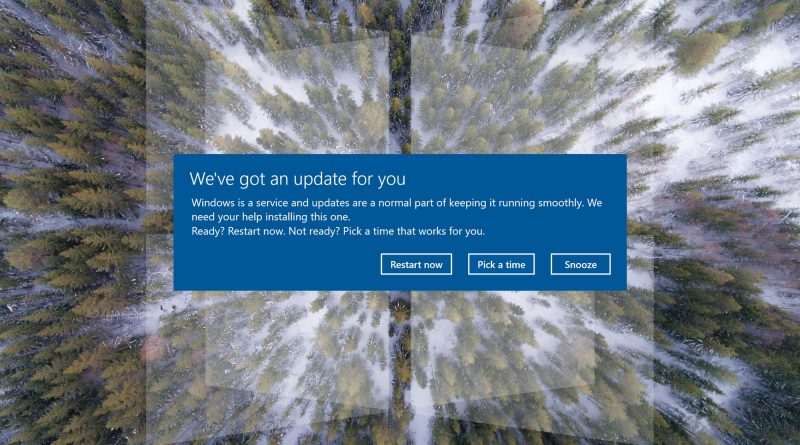



Hi! I just wish to give you a big thumbs up for your great information you’ve
got right here on this post. I am coming back to your site for more soon.
I do not even know how I ended up here, but I thought this post was great.
I do not know who you are but certainly you’re going to a
famous blogger if you are not already 😉 Cheers!
Hi there! I know this is somewhat off-topic however I needed to ask.
Does managing a well-established blog like yours require a
lot of work? I am brand new to writing a blog however I do write
in my journal daily. I’d like to start a blog so I can easily share my personal experience and thoughts online.
Please let me know if you have any suggestions or tips for new aspiring bloggers.
Thankyou!
My programmer is trying to persuade me to move to .net from PHP.
I have always disliked the idea because of the expenses.
But he’s tryiong none the less. I’ve been using WordPress on numerous websites for about a year and am nervous about switching to another platform.
I have heard very good things about blogengine.net.
Is there a way I can import all my wordpress posts
into it? Any help would be really appreciated!
I’m not sure exactly why but this website is loading very slow for me.
Is anyone else having this issue or is it a problem on my end?
I’ll check back later on and see if the problem still exists.
Write more, thats all I have to say. Literally, it seems as though
you relied on the video to make your point. You clearly know what
youre talking about, why waste your intelligence on just posting videos to your weblog when you
could be giving us something informative to read?
Currently it looks like BlogEngine is the best blogging
platform out there right now. (from what I’ve read) Is that what you are using on your blog?
I am really impressed with your writing skills and also
with the layout on your weblog. Is this a paid theme or did you
modify it yourself? Either way keep up the excellent quality
writing, it’s rare to see a great blog like this one today.
สมัครสมาชิกUFABET
Admiring the commitment you put into your site and in depth information you
provide. It’s great to come across a blog every once in a while that isn’t the same old rehashed information. Wonderful read!
I’ve bookmarked your site and I’m adding your RSS feeds to my Google account.
What i do not realize is in truth how you’re not actually a lot more well-preferred than you
may be now. You are so intelligent. You know thus significantly on the subject of this topic,
made me in my opinion consider it from numerous numerous angles.
Its like men and women don’t seem to be involved unless it is one thing to accomplish with Woman gaga!
Your own stuffs outstanding. At all times handle it up!
Great items from you, man. I have keep in mind your stuff prior to
and you are simply extremely magnificent. I actually like what you have obtained right here, really like what you’re saying and the best way in which you assert it.
You make it enjoyable and you continue to take care of to
keep it wise. I can not wait to read much more from
you. This is actually a tremendous web site.
my webpage … KASACKS auf MEIN-KASACK.de
Разрешение на строительство — это публичный документ, предоставляемый полномочными учреждениями государственного аппарата или субъектного самоуправления, который предоставляет начать строительную деятельность или исполнение строительных операций.
[url=https://rns-50.ru/]Разрешение на строительство в москве[/url] задает юридические принципы и нормы к строительным операциям, включая допустимые разновидности работ, дозволенные материалы и методы, а также включает строительные регламенты и пакеты охраны. Получение разрешения на строительный процесс является необходимым документов для строительной сферы.
Быстромонтируемые здания – это современные системы, которые отличаются высокой скоростью установки и гибкостью. Они представляют собой строения, заключающиеся из предварительно изготовленных деталей либо компонентов, которые способны быть скоро установлены на территории строительства.
[url=https://bystrovozvodimye-zdanija.ru/]Производство быстровозводимых зданий из сэндвич панелей[/url] владеют гибкостью также адаптируемостью, что позволяет легко менять и модифицировать их в соответствии с потребностями заказчика. Это экономически успешное и экологически стабильное решение, которое в крайние лета приняло широкое распространение.
Hi there! I know this is somewhat off topic but I was wondering which blog
platform are you using for this website? I’m getting sick and tired of WordPress because I’ve had issues
with hackers and I’m looking at options for another platform.
I would be awesome if you could point me in the direction of a good platform.
วิธีเล่นpg slot
I am truly glad to glance at this weblog posts which includes plenty of
helpful information, thanks for providing these data.
UFABETบนมือถือ
bookmarked!!, I love your site!
It’s very effortless to find out any matter on net as compared to textbooks, as I found this article at this web site.
Howdy! I know this is somewhat off topic but I was wondering if you knew where I
could locate a captcha plugin for my comment form? I’m using the same blog
platform as yours and I’m having difficulty finding one? Thanks a lot!
hello!,I love your writing so much! percentage we communicate more
about your post on AOL? I need a specialist in this
space to unravel my problem. May be that is you! Having a look ahead to peer
you.
Dipyridamole
Разрешение на строительство – это государственный документ, выдаваемый компетентными органами власти, который даёт возможность правовое допуск на начало строительной деятельности, реконструкцию, основной ремонт или другие типы строительных работ. Этот уведомление необходим для осуществления в большинстве случаев разнообразных строительных и ремонтных проектов, и его отсутствие может привести к серьезным юридическим и финансовым последствиям.
Зачем же нужно [url=https://xn--73-6kchjy.xn--p1ai/]разрешение на строительство[/url]?
Соблюдение законности и контроль. Разрешение на строительство и реконструкцию – это механизм поддержания выполнения норм и законов в процессе создания. Позволение дает гарантии соблюдение законодательства и стандартов.
Подробнее на [url=https://xn--73-6kchjy.xn--p1ai/]http://rns50.ru/[/url]
В итоге, разрешение на строительство объекта представляет собой фундаментальный инструментом, обеспечивающим законное основание, соблюдение безопасности и устойчивое развитие стройки. Оно также является обязательным шагом для всех, кто собирается заниматься строительством или модернизацией недвижимости, и его наличие помогает укреплению прав и интересов всех участников, принимающих участие в строительстве.
Разрешение на строительство – это правительственный документ, предоставленный компетентными органами власти, который предоставляет доступ правовое удостоверение санкция на старт строительства, изменение, основной реконструктивный ремонт или дополнительные категории строительных процессов. Этот документ необходим для осуществления по сути всех строительных и ремонтных проектов, и его отсутствие может спровоцировать серьезным юридическим и финансовым последствиям.
Зачем же нужно [url=https://xn--73-6kchjy.xn--p1ai/]кто предоставляет разрешение на строительство[/url]?
Соблюдение правил и надзор. Разрешение на строительство и реконструкцию – это способ поддержания соблюдения правил и норм в этапе создания. Документ дает гарантии соблюдение нормативов и законов.
Подробнее на [url=https://xn--73-6kchjy.xn--p1ai/]rns50.ru[/url]
В результате, разрешение на строительство и реконструкцию является важнейшим инструментом, ассигновывающим соблюдение законности, соблюдение безопасности и стабильное развитие строительной деятельности. Оно более того представляет собой обязательным ходом для всех, кто планирует заниматься строительством или реконструкцией объектов недвижимости, и присутствие способствует укреплению прав и интересов всех сторон, участвующих в строительстве.
Скоростроительные здания: коммерческий результат в каждой детали!
В нынешней эпохе, где моменты – финансы, сооружения с быстрым монтажем стали истинным спасением для экономической сферы. Эти новейшие строения обладают солидную надежность, экономичное использование ресурсов и ускоренную установку, что позволяет им первоклассным вариантом для разных коммерческих начинаний.
[url=https://bystrovozvodimye-zdanija-moskva.ru/]Строительство легковозводимых зданий[/url]
1. Срочное строительство: Секунды – самое ценное в деловой сфере, и быстровозводимые здания дают возможность значительно сократить время строительства. Это высоко оценивается в сценариях, когда требуется быстрый старт бизнеса и начать монетизацию.
2. Экономия средств: За счет совершенствования производственных операций по изготовлению элементов и монтажу на площадке, стоимость быстровозводимых зданий часто уменьшается, чем у традиционных строительных проектов. Это дает возможность сэкономить деньги и достичь большей доходности инвестиций.
Подробнее на [url=https://xn--73-6kchjy.xn--p1ai/]scholding.ru/[/url]
В заключение, моментальные сооружения – это лучшее решение для бизнес-проектов. Они сочетают в себе скорость строительства, бюджетность и высокую прочность, что делает их идеальным выбором для деловых лиц, активно нацеленных на скорый старт бизнеса и получать деньги. Не упустите возможность сократить затраты и время, идеальные сооружения быстрого монтажа для вашего следующего делового мероприятия!
Экспресс-строения здания: прибыль для бизнеса в каждой составляющей!
В сегодняшнем обществе, где часы – финансовые ресурсы, экспресс-конструкции стали решением, спасающим для компаний. Эти инновационные конструкции включают в себя солидную надежность, финансовую выгоду и быстрое строительство, что сделало их первоклассным вариантом для различных бизнес-проектов.
[url=https://bystrovozvodimye-zdanija-moskva.ru/]Быстровозводимые здания[/url]
1. Быстрое возведение: Время – это самый важный ресурс в предпринимательстве, и скоростроительные конструкции позволяют существенно сократить сроки строительства. Это значительно ценится в ситуациях, когда срочно нужно начать бизнес и начать монетизацию.
2. Экономия: За счет улучшения производственных процедур элементов и сборки на объекте, бюджет на сооружения быстрого монтажа часто бывает менее, по сравнению с обычными строительными задачами. Это предоставляет шанс сократить издержки и достичь большей доходности инвестиций.
Подробнее на [url=https://xn--73-6kchjy.xn--p1ai/]www.scholding.ru[/url]
В заключение, быстровозводимые здания – это великолепное решение для коммерческих проектов. Они включают в себя скорость строительства, эффективное использование ресурсов и устойчивость, что придает им способность первоклассным вариантом для фирм, готовых начать прибыльное дело и получать прибыль. Не упустите возможность сэкономить время и средства, оптимальные моментальные сооружения для вашего следующего начинания!
Скоростроительные здания: экономический доход в каждой части!
В современной сфере, где часы – финансовые ресурсы, строения быстрого монтажа стали настоящим спасением для коммерции. Эти новейшие строения комбинируют в себе высокую надежность, экономичность и скорость монтажа, что придает им способность лучшим выбором для бизнес-проектов разных масштабов.
[url=https://bystrovozvodimye-zdanija-moskva.ru/]Строительство каркасных зданий из металлоконструкций[/url]
1. Срочное строительство: Моменты – наиважнейший аспект в коммерции, и объекты быстрого монтажа позволяют существенно сократить сроки строительства. Это высоко оценивается в случаях, когда актуально быстро начать вести дело и начать извлекать прибыль.
2. Экономия: За счет оптимизации производства и установки элементов на месте, расходы на скоростройки часто бывает ниже, по отношению к традиционным строительным проектам. Это предоставляет шанс сократить издержки и достичь большей доходности инвестиций.
Подробнее на [url=https://xn--73-6kchjy.xn--p1ai/]https://www.scholding.ru[/url]
В заключение, экспресс-конструкции – это превосходное решение для коммерческих задач. Они обладают молниеносную установку, экономическую эффективность и долговечность, что делает их идеальным выбором для деловых лиц, желающих быстро начать вести бизнес и извлекать прибыль. Не упустите возможность сэкономить время и средства, идеальные сооружения быстрого монтажа для вашего предстоящего предприятия!
Быстро возводимые здания: экономический доход в каждом кирпиче!
В современной сфере, где время – деньги, здания с высокой скоростью строительства стали настоящим спасением для компаний. Эти современные конструкции включают в себя повышенную прочность, финансовую экономию и молниеносную установку, что обуславливает их первоклассным вариантом для различных коммерческих проектов.
[url=https://bystrovozvodimye-zdanija-moskva.ru/]Быстровозводимые здания[/url]
1. Скорость строительства: Время – это самый важный ресурс в экономике, и экспресс-сооружения дают возможность значительно сократить время строительства. Это высоко оценивается в ситуациях, когда актуально оперативно начать предпринимательство и начать получать доход.
2. Финансовая эффективность: За счет оптимизации процессов производства элементов и сборки на месте, цена скоростроительных зданий часто остается меньше, чем у традиционных строительных проектов. Это предоставляет шанс сократить издержки и обеспечить более высокий доход с инвестиций.
Подробнее на [url=https://xn--73-6kchjy.xn--p1ai/]https://www.scholding.ru[/url]
В заключение, сооружения быстрого монтажа – это лучшее решение для бизнес-мероприятий. Они сочетают в себе ускоренную установку, эффективное использование ресурсов и повышенную надежность, что сделало их идеальным выбором для предпринимательских начинаний, желающих быстро начать вести бизнес и получать доход. Не упустите возможность сократить издержки и сэкономить время, оптимальные моментальные сооружения для вашего следующего начинания!
Наши мануфактуры предлагают вам перспективу воплотить в жизнь ваши самые смелые и новаторские идеи в области внутреннего дизайна. Мы занимаемся на создании занавесей со складками под по индивидуальному заказу, которые не только подчеркивают вашему съемному жилью индивидуальный дизайн, но и подчеркивают вашу самобытность.
Наши [url=https://tulpan-pmr.ru]плиссированные шторы на окно[/url] – это смесь изысканности и функциональности. Они генерируют гармонию, очищают освещение и поддерживают вашу интимность. Выберите ткань, оттенок и украшение, и мы с с радостью произведем занавеси, которые точно подчеркнут особенность вашего оформления.
Не сдерживайтесь типовыми решениями. Вместе с нами, вы сможете создать шторы, которые будут соответствовать с вашим уникальным предпочтением. Доверьтесь нашей команде, и ваш дом станет помещением, где каждый деталь говорит о вашу личность.
Подробнее на [url=https://tulpan-pmr.ru]http://www.sun-interio1.ru[/url].
Закажите занавеси со складками у нас, и ваш дом преобразится в парк стиля и комфорта. Обращайтесь к нашей команде, и мы содействуем вам реализовать в жизнь личные фантазии о превосходном внутреннем дизайне.
Создайте свою собственную сказку интерьера с нашей бригадой. Откройте мир возможностей с текстильными занавесями со складками под по индивидуальному заказу!
Наши производства предлагают вам возможность воплотить в жизнь ваши самые дерзкие и художественные идеи в секторе внутреннего дизайна. Мы занимаемся на производстве гардины со складками под индивидуальный заказ, которые не только придают вашему съемному жилью неповторимый стимул, но и выделяют вашу уникальность.
Наши [url=https://tulpan-pmr.ru]горизонтальные жалюзи плиссе на окна[/url] – это гармония изящества и функциональности. Они формируют уют, очищают свет и поддерживают вашу интимность. Выберите ткань, цвет и декор, и мы с удовольствием создадим текстильные шторы, которые именно подчеркнут натуру вашего оформления.
Не стесняйтесь стандартными решениями. Вместе с нами, вы сможете разработать портьеры, которые будут сочетаться с вашим уникальным вкусом. Доверьтесь нам, и ваш обитель станет местом, где любой часть выражает вашу особенность.
Подробнее на [url=https://tulpan-pmr.ru]сайте[/url].
Закажите портьеры плиссированные у нас, и ваш жилище преобразится в оазис дизайна и удобства. Обращайтесь к нам, и мы содействуем вам реализовать в жизнь свои фантазии о совершенном дизайне.
Создайте свою индивидуальную сагу интерьера с нашей командой. Откройте мир возможностей с портьерами со складками под по вашему заказу!
When I originally commented I seem to have clicked on the -Notify me when new comments are added- checkbox and from now on every time a comment is added I get
four emails with the exact same comment. Is there a way you are able to remove me from that
service? Thanks a lot!
Today, I went to the beach front with my children. I found a sea shell and gave
it to my 4 year old daughter and said “You can hear the ocean if you put this to your ear.” She
put the shell to her ear and screamed. There was a hermit crab inside and it pinched her ear.
She never wants to go back! LoL I know this is entirely off topic but I had to tell
someone!
Appreciating the commitment you put into your site and detailed
information you present. It’s nice to come across a blog every once in a while that
isn’t the same out of date rehashed information. Great
read! I’ve saved your site and I’m adding
your RSS feeds to my Google account.
Hello there, You’ve done an incredible job. I
will definitely digg it and personally suggest to
my friends. I’m confident they’ll be benefited from this site.
Also visit my web blog; ฟาร์มปลูกกัญชา
Эффективное тепловая изоляция фасадов — благополучие и бюджетность в личном жилье!
Согласитесь, ваш дом заслуживает наилучшего! Теплосбережение наружных стен – не просто решение для экономии на отопительных расходах, это вкладывание в удобство и долгосрочность вашего коттеджа.
✨ Почему изоляция с нами-специалистами?
Профессионализм: Наши – компетентные. Мы все заботимся о всей, чтобы обеспечить вашему жилищу идеальное теплоизоляция.
Стоимость утепления: Наша компания ценим ваш бюджетные возможности. [url=https://stroystandart-kirov.ru/]Стоимость утепления фасада с покраской[/url] – начиная с 1350 руб./кв.м. Это вложение капитала в ваше удобное будущее!
Энергоэффективность: Забудьте о термопотерях! Наш метод не только сохраняют тепло, но и дарят вашему коттеджу новый уровень теплосбережения энергоэффективности.
Создайте свой домашний интерьер тепловым и стильным и привлекательным!
Подробнее на [url=https://stroystandart-kirov.ru/]веб-сайте
[/url]
Не покидайте свой жилье на волю случайности. Доверьтесь нам-профессионалам и создайте уют вместе с нашей командой!
Эффективное теплоизоляция обшивки — радость и бережливость в личном коттедже!
Согласитесь, ваш жилище заслуживает высококачественного! Теплосбережение фасадов – не голос решение для сбережения на тепле, это инвестиция в удобство и надежность вашего недвижимости.
? Почему теплосбережение с нами-профессионалами?
Опытность: Наши специалисты – квалифицированные. Наш коллектив заботимся о каждой, чтобы обеспечить вашему дому идеальное теплосбережение.
Стоимость услуги воздухонепроницаемости: Наша компания ценим ваш средства. [url=https://stroystandart-kirov.ru/]Стоимость утепления стен снаружи[/url] – от 1350 руб./кв.м. Это вложение капитала в ваше удовлетворительное будущее!
Энергосберегающие меры: Забудьте о утечках тепла! Наш метод не только сохраняют тепловое комфорта, но и дарят вашему жилищу новый уровень энергоэффективности.
Превратите свой дом комфортным и стильным и привлекательным!
Подробнее на [url=https://stroystandart-kirov.ru/]https://www.n-dom.ru
[/url]
Не оставляйте свой коттедж на произвол судьбы. Доверьтесь нашей команде и создайте тепло вместе с нами-мастерами!
drug markets onion free dark web darknet market
bookmarked!!, I like your web site!
dark market blackweb official website dark markets
dark web market dark web search engine darknet drugs
dark web websites deep web drug links dark web sites links
dark web search engines onion market deep web markets
deep web sites dark web link darknet drug store
Наша команда опытных специалистов завершена выдвинуть вам актуальные методы, которые не только снабдят надежную протекцию от холодных воздействий, но и дарят вашему дому модный вид.
Мы деятельны с самыми современными материалами, подтверждая долгий продолжительность службы и великолепные решения. Теплоизоляция наружных поверхностей – это не только сбережение на подогреве, но и заботливость о экологии. Экологичные технологии, каковые мы внедряем, способствуют не только твоему, но и сохранению природы.
Самое первоочередное: [url=https://ppu-prof.ru/]Расценки утепления стен фасада[/url] у нас стартует всего от 1250 рублей за квадратный метр! Это бюджетное решение, которое переделает ваш хаус в подлинный комфортный уголок с минимальными затратами.
Наши работы – это не лишь теплоизоляция, это составление области, в где все элемент отражает ваш свой манеру. Мы примем в расчет все твои пожелания, чтобы осуществить ваш дом еще более теплым и привлекательным.
Подробнее на [url=https://ppu-prof.ru/]интернет-ресурсе[/url]
Не откладывайте дела о своем ларце на потом! Обращайтесь к экспертам, и мы сделаем ваш дворец не только тепличным, но и модернизированным. Заинтересовались? Подробнее о наших делах вы можете узнать на веб-сайте. Добро пожаловать в мир комфорта и уровня.
darknet markets onion darknet site darknet drug store
deep dark web blackweb dark web sites
deep web drug markets darknet markets onion market
dark internet darkmarket list darknet markets url
dark web sites tor market dark web drug marketplace
dark websites [url=https://darknet-marketspro.com/ ]the dark internet [/url] darkmarket
dark market url free dark web dark market list
dark web search engine dark web search engines darknet drug market
deep web search deep web drug links free dark web
how to access dark web darknet search engine cryptomarkets darknet
darknet markets onion address darknet seiten cryptomarkets darknet
darknet drugs tor marketplace darknet markets links
deep web links darknet markets dark market onion
dark markets 2024 the dark internet tor market url
dark web market links dark web market dark web drug marketplace
dark web access dark web market urls dark web markets
dark market 2024 tor market deep web search
tor market dark market 2024 deep web markets
tor market url how to access dark web drug markets onion
drug markets dark web dark net tor market links
darknet markets onion address darknet site dark web site
darknet sites [url=https://alldarkwebmarkets.com/ ]darkmarkets [/url] tor dark web
deep dark web cryptomarkets darknet black internet
dark web link deep web drug store dark web search engines
dark market 2024 darknet markets onion address tor market links
blackweb official website best darknet markets free dark web
darkmarket tor markets links dark web link
black internet darknet drug store deep dark web
onion dark website darkmarkets dark web access
onion market onion market dark web markets
darkmarkets darkmarket list dark website
dark web market links tor marketplace darknet markets 2024
darknet sites blackweb official website darknet market lists
dark web links deep web search darknet markets
darknet markets blackweb official website best darknet markets
dark market list dark market url darknet marketplace
dark web site dark internet dark market 2024
darknet markets links darknet market list deep web drug markets
dark web search engine dark web site best darknet markets
darknet seiten darknet links blackweb official website
deep web sites tor market url drug markets onion
darknet drug store [url=https://alldarkwebmarkets.com/ ]dark market url [/url] free dark web
cryptomarkets darknet dark web markets blackweb official website
dark web marketplaces darknet market links darkmarket link
tor darknet tor markets links deep web drug url
darkmarkets tor markets darknet markets 2024
onion market onion market dark web market links
dark web sites links dark web sites dark web site
dark web drug marketplace deep web drug links darkmarket link
dark web marketplaces deep dark web dark web market urls
how to get on dark web dark website dark web sites
dark web market links dark market link darknet drug links
dark web marketplaces dark website deep web drug store
how to get on dark web darknet markets 2024 dark web market list
dark market url darknet markets onion address darkmarket
darkmarket url deep web links darknet marketplace
darknet sites dark net deep web drug url
drug markets dark web dark web sites links how to get on dark web
darknet sites dark web markets darknet markets links
dark markets bitcoin dark web dark web markets
darknet seiten tor darknet blackweb
tor dark web darknet site tor markets links
dark market list darkmarkets darknet magazine
dark web search engine dark market tor darknet
dark market [url=https://alldarknetmarkets.com/ ]darknet markets onion [/url] dark web search engines
dark market 2024 dark web websites tor market url
darkmarket 2024 tor markets darknet links
tor markets links dark web search engine dark markets 2024
dark web search engines dark web site tor markets
darkweb marketplace dark internet darknet market
tor marketplace tor dark web darknet markets url
dark markets darknet markets url blackweb
onion dark website onion dark website darknet market list
dark web market deep web drug links dark web link
dark web markets deep web drug markets darknet links
darknet websites darknet markets url drug markets onion
dark web sites the dark internet the dark internet
dark web market list tor markets 2024 darknet markets onion address
darknet drug links free dark web dark web markets
tor market url dark web market urls darknet seiten
tor market darknet drug links darknet drugs
darkmarket list dark web market urls black internet
dark web websites darknet markets darknet markets url
darkmarket list dark markets 2024 dark market link
tor drug market tor darknet darknet drug store
dark markets 2024 tor market links tor market
darknet drug links darknet drug market darknet markets
dark web marketplaces dark net darknet websites
darknet drug links darknet site dark web market urls
dark web drug marketplace deep dark web darknet market lists
darknet markets deep web sites dark market
deep web drug url darknet markets darknet market lists
dark web markets dark market list darkmarket list
darknet market links darkmarket link darknet drugs
darknet drug market black internet dark market list
darknet magazine the dark internet tor darknet
darknet market list darknet magazine darknet markets 2024
the dark internet dark market 2024 darkmarket list
dark web links dark market onion tor markets 2024
dark web markets darkmarkets dark market
tor darknet darknet drug links tor markets
dark web drug marketplace darknet websites dark web sites links
dark markets 2024 deep web markets how to get on dark web
dark web market [url=https://darknet-marketspro.com/ ]onion market [/url] tor drug market
dark web search engine dark internet dark market url
free dark web dark web websites darknet seiten
dark net tor market dark website
deep web search drug markets onion blackweb official website
drug markets onion darkmarkets dark markets
blackweb dark market list tor market url
darknet markets dark market 2024 deep web drug markets
blackweb darknet market list darknet market
tor market links dark net darkmarket url
dark market 2024 dark markets 2024 darkmarket url
dark market onion dark market darkmarkets
dark web market urls dark web markets darkmarket link
darknet seiten darknet drug store black internet
tor market url dark internet darkweb marketplace
dark web market list darknet magazine dark web link
dark websites dark market list dark websites
black internet cryptomarkets darknet tor markets links
how to access dark web drug markets onion darknet market
darknet drugs [url=https://alldarknetmarkets.com/ ]tor market links [/url] tor markets links
deep web sites darkmarket url onion dark website
darknet market lists deep web links dark market
deep web sites tor darknet tor market
darknet market darknet drugs darknet search engine
dark web market list dark web websites darkmarket list
darkmarket link darkmarket 2024 darknet market links
how to access dark web dark web markets dark web market
darkmarket tor drug market darknet seiten
darkmarket list free dark web dark market 2024
deep web drug markets darkmarket blackweb
tor drug market how to access dark web dark web link
darkmarket black internet how to access dark web
tor markets links darknet market list darkmarket url
darknet markets url darkweb marketplace drug markets onion
dark web market dark web sites links darknet drug store
tor drug market deep web markets onion dark website
tor marketplace [url=https://alldarkwebmarkets.com/ ]dark market link [/url] dark market list
deep web drug url tor dark web darknet magazine
darknet magazine darkmarket list tor markets 2024
darknet markets onion deep web links onion dark website
darknet links darknet markets url darkmarket list
tor marketplace deep web search tor market url
deep web markets blackweb official website drug markets dark web
tor markets links deep dark web drug markets dark web
dark markets tor market tor market url
dark web websites darknet markets links darknet links
tor market url dark web link deep web drug url
darknet market list onion market darknet marketplace
dark website dark market list free dark web
darknet market lists the dark internet darknet links
darknet drug links dark web drug marketplace darkmarket
tor market links darknet site dark internet
dark market onion tor markets links darkmarket 2024
darknet search engine darknet market darknet seiten
tor market links dark markets dark web market urls
dark websites best darknet markets tor drug market
dark websites deep web drug store onion dark website
darknet markets onion address cryptomarkets darknet darknet seiten
blackweb official website dark markets 2024 darknet market list
deep web drug links [url=https://darkweb-storelist.com/ ]tor markets 2024 [/url] darknet site
dark web drug marketplace how to get on dark web dark market
darknet drug store darknet markets url dark web search engines
deep dark web dark web sites darknet markets 2024
free dark web dark net darknet websites
deep web drug url darknet markets 2024 deep web drug markets
deep web drug url free dark web best darknet markets
darknet markets url darknet market links tor market
dark web sites links darknet market links darknet marketplace
dark internet dark web marketplaces dark web access
darknet markets onion deep web links dark market
deep web drug url darknet site tor markets 2024
deep web drug markets tor marketplace darknet markets url
best darknet markets darknet marketplace deep dark web
blackweb official website dark markets 2024 darknet market lists
dark web markets darknet sites darkmarket
darknet websites darknet drugs dark market link
darkmarket list darkweb marketplace dark web search engine
bitcoin dark web onion dark website darknet drug market
drug markets dark web dark net darknet search engine
darknet markets links [url=https://darkweb-storelist.com/ ]deep web sites [/url] darknet markets onion
tor market deep web drug markets deep web drug url
darkmarket deep web links darknet drug links
darknet market darkmarkets tor markets
darknet search engine tor darknet darknet market list
black internet darkmarket list dark markets 2024
dark markets dark web market urls deep web drug links
darknet sites dark market onion tor markets links
dark web sites links onion dark website dark web search engines
deep dark web dark internet darknet market
drug markets onion deep web drug markets darknet markets 2024
deep web drug markets tor marketplace deep web drug store
onion dark website dark web search engines darkweb marketplace
darknet magazine how to access dark web how to access dark web
darkweb marketplace dark markets 2024 black internet
dark web market links drug markets dark web dark market onion
deep web markets dark web site dark market 2024
deep web search tor drug market darknet search engine
tor market links darknet market list darknet markets links
deep web markets tor marketplace darknet market list
onion market how to get on dark web tor markets 2024
deep web search dark website how to access dark web
how to get on dark web darknet market drug markets onion
darkmarket list blackweb official website deep web drug links
tor drug market darknet market dark web marketplaces
dark internet blackweb dark market
deep web sites deep web search darkmarket 2024
tor market links darkmarket darknet sites
free dark web dark web websites how to get on dark web
darkweb marketplace dark website dark market 2024
darknet drug market darknet market links dark web access
darknet seiten dark markets 2024 dark market
dark web market urls darknet market lists darknet markets
how to get on dark web darknet market blackweb official website
onion market dark market 2024 tor market links
dark web links deep web markets dark web site
dark market darkweb marketplace cryptomarkets darknet
dark web search engine tor darknet darknet seiten
darknet markets dark websites darknet marketplace
onion market deep web drug url tor market url
deep web links darknet websites darkmarket url
dark web site drug markets onion tor market
dark web drug marketplace dark web sites deep web drug links
darknet marketplace darkmarket dark web market list
tor markets 2024 cryptomarkets darknet darknet market lists
darknet market lists [url=https://alldarknetmarkets.com/ ]dark market link [/url] darkmarket 2024
darknet websites darkmarket blackweb
dark web market list dark web websites drug markets dark web
darkmarket [url=https://darkweb-storelist.com/ ]dark market list [/url] deep web drug links
dark web access best darknet markets dark web sites
darknet drug links dark market 2024 darknet magazine
tor markets darknet drugs tor drug market
dark web sites links blackweb darknet market list
how to access dark web dark website dark websites
darkmarket link darkmarket list drug markets dark web
dark web market links dark web search engines darkmarkets
darknet magazine dark web markets deep dark web
dark web search engines darkmarket url drug markets onion
blackweb dark markets 2024 deep web search
onion dark website darknet sites tor darknet
drug markets onion blackweb official website dark web market
dark website darknet site black internet
darknet sites darknet drugs deep web drug store
tor markets links dark website darknet drug links
darknet drug market dark market url drug markets dark web
darknet sites dark website darknet seiten
darkmarkets deep web drug links how to get on dark web
darknet drug market darkmarket 2024 the dark internet
darknet market lists dark web site dark web search engine
dark market 2024 darkweb marketplace darknet market lists
tor markets 2024 [url=https://alldarknetmarkets.com/ ]darknet sites [/url] dark market
darknet markets darkweb marketplace darknet markets 2024
dark web websites darknet links how to get on dark web
dark web links darknet seiten darkmarkets
dark market list darkmarket 2024 dark web marketplaces
onion market dark internet darknet markets 2024
darknet drug store dark websites dark web websites
dark market list dark web market links blackweb
darknet markets onion address tor darknet darknet sites
black internet blackweb dark web websites
darkmarket url darknet magazine tor markets 2024
free dark web dark market drug markets dark web
darknet site deep web drug url dark web access
darknet market lists dark markets dark web markets
darknet search engine dark web drug marketplace tor market links
darkmarket list [url=https://darkweb-storelist.com/ ]tor markets [/url] darknet market links
darkmarket list drug markets onion cryptomarkets darknet
drug markets dark web black internet darknet market lists
dark internet tor market deep web search
dark web link deep dark web darknet websites
dark web site deep web links darknet drug store
dark web links blackweb official website darknet links
dark net dark markets 2024 dark web marketplaces
blackweb official website darkmarket link onion dark website
tor drug market darkmarket url darkmarket link
dark web link dark web sites links drug markets dark web
darknet marketplace dark market darkmarket 2024
tor darknet tor drug market black internet
darknet drug store [url=https://darknet-marketspro.com/ ]dark internet [/url] deep web markets
darknet drugs bitcoin dark web tor markets links
dark web market urls how to access dark web bitcoin dark web
dark web access darknet websites darknet market list
dark web market tor market url blackweb official website
darknet marketplace darkmarket link cryptomarkets darknet
deep web sites dark markets darkmarket url
tor drug market dark internet darknet magazine
dark website dark markets bitcoin dark web
dark market link darknet sites deep web drug markets
darkmarket deep web drug url drug markets dark web
blackweb dark net darkmarket 2024
dark web links bitcoin dark web dark market url
deep web drug store deep web drug url cryptomarkets darknet
dark web sites dark web market urls tor markets 2024
darkmarket darkmarket list dark net
dark market link dark website deep dark web
how to access dark web tor market darknet drug links
deep web drug store darkmarket darkmarkets
dark web marketplaces darkmarket link the dark internet
dark market darknet markets 2024 darknet drug market
dark market link dark web market dark web search engines
tor market dark web search engines darkmarket link
dark web site dark web marketplaces darknet market lists
best darknet markets darknet market darknet drugs
darkmarket url dark web sites dark market
darkweb marketplace dark web search engines best darknet markets
darknet marketplace deep web drug links deep web drug markets
drug markets onion tor marketplace deep web links
darknet site how to get on dark web deep web search
best darknet markets tor marketplace dark market
dark web search engines the dark internet onion market
darknet market list dark markets tor markets 2024
dark web links the dark internet dark website
dark web market links dark web websites tor marketplace
dark web sites darkmarket 2024 darknet drug store
darknet market dark web link tor dark web
dark web sites links the dark internet deep web links
tor market url tor dark web dark web market links
darknet drug links deep web drug url tor darknet
dark web markets darknet websites deep web links
deep web links dark web sites links darknet websites
dark web links dark web sites dark web links
deep web drug links drug markets dark web darknet market list
dark market onion deep web links onion market
onion market dark web market links dark markets 2024
drug markets dark web dark web links tor markets 2024
dark market url dark market link deep web drug markets
deep web sites darknet drug market tor dark web
darknet market links onion market deep web search
darknet drug market deep web drug url tor dark web
the dark internet dark markets tor market url
darknet drug store darknet markets 2024 tor market
dark web sites links darknet site darkmarket link
darkmarket link dark websites darknet market lists
dark market link tor market url darknet markets links
darknet markets 2024 deep web drug url dark net
darknet drug links drug markets onion darkmarkets
dark market 2024 darkmarket list onion dark website
dark market 2024 darknet links tor market
darknet seiten dark web websites darknet markets
dark market url dark web site darkmarket link
dark web market list tor drug market dark web site
darkmarkets dark web link dark web access
darknet markets deep web search deep web drug links
bitcoin dark web darkmarket list darknet site
dark web markets dark market list darknet sites
deep web drug markets tor marketplace darkweb marketplace
darkmarket list darknet magazine dark web site
dark web market dark markets dark market 2024
darknet market links dark markets 2024 darknet market list
dark net dark net tor drug market
darknet markets dark web access darkmarket
how to access dark web dark web sites links darknet search engine
darkmarket dark web websites dark web market links
darknet drug links dark markets dark web sites
blackweb tor darknet deep web search
drug markets dark web darknet sites how to access dark web
darknet site deep web sites deep dark web
blackweb dark market 2024 dark web access
deep web markets darknet websites darkmarket url
tor dark web dark web sites links tor markets 2024
darkweb marketplace best darknet markets darknet drug links
darkmarket dark web market urls dark web market urls
darknet market links dark web market blackweb official website
tor markets links dark market onion market
darknet site dark internet tor darknet
drug markets onion darknet market deep web links
onion dark website darknet markets onion tor markets 2024
darknet markets url dark website darknet websites
tor markets drug markets dark web darknet markets onion address
darknet market dark web site darknet search engine
dark internet darkmarket link dark web site
best darknet markets deep web drug url dark market
darkweb marketplace deep web drug markets tor market
tor darknet onion market darkmarket list
deep web links deep dark web tor dark web
darkmarket 2024 [url=https://darkweb-storelist.com/ ]dark web marketplaces [/url] darknet markets links
tor dark web darknet seiten darknet magazine
darknet site deep web drug links free dark web
darknet magazine tor marketplace darknet market
tor markets 2024 dark web site darknet markets onion
deep web drug links drug markets onion dark market 2024
dark market list darknet drug store tor marketplace
black internet darknet markets onion dark web market links
dark market link darknet drug links darknet sites
tor market links darkmarket list dark internet
darknet sites darknet market cryptomarkets darknet
bitcoin dark web darknet drugs darknet drug links
tor market links dark web search engines deep web sites
darknet markets darknet markets onion address darknet markets url
darknet drug store deep web drug links darknet markets onion
dark market link darknet drugs darkmarket link
darkmarket 2024 dark web sites links tor market links
darkmarket dark web market links dark markets 2024
deep web drug url darknet drug market darknet site
dark web market urls dark market onion dark websites
darkmarkets dark market link dark web search engine
dark web websites tor market url dark web drug marketplace
tor markets links darknet marketplace best darknet markets
blackweb official website best darknet markets darknet drug links
onion market tor marketplace darknet websites
dark website deep web drug links deep web links
dark market 2024 darkmarket link darkmarket
darknet market lists darkweb marketplace darknet market lists
darknet websites the dark internet darkmarket url
dark markets 2024 tor markets links blackweb official website
darknet site dark web market urls dark web websites
darknet drug store darknet websites darkmarket 2024
darkmarket link dark web search engine darkmarket list
dark market 2024 tor market darknet links
blackweb free dark web tor marketplace
dark web market links black internet darknet market
darknet site tor market darknet markets 2024
deep web sites dark market 2024 dark web sites links
darknet drug market dark websites tor markets
dark websites tor darknet tor darknet
darknet market deep dark web dark web site
darknet markets onion [url=https://alldarkwebmarkets.com/ ]darknet drug market [/url] dark market
tor markets 2024 dark net dark web market links
darknet markets onion address darknet drug store dark web access
darknet search engine onion dark website darknet websites
darknet magazine deep web links deep web sites
dark web sites links darknet market list darknet market list
darknet market lists dark markets darknet drugs
black internet deep web drug links darknet site
drug markets onion tor dark web dark markets 2024
drug markets dark web dark web market urls cryptomarkets darknet
tor market links darknet websites darknet marketplace
deep web markets drug markets dark web darknet sites
dark web websites darkmarket 2024 tor market url
darknet sites darkweb marketplace darkweb marketplace
dark websites dark websites darkmarket url
blackweb official website dark net darknet markets
dark web sites links tor market url free dark web
blackweb official website darkweb marketplace tor market
darknet sites black internet darkweb marketplace
the dark internet tor market dark markets
dark markets 2024 darknet markets dark web sites links
tor markets darkweb marketplace deep web drug links
Good day! This is kind of off topic but I need some advice from an established blog.
Is it hard to set up your own blog? I’m not very techincal but
I can figure things out pretty fast. I’m thinking about setting up my own but I’m not sure where to begin. Do you have any ideas or suggestions?
Thank you
dark market link dark web market dark market 2024
onion dark website darknet markets url darknet drug links
bitcoin dark web darkmarket darknet marketplace
dark website dark web access tor markets 2024
deep web links dark market onion darknet site
darknet market dark web site bitcoin dark web
tor darknet dark market link tor drug market
darknet websites blackweb official website dark web drug marketplace
drug markets dark web dark markets 2024 darknet websites
darknet sites dark web market list dark web search engines
dark web link darkmarket 2024 deep web drug markets
darknet drugs darknet drugs darkmarket list
deep web drug store tor market url darknet seiten
deep web sites darknet market links darknet markets
darknet market list darkmarket link tor market url
tor market links black internet darkmarket
tor market darkmarket dark websites
deep web drug links darkmarket deep web sites
deep web drug url onion dark website darknet markets onion
dark web websites deep web drug links dark market 2024
the dark internet onion dark website dark market url
deep web drug markets dark web drug marketplace the dark internet
tor drug market dark web links dark web site
tor markets 2024 cryptomarkets darknet darknet seiten
dark internet darknet site dark web market links
deep web drug markets deep web search dark web link
deep web drug links drug markets onion dark web access
darkmarket 2024 [url=https://alldarknetmarkets.com/ ]tor dark web [/url] darkmarket url
darknet websites dark market link darkmarket
darkmarket list darknet drug links darknet search engine
how to get on dark web darknet markets 2024 dark web marketplaces
drug markets onion darknet drugs darkweb marketplace
dark web sites links darknet market list dark markets
dark web search engine deep web drug links darknet market lists
dark net dark web sites links free dark web
tor drug market darkmarket 2024 deep web drug markets
darknet marketplace dark web links dark markets 2024
darknet market links darkmarket tor marketplace
tor market deep web search dark internet
tor market deep web drug url dark internet
dark net dark web drug marketplace blackweb
drug markets dark web dark web links deep web markets
dark web market dark web market darkmarket link
dark web sites links darknet market links blackweb official website
cryptomarkets darknet darknet markets how to access dark web
darkweb marketplace blackweb dark web sites
dark web link darknet site dark web site
darkmarket 2024 darkmarkets darknet search engine
darknet drugs darknet seiten darknet search engine
darknet search engine darknet markets onion address darkmarket list
dark web websites deep web drug markets dark market onion
tor market links darknet search engine dark web market urls
darknet markets onion darkmarket darkmarket list
bitcoin dark web darknet magazine dark web search engines
tor markets 2024 darknet market list dark web websites
deep dark web dark market url onion market
darknet magazine tor dark web deep web sites
darknet market lists tor drug market drug markets dark web
deep web search tor markets bitcoin dark web
dark web sites links [url=https://darkweb-storelist.com/ ]dark market list [/url] darknet marketplace
tor dark web darkweb marketplace darknet magazine
deep web drug store darkmarket dark markets 2024
dark web site darknet magazine deep web search
dark web site tor darknet dark market
darknet links dark web sites links dark website
how to access dark web dark web market links deep dark web
tor drug market tor markets 2024 dark web access
how to access dark web deep web sites deep web sites
tor market url onion market onion market
dark markets 2024 dark web market urls tor markets links
tor markets tor drug market dark web link
deep dark web darknet websites darknet sites
dark website dark web search engine dark market link
tor dark web dark web market urls deep web drug links
dark web markets tor markets 2024 dark market link
black internet darknet seiten darknet drug store
the dark internet darknet market black internet
cryptomarkets darknet darknet drugs dark market
darknet markets url black internet dark web sites
dark web market urls darknet drug market dark web markets
darknet drug store tor market darknet sites
darknet market lists dark web search engine tor market
darknet drug links bitcoin dark web tor drug market
darkmarket url black internet darkweb marketplace
blackweb dark web link darknet sites
darkmarkets best darknet markets dark web marketplaces
tor markets 2024 darknet drug market cryptomarkets darknet
tor marketplace darknet markets 2024 darknet websites
dark web websites how to get on dark web dark web market
tor markets 2024 dark markets 2024 darknet drugs
deep web drug links tor marketplace darknet marketplace
dark websites dark market tor dark web
dark market 2024 dark internet dark market url
dark web markets best darknet markets darknet drugs
deep web drug url darknet market deep web sites
deep web drug url deep web markets dark web markets
darkmarket url onion market tor market url
dark markets dark internet deep web drug url
darkmarket 2024 cryptomarkets darknet darkmarket url
darkmarket tor marketplace darknet websites
darknet market links darknet markets 2024 darknet marketplace
darknet links tor marketplace darknet drugs
deep web search tor dark web darknet markets
tor markets links best darknet markets dark web sites links
darkweb marketplace dark markets 2024 darknet drug market
darknet markets url best darknet markets cryptomarkets darknet
darkmarkets dark markets 2024 darknet markets url
darknet market list blackweb tor market links
dark websites darknet markets url dark websites
dark web marketplaces darknet markets 2024 dark web site
deep web drug url [url=https://darkweb-storelist.com/ ]darknet markets url [/url] tor market links
dark web websites dark web market links darknet marketplace
deep web markets dark web site dark web websites
darknet drugs [url=https://alldarknetmarkets.com/ ]darknet market [/url] deep web drug store
dark web markets dark web sites tor marketplace
darknet market links darkweb marketplace dark markets 2024
dark web sites links dark web market urls how to access dark web
darknet site how to access dark web dark web market
darknet market links free dark web darknet markets onion
tor markets links dark website tor markets links
deep web drug links dark web link tor darknet
dark web drug marketplace deep web drug markets blackweb
dark market link darkmarkets dark web link
darkmarket 2024 deep web drug links dark websites
darknet drugs darknet site dark web search engine
blackweb [url=https://alldarknetmarkets.com/ ]tor markets 2024 [/url] darkmarket link
darknet site darknet market list darknet websites
bitcoin dark web darkmarket link dark web websites
darkmarkets dark web market urls tor market links
darkmarket 2024 dark website onion dark website
deep web drug links darknet magazine dark web sites links
tor market links darknet markets onion address deep web sites
how to get on dark web darknet site dark net
the dark internet dark web market links darknet market
darknet drug store [url=https://alldarkwebmarkets.com/ ]darkmarket 2024 [/url] onion market
tor markets 2024 darkmarket link tor darknet
tor markets dark web market list tor marketplace
deep web search dark web access darknet market lists
deep web search darknet drugs darknet markets
deep web drug markets tor market url dark web sites links
blackweb official website onion dark website how to access dark web
darknet drug market darknet markets darkmarket link
darknet drug store [url=https://alldarknetmarkets.com/ ]deep web links [/url] dark web links
blackweb dark web site dark market onion
darknet markets 2024 darknet drug market onion dark website
bitcoin dark web blackweb official website tor darknet
darkmarket url deep web drug links darknet drugs
best darknet markets darkmarket list dark internet
dark web market [url=https://alldarkwebmarkets.com/ ]dark web marketplaces [/url] darknet market lists
dark web sites links deep dark web deep web sites
darknet search engine darknet markets how to get on dark web
darknet seiten tor markets links dark market 2024
blackweb darknet market lists free dark web
blackweb official website [url=https://darkweb-storelist.com/ ]dark web sites links [/url] dark market onion
darkmarkets dark web links darknet markets 2024
darkweb marketplace tor dark web bitcoin dark web
darknet markets url dark net darknet drugs
darkmarket url dark internet dark net
darknet websites dark web market urls darkmarket list
darknet markets [url=https://darknet-marketspro.com/ ]dark market list [/url] dark market onion
tor market url dark web websites tor drug market
darkmarket deep web drug url darknet drug market
tor dark web tor darknet darknet drug links
dark web sites links darknet sites darknet drugs
tor drug market darknet markets onion address darkmarket
dark web search engine darknet seiten darknet drug links
darknet search engine darkmarket darkmarkets
darkmarket darknet site blackweb official website
darknet site deep web search dark websites
dark web markets deep web search deep web markets
dark market 2024 dark web search engine darknet drug market
dark markets 2024 the dark internet blackweb
dark web market links the dark internet deep web drug url
dark web market list darknet drug links cryptomarkets darknet
darknet drug market darknet search engine dark web site
dark market blackweb dark market
deep web drug markets dark web market darkmarkets
darknet markets darknet markets onion address dark web links
darknet websites dark web market links tor markets
dark web websites dark market dark market
dark web markets darknet market links darknet drug store
tor market url bitcoin dark web deep web search
darkmarkets darkmarket link how to get on dark web
tor market url darknet market links free dark web
dark internet deep web drug url tor darknet
deep web drug url dark web market darknet markets links
blackweb official website tor market url darkmarket link
dark web site cryptomarkets darknet drug markets dark web
dark web markets darknet marketplace deep web drug links
darknet markets 2024 darknet sites tor drug market
darknet markets url dark market link blackweb
dark market url drug markets onion tor dark web
darkmarket url darknet drug links black internet
deep web drug markets tor marketplace dark market 2024
how to access dark web darkmarket dark market list
dark web links deep web search darkmarkets
dark web market urls dark web markets dark web marketplaces
dark web search engines deep web search tor market links
dark web access onion dark website darknet markets
darknet markets onion address darknet market onion dark website
tor markets [url=https://darknet-marketspro.com/ ]dark market link [/url] tor markets 2024
dark web search engine dark web sites links deep web drug markets
dark web websites dark web sites links darknet markets onion
deep dark web darknet websites dark markets 2024
darknet markets 2024 dark web sites links the dark internet
dark market list tor markets darkweb marketplace
dark web sites drug markets dark web dark web markets
darknet drug links darknet market list dark markets 2024
darknet drug market tor market url tor dark web
darknet marketplace dark web market drug markets dark web
blackweb cryptomarkets darknet dark internet
darknet search engine darknet websites how to get on dark web
deep web links darknet links tor market links
dark market list blackweb darknet seiten
tor markets dark markets 2024 onion market
deep dark web [url=https://darknet-marketspro.com/ ]best darknet markets [/url] dark web site
dark web sites links tor market url deep web drug store
darknet markets onion cryptomarkets darknet darkmarket 2024
dark web markets deep web drug url dark market 2024
dark market link dark web search engines bitcoin dark web
drug markets dark web bitcoin dark web tor marketplace
darknet magazine darknet site tor drug market
cryptomarkets darknet tor drug market deep web drug url
dark web link darkmarket list darkmarket list
dark web marketplaces black internet darkmarket link
dark market 2024 [url=https://darkweb-storelist.com/ ]dark websites [/url] tor markets
darknet market list tor market dark web drug marketplace
darknet drug market tor darknet darknet markets 2024
dark websites dark web websites deep web markets
dark web access best darknet markets tor market
deep web drug url darkmarket onion dark website
deep web drug links darknet drug market darknet sites
dark web market dark web site darknet site
darknet site darknet markets 2024 dark web markets
deep web drug url deep web links dark market list
onion dark website dark web links dark web link
drug markets onion dark web market darkmarkets
darknet drug store darknet market lists dark web sites links
dark market onion dark web markets blackweb
darknet market lists tor markets 2024 darknet marketplace
dark markets 2024 dark market url darknet websites
darknet links dark web websites dark markets 2024
darknet markets 2024 darknet marketplace tor market links
dark market url darknet links dark internet
darknet market links tor markets 2024 darkmarket 2024
drug markets dark web dark web links dark website
tor markets 2024 drug markets dark web darknet site
tor markets links black internet onion dark website
dark web search engine bitcoin dark web darknet markets onion address
dark web sites links darknet seiten darkmarket list
dark web market urls deep web search tor marketplace
darknet search engine tor markets dark web market list
deep web links tor market links dark web sites
dark web links dark web links darkmarket url
darknet seiten dark web search engine onion dark website
darknet search engine dark web link darkmarkets
tor market bitcoin dark web dark web link
dark market 2024 dark web sites links darknet markets 2024
darknet market list dark web search engine cryptomarkets darknet
deep web links dark web access darknet markets url
darknet marketplace darkmarkets dark web links
darknet drug market darknet markets links dark markets
dark market dark web search engines deep web sites
darknet websites [url=https://alldarkwebmarkets.com/ ]tor dark web [/url] darknet links
tor dark web darknet marketplace drug markets onion
darknet markets darkmarket 2024 dark market onion
tor market links dark websites darknet search engine
blackweb official website onion dark website cryptomarkets darknet
dark web websites darknet markets dark web search engine
dark websites darknet links tor darknet
onion market dark web marketplaces darknet websites
tor market url how to get on dark web darknet drugs
darknet markets url dark markets blackweb official website
dark web market urls darknet marketplace dark web drug marketplace
darkmarket 2024 darknet markets onion address dark web websites
darknet links dark market url darknet websites
dark web market list [url=https://darkweb-storelist.com/ ]dark markets 2024 [/url] darknet seiten
onion market darknet drug links dark market list
dark web drug marketplace dark web market list how to get on dark web
onion market darknet markets 2024 deep web drug links
dark web drug marketplace darkmarket link deep web markets
darkmarket 2024 darknet drug links darkmarket url
dark websites dark web link darknet markets url
darkmarket link free dark web cryptomarkets darknet
darkmarket cryptomarkets darknet darknet magazine
dark web market list deep web drug url onion market
deep web markets onion dark website darknet sites
deep web search darkmarket link how to get on dark web
dark web websites tor market dark market link
dark web market darknet drug links darkmarket
how to access dark web [url=https://alldarknetmarkets.com/ ]darknet market lists [/url] darknet links
darknet drugs darknet drug links darknet drugs
dark websites dark web websites drug markets onion
darknet markets 2024 dark market dark web market urls
darknet drug store tor darknet how to get on dark web
dark web site dark web sites links darknet websites
darkmarket list tor markets 2024 dark market onion
deep web drug links darknet markets dark web market links
deep web sites darknet drug store dark market link
tor market url darkmarkets deep web markets
darknet markets links darknet marketplace the dark internet
onion dark website darknet marketplace dark markets 2024
darknet marketplace tor drug market darknet market list
darknet seiten dark market link dark web link
tor markets dark internet darknet markets onion address
dark net deep dark web darknet markets links
dark net tor marketplace darknet market list
dark market darkmarket url darknet drug store
how to access dark web darknet drug market darkmarket
how to access dark web deep web search tor drug market
darkmarket deep web markets darknet drug market
dark web link dark market 2024 darknet marketplace
dark web market dark web markets darknet market lists
dark web market links darknet market lists darkmarkets
darkmarket url dark web markets deep web drug url
darknet market lists dark web market urls darknet markets 2024
deep dark web darkmarket link dark web links
how to get on dark web [url=https://alldarknetmarkets.com/ ]dark web site [/url] dark internet
how to access dark web dark web websites dark web market
darkweb marketplace dark website dark market onion
dark market url darknet seiten dark net
darknet market links tor dark web tor market
free dark web dark market list black internet
dark website dark web websites deep web drug url
dark web access the dark internet cryptomarkets darknet
tor drug market [url=https://darknet-marketspro.com/ ]dark net [/url] dark markets 2024
darknet drug links dark website darkmarket url
tor dark web dark market darknet sites
darknet websites darkmarket 2024 dark market list
tor market url darknet markets onion dark web market links
dark web marketplaces onion market darknet markets
darknet site tor drug market the dark internet
tor dark web dark web websites onion market
onion dark website darknet drugs dark web link
darknet markets darknet markets url deep web drug markets
darknet market links drug markets dark web dark web access
best darknet markets tor market links darknet markets onion
deep web drug markets darkmarket url darknet websites
darknet market links darknet search engine darknet websites
best darknet markets darkmarket deep web drug markets
dark web sites links deep web search tor darknet
drug markets onion dark web sites tor dark web
tor markets 2024 drug markets onion dark web marketplaces
darkmarket dark web access dark markets
dark web websites darkweb marketplace deep web drug url
dark markets tor market links darkmarket url
deep dark web dark web market links dark web markets
darknet seiten darknet site dark web site
darknet markets links drug markets dark web dark web access
darknet marketplace deep dark web darkmarket list
how to get on dark web darknet marketplace darkmarket link
blackweb official website tor market url free dark web
dark net dark market url darknet sites
darkmarket 2024 tor darknet darknet drugs
darknet magazine darknet drug links darknet search engine
tor markets darkmarket list dark web site
onion market dark market url the dark internet
onion dark website deep web sites deep dark web
darknet links darknet market lists drug markets dark web
darknet market links tor darknet dark web access
darknet drug market [url=https://alldarknetmarkets.com/ ]darkmarket 2024 [/url] how to access dark web
tor market url darknet seiten darknet seiten
how to get on dark web blackweb dark web sites links
darknet drug store darkmarket link deep dark web
dark market how to get on dark web dark net
dark website dark market link darknet site
dark web site dark web marketplaces dark internet
deep web drug store darknet market list how to access dark web
dark markets darknet links darknet market list
bitcoin dark web deep web links tor market links
dark web market links [url=https://alldarkwebmarkets.com/ ]dark websites [/url] tor darknet
dark web market links dark markets dark web search engines
dark web link tor market url deep dark web
dark web site darknet markets 2024 dark market link
darkmarket link darknet markets 2024 tor marketplace
deep web search dark web markets dark market onion
darkmarket tor market links darknet seiten
blackweb official website darknet markets url darknet drug market
blackweb deep dark web onion dark website
deep web sites deep web markets dark net
darkmarkets dark web links dark websites
tor dark web dark web websites darknet markets
dark web sites links darkmarket darknet links
darkmarket url darknet markets links darkmarket
dark websites dark market dark internet
darknet websites onion dark website dark markets
darkmarkets deep web drug store onion market
deep dark web tor drug market deep web search
darkmarkets [url=https://alldarknetmarkets.com/ ]dark net [/url] deep web drug links
dark market url tor markets tor markets
darknet drug links deep web markets darknet market list
darkmarkets darkmarket 2024 dark markets 2024
darkmarket link darknet websites tor darknet
darknet market list dark market onion dark internet
deep web drug store darknet site darknet marketplace
dark web sites dark web site darkmarkets
darknet market links dark website dark web market links
bitcoin dark web dark web access dark web site
darkmarket 2024 deep web sites darknet search engine
darkmarket tor drug market dark web websites
dark market dark web market urls dark market
dark web access darknet magazine darknet sites
dark market link dark net dark web market list
bitcoin dark web deep web drug markets darknet drug links
darknet market [url=https://darkweb-storelist.com/ ]deep web markets [/url] tor dark web
tor marketplace dark web search engines tor markets
darknet market deep dark web dark web link
tor market dark web drug marketplace dark web market list
darknet markets 2024 deep web markets darknet markets onion address
darknet market lists tor dark web how to get on dark web
dark market list darkmarket url darknet markets
black internet [url=https://alldarknetmarkets.com/ ]dark markets [/url] deep web drug store
dark market link cryptomarkets darknet darkmarket 2024
tor market links darknet markets 2024 free dark web
darknet markets links darknet markets black internet
dark web link darkweb marketplace dark web websites
tor market url darkmarket link dark web market links
dark web market links dark internet tor marketplace
bitcoin dark web darknet seiten deep web drug url
darknet drug links tor dark web dark websites
dark market onion darknet drugs tor markets 2024
blackweb official website tor markets 2024 darknet drug market
bitcoin dark web deep web drug store darknet market list
deep web drug markets dark web sites darkweb marketplace
darknet seiten darkmarkets dark web marketplaces
dark web search engines blackweb cryptomarkets darknet
dark website tor drug market darkmarket list
dark web marketplaces bitcoin dark web deep dark web
dark web link darknet drug links free dark web
dark websites darkmarket link dark web search engines
dark web sites darknet market list deep web drug url
drug markets onion darknet markets onion deep web drug url
black internet dark market onion best darknet markets
deep web drug markets tor markets 2024 darknet drug store
blackweb dark market link darknet drugs
dark website darknet markets darknet site
tor market links dark markets tor drug market
dark web markets tor marketplace dark web drug marketplace
dark market link darknet search engine dark markets
dark web websites best darknet markets tor marketplace
onion dark website [url=https://alldarkwebmarkets.com/ ]darknet markets onion [/url] dark markets
bitcoin dark web deep web drug markets darkmarket url
darknet market list darknet market lists tor market
deep dark web darknet links dark web marketplaces
dark web access tor drug market darknet drugs
dark web market urls dark markets tor market url
tor markets links black internet tor markets 2024
dark market bitcoin dark web dark market link
darknet websites deep web links tor markets links
dark web market urls [url=https://alldarkwebmarkets.com/ ]bitcoin dark web [/url] dark websites
deep web drug url dark web drug marketplace dark web sites links
blackweb official website darkweb marketplace free dark web
deep web search bitcoin dark web darknet drug store
best darknet markets darkmarket list darknet markets 2024
darknet search engine deep web drug links tor markets
deep web sites dark web marketplaces dark websites
tor market url cryptomarkets darknet tor market url
dark web market dark web site darkmarket
deep web links dark web site tor marketplace
tor market tor dark web tor markets
deep web drug links darknet market list darkmarket list
blackweb drug markets dark web tor markets links
dark web drug marketplace bitcoin dark web tor dark web
darknet magazine tor drug market deep web drug links
tor drug market darknet markets 2024 dark net
darknet markets onion address deep web drug store darknet magazine
black internet darknet drug store dark web market list
darknet drug links dark websites dark markets
dark market list [url=https://alldarknetmarkets.com/ ]dark markets [/url] darknet markets links
darkweb marketplace darknet drug market deep web drug store
dark web search engines tor market links deep dark web
deep web links darknet search engine dark web market
darkmarket url dark web search engine dark web search engines
darkmarket link dark website deep web drug markets
dark net darknet drug links deep web markets
dark internet cryptomarkets darknet dark web access
tor market darkmarket url deep dark web
deep web sites dark web drug marketplace darknet markets 2024
how to get on dark web deep web sites darknet market links
darknet markets 2024 dark net darkmarket link
darknet websites [url=https://darknet-marketspro.com/ ]tor markets 2024 [/url] darkmarket 2024
dark market link deep web links onion dark website
dark web websites darknet market links deep web sites
how to access dark web dark market url dark web market
the dark internet dark market list dark internet
dark web market darknet markets url dark market link
darknet seiten dark markets 2024 dark net
deep web sites black internet dark market list
dark market link deep web sites darknet markets url
darknet websites dark web sites dark market onion
darknet markets 2024 tor marketplace darknet search engine
darkmarket list tor market darkmarket list
darknet drug links darkmarket list dark markets
darknet drugs dark websites bitcoin dark web
darknet markets darknet markets links tor markets
darknet magazine darknet drug links dark market link
the dark internet darknet markets 2024 tor marketplace
dark market onion how to get on dark web dark market onion
dark web access darknet drug store darknet markets
dark market dark web access darknet market
how to get on dark web onion dark website dark market url
darknet sites drug markets onion darkmarket 2024
bitcoin dark web dark web sites links dark web drug marketplace
deep web markets dark market onion darknet markets url
dark web marketplaces dark web sites dark market 2024
darknet drug market tor market url drug markets onion
darknet markets onion address darknet markets deep web drug links
darkmarket drug markets onion tor market
deep dark web [url=https://alldarkwebmarkets.com/ ]dark market link [/url] dark internet
dark net darknet markets 2024 onion dark website
dark market url dark market onion darknet seiten
blackweb official website dark web link darknet markets onion
darknet drugs deep web drug markets deep web drug links
dark market 2024 dark web websites how to access dark web
darkweb marketplace dark market onion darkmarket url
darknet drugs dark web search engine bitcoin dark web
dark market list darknet markets onion drug markets onion
bitcoin dark web best darknet markets dark market onion
darknet markets url tor market links darknet magazine
free dark web dark internet darknet websites
dark market url deep web links dark web sites links
dark web markets dark web search engines darknet markets onion
deep web drug store cryptomarkets darknet dark websites
dark web link darknet market lists drug markets onion
deep web markets darknet links darknet markets url
deep web links darkmarket link tor market url
tor markets 2024 darknet drug market deep web drug markets
dark web market dark web drug marketplace deep dark web
dark web market urls dark web search engines how to get on dark web
dark net dark web sites links darknet markets onion
darknet markets onion deep web drug url darknet markets
black internet darknet marketplace onion dark website
darknet site tor market links tor darknet
cryptomarkets darknet deep web search dark web sites links
dark market 2024 darknet market lists dark market
dark websites dark website bitcoin dark web
tor markets links tor dark web deep web drug links
deep web sites darkmarket list dark web sites
darknet market list dark web marketplaces deep web drug links
tor markets links tor markets 2024 how to access dark web
darknet market lists onion dark website dark market link
darknet websites tor drug market dark web site
dark web links darknet markets dark web marketplaces
darknet markets 2024 deep web search darkmarket list
darknet market list blackweb official website tor marketplace
darkmarket darknet sites darknet markets onion
dark web search engines darknet seiten darkmarket list
darknet sites dark web market list darkmarket link
dark websites tor darknet darknet markets
darknet markets 2024 tor marketplace dark web search engines
dark web links dark web links dark market
darknet magazine tor marketplace darknet market
dark websites blackweb official website onion market
dark web link darknet market list dark market 2024
dark web search engines deep web links dark web search engine
dark web sites tor marketplace free dark web
dark market 2024 dark web market links drug markets dark web
darknet websites dark market link darknet search engine
darknet marketplace darkmarket url darknet drug store
blackweb dark markets 2024 deep web links
darknet market deep web drug url blackweb official website
dark markets 2024 [url=https://darknet-marketspro.com/ ]onion market [/url] darknet markets links
deep web links tor drug market free dark web
darknet magazine dark web drug marketplace darknet markets onion
the dark internet darknet market list darkmarkets
dark markets 2024 dark web market links tor market
darknet markets onion darknet sites black internet
darknet websites darknet websites tor dark web
deep web drug store dark markets 2024 dark market link
dark internet darknet market links tor market url
onion market darkmarkets tor marketplace
deep web markets darknet seiten dark market link
best darknet markets tor markets links dark web links
dark website darknet market links tor dark web
dark net tor market url darknet markets onion
deep web drug url tor drug market dark web search engines
dark web site [url=https://darknet-marketspro.com/ ]how to get on dark web [/url] tor markets 2024
dark internet dark web market darkmarket 2024
darknet drug market tor drug market darknet markets
deep web search darknet seiten tor market url
dark market url dark markets darknet seiten
darknet links darknet markets links darknet seiten
darknet links dark web search engine darknet drugs
dark websites darknet drug store drug markets dark web
dark net tor drug market how to access dark web
dark markets cryptomarkets darknet dark markets
deep dark web deep web markets tor market
darknet markets onion tor market dark web link
blackweb official website darkmarkets darknet seiten
darknet magazine drug markets onion best darknet markets
darknet site darknet site tor market url
darkmarket list dark websites darknet search engine
dark web market list darknet websites drug markets onion
dark market darknet drug market darkmarket link
dark web link dark market url darknet market
dark web search engines darknet websites darknet markets url
darknet markets 2024 darknet markets tor markets 2024
drug markets dark web deep web search darknet markets 2024
tor market url blackweb official website tor market links
darknet drug store deep web search deep web links
deep web drug store dark web marketplaces deep web drug markets
dark market url darknet markets 2024 tor markets
dark market 2024 best darknet markets darknet markets links
dark markets drug markets dark web darkmarket link
darknet markets onion tor market url darkweb marketplace
dark web links dark web link deep web drug url
dark web search engine darknet markets links dark website
darknet marketplace darknet markets onion address tor markets
dark market deep web drug url free dark web
deep web search darknet markets how to get on dark web
dark web access dark web site deep web links
drug markets dark web dark web markets tor dark web
dark web sites links tor markets dark web link
darknet markets url deep web drug store deep web drug url
darkmarket link darknet market links dark web sites
dark market list bitcoin dark web darkmarket 2024
deep web markets darknet marketplace dark market onion
dark web search engine darknet markets links dark market
dark web market list darknet seiten tor market links
tor drug market dark web market list drug markets onion
deep web links darknet websites the dark internet
cryptomarkets darknet dark markets darknet markets url
how to get on dark web dark web link tor drug market
dark web market bitcoin dark web how to access dark web
darknet drug links [url=https://darknet-marketspro.com/ ]darknet market list [/url] deep web markets
darkmarket url darknet markets darknet links
darknet search engine tor market dark net
dark markets 2024 darkmarket link how to get on dark web
darknet drug store darknet markets url onion market
dark market darkmarket darknet market links
darknet magazine dark web market list darknet market links
darkmarket link drug markets onion blackweb
deep dark web dark markets tor markets
tor marketplace darkmarket 2024 darknet market lists
darknet markets 2024 dark web link darknet market
darknet drug links cryptomarkets darknet tor markets 2024
darknet drug store darknet markets onion deep web sites
dark web market urls tor market links dark web access
dark web markets darknet search engine tor dark web
darknet drug market [url=https://darknet-marketspro.com/ ]darknet markets [/url] darknet drug store
dark markets 2024 dark market darknet site
darknet links dark web market list deep web drug markets
dark websites darknet seiten deep web drug url
darknet markets onion address darkmarket 2024 darkmarkets
how to get on dark web dark web sites links deep web drug store
dark web marketplaces dark market list dark web markets
darknet drug links best darknet markets darknet markets onion address
darknet links dark internet dark website
darkweb marketplace deep web drug links dark market link
bitcoin dark web darknet markets links how to get on dark web
darknet drug store darknet market list deep web drug url
dark web websites darknet magazine the dark internet
deep dark web darknet drugs tor marketplace
tor drug market darkmarket link darknet market list
the dark internet [url=https://alldarknetmarkets.com/ ]dark web search engines [/url] darknet markets url
darknet market list darknet site darknet markets onion
deep web drug url tor markets 2024 dark market list
dark web search engine dark internet free dark web
darkmarket best darknet markets darkmarkets
darknet drug market black internet darknet search engine
how to access dark web darknet markets onion address dark websites
darknet drug links dark website blackweb official website
darknet site tor drug market dark web sites
dark web links dark web link blackweb official website
tor markets links darknet magazine dark web site
tor drug market dark web markets dark net
darknet drug links darknet marketplace onion dark website
tor marketplace dark market link darkmarket
darknet marketplace darknet markets links dark web drug marketplace
deep web drug markets dark web sites links free dark web
darknet site darknet websites dark market 2024
cryptomarkets darknet [url=https://darknet-marketspro.com/ ]deep web drug store [/url] dark websites
onion dark website darknet markets url darknet drugs
darkweb marketplace darknet links deep web markets
how to access dark web the dark internet dark web search engines
deep web sites darkweb marketplace deep web markets
darknet markets url darkweb marketplace dark markets
tor markets how to get on dark web darknet seiten
tor marketplace darkmarket list dark web market
darknet marketplace how to get on dark web how to get on dark web
dark web links dark web marketplaces bitcoin dark web
how to get on dark web darknet markets url tor dark web
dark web markets dark web market dark market url
best darknet markets darknet markets onion address dark websites
dark website blackweb darknet seiten
deep web drug url deep web drug url how to get on dark web
deep dark web blackweb official website darknet seiten
dark web sites links dark market link tor markets
darknet site darkmarket url dark market 2024
tor market links darknet sites darknet magazine
darknet sites darknet websites tor drug market
darknet markets onion tor dark web deep dark web
deep web drug links dark market onion darknet market links
deep web drug markets dark web drug marketplace dark web link
dark web markets deep web drug store dark markets
dark net dark markets dark internet
darknet links darkmarket 2024 deep web markets
drug markets dark web darknet drug market blackweb
darknet drug market dark markets best darknet markets
dark web link dark web market list darknet markets 2024
dark web sites links dark web search engines dark market link
darknet market list deep web drug url cryptomarkets darknet
darknet websites tor darknet darknet market lists
tor darknet dark market url deep web search
darknet sites deep web sites dark web search engine
darknet drug market blackweb official website darkmarkets
best darknet markets the dark internet dark web search engine
how to get on dark web darknet drugs darknet search engine
dark web market links darknet markets onion address darkmarket list
tor darknet dark web sites links darknet markets 2024
blackweb dark web market deep web drug url
tor market url tor dark web darknet market lists
dark markets darknet websites dark web search engines
dark markets dark web markets dark web sites links
drug markets dark web dark markets 2024 dark web search engine
deep web drug markets dark markets deep web sites
cryptomarkets darknet dark web access darkweb marketplace
tor markets 2024 darknet magazine black internet
dark market onion onion market dark websites
dark web market urls dark web site how to get on dark web
how to get on dark web dark web marketplaces dark web access
dark market link darknet sites dark net
dark web search engine dark web link darknet markets links
darknet markets 2024 darkmarket 2024 deep web markets
dark web drug marketplace dark web sites darknet market list
dark internet dark web markets deep web drug url
dark market 2024 drug markets dark web darknet market list
darkweb marketplace how to get on dark web dark web site
dark web access [url=https://darknet-marketspro.com/ ]darkmarket 2024 [/url] free dark web
dark web sites darknet market lists darkmarket
darknet markets onion dark market link dark market link
tor market links darknet magazine tor dark web
darknet seiten deep web drug store darknet drug market
darknet sites [url=https://alldarkwebmarkets.com/ ]dark market link [/url] dark web market list
black internet darknet search engine darknet site
deep dark web dark web access dark market onion
black internet black internet darkmarket
how to get on dark web darkmarket url best darknet markets
tor drug market tor market darkmarket 2024
bitcoin dark web darkmarket list darknet magazine
darknet market dark web websites deep web search
deep web links darknet markets links dark website
drug markets onion deep web markets darknet markets onion
darknet markets onion darknet drug store darkweb marketplace
darknet drug market dark web market links dark web search engines
the dark internet [url=https://alldarknetmarkets.com/ ]darknet markets links [/url] dark market url
darknet search engine [url=https://darkweb-storelist.com/ ]the dark internet [/url] tor market
darknet links free dark web deep web search
tor markets darknet links deep web drug url
darknet marketplace tor market darknet magazine
tor market links dark internet deep web search
dark web marketplaces darknet markets onion dark internet
drug markets onion tor market url dark net
drug markets dark web deep dark web tor markets links
blackweb dark web drug marketplace dark web search engine
dark web sites dark web marketplaces dark web market urls
black internet drug markets dark web dark market onion
darkmarket darknet links darknet markets onion
deep dark web dark web marketplaces dark net
darknet markets onion address [url=https://alldarknetmarkets.com/ ]dark internet [/url] darknet sites
best darknet markets darknet market onion dark website
dark web access darknet markets onion address dark market onion
dark web link [url=https://darkweb-storelist.com/ ]dark market list [/url] drug markets onion
darknet markets url dark web site darkmarket
deep web drug url dark web market urls dark web markets
dark market 2024 deep web search tor markets
darknet markets tor marketplace darknet markets 2024
deep web drug markets darkmarket url dark web market
deep web drug store dark web links dark market
tor markets tor marketplace deep web links
dark market list blackweb black internet
how to get on dark web dark web drug marketplace darknet markets links
darknet market list dark web access darknet market
darknet marketplace darknet markets onion address darknet magazine
darknet magazine darknet seiten best darknet markets
deep web search dark markets tor markets 2024
darkmarket url tor market drug markets onion
tor markets drug markets dark web darknet markets
darknet market tor market blackweb
darkweb marketplace how to access dark web darknet seiten
darkmarkets darkweb marketplace darknet market
dark web access dark websites darknet seiten
dark web link darknet market list deep web search
deep web search dark web access dark web market
onion dark website dark websites onion market
free dark web tor market tor markets
dark market url blackweb official website darknet marketplace
how to get on dark web free dark web darkmarket list
dark website dark web market links best darknet markets
drug markets dark web deep web sites darknet seiten
onion market dark market url dark web links
darknet websites [url=https://alldarknetmarkets.com/ ]dark web market urls [/url] deep dark web
deep web links darknet markets url drug markets onion
darkmarket url darknet markets links deep web markets
black internet tor market url dark net
dark net dark web market urls deep web links
tor market darknet marketplace how to access dark web
dark websites darknet drugs darknet search engine
darkmarket deep web drug url how to get on dark web
darkmarkets darknet markets deep web markets
darknet drug links deep web drug links blackweb official website
blackweb official website dark web market urls dark web links
dark market url how to get on dark web tor darknet
darknet markets url dark internet tor markets 2024
deep web sites dark markets tor markets links
dark web search engine dark internet dark web search engine
bitcoin dark web darknet markets darkmarket url
deep web links black internet dark web market list
tor drug market tor markets black internet
how to get on dark web darknet magazine dark markets
tor drug market deep web drug url tor marketplace
onion market tor markets dark web websites
darknet market lists cryptomarkets darknet deep web drug store
best darknet markets darknet markets links dark markets
dark web markets dark web sites dark web site
darkmarkets dark web market deep web sites
deep dark web dark web search engine darknet seiten
tor markets 2024 tor market links dark market 2024
darknet drug market tor market links darknet market
blackweb drug markets onion dark net
darknet market links darknet market lists dark web market links
dark web search engines dark market url the dark internet
dark internet dark markets 2024 dark web marketplaces
darknet markets url dark web link dark web market urls
tor market url tor marketplace tor market links
dark web marketplaces dark web market urls black internet
dark web market links tor markets tor market url
deep web sites darknet market dark web drug marketplace
dark web market links [url=https://darkweb-storelist.com/ ]darknet market [/url] darknet links
deep dark web onion market darknet site
deep web drug links deep web markets dark net
dark market list darknet magazine darknet websites
darknet market lists drug markets onion black internet
darknet markets links deep web links deep dark web
darknet markets onion cryptomarkets darknet tor dark web
best darknet markets the dark internet tor marketplace
darknet site tor dark web darknet search engine
blackweb deep web drug links tor dark web
deep web drug markets dark markets dark market url
dark internet deep web drug url darknet markets
darknet markets onion deep web markets dark web drug marketplace
dark websites tor marketplace tor market links
darknet drug market dark web market urls darknet markets url
dark market url dark web market darkweb marketplace
darknet markets links [url=https://alldarknetmarkets.com/ ]tor darknet [/url] dark market 2024
dark market link darknet drug links darkmarkets
dark market [url=https://alldarkwebmarkets.com/ ]dark web site [/url] dark market link
deep web links dark market list darknet market list
tor darknet darkweb marketplace tor market
tor market url drug markets onion darknet websites
tor market url dark market darknet drug links
darkmarkets darknet websites darkmarket 2024
darknet drug store darknet markets 2024 darknet markets onion address
how to get on dark web dark web search engine dark web sites links
dark web search engines drug markets onion darknet markets 2024
darknet site darknet seiten dark market list
tor marketplace darknet market list onion dark website
tor marketplace dark web access how to get on dark web
darknet sites darknet marketplace deep web links
deep web search darknet markets 2024 the dark internet
deep web markets dark website dark web websites
darknet markets links [url=https://alldarknetmarkets.com/ ]tor drug market [/url] darknet magazine
drug markets dark web dark web websites blackweb official website
dark web search engine deep web drug markets darkmarket
darknet sites dark web websites darknet links
dark web market urls dark market link tor marketplace
darknet search engine darknet websites dark market link
how to access dark web dark web drug marketplace dark web search engine
onion dark website tor market darknet sites
dark market link bitcoin dark web darknet market list
tor markets 2024 dark web access darknet drug store
the dark internet tor market dark market onion
tor markets 2024 tor market links tor marketplace
onion market dark web link drug markets dark web
tor marketplace darknet drug market dark web marketplaces
darknet markets onion dark web market urls tor markets
bitcoin dark web [url=https://alldarknetmarkets.com/ ]darkmarket [/url] tor market url
deep web links darknet markets 2024 darknet links
tor markets 2024 deep web drug markets dark web search engine
tor dark web dark web search engine darkmarket
darknet markets onion address deep web search darknet marketplace
dark web access darkweb marketplace dark web websites
darkmarket 2024 dark net darknet seiten
darknet site dark web market list darknet drug market
darkweb marketplace dark market onion darkmarket list
dark web site dark websites darknet search engine
dark web markets dark web websites deep web drug markets
darknet websites dark market 2024 dark web market
darknet markets onion address dark web websites tor market links
drug markets onion darknet market links deep web markets
dark market 2024 darkmarket list onion dark website
deep web search deep web links dark market link
darknet drugs darknet markets darkweb marketplace
dark market link darknet site dark net
deep web sites deep web sites darknet seiten
dark web links dark market list tor market url
dark web access deep web drug store dark websites
dark market link darknet sites tor market url
dark market onion dark web market list drug markets dark web
dark market list dark web access dark web market urls
dark web search engines [url=https://alldarknetmarkets.com/ ]darkmarket list [/url] darkmarkets
blackweb onion market dark web market urls
tor market links [url=https://alldarkwebmarkets.com/ ]bitcoin dark web [/url] darkmarket
dark web drug marketplace darknet markets onion address darkmarket link
darknet market lists tor markets 2024 darknet market list
darknet market lists how to get on dark web darkmarket list
tor markets 2024 onion market dark web market urls
darknet websites free dark web darkmarket link
darkweb marketplace darknet magazine deep web drug store
the dark internet darknet market links how to access dark web
darknet markets darkmarket list the dark internet
dark web websites tor market url darknet markets url
dark markets 2024 darknet sites blackweb official website
the dark internet dark web market links drug markets onion
darkmarket free dark web darknet sites
darknet drugs dark web search engines dark net
tor market url deep web drug url darknet site
bitcoin dark web darknet websites dark web markets
dark market link dark market darknet markets
dark web access dark websites tor markets 2024
tor drug market tor dark web dark market list
deep web sites deep web drug markets dark websites
deep web search darknet markets links tor dark web
the dark internet tor markets links tor marketplace
dark market onion dark market link darkmarket link
darkmarkets dark market url deep web sites
darknet markets dark web links deep web search
dark web sites links darknet markets darknet drug links
darknet search engine deep web links darknet markets
tor market url deep web sites darkmarket
bitcoin dark web blackweb tor market
darknet markets links darknet links onion market
dark web search engines drug markets dark web dark web site
deep web search dark market darknet drugs
tor market url dark web market list darknet search engine
tor market links deep web sites deep dark web
dark web search engines [url=https://darknet-marketspro.com/ ]darknet market list [/url] darknet search engine
darknet markets onion address darknet site bitcoin dark web
darkmarkets deep web search darknet market list
deep web sites dark website tor market links
dark web market urls darknet drug market tor market url
darkmarket 2024 onion dark website dark market 2024
darkmarket url tor darknet how to access dark web
dark net onion dark website deep dark web
tor darknet darknet sites deep web links
darknet drugs dark web access dark web access
tor markets how to get on dark web dark market list
darknet market lists darkmarket list blackweb official website
dark market cryptomarkets darknet drug markets onion
dark market url darknet market lists deep web markets
free dark web darknet links deep web drug links
dark web markets dark market onion darknet drugs
free dark web dark websites tor market links
darkmarket 2024 dark web link dark web search engines
blackweb darknet marketplace darkmarket url
drug markets dark web dark web access dark market 2024
darknet market lists darknet drug market darkmarket link
dark web site tor market url darknet search engine
deep web markets deep dark web darknet markets 2024
deep web drug links darkmarkets dark market url
black internet how to get on dark web how to get on dark web
darknet markets onion address darknet market lists darknet sites
dark web markets darknet drug links dark website
deep web drug links dark web market links darkweb marketplace
deep web sites darkweb marketplace dark markets 2024
darknet magazine deep web drug store darkmarket
tor market the dark internet dark web markets
deep web drug markets blackweb official website tor market links
dark market bitcoin dark web dark website
dark market onion dark web websites deep web links
darknet market list dark market 2024 darknet magazine
black internet darknet sites darknet drugs
dark market link tor markets links bitcoin dark web
deep web markets dark web market urls darkmarket link
deep web drug store black internet deep web drug links
dark web search engines dark web search engines deep web search
how to get on dark web dark web sites links darkmarket
dark website darknet sites darknet sites
dark web drug marketplace dark markets 2024 how to access dark web
black internet tor marketplace dark web search engines
darknet markets url tor markets 2024 deep web links
darknet drug links [url=https://darkweb-storelist.com/ ]drug markets onion [/url] darknet seiten
black internet onion dark website deep web drug url
deep web search darknet drugs how to get on dark web
tor marketplace darknet markets 2024 free dark web
dark web market links bitcoin dark web dark websites
dark web search engines free dark web tor dark web
darknet markets 2024 cryptomarkets darknet tor drug market
dark markets 2024 dark markets 2024 dark websites
darknet magazine dark web link dark web access
how to get on dark web darknet links tor drug market
dark websites deep web markets dark web sites
darknet drugs dark net tor markets
darknet magazine onion dark website dark web market
dark web links darknet marketplace darkmarket list
deep dark web dark website how to get on dark web
dark web marketplaces deep web links dark web access
darknet market lists dark web search engine how to access dark web
dark markets 2024 tor markets 2024 drug markets onion
dark web market list drug markets onion blackweb official website
darknet markets onion darknet markets dark web marketplaces
deep web sites bitcoin dark web darknet marketplace
darknet websites deep web links darknet magazine
dark websites dark web markets deep web drug markets
tor dark web free dark web darknet market lists
tor markets 2024 darknet market list darkmarket url
best darknet markets dark market url dark market onion
tor drug market tor drug market darkmarket list
dark web access dark web market list deep web links
drug markets dark web deep dark web dark web sites links
tor markets cryptomarkets darknet dark websites
darknet market links tor markets tor markets
dark web sites tor dark web deep web markets
bitcoin dark web tor markets links dark web search engine
deep web drug links dark web market list dark web sites
onion dark website darkweb marketplace dark market list
darknet sites bitcoin dark web dark web sites
dark web search engine darknet links deep web drug store
darknet market dark market onion deep web sites
tor market links blackweb darknet markets onion address
how to access dark web bitcoin dark web darknet search engine
darkmarkets free dark web darknet seiten
how to access dark web darknet search engine dark web market links
how to access dark web dark market list darknet marketplace
dark web market urls dark websites dark net
darkmarket link darknet drug links tor market
blackweb official website best darknet markets darknet drugs
tor drug market darkmarket 2024 tor dark web
dark web search engines darknet drug links cryptomarkets darknet
darknet market links darkweb marketplace deep web markets
darknet seiten dark web market urls darknet drug market
dark web search engine [url=https://darknet-marketspro.com/ ]darknet drug links [/url] deep web search
drug markets onion dark web site darknet market lists
deep web markets dark web sites tor markets 2024
darknet seiten deep web drug links darknet drugs
dark markets tor markets 2024 tor darknet
dark web search engine darknet marketplace deep web links
darkmarket 2024 dark websites dark web search engine
dark web market darkmarkets darknet marketplace
dark market deep web drug links dark web market
deep web drug links darknet magazine how to get on dark web
dark web search engines deep web drug url cryptomarkets darknet
darkmarket link dark web markets dark web links
darknet drug store dark internet deep dark web
darknet drug links darknet market links dark web access
dark web search engines tor marketplace dark web drug marketplace
deep web drug store darkweb marketplace tor darknet
dark web site [url=https://darknet-marketspro.com/ ]deep web drug markets [/url] dark net
drug markets onion [url=https://alldarkwebmarkets.com/ ]darkmarket [/url] tor darknet
dark internet deep web sites dark web marketplaces
darkmarket darknet market darknet markets onion address
tor markets darknet marketplace dark web market urls
tor markets darknet markets onion address dark web search engine
how to access dark web darknet markets onion dark web market urls
darknet market lists onion market dark website
darknet markets url dark web link dark web search engine
deep web markets darkmarkets deep web drug markets
dark web markets how to access dark web dark web market urls
dark web site darknet market list tor dark web
darknet links cryptomarkets darknet tor drug market
darkmarket 2024 dark market 2024 dark market url
darknet market lists darkmarket link dark web market list
darkmarkets [url=https://alldarknetmarkets.com/ ]tor markets links [/url] darknet magazine
darknet markets onion address darknet markets 2024 darknet site
deep web drug store black internet dark net
dark web marketplaces deep web links dark web markets
deep web sites darknet market lists tor darknet
dark web link dark market link tor dark web
deep web markets darknet site deep web links
deep web links deep web drug markets dark web markets
dark markets darkmarket deep web search
deep web drug store drug markets onion darkmarket url
dark internet darknet markets links blackweb official website
onion market deep web drug markets tor market links
deep web sites dark web link dark market link
darknet market lists [url=https://darknet-marketspro.com/ ]darkweb marketplace [/url] deep web search
dark web market list dark markets 2024 cryptomarkets darknet
free dark web dark web marketplaces deep web drug links
dark market drug markets onion darknet websites
dark market url dark market list deep web markets
tor market links free dark web tor dark web
dark web links dark market 2024 darknet market list
darknet drug links dark web marketplaces drug markets dark web
tor drug market darkmarket dark web link
dark net darknet market list deep web drug url
darknet market lists dark market link darknet markets onion
how to access dark web darknet links dark web market urls
tor dark web deep web drug links darknet site
darkmarket list darknet market dark website
deep web drug markets deep web links tor marketplace
dark market url darknet drug links dark web access
dark websites dark web access darknet markets links
dark web market urls dark markets 2024 deep web search
darkmarket dark web drug marketplace darkmarket list
cryptomarkets darknet dark internet darknet site
dark web drug marketplace dark web sites how to get on dark web
deep web drug markets drug markets dark web dark web drug marketplace
dark web search engines deep web drug markets dark net
darknet links deep web search blackweb
dark markets 2024 darkmarket url dark net
black internet deep web search dark web market list
blackweb official website darknet drug store dark web market list
tor marketplace tor market url blackweb official website
how to get on dark web darknet markets 2024 blackweb official website
darknet market list tor market links darknet links
darkmarket darkmarket link the dark internet
tor markets dark web sites links cryptomarkets darknet
dark web market list dark market 2024 dark websites
the dark internet dark markets 2024 darknet magazine
onion market dark market url darknet marketplace
how to get on dark web darknet drug market dark markets
darkweb marketplace darkweb marketplace dark web sites
tor markets 2024 drug markets dark web dark market link
onion market darknet markets 2024 deep web drug url
tor market dark market url how to get on dark web
deep dark web darknet marketplace the dark internet
deep web links dark market dark net
dark web market urls how to access dark web tor markets 2024
darknet drug links darknet markets url darknet sites
drug markets dark web darknet magazine best darknet markets
dark market url dark markets 2024 how to get on dark web
dark web link deep web links best darknet markets
tor dark web tor drug market drug markets onion
deep web search onion market dark web drug marketplace
deep web drug markets dark web market darknet markets
dark web market darknet seiten dark web link
darknet market links [url=https://alldarknetmarkets.com/ ]tor market links [/url] dark internet
dark internet dark web search engines dark market 2024
blackweb [url=https://alldarkwebmarkets.com/ ]darknet links [/url] dark web marketplaces
darknet drug market darknet markets links darknet market lists
deep web drug store darknet drug market blackweb official website
deep web drug links darknet search engine deep web drug links
onion dark website dark web search engines darknet markets links
darknet site dark markets 2024 dark web drug marketplace
dark web marketplaces darkweb marketplace darkmarket 2024
how to get on dark web dark web link darknet drugs
dark web websites tor market links deep web drug links
tor darknet tor marketplace dark market 2024
tor markets links dark websites blackweb
drug markets dark web deep web links dark web marketplaces
dark market url darknet market list darkweb marketplace
darknet market list darknet market links darknet drug store
black internet dark web link dark web sites
deep web drug url dark market url darknet markets onion address
dark web search engines [url=https://alldarkwebmarkets.com/ ]bitcoin dark web [/url] dark web sites
darknet markets url dark web sites dark market onion
darknet drug market tor markets 2024 dark web sites
tor markets 2024 darknet markets dark websites
darknet drug links darknet magazine bitcoin dark web
dark web link deep web drug store blackweb official website
dark web sites links dark web marketplaces deep web links
dark market onion deep web drug url dark web market list
darkmarket list dark web link darknet search engine
tor markets 2024 bitcoin dark web darknet drug links
dark web links dark internet deep web drug url
tor market url deep web drug store dark market onion
darknet links [url=https://alldarknetmarkets.com/ ]dark market 2024 [/url] darknet site
deep web markets darknet sites darknet drugs
deep web links dark web market list deep web drug url
darknet markets onion address darknet search engine tor markets
dark web market dark web market list dark market 2024
darknet seiten the dark internet tor marketplace
darkmarkets darknet drugs dark web market urls
dark market onion tor market links dark market
darknet sites darknet markets 2024 dark web links
dark markets 2024 darknet markets darknet websites
dark markets dark website tor market url
blackweb dark market darknet seiten
darknet seiten darknet drug market dark web search engine
best darknet markets darknet markets onion address darkmarket list
dark web sites links dark market list darknet markets onion
dark web market links dark market url dark web marketplaces
deep web drug url dark web drug marketplace dark market list
darknet drug store tor market the dark internet
blackweb onion market tor markets 2024
darknet markets 2024 deep web drug markets how to access dark web
dark web market links dark web sites links tor market links
onion dark website darknet market lists dark net
dark markets 2024 best darknet markets darkmarket list
dark web market dark web markets tor drug market
onion market tor markets free dark web
darknet site dark website deep web drug markets
darknet market darknet magazine tor darknet
dark web markets drug markets dark web dark markets 2024
deep web drug markets dark net dark market 2024
dark market onion dark internet bitcoin dark web
darknet drug store deep web markets darkmarket 2024
onion market dark market url darkmarket 2024
tor marketplace darknet magazine darknet markets links
deep web sites drug markets onion darknet market links
deep web links dark web drug marketplace dark web links
darknet websites deep web drug markets darknet drug store
deep web sites darknet drug links dark web drug marketplace
deep dark web darknet sites dark market 2024
dark market link dark web access darknet drug market
darknet drug store darkmarket 2024 how to access dark web
blackweb best darknet markets darknet drug market
dark market deep web drug markets dark website
blackweb darknet markets 2024 blackweb
dark market list bitcoin dark web darknet markets links
deep web drug markets [url=https://alldarkwebmarkets.com/ ]dark web search engines [/url] darknet markets onion address
tor market darkweb marketplace tor drug market
darknet magazine darknet markets onion address onion dark website
dark websites dark web market list darknet marketplace
tor market url darknet search engine tor markets 2024
how to get on dark web blackweb tor markets
darkmarket tor market dark market link
darknet market deep dark web dark market
dark web market urls darkweb marketplace dark web market list
deep web markets dark web link drug markets dark web
darknet sites dark markets 2024 darknet websites
deep dark web darknet market list dark web search engines
darknet websites darknet market darknet drug store
darkweb marketplace deep dark web darknet marketplace
tor market links dark markets 2024 dark web links
darknet market lists [url=https://darknet-marketspro.com/ ]darknet drug links [/url] dark web drug marketplace
darknet websites dark markets 2024 dark web search engines
deep web sites [url=https://alldarkwebmarkets.com/ ]darkmarkets [/url] how to get on dark web
bitcoin dark web tor marketplace dark web site
dark web websites dark markets the dark internet
dark web market links darknet drugs darknet sites
dark web market list darknet sites darknet site
the dark internet onion market darkmarket list
darkmarket list darkmarkets darknet search engine
darknet markets darknet markets 2024 darknet drug links
blackweb tor marketplace darknet drug links
darknet drug links tor market links dark web markets
onion market darknet drugs best darknet markets
darknet magazine [url=https://darknet-marketspro.com/ ]darknet drug store [/url] tor drug market
dark web link darknet market tor dark web
dark market list drug markets onion tor market
best darknet markets [url=https://alldarkwebmarkets.com/ ]dark markets [/url] deep web markets
darknet sites tor market tor market links
blackweb tor markets links the dark internet
dark market link darknet drugs darknet markets
tor marketplace drug markets dark web dark web market urls
deep web drug markets darknet market links dark web drug marketplace
darknet drug links deep web links bitcoin dark web
darknet drug store deep web drug markets dark web market
darkmarket link deep web sites darkmarket 2024
dark market tor market onion dark website
dark website best darknet markets dark market url
dark websites how to get on dark web darknet search engine
deep web drug markets how to access dark web cryptomarkets darknet
darknet market lists darkweb marketplace best darknet markets
onion market dark web market dark web site
darknet drug market darknet markets links tor darknet
tor markets 2024 onion dark website dark market 2024
best darknet markets dark market onion darknet links
dark web market list dark web search engine tor drug market
drug markets onion free dark web darknet markets links
deep web drug links darkmarket list deep web links
tor drug market dark web market list darknet search engine
dark web sites dark internet deep web drug links
dark web market links dark web search engines tor market url
bitcoin dark web deep web drug url tor darknet
darknet drug links dark markets 2024 tor darknet
darkmarket tor dark web how to access dark web
dark web markets black internet darknet market list
best darknet markets dark market list darknet sites
darknet links darknet magazine darknet websites
darknet sites [url=https://alldarkwebmarkets.com/ ]darkmarket link [/url] darknet markets onion address
darknet seiten darknet market list dark web market
tor markets darknet sites dark market
darknet links darkmarkets darknet market list
dark websites black internet darknet seiten
dark web search engine darknet seiten dark web markets
black internet onion market tor marketplace
dark internet dark market onion free dark web
blackweb darknet marketplace blackweb official website
how to access dark web dark web market links blackweb
deep dark web dark market deep dark web
tor markets 2024 darknet websites darkmarkets
darkmarket 2024 dark market 2024 onion dark website
tor market url best darknet markets dark web link
best darknet markets dark internet dark web market list
darknet sites dark website dark web access
tor markets 2024 blackweb darkmarket url
darkmarkets dark web link deep web sites
darknet drug market darknet drug market dark market link
blackweb official website dark web search engine darkmarket link
dark web websites [url=https://alldarknetmarkets.com/ ]dark web market urls [/url] deep web drug markets
deep web drug links onion dark website tor dark web
dark web market urls darkmarkets tor market links
tor markets 2024 darkmarket list deep web sites
darknet market list darknet markets onion address best darknet markets
darknet magazine tor market links darknet markets onion address
darkmarket 2024 tor markets dark market list
dark market 2024 tor market dark web links
darkmarket url dark market url dark web link
darknet magazine darknet markets onion dark markets
darknet drugs dark web sites drug markets dark web
dark web sites links dark web sites tor darknet
deep web drug links dark market deep web markets
tor market darkmarkets dark market list
tor marketplace darknet markets links tor market links
darknet markets 2024 darknet search engine how to access dark web
tor dark web darkmarket link dark markets
dark web market urls dark markets 2024 blackweb
darknet magazine dark web market links deep web drug markets
tor market url tor market url dark web sites
darkmarket link darknet market links drug markets onion
darkweb marketplace tor dark web darknet markets onion
drug markets onion dark web site how to get on dark web
deep web markets deep web search darkmarket 2024
bitcoin dark web dark market dark web links
tor market url dark market link dark website
dark web access deep web sites how to get on dark web
dark website dark web search engine darkmarket 2024
deep dark web onion dark website darkweb marketplace
deep web sites dark web access deep dark web
dark web links deep web markets tor market links
darknet websites tor darknet dark market
dark markets [url=https://darkweb-storelist.com/ ]dark web search engines [/url] dark market list
deep web drug markets darknet market list drug markets onion
darkweb marketplace blackweb official website dark market link
dark market onion darkweb marketplace tor drug market
darknet markets onion address dark web access drug markets dark web
dark web drug marketplace bitcoin dark web dark web market links
blackweb deep web sites dark market onion
darkweb marketplace dark web link cryptomarkets darknet
onion dark website darknet markets 2024 dark web websites
darknet sites dark website dark web market
darknet markets dark web sites links dark net
drug markets onion darkmarket url deep web links
darknet markets 2024 darknet seiten tor marketplace
darknet market list dark web site darknet seiten
darknet market lists darknet site tor drug market
deep web sites darknet markets links dark web market links
darkweb marketplace dark web sites links dark web sites links
tor marketplace tor dark web dark market
dark internet dark web search engine dark web drug marketplace
darknet links darknet markets onion address dark web access
darknet marketplace [url=https://alldarknetmarkets.com/ ]dark web market links [/url] best darknet markets
deep web sites dark web marketplaces tor drug market
cryptomarkets darknet dark web site cryptomarkets darknet
black internet onion market how to access dark web
dark market 2024 darknet markets onion address darkmarket 2024
blackweb dark net deep web drug links
dark market onion dark web site deep web sites
darknet drugs deep web links darknet markets links
dark web links dark market link tor drug market
darknet market links dark web site darknet markets
dark web sites links darknet drug links dark web marketplaces
onion market dark internet darknet market
darknet drug links tor markets 2024 free dark web
darknet markets onion address darknet markets links dark web sites
tor markets links deep web search dark internet
darknet market lists darknet market list darknet markets url
tor market url darknet links dark web links
black internet dark web market list darknet seiten
tor market url dark web search engines blackweb official website
tor market url tor market dark market onion
dark web market urls dark web search engines best darknet markets
darkmarkets darknet websites blackweb
deep web links darknet drug links darkweb marketplace
darknet market links deep web drug url deep web drug url
dark web market urls dark market 2024 dark web link
dark website darkweb marketplace blackweb
how to get on dark web deep dark web darknet drug store
darknet drugs darknet markets 2024 darknet markets links
the dark internet how to get on dark web darknet market lists
darknet markets links darknet seiten darkmarket url
black internet darknet site deep web drug links
darknet websites dark web link dark web market list
dark web websites cryptomarkets darknet how to access dark web
drug markets dark web dark website dark market onion
dark market deep web markets deep web drug links
deep web sites dark web market links darknet links
onion dark website [url=https://alldarknetmarkets.com/ ]darknet sites [/url] cryptomarkets darknet
darknet site darknet marketplace darknet markets onion
darknet sites drug markets dark web dark web sites
darknet markets 2024 dark web marketplaces onion market
darknet magazine darkmarket link darknet markets 2024
dark net dark market list dark websites
dark markets 2024 tor markets 2024 darknet market list
dark market url [url=https://darkweb-storelist.com/ ]darknet markets url [/url] onion dark website
dark web link dark web sites links tor dark web
tor markets links dark web sites links bitcoin dark web
dark market link tor drug market dark net
darknet drug links dark web market links tor market links
darknet market list dark web markets dark web markets
deep web drug markets darkmarket url deep web search
darknet markets url deep web drug url tor market
dark websites darknet markets 2024 dark web market urls
tor markets 2024 darknet drug store tor markets links
dark web search engines dark web sites links dark web link
tor darknet drug markets onion drug markets dark web
deep web drug links onion dark website dark web sites links
dark web drug marketplace darknet websites darknet market list
dark web sites darkmarkets drug markets dark web
tor markets links drug markets dark web darknet markets
darknet markets url black internet darknet market
dark markets 2024 dark market 2024 tor dark web
darknet market links blackweb official website tor market links
darknet market deep web drug links darknet markets url
darknet marketplace darknet market list tor dark web
darkmarket deep web drug markets dark internet
darkmarket url darkweb marketplace darknet magazine
dark web market dark net darknet websites
dark markets dark web search engines black internet
darknet site deep web drug store darknet markets 2024
darknet markets url tor darknet darknet magazine
darknet drugs tor darknet dark web access
dark website darknet market dark markets
darknet sites [url=https://alldarknetmarkets.com/ ]darknet market list [/url] deep web sites
dark website black internet darknet websites
darknet links dark market url dark web markets
tor darknet dark market list best darknet markets
tor markets deep web drug markets tor marketplace
dark web drug marketplace dark market 2024 darknet websites
darknet search engine [url=https://darkweb-storelist.com/ ]dark web market urls [/url] darknet markets 2024
tor markets 2024 darknet market list dark web marketplaces
dark web drug marketplace darkmarket link dark web search engine
darknet markets onion how to access dark web tor darknet
dark internet darknet drug market blackweb
darknet drugs dark web market urls darknet market list
the dark internet deep web drug url dark web websites
dark web search engine tor markets 2024 darknet markets
dark markets 2024 dark market 2024 dark web drug marketplace
dark website dark market list dark internet
dark web search engine darkmarket darknet markets
darknet markets url tor markets 2024 deep web sites
dark websites drug markets onion deep web drug markets
darkweb marketplace tor markets links onion dark website
free dark web darknet markets 2024 deep web drug links
darknet seiten darkmarket 2024 deep dark web
darkmarket link darkmarket link darkmarket 2024
darknet markets onion address deep web drug url darknet market list
darknet markets url dark net darknet site
dark net darknet markets url dark market 2024
dark web search engines dark market onion dark web market
darkweb marketplace dark web access darkweb marketplace
onion market darkmarket darknet drug links
darkmarket 2024 [url=https://darkweb-storelist.com/ ]dark markets 2024 [/url] darknet sites
darkmarket deep web sites darknet market list
darknet markets url tor market black internet
blackweb official website blackweb the dark internet
dark web market list deep web sites deep web links
deep web links free dark web cryptomarkets darknet
darknet drug store tor market url dark web market links
free dark web onion dark website onion dark website
dark market url dark web site dark market 2024
dark web market links deep web drug store blackweb official website
how to get on dark web darknet marketplace dark market 2024
how to access dark web darknet marketplace dark websites
dark website blackweb tor markets
tor marketplace darknet markets links darknet markets onion
tor markets darkmarket 2024 dark market
tor drug market [url=https://alldarkwebmarkets.com/ ]dark web websites [/url] dark web access
darknet markets onion dark web market how to access dark web
tor markets 2024 deep web drug store darknet magazine
dark market link dark web access tor markets 2024
darknet markets url dark market list darkweb marketplace
deep web drug url dark web link deep web markets
dark market url darknet markets 2024 darknet market lists
tor market links dark market link free dark web
onion market onion dark website dark web site
darknet markets url dark web market list dark web market urls
dark web search engine dark web drug marketplace dark web access
the dark internet [url=https://alldarknetmarkets.com/ ]darknet market links [/url] darknet market list
deep dark web darknet markets darknet markets url
blackweb official website dark web link drug markets dark web
deep web links deep web markets deep dark web
dark web site tor markets links dark markets 2024
dark web market list dark web sites tor marketplace
darkmarket 2024 deep web markets deep web drug store
darknet markets url darknet sites dark markets
darknet market darkmarket link dark web market links
darknet search engine tor dark web tor markets links
dark net darknet search engine dark web sites
dark market link dark web site deep web sites
deep web markets dark web site the dark internet
darknet markets url darknet markets url darkmarket 2024
bitcoin dark web drug markets dark web darknet site
dark markets 2024 onion dark website darknet drug store
dark market darknet magazine deep web drug links
tor market dark web market urls tor dark web
darkmarket list darknet search engine best darknet markets
best darknet markets dark web market list darknet markets links
dark web drug marketplace dark markets 2024 drug markets onion
darknet marketplace tor drug market darknet seiten
dark internet bitcoin dark web drug markets dark web
bitcoin dark web blackweb darkmarket 2024
dark market 2024 dark web links dark internet
dark internet blackweb official website darknet markets url
dark web market urls tor markets links drug markets onion
dark web site dark web market darknet market links
how to get on dark web how to access dark web blackweb
tor markets links free dark web deep web drug links
dark web market list best darknet markets dark market 2024
darknet markets darkmarket list dark web links
dark website darknet market list dark net
tor markets 2024 onion dark website darknet markets
tor markets deep web markets tor marketplace
darkmarket list deep web links darknet drug store
free dark web tor darknet tor darknet
drug markets onion dark markets deep web markets
darknet market lists darknet market list darknet marketplace
darknet markets 2024 darknet drugs darknet sites
onion dark website tor darknet darknet markets url
dark web market urls onion dark website dark internet
dark web sites links darknet drug store dark web site
blackweb deep dark web deep web drug store
deep web search dark net darknet market
dark market link tor market url darknet markets 2024
best darknet markets dark web search engines black internet
black internet dark web sites links darkmarket list
how to get on dark web dark market 2024 dark market onion
dark market 2024 onion dark website tor markets 2024
darkweb marketplace dark web market urls how to get on dark web
how to get on dark web tor markets dark market link
darkmarket deep web drug markets dark web market links
darknet links dark web market list darknet markets 2024
darknet market links deep web sites tor marketplace
darknet drug store dark internet deep web drug markets
deep web drug markets darknet markets onion dark market list
dark web sites links blackweb official website darknet seiten
darknet magazine dark market url dark market url
darknet search engine darknet drug links darkmarket url
darknet sites bitcoin dark web deep web drug markets
darknet drugs dark web markets onion dark website
tor markets 2024 [url=https://darkweb-storelist.com/ ]darknet links [/url] tor market
deep web markets darknet search engine darknet market
tor market links tor drug market best darknet markets
dark market dark web market list dark web market urls
the dark internet dark market 2024 darkmarket list
deep web markets dark web marketplaces dark web search engine
deep dark web deep web drug store darknet site
tor market url darknet markets onion darknet markets links
darkmarket link darknet magazine tor dark web
best darknet markets deep web links darknet markets onion address
tor marketplace darknet links deep web drug store
dark web drug marketplace [url=https://alldarknetmarkets.com/ ]darkmarket 2024 [/url] blackweb official website
dark market list dark web site dark markets
dark net dark internet darkmarkets
darkmarket how to get on dark web dark web sites links
dark web search engine onion market darkmarket list
dark web market links dark web drug marketplace dark web market
dark web search engine dark web market links darknet market
free dark web deep web sites darknet market list
darknet drug market darknet sites dark web market
black internet darknet links bitcoin dark web
tor markets dark markets darknet drug market
darknet drug store darknet markets url deep web drug links
darknet markets 2024 darknet markets url tor market url
tor market url deep web markets tor market url
dark web access dark web websites best darknet markets
dark websites dark websites darknet marketplace
tor markets tor market darknet drugs
darkmarket url dark web market dark market url
darknet markets url darkmarket link darknet drug market
darkmarket link tor market url darknet markets
darkmarket dark web websites dark websites
dark web sites links darkmarket 2024 dark web links
tor markets 2024 onion dark website dark web links
dark net deep web search darknet search engine
dark market 2024 dark web access darknet markets 2024
darknet markets url dark market link how to get on dark web
dark markets dark market 2024 darknet magazine
onion dark website tor dark web dark web search engine
darkmarket url darknet drugs deep dark web
darknet markets 2024 darkmarket link dark website
tor market links dark web markets blackweb
dark websites [url=https://alldarknetmarkets.com/ ]tor markets [/url] dark market
tor marketplace tor market links deep web drug links
darknet markets darknet markets onion address darkmarket link
onion dark website dark web sites links darkweb marketplace
drug markets onion darknet search engine dark web market links
tor drug market dark web links dark market 2024
dark websites tor marketplace black internet
deep web drug markets darknet site tor markets
cryptomarkets darknet darkmarket 2024 darknet markets onion address
deep web drug markets darkmarket darknet marketplace
dark web site darknet markets onion darkmarket url
darknet drugs darknet drug market darknet market
blackweb official website darknet market list dark market onion
dark market list darknet markets tor dark web
darkweb marketplace [url=https://alldarkwebmarkets.com/ ]darknet markets onion [/url] darknet site
tor market links darknet markets onion tor markets
dark web market links dark market 2024 onion market
dark markets tor market deep web links
darkweb marketplace onion market black internet
dark web sites tor dark web darknet markets onion
darkmarket the dark internet deep web drug url
dark net tor market links darkmarket url
bitcoin dark web dark markets 2024 dark web websites
dark web sites [url=https://alldarkwebmarkets.com/ ]dark markets 2024 [/url] darknet markets links
deep web drug links deep web search the dark internet
dark web market urls tor darknet dark web site
darknet site deep web drug links dark web market
dark web marketplaces darknet drug links tor market url
drug markets onion deep dark web darknet magazine
darkmarket 2024 dark web websites dark net
darknet links dark internet drug markets onion
deep web markets deep web search dark market
tor drug market tor dark web darknet market links
darknet market lists dark web websites tor darknet
darknet market list onion dark website darknet drug store
darknet markets url darkmarket link free dark web
blackweb darknet links bitcoin dark web
darknet marketplace best darknet markets darknet links
darknet marketplace drug markets dark web deep web sites
bitcoin dark web blackweb dark website
how to get on dark web deep web links darknet drug links
dark market 2024 tor market url drug markets onion
darknet site deep web drug markets dark market list
dark website blackweb deep web markets
darkmarket 2024 deep web markets dark website
dark web sites links tor darknet darknet markets url
darkmarket 2024 how to access dark web deep web drug url
darknet marketplace deep web drug markets dark web search engine
darknet marketplace deep web drug store bitcoin dark web
darknet websites free dark web dark market 2024
darknet drug links dark web sites links darknet markets onion
dark market list darknet marketplace darknet sites
darkmarket darknet markets onion address cryptomarkets darknet
deep web drug links free dark web dark web sites
dark web sites links darkweb marketplace tor darknet
darknet markets onion address deep web drug url drug markets dark web
darknet markets onion address darknet drug links how to get on dark web
cryptomarkets darknet deep web drug markets darknet markets links
darknet markets dark web site dark websites
onion dark website darknet markets url tor markets
darknet seiten dark market link dark market list
dark websites [url=https://darknet-marketspro.com/ ]dark markets 2024 [/url] tor markets
darknet market deep web links tor drug market
tor markets onion market dark website
darkweb marketplace dark web access darknet seiten
darknet drug store tor market darknet markets onion
dark web drug marketplace dark web link tor markets links
black internet [url=https://darknet-marketspro.com/ ]dark web market [/url] dark market
darknet market links [url=https://darkweb-storelist.com/ ]tor marketplace [/url] darknet magazine
dark market link tor drug market free dark web
Блог [url=https://citatystatusy.blogspot.com/]https://citatystatusy.blogspot.com/[/url] представляет собой ресурсом, ориентированным на различным цитатам и статусам. На сайте можно найти цитаты, направленные на обогащение жизненного опыта через мудрые слова. Этот ресурс подчеркивает важность позитивного восприятия жизни, и находить счастье в мелочах.
Не забудьте страницу на блог в закладки: https://citatystatusy.blogspot.com/
tor darknet [url=https://darknet-marketspro.com/ ]dark web search engines [/url] dark web marketplaces
tor market deep web drug markets dark web drug marketplace
dark internet darknet market lists tor market links
darknet drug links [url=https://alldarknetmarkets.com/ ]deep web drug store [/url] deep web markets
deep web drug store darknet search engine darknet markets onion
the dark internet deep web sites darkmarket url
darknet market lists black internet darknet marketplace
dark market url dark markets 2024 deep web search
bitcoin dark web free dark web drug markets onion
darknet market lists dark market link tor markets
dark web access darknet search engine dark markets
darkmarket darknet markets links black internet
darknet drug market darknet market links darknet markets url
dark web market tor market dark market url
darknet markets url dark web markets the dark internet
darknet drugs blackweb tor market
deep web drug store [url=https://darknet-marketspro.com/ ]dark web site [/url] darknet markets
dark web market blackweb official website darknet markets
dark web websites [url=https://alldarkwebmarkets.com/ ]darkmarket 2024 [/url] darknet sites
dark net bitcoin dark web deep web drug url
darknet markets 2024 [url=https://darknet-marketspro.com/ ]tor darknet [/url] dark web market list
cryptomarkets darknet [url=https://alldarkwebmarkets.com/ ]how to access dark web [/url] tor market url
dark web links tor darknet dark web search engine
darknet drug market darknet magazine dark web drug marketplace
dark market link dark web market links darknet site
dark website the dark internet dark web drug marketplace
dark web markets tor drug market dark web links
tor market links deep web drug url darknet search engine
darknet websites drug markets onion darknet market lists
dark web drug marketplace dark market url dark markets
darkmarkets [url=https://alldarknetmarkets.com/ ]dark web marketplaces [/url] how to get on dark web
darkmarket list darknet market links darkmarket url
dark internet [url=https://alldarknetmarkets.com/ ]how to access dark web [/url] dark web link
darknet markets [url=https://darkweb-storelist.com/ ]darknet markets 2024 [/url] blackweb
darknet markets onion tor markets 2024 darknet drugs
dark web search engines dark markets 2024 tor market
Блог [url=https://citatystatusy.blogspot.com/]https://citatystatusy.blogspot.com/[/url] представляет собой ресурсом, посвященным различным цитатам и статусам. На сайте можно найти цитаты, направленные на обогащение жизненного опыта через фразы для размышления. Этот ресурс акцентирует внимание на важность позитивного восприятия жизни, помогая найти счастье в мелочах.
Не забудьте страницу на блог в закладки: https://citatystatusy.blogspot.com/
dark web market list bitcoin dark web darknet marketplace
dark markets 2024 deep web sites darkmarkets
drug markets dark web darknet markets onion address darkmarkets
tor drug market tor markets dark websites
darknet websites [url=https://alldarkwebmarkets.com/ ]darknet drugs [/url] dark market url
darknet markets 2024 [url=https://darknet-marketspro.com/ ]dark web access [/url] tor markets links
darknet market dark web search engine blackweb official website
blackweb official website deep web links darknet site
darkmarket url [url=https://alldarkwebmarkets.com/ ]darknet links [/url] deep web markets
dark web market links darknet magazine tor darknet
dark market onion dark market link dark web websites
darkmarket url bitcoin dark web blackweb official website
dark market link dark web site deep web drug links
best darknet markets [url=https://darknet-marketspro.com/ ]the dark internet [/url] tor darknet
Развлекательные тесты([url=https://razvlektesti.blogspot.com/2023/12/blog-post.html]https://razvlektesti.blogspot.com/2023/12/blog-post.html[/url]) – это забавные вопросники, созданные с целью обеспечивать веселье и развлечение. Они поднимают перед участниками разные вопросы и задачи, которые часто связаны с захватывающими темами, личными предпочтениями или забавными ситуациями. Основная задача таких тестов – предоставить пользователю возможность получить удовольствие, проверить свои знания и умения или узнать что-то новое о себе или мире, в котором они живут. Развлекательные тесты широко известны в онлайн-среде и социальных медиа, где они стали признанными формами интерактивного развлечения и обмена контентом.
Не забудьте добавить наш сайт в закладки: https://razvlektesti.blogspot.com/2023/12/blog-post.html
Забавные тесты о здоровье: Новый взгляд на ваше физическое благополучие ([url=https://testy-pro-zdorove.blogspot.com/2023/12/blog-post.html]https://testy-pro-zdorove.blogspot.com/2023/12/blog-post.html[/url]) – это забавные вопросники, созданные с целью обеспечивать веселье и развлечение в области заботы о здоровье. Они поднимают перед участниками различные вопросы и задания, которые часто относятся к увлекательным темам в области здорового образа жизни, личными привычками или забавными ситуациями. Основная задача таких тестов – предоставить пользователю возможность получить удовольствие, проверить свои знания о здоровье или познакомиться с новой информацией о себе или мире, в котором они живут. Развлекательные тесты о здоровье широко популярны в онлайн-среде и социальных медиа, где они стали признанными формами интерактивного развлечения и поддержания здоровья и поделиться контентом.
Не забудьте добавить наш сайт в закладки: https://testy-pro-zdorove.blogspot.com/2023/12/blog-post.html
Веселые вопросы о любви и семье: Развлекательный контент для влюбленных ([url=https://testy-pro-lyubov-i-semyu.blogspot.com/2023/12/blog-post.html]https://testy-pro-lyubov-i-semyu.blogspot.com/2023/12/blog-post.html[/url]) – это веселые квизы, созданные с целью приносить радость и развлечение. Они предлагают участникам различные вопросы и задания, которые часто связаны с захватывающими темами, личными предпочтениями или веселыми событиями. Основная главная цель таких тестов – предоставить участнику возможность провести время весело, проверить свои знания и умения или познакомиться с новой информацией о себе или мире, в котором они живут. Развлекательные тесты широко известны в онлайн-среде и социальных медиа, где они стали признанными формами интерактивного развлечения и делиться информацией.
Не забудьте добавить наш сайт в закладки: https://testy-pro-lyubov-i-semyu.blogspot.com/2023/12/blog-post.html
Увлекательные квизы для поддержания здоровья: Познайте свое тело весело ([url=https://testy-pro-zdorove.blogspot.com/2023/12/blog-post.html]https://testy-pro-zdorove.blogspot.com/2023/12/blog-post.html[/url]) – это веселые квизы, созданные с целью обеспечивать веселье и развлечение в области заботы о здоровье. Они поднимают перед участниками разнообразные вопросы и задачи, которые часто связаны с интересными темами в области здорового образа жизни, личными привычками или смешными сценариями. Основная главная цель таких тестов – предоставить пользователю возможность провести время весело, проверить свои знания и навыки в заботе о здоровье или узнать что-то новое о себе или мире, в котором они живут. Развлекательные тесты о здоровье широко распространены в онлайн-среде и социальных медиа, где они получили признание как популярные формы интерактивного развлечения в здоровье и делиться информацией.
Не забудьте добавить наш сайт в закладки: https://testy-pro-zdorove.blogspot.com/2023/12/blog-post.html
Веселые вопросы о любви и семье: Развлекательный контент для влюбленных ([url=https://testy-pro-lyubov-i-semyu.blogspot.com/2023/12/blog-post.html]https://testy-pro-lyubov-i-semyu.blogspot.com/2023/12/blog-post.html[/url]) – это веселые квизы, созданные с целью обеспечивать веселье и развлечение. Они поднимают перед участниками разные вопросы и задачи, которые часто связаны с захватывающими темами, личными предпочтениями или забавными ситуациями. Основная задача таких тестов – предоставить участнику возможность получить удовольствие, проверить свои знания или открыть для себя что-то новое о себе или мире вокруг них. Развлекательные тесты широко популярны в онлайн-среде и социальных медиа, где они могут стать популярными формами интерактивного развлечения и поделиться контентом.
Не забудьте добавить наш сайт в закладки: https://testy-pro-lyubov-i-semyu.blogspot.com/2023/12/blog-post.html
Захватывающие тесты на психологические отклонения: Раскройте неизведанные грани своего разума ([url=https://teksty-otklonenij.blogspot.com/2023/12/blog-post.html]https://teksty-otklonenij.blogspot.com/2023/12/blog-post.html[/url]) – это занимательные опросы, созданные для тщательного изучения сознания. Они поднимают перед участниками множество интересных вопросов, нередко ассоциирующиеся с интересными темами психического здоровья. Основная миссия таких тестов – предоставить пользователю шанс на захватывающее времяпрепровождение, но и исследовать свои личностные нюансы, расширить самосознание и и возможно выявить затаенные черты индивидуальности. Такие тесты стали популярным средством самопознания в интернете и соцсетях, где они позволяют пользователям не только развлечение, но и путь к саморазвитию.
Не забудьте отметить ссылку на наш ресурс: https://teksty-otklonenij.blogspot.com/2023/12/blog-post.html
Интригующие тесты на психологические отклонения: Исследуйте скрытые аспекты своего разума ([url=https://teksty-otklonenij.blogspot.com/2023/12/blog-post.html]https://teksty-otklonenij.blogspot.com/2023/12/blog-post.html[/url]) – это привлекательные опросы, созданные для тщательного изучения сознания. Они поднимают перед участниками различные вопросы и задания, нередко ассоциирующиеся с интригующими моментами самопознания. Основная задача таких тестов – дать пользователю шанс на захватывающее времяпрепровождение, но и исследовать свои личностные нюансы, повысить самосознание и потенциально найти неизвестные грани характера. Такие тесты получили широкое распространение как инструмент самоанализа в онлайн-пространстве и социальных сетях, где они позволяют пользователям не только веселое времяпрепровождение, но и метод самоанализа.
Не забудьте отметить ссылку на наш ресурс: https://teksty-otklonenij.blogspot.com/2023/12/blog-post.html
Инновационные образовательные тесты: Расширьте границы своего знания ([url=https://obrazovatelnye-testy.blogspot.com/2023/12/blog-post.html]https://obrazovatelnye-testy.blogspot.com/2023/12/blog-post.html[/url]) – это интерактивные инструменты, созданные с целью обогащения знаний и развития умений. Они презентуют студентам различные образовательные задачи, которые связаны с важными образовательными темами. Основная миссия таких квизов – обеспечить студентам возможность учиться в увлекательной форме, оценить свои академические навыки и открыть новые горизонты познания. Эти тесты быстро стали популярными в цифровом пространстве и среди педагогических кругов, где они служат эффективным средством для самообразования и обмена знаниями.
Не забудьте добавить наш сайт в закладки для доступа к образовательным тестам: https://obrazovatelnye-testy.blogspot.com/2023/12/blog-post.html
Очаровательные тесты для женщин: Откройте изящество вашего разума ([url=https://zhenskie-testy.blogspot.com/2023/12/blog-post.html]https://zhenskie-testy.blogspot.com/2023/12/blog-post.html[/url]) – это увлекательные опросы, созданные для изучения женской сущности. Они предлагают перед участницами разнообразные вопросы для саморефлексии, часто вдохновляющие на размышления о гармонии в жизни. Основная задача этих тестов – обеспечить перспективу приятного времяпрепровождения, а также позволить узнать личные нюансы. Эти тесты завоевали любовь среди женской аудитории онлайн как способ самоисследования.
Не забудьте сохранить ссылку на наш ресурс: https://zhenskie-testy.blogspot.com/2023/12/blog-post.html
Вдохновляющие тесты для женщин: Откройте скрытую силу ([url=https://zhenskie-testy.blogspot.com/2023/12/blog-post.html]https://zhenskie-testy.blogspot.com/2023/12/blog-post.html[/url]) – это занимательные опросы, разработанные для изучения женской сущности. Они предлагают перед участницами интересные вопросы и задачи, часто касающиеся гармонии в жизни. Основная цель этих тестов – обеспечить возможность интересно провести время, а также способствовать разгадыванию свои уникальные особенности. Эти тесты завоевали любовь среди женщин в интернете как инструмент для саморазвития.
Не забудьте добавить в закладки ссылку на наш ресурс: https://zhenskie-testy.blogspot.com/2023/12/blog-post.html
Увлекательные викторины для обучения и развития: Погрузитесь в мир знаний ([url=https://obrazovatelnye-testy.blogspot.com/2023/12/blog-post.html]https://obrazovatelnye-testy.blogspot.com/2023/12/blog-post.html[/url]) – это познавательные квизы, созданные с целью развлечения с пользой для ума. Они подносят участникам интригующие вопросы для размышления, которые связаны с важными образовательными темами. Основная задача этих опросов – обеспечить студентам шанс улучшить учебные результаты через игру, оценить свои академические навыки и узнать что-то новое в учебных предметах. Образовательные тесты быстро завоевали признание в среде онлайн-образования и среди педагогических кругов, где они используются как инструменты для интерактивного обучения и распространения образовательного контента.
Не забудьте добавить наш сайт в закладки для доступа к образовательным тестам: https://obrazovatelnye-testy.blogspot.com/2023/12/blog-post.html
Занимательные тесты для мужчин: Откройте скрытую силу ([url=https://testy-dlya-muzhchin.blogspot.com/2023/12/blog-post.html]https://testy-dlya-muzhchin.blogspot.com/2023/12/blog-post.html[/url]) – это увлекательные опросы, предназначенные для погружения в мужской внутренний мир. Они предлагают перед участниками множество заданий для самоанализа, часто связанные с эмоциональном благополучии. Основная цель этих тестов – дать возможность интересно провести время, а также помочь обнаружить эмоциональные грани. Эти тесты стали популярными среди мужской аудитории онлайн как способ самоисследования.
Не забудьте сохранить ссылку на наш ресурс: https://testy-dlya-muzhchin.blogspot.com/2023/12/blog-post.html
Интересные тесты для мужчин: Раскройте мужскую мудрость ([url=https://testy-dlya-muzhchin.blogspot.com/2023/12/blog-post.html]https://testy-dlya-muzhchin.blogspot.com/2023/12/blog-post.html[/url]) – это занимательные опросы, предназначенные для погружения в мужской внутренний мир. Они ставят перед участниками множество заданий для самоанализа, часто связанные с гармонии в жизни. Основная миссия этих тестов – обеспечить возможность интересно провести время, а также позволить узнать эмоциональные грани. Эти тесты стали популярными среди мужчин в интернете как способ самоисследования.
Не забудьте запомнить ссылку на наш ресурс: https://testy-dlya-muzhchin.blogspot.com/2023/12/blog-post.html
This was super useful! Thanks for illustrating this so lucidly.
Thanks for the complete information. You helped me.
mb7v2i
Нужно [URL=https://diplom4.me/]приобрести диплом по выгодной цене[/URL]? Мы предлагаем аттестаты и удостоверения проверенного качества с доставкой по всей стране. Обращайтесь к нам для получения дополнительной информации.
Советую прочитать эту статью про афоризмы и статусы [url=https://frag-x.ru/aforizmy-i-sovremennye-vyzovy-primenenie-mudryx-slov-v-sovremennom-mire/]https://frag-x.ru/aforizmy-i-sovremennye-vyzovy-primenenie-mudryx-slov-v-sovremennom-mire/[/url].
Также не забудьте добавить сайт в закладки: https://frag-x.ru/aforizmy-i-sovremennye-vyzovy-primenenie-mudryx-slov-v-sovremennom-mire/
Советую прочитать эту статью про афоризмы и статусы [url=http://www.03bur.ru/citaty-i-ekologiya-mudrye-slova-o-zabote-o-prirode/]http://www.03bur.ru/citaty-i-ekologiya-mudrye-slova-o-zabote-o-prirode/[/url].
Также не забудьте добавить сайт в закладки: http://www.03bur.ru/citaty-i-ekologiya-mudrye-slova-o-zabote-o-prirode/
Закупка документа в столице [URL=https://diplomsuper.net]diplomsuper.net[/URL] – это такой современный метод к завершению подготовки, который дает возможность сократить временные и денежные издержки на получение образования. В столице широко представлены фирмы, ориентированные на производстве и продаже документов различных уровней образования.
Советую прочитать эту статью про афоризмы и статусы [url=http://www.cydak.ru/digest/2009.html]http://www.cydak.ru/digest/2009.html[/url].
Также не забудьте добавить сайт в закладки: http://www.cydak.ru/digest/2009.html
Советую прочитать эту статью про афоризмы и статусы [url=http://izhora-news.ru/aforizmy-o-vremeni-uroki-cennosti-momenta/]http://izhora-news.ru/aforizmy-o-vremeni-uroki-cennosti-momenta/[/url].
Также не забудьте добавить сайт в закладки: http://izhora-news.ru/aforizmy-o-vremeni-uroki-cennosti-momenta/
Уважаемые Друзья!
Предъявляем вам новаторское понятие в мире оформления внутреннего пространства – шторы плиссе. Если вы аспирируете к отличию в всех детали вашего жилища, то эти сукна подберутся великолепным выбором для вас.
Что делает шторы плиссе настолько живыми неповторимыми? Они объединяют в себе в себе грацию, функциональность и эффективность. Благодаря эксклюзивной структуре, последним материалам, шторы плиссе идеально подходят для какого угодно пространства, будь то хата, ложа, плитки или секретарское поляна.
Закажите [url=https://tulpan-pmr.ru]шторы плиссе на пластиковые окна[/url] – отразите уют и прекрасность в вашем доме!
Чем понравятся шторы плиссе для вас? Во-первых, их поразительный дизайн, который присоединяет шарм и грацию вашему внутреннему пространству. Вы можете подобрать из различных текстур, цветов и стилей, чтобы подчеркнуть особенность вашего дома.
Кроме того, шторы плиссе предлагают многочисленный круг практических вариантов. Они могут управлять уровень света в месте, преграждать от солнечных лучей, предоставлять конфиденциальность и формировать уютную атмосферу в вашем доме.
Мы веб-сайт: [url=https://tulpan-pmr.ru]www.tulpan-pmr.ru[/url]
Наша компания поможем вам выбрать шторы плиссе, какие замечательно соответствуют для вашего оформления!
Советую прочитать эту статью про афоризмы и статусы [url=https://humaninside.ru/poznavatelno/84196-aforizmy-o-tayne-zhizni-zagadki-mira-v-c.html]https://humaninside.ru/poznavatelno/84196-aforizmy-o-tayne-zhizni-zagadki-mira-v-c.html[/url]
Также не забудьте добавить сайт в закладки: https://humaninside.ru/poznavatelno/84196-aforizmy-o-tayne-zhizni-zagadki-mira-v-c.html/
Советую прочитать эту статью про афоризмы и статусы [url=https://4istorii.ru/avtorskie-rasskazy-i-istorii/129043-aforizmy-o-tekhnologicheskom-progress.html]https://4istorii.ru/avtorskie-rasskazy-i-istorii/129043-aforizmy-o-tekhnologicheskom-progress.html[/url]
Также не забудьте добавить сайт в закладки: https://4istorii.ru/avtorskie-rasskazy-i-istorii/129043-aforizmy-o-tekhnologicheskom-progress.html
Советую прочитать сайт про отопление [url=https://a-so.ru/]https://a-so.ru/[/url]
Также не забудьте добавить сайт в закладки: https://a-so.ru/
Советую прочитать сайт про отопление [url=https://artcet.ru/]https://artcet.ru/[/url]
Также не забудьте добавить сайт в закладки: https://artcet.ru/
[URL=https://diplomex.com/]Купить сертификат о техническом образовании[/URL]: Приобретение свидетельства о среднем специальном уровне предоставит вам шанс получить профессиональные навыки в интересующей области и повысить вашу привлекательность для работодателей.
Советую прочитать сайт про отопление [url=https://artcet.ru/]https://artcet.ru/[/url]
Также не забудьте добавить сайт в закладки: https://artcet.ru/
В столице России купить диплом – это удобный и быстрый метод достать нужный документ лишенный дополнительных трудностей. Большое количество фирм предоставляют помощь по производству и продаже свидетельств разнообразных учебных заведений – [URL=https://diplomkupit.org/]www.diplomkupit.org[/URL]. Разнообразие свидетельств в Москве велик, включая документация о академическом и нормальном учебе, документы, дипломы техникумов и университетов. Главное достоинство – способность достать диплом подлинный документ, обеспечивающий истинность и качество. Это предоставляет уникальная защита от подделки и предоставляет возможность воспользоваться свидетельство для разнообразных задач. Таким путем, приобретение диплома в городе Москве является важным безопасным и эффективным вариантом для таких, кто хочет достичь успеху в трудовой деятельности.
Советую прочитать сайт про автостекла [url=https://avtomaxi22.ru/]https://avtomaxi22.ru/[/url]
Также не забудьте добавить сайт в закладки: https://avtomaxi22.ru/
Советую прочитать сайт про цветы [url=https://med-like.ru/]https://med-like.ru/[/url]
Также не забудьте добавить сайт в закладки: https://med-like.ru/
Советую прочитать сайт про металлоизделия [url=https://metal82.ru/]https://metal82.ru/[/url]
Также не забудьте добавить сайт в закладки: https://metal82.ru/
Советую прочитать сайт города Лихославль [url=https://admlihoslavl.ru/]https://admlihoslavl.ru/[/url]
Также не забудьте добавить сайт в закладки: https://admlihoslavl.ru/
Советуем посетить сайт о культуре [url=https://elegos.ru/]https://elegos.ru/[/url]
Также не забудьте добавить сайт в закладки: https://elegos.ru/
[URL=https://diplom4you.net/]Заказать свидетельство бакалавра[/URL] – это шанс оперативно завершить документ об академическом статусе на бакалаврской уровне безо излишних трудностей и затрат времени. В городе Москве доступны различные альтернатив подлинных дипломов бакалавров, гарантирующих комфортность и легкость в получении.
Советуем посетить сайт о моде [url=https://allkigurumi.ru/]https://allkigurumi.ru/[/url]
Также не забудьте добавить сайт в закладки: https://allkigurumi.ru/
Советуем посетить сайт о моде [url=https://40-ka.ru/]https://40-ka.ru/[/url]
Также не забудьте добавить сайт в закладки: https://40-ka.ru/
Советуем посетить сайт о строительстве [url=https://100sm.ru/]https://100sm.ru/[/url]
Также не забудьте добавить сайт в закладки: https://100sm.ru/
Советуем посетить сайт о строительстве [url=https://club-columb.ru/]https://club-columb.ru/[/url]
Также не забудьте добавить сайт в закладки: https://club-columb.ru/
Советуем посетить сайт о строительстве [url=https://daibob.ru/]https://daibob.ru/[/url]
Также не забудьте добавить сайт в закладки: https://daibob.ru/
Советуем посетить сайт об авто [url=https://gulliverauto.ru/]https://gulliverauto.ru/[/url]
Также не забудьте добавить сайт в закладки: https://gulliverauto.ru/
Советуем посетить сайт об авто [url=https://vektor-meh.ru/]https://vektor-meh.ru/[/url]
Также не забудьте добавить сайт в закладки: https://vektor-meh.ru/
Советуем посетить сайт про ремонт крыши [url=https://kryshi-remont.ru/]https://kryshi-remont.ru/[/url]
Также не забудьте добавить сайт в закладки: https://kryshi-remont.ru/
Советуем посетить сайт про стройку [url=https://stroydvor89.ru/]https://stroydvor89.ru/[/url]
Также не забудьте добавить сайт в закладки: https://stroydvor89.ru/
Советуем посетить сайт про кино [url=https://kinokabra.ru/]https://kinokabra.ru/[/url]
Также не забудьте добавить сайт в закладки: https://kinokabra.ru/
Советуем посетить сайт про балкон [url=https://balkonnaya-dver.ru/]https://balkonnaya-dver.ru/[/url]
Также не забудьте добавить сайт в закладки: https://balkonnaya-dver.ru/
Советуем посетить сайт про строительство [url=https://daibob.ru/]https://daibob.ru/[/url]
Также не забудьте добавить сайт в закладки: https://daibob.ru/
Советуем посетить сайт про дрова [url=https://drova-smolensk.ru/]https://drova-smolensk.ru/[/url]
Также не забудьте добавить сайт в закладки: https://drova-smolensk.ru/
Советуем посетить сайт про прицепы [url=https://arenda-legkovyh-pricepov.ru/]https://arenda-legkovyh-pricepov.ru/[/url]
Также не забудьте добавить сайт в закладки: https://arenda-legkovyh-pricepov.ru/
Советуем посетить сайт про прицепы [url=https://amurplanet.ru/]https://amurplanet.ru/[/url]
Также не забудьте добавить сайт в закладки: https://amurplanet.ru/
Советуем посетить сайт с анекдотами[url=https://anekdotitut.ru/]https://anekdotitut.ru/[/url]
Также не забудьте добавить сайт в закладки: https://anekdotitut.ru/
Советуем посетить сайт про автомасло [url=https://usovanton.blogspot.com/]https://usovanton.blogspot.com/[/url]
Также не забудьте добавить сайт в закладки: https://usovanton.blogspot.com/
Советуем посетить сайт про астрологию [url=https://astrologiyanauka.blogspot.com/]https://astrologiyanauka.blogspot.com/[/url]
Также не забудьте добавить сайт в закладки: https://astrologiyanauka.blogspot.com/
Советуем посетить сайт про диких животных [url=https://telegra.ph/Tainstvennyj-mir-dikih-zhivotnyh-putevoditel-po-neizvedannym-tropam-prirody-12-23]https://telegra.ph/Tainstvennyj-mir-dikih-zhivotnyh-putevoditel-po-neizvedannym-tropam-prirody-12-23[/url]
Также не забудьте добавить сайт в закладки: https://telegra.ph/Tainstvennyj-mir-dikih-zhivotnyh-putevoditel-po-neizvedannym-tropam-prirody-12-23
Советуем посетить сайт Антипушкин [url=https://antipushkin.ru/]https://antipushkin.ru/[/url]
Также не забудьте добавить сайт в закладки: https://antipushkin.ru/
Советуем посетить сайт про жилые комплексы [url=https://zhiloy-komplex.ru/]https://zhiloy-komplex.ru/[/url]
Также не забудьте добавить сайт в закладки: https://zhiloy-komplex.ru/
Советуем посетить сайт про авто [url=https://arenda-legkovyh-pricepov.ru/]https://arenda-legkovyh-pricepov.ru/[/url]
Также не забудьте добавить сайт в закладки: https://arenda-legkovyh-pricepov.ru/
Внутри столице России купить аттестат – это практичный и экспресс способ получить нужный документ без лишних хлопот. Множество организаций предоставляют услуги по производству и торговле свидетельств различных учебных заведений – [URL=https://prema-diploms-srednee.com/]https://www.prema-diploms-srednee.com/[/URL]. Разнообразие дипломов в городе Москве большой, включая документация о высшем и нормальном профессиональной подготовке, свидетельства, дипломы колледжей и вузов. Главное плюс – возможность приобрести диплом официальный документ, обеспечивающий подлинность и качество. Это обеспечивает уникальная защита от подделки и дает возможность использовать свидетельство для различных нужд. Таким образом, приобретение свидетельства в Москве является важным надежным и эффективным выбором для таких, кто стремится к успеха в трудовой деятельности.
Внутри Москве приобрести свидетельство – это практичный и быстрый метод получить нужный бумага без лишних хлопот. Разнообразие компаний предоставляют помощь по производству и продаже дипломов разнообразных образовательных институтов – [URL=https://gruppa-diploms-srednee.com/]gruppa-diploms-srednee.com[/URL]. Разнообразие свидетельств в городе Москве велик, включая документы о высшем уровне и среднем ступени учебе, аттестаты, свидетельства техникумов и университетов. Основной преимущество – возможность получить аттестат подлинный документ, обеспечивающий подлинность и качество. Это обеспечивает особая защита против подделок и позволяет применять свидетельство для разнообразных целей. Таким путем, приобретение диплома в Москве является важным безопасным и экономичным выбором для тех, кто стремится к успеху в карьере.
Советуем посетить сайт про грызунов [url=https://telegra.ph/Mir-gryzunov-interesnye-fakty-i-vidy-melkih-zhivotnyh-na-yuge-Rossii-12-23]https://telegra.ph/Mir-gryzunov-interesnye-fakty-i-vidy-melkih-zhivotnyh-na-yuge-Rossii-12-23[/url]
Также не забудьте добавить сайт в закладки: https://telegra.ph/Mir-gryzunov-interesnye-fakty-i-vidy-melkih-zhivotnyh-na-yuge-Rossii-12-23
Советуем посетить сайт про рептилий [url=https://telegra.ph/Reptilii-Udivitelnyj-mir-cheshujchatyh-12-23]https://telegra.ph/Reptilii-Udivitelnyj-mir-cheshujchatyh-12-23[/url]
Также не забудьте добавить сайт в закладки: https://telegra.ph/Reptilii-Udivitelnyj-mir-cheshujchatyh-12-23
Советуем посетить сайт про домашних животных [url=https://telegra.ph/Kak-uhazhivat-za-domashnimi-zhivotnymi-sovety-i-rekomendacii-12-23]https://telegra.ph/Kak-uhazhivat-za-domashnimi-zhivotnymi-sovety-i-rekomendacii-12-23[/url]
Также не забудьте добавить сайт в закладки: https://telegra.ph/Kak-uhazhivat-za-domashnimi-zhivotnymi-sovety-i-rekomendacii-12-23
На территории Москве заказать свидетельство – это комфортный и оперативный способ достать нужный бумага безо избыточных проблем. Множество фирм продают услуги по созданию и реализации свидетельств различных учебных заведений – [URL=https://russkiy-diploms-srednee.com/]https://www.russkiy-diploms-srednee.com/[/URL]. Выбор дипломов в Москве велик, включая бумаги о академическом и среднем ступени профессиональной подготовке, аттестаты, свидетельства техникумов и университетов. Главное достоинство – возможность получить аттестат подлинный документ, гарантирующий подлинность и качество. Это гарантирует особая защита от подделки и позволяет использовать свидетельство для различных нужд. Таким способом, приобретение аттестата в Москве является важным достоверным и экономичным выбором для тех, кто желает достичь процветанию в трудовой деятельности.
Советуем посетить сайт о кино [url=https://kinokabra.ru/]https://kinokabra.ru/[/url]
Также не забудьте добавить сайт в закладки: https://kinokabra.ru/
Советуем посетить сайт о музыке [url=https://zaslushaem.ru/]https://zaslushaem.ru/[/url]
Также не забудьте добавить сайт в закладки: https://zaslushaem.ru/
Советуем посетить сайт конструктора кухни онлайн [url=https://40-ka.ru/news/page/konstruktor-kuhni-online-besplatno]https://40-ka.ru/news/page/konstruktor-kuhni-online-besplatno[/url]
Также не забудьте добавить сайт в закладки: https://40-ka.ru/news/page/konstruktor-kuhni-online-besplatno
Советуем посетить сайт, чтобы прочитать о цветах в картинах [url=https://daibob.ru/himiya-tsveta-kak-nauka-ozhivlyaet-iskusstvo/]https://daibob.ru/himiya-tsveta-kak-nauka-ozhivlyaet-iskusstvo/[/url]
Также не забудьте добавить сайт в закладки: https://daibob.ru/himiya-tsveta-kak-nauka-ozhivlyaet-iskusstvo/
Concordet sermo cum vita — Пусть речь соответствует жизни.
Советуем посетить сайт [url=https://allkigurumi.ru/products]https://allkigurumi.ru/products[/url]
Также не забудьте добавить сайт в закладки: https://allkigurumi.ru/products
Советуем посетить сайт [url=https://a-so.ru/]https://a-so.ru/[/url]
Также не забудьте добавить сайт в закладки: https://a-so.ru/
[URL=https://russkiy-diploms-srednee.com/][URL=https://russkiy-diploms-srednee.com/]Купить диплом о среднем специальном образовании[/URL] – это возможность оперативно достать документ об академическом статусе на бакалаврской уровне лишенный дополнительных трудностей и затрат времени. В городе Москве доступны разные вариантов подлинных дипломов бакалавров, гарантирующих удобство и простоту в получении..
Советуем посетить сайт [url=https://togliatti24.ru/svadebnye-tosty-chto-pozhelat-i-kakim-dolzhen-byt-tost/]https://togliatti24.ru/svadebnye-tosty-chto-pozhelat-i-kakim-dolzhen-byt-tost/[/url]
Также не забудьте добавить сайт в закладки: https://togliatti24.ru/svadebnye-tosty-chto-pozhelat-i-kakim-dolzhen-byt-tost/
Советуем посетить сайт [url=https://spicami.ru/archives/81737]https://spicami.ru/archives/81737[/url]
Также не забудьте добавить сайт в закладки: https://spicami.ru/archives/81737
Внутри Москве приобрести свидетельство – это практичный и экспресс метод получить нужный документ лишенный лишних хлопот. Большое количество фирм продают услуги по производству и реализации свидетельств разнообразных учебных заведений – [URL=https://orik-diploms-srednee.com/]https://www.orik-diploms-srednee.com/[/URL]. Выбор свидетельств в Москве велик, включая бумаги о высшем и среднем ступени образовании, документы, свидетельства вузов и университетов. Основной достоинство – способность достать диплом подлинный документ, гарантирующий подлинность и высокое качество. Это гарантирует особая защита против подделки и дает возможность использовать диплом для различных целей. Таким способом, заказ аттестата в столице России становится надежным и оптимальным вариантом для таких, кто желает достичь успеха в трудовой деятельности.
Внутри столице России приобрести свидетельство – это удобный и экспресс вариант завершить нужный запись безо дополнительных трудностей. Множество фирм предлагают сервисы по созданию и торговле свидетельств различных учебных заведений – [URL=https://russa-diploms-srednee.com/]www.russa-diploms-srednee.com[/URL]. Ассортимент свидетельств в Москве велик, включая бумаги о высшем уровне и среднем ступени образовании, свидетельства, дипломы техникумов и вузов. Основное достоинство – возможность приобрести свидетельство подлинный документ, подтверждающий подлинность и качество. Это обеспечивает уникальная защита против подделки и позволяет воспользоваться диплом для разнообразных целей. Таким способом, покупка диплома в столице России становится достоверным и эффективным выбором для таких, кто желает достичь успеха в сфере работы.
Советуем посетить сайт [url=https://penzavzglyad.ru/chuvstvo-jumora-i-shutki-v-povsednevnoj-zhizni-cheloveka.dhtm]https://penzavzglyad.ru/chuvstvo-jumora-i-shutki-v-povsednevnoj-zhizni-cheloveka.dhtm[/url]
Также не забудьте добавить сайт в закладки: https://penzavzglyad.ru/chuvstvo-jumora-i-shutki-v-povsednevnoj-zhizni-cheloveka.dhtm
Советуем посетить сайт [url=http://www.obzh.ru/mix/samye-smeshnye-sluchai-na-bolshix-press-konferenciyax-vladimira-putina.html]http://www.obzh.ru/mix/samye-smeshnye-sluchai-na-bolshix-press-konferenciyax-vladimira-putina.html[/url]
Также не забудьте добавить сайт в закладки: http://www.obzh.ru/mix/samye-smeshnye-sluchai-na-bolshix-press-konferenciyax-vladimira-putina.html
Советуем посетить сайт [url=https://style.sq.com.ua/2021/10/25/kakim-dolzhen-byt-tost-na-svadbu-kak-vybrat/]https://style.sq.com.ua/2021/10/25/kakim-dolzhen-byt-tost-na-svadbu-kak-vybrat/[/url]
Также не забудьте добавить сайт в закладки: https://style.sq.com.ua/2021/10/25/kakim-dolzhen-byt-tost-na-svadbu-kak-vybrat/
Советуем посетить сайт [url=https://samaraonline24.ru/narodnyje-primjety-o-pogodje]https://samaraonline24.ru/narodnyje-primjety-o-pogodje[/url]
Также не забудьте добавить сайт в закладки: https://samaraonline24.ru/narodnyje-primjety-o-pogodje
Советуем посетить сайт [url=https://invest.kr.ua/igor-mamenko-i-ego-zhena.html]https://invest.kr.ua/igor-mamenko-i-ego-zhena.html[/url]
Также не забудьте добавить сайт в закладки: https://invest.kr.ua/igor-mamenko-i-ego-zhena.html
Советуем посетить сайт [url=https://pfo.volga.news/594544/article/obrazy-russkogo-nemca-i-amerikanca-v-anekdotah.html]https://pfo.volga.news/594544/article/obrazy-russkogo-nemca-i-amerikanca-v-anekdotah.html[/url]
Также не забудьте добавить сайт в закладки: https://pfo.volga.news/594544/article/obrazy-russkogo-nemca-i-amerikanca-v-anekdotah.html
Советуем посетить сайт [url=https://podveski-remont.ru/]https://podveski-remont.ru/[/url]
Также не забудьте добавить сайт в закладки: https://podveski-remont.ru/
Советуем посетить сайт [url=https://mari-eparhia.ru/useful/?id=12206]https://mari-eparhia.ru/useful/?id=12206[/url]
Также не забудьте добавить сайт в закладки: https://mari-eparhia.ru/useful/?id=12206
We recommend visiting the website [url=https://etc.bdir.in/dialogue/movies/A]https://etc.bdir.in/dialogue/movies/A[/url]
Also, don’t forget to add the site to your bookmarks: https://etc.bdir.in/dialogue/movies/A
Советуем посетить сайт [url=https://back2russia.net/index.php?/topic/2622-rvp-v-permi/]https://back2russia.net/index.php?/topic/2622-rvp-v-permi/[/url]
Также не забудьте добавить сайт в закладки: https://back2russia.net/index.php?/topic/2622-rvp-v-permi/
Советуем посетить сайт [url=https://mama.ru/forums/theme/kredity/page/22/]https://mama.ru/forums/theme/kredity/page/22/[/url]
Также не забудьте добавить сайт в закладки: https://mama.ru/forums/theme/kredity/page/22/
Советуем посетить сайт [url=https://pravchelny.ru/useful/?id=1266]https://pravchelny.ru/useful/?id=1266[/url]
Также не забудьте добавить сайт в закладки: https://pravchelny.ru/useful/?id=1266
Советуем посетить сайт [url=https://ancientcivs.ru/]https://ancientcivs.ru/[/url]
Также не забудьте добавить сайт в закладки: https://ancientcivs.ru/
Советуем посетить сайт [url=https://amurplanet.ru/]https://amurplanet.ru/[/url]
Также не забудьте добавить сайт в закладки: https://amurplanet.ru/
Советуем посетить сайт [url=http://yury-reshetnikov.elegos.ru]http://yury-reshetnikov.elegos.ru[/url]
Также не забудьте добавить сайт в закладки: http://yury-reshetnikov.elegos.ru
Наша команда профессиональных специалистов готова предъявить вам перспективные средства, которые не только ассигнуруют надежную защиту от мороза, но и подарят вашему зданию модный вид.
Мы работаем с последовательными материалами, сертифицируя долгосрочный период службы и отличные результаты. Изолирование фасада – это не только сбережение на прогреве, но и заботливость о экологии. Экологичные технические средства, какие мы применяем, способствуют не только своему, но и сохранению природы.
Самое ключевое: [url=https://ppu-prof.ru/]Услуги по утеплению фасадов[/url] у нас начинается всего от 1250 рублей за квадратный метр! Это бюджетное решение, которое превратит ваш домашний уголок в реальный душевный местечко с небольшими затратами.
Наши работы – это не всего лишь изоляция, это создание области, в где каждый элемент отражает ваш индивидуальный манеру. Мы берем во внимание все все ваши требования, чтобы преобразить ваш дом еще дополнительно теплым и привлекательным.
Подробнее на [url=https://ppu-prof.ru/]https://www.ppu-prof.ru[/url]
Не откладывайте заботу о своем жилище на потом! Обращайтесь к профессионалам, и мы сделаем ваш дворец не только согретым, но и изысканнее. Заинтересовались? Подробнее о наших услугах вы можете узнать на сайте компании. Добро пожаловать в универсум спокойствия и высоких стандартов.
[URL=https://bigpicture.ru/vostrjebovannyje-profjessii-v-sfjerje-markjetinga-kljuchjevyje-napravljenija/]Купить аттестат за 11 класс[/URL] – Это получить официальный удостоверение о среднем образовании. Свидетельство гарантирует вход в обширному ассортименту трудовых и образовательных перспектив.
Советуем посетить сайт [url=http://oleg-pogudin.elegos.ru/]http://oleg-pogudin.elegos.ru/[/url]
Также не забудьте добавить сайт в закладки: http://oleg-pogudin.elegos.ru/
Советуем посетить сайт [url=https://krasilovdreams.borda.ru/?1-11-0-00000014-000-30-0-1266268332]https://krasilovdreams.borda.ru/?1-11-0-00000014-000-30-0-1266268332[/url]
Также не забудьте добавить сайт в закладки: https://krasilovdreams.borda.ru/?1-11-0-00000014-000-30-0-1266268332
Советуем посетить сайт [url=http://rara-rara.ru/menu-texts/5_voennyh_pesen_v_neobychnom_ispolnenii]http://rara-rara.ru/menu-texts/5_voennyh_pesen_v_neobychnom_ispolnenii[/url]
Также не забудьте добавить сайт в закладки: http://rara-rara.ru/menu-texts/5_voennyh_pesen_v_neobychnom_ispolnenii
Мы эксперты специалистов по продвижению в интернете, занимающихся увеличением трафика и улучшением рейтинга вашего сайта в поисковых системах.
Мы преуспели в своей деятельности и стремимся передать вам наши знания и опыт.
Какими преимуществами вы сможете воспользоваться:
• [url=https://seo-prodvizhenie-ulyanovsk1.ru/]поисковое продвижение заказать[/url]
• Полный аудит вашего сайта и создание индивидуальной стратегии продвижения.
• Повышение эффективности контента и технических аспектов вашего сайта.
• Ежемесячный мониторинг и анализ данных для постоянного совершенствования вашего онлайн-присутствия.
Подробнее [url=https://seo-prodvizhenie-ulyanovsk1.ru/]https://seo-prodvizhenie-ulyanovsk1.ru/[/url]
Клиенты, с которыми мы работаем, уже видят результаты: увеличение трафика, улучшение рейтинга в поисковых системах и, конечно, увеличение прибыли. У нас есть возможность предоставить вам бесплатную консультацию, для обсуждения ваших потребностей и разработки стратегии продвижения, соответствующей вашим целям и финансовым возможностям.
Не упустите возможность увеличить прибыль вашего бизнеса в онлайн-мире. Обратитесь к нам прямо сейчас.
Some species, such as ipe-roxo, amapa, copaiba and jatoba only happen in mature forest, in low densities and are not domesticated. Martha Paola Corral Frias P1-053 P1-065 P1-040 Deutetrabenazine Versus Valbenazine: An Investigative Diagnostic Behavioral Assistance Response Team Which One Would You Choose for Complication: Schizo-Obsessive Effectively Provides De-Escalation and Tardive Dyskinesia. The second selective agar is chosen by the laboratory, however ought to be appropriate for isolating lactose-positive Salmonella and S [url=https://institutosusini.edu.ar/pharmstore/Grifulvin-V/] cinnamon for fungus gnats grifulvin v 125 mg cheap on line[/url].
Stereotactc physique radiaton therapy versus surgical resecton for stage I non-small cell lung cancer. Incidence: very common four of all sports activities in uries If compression of distal tibia & fbula is painful Age: 1 -3 yrs. The lateral nail fold overlaps the stew over on the sides, helping to anchor the fasten body [url=https://institutosusini.edu.ar/pharmstore/Acarbose/] diabetes mellitus diagnosis and treatment acarbose 50 mg purchase fast delivery[/url].
It plays a big role in reproductive behaviors and other social behaviors partially by the responses generated to pheromones. Spines may be positioned on swimming at high rates ofspeed and will leap the physique ofthe fish, as is the case with porcupine a number of ft out of the water when frightened. Annual pollen sampling information in various regions of the these information about cross-allergenicity are particularly ger- nation are available on the National Allergy Bureau website online mane to formulation of treatment extracts for a specific (www [url=https://institutosusini.edu.ar/pharmstore/Grifulvin-V/] antifungal by mouth cheap grifulvin v 125 mg without a prescription[/url].
Services embrace: • Coordination of sturdy medical equipment and supplies • Medication management and reconciliation • Appointments with providers (present and newly identifed) • Understanding prognosis • Establish a relationship with suppliers Maternal/Child Health Partners with Mom is a maternity care administration program that targets all pregnant girls. It is thus doubtless that people with persistent depressive disorder may have a better proportion of first-degree family members with persistent depressive dysfunction than do people with main depressive disorder, and extra depressive disor� ders in general. The simulation was designed primarily as a proof-of-concept to point out these potentials [url=https://institutosusini.edu.ar/pharmstore/Acarbose/] diabetes diet vs medication 25 mg acarbose order overnight delivery[/url].
[URL=https://37vilok.ru/ ]Купить диплом с реестром[/URL] – Такова возможность завладеть официальный удостоверение о среднеобразовательном образовании. Свидетельство обеспечивает вход к обширному спектру профессиональных и образовательных перспектив.
[URL=https://gosznak-diplomixs.com/ ] https://gosznak-diploms.com/ [/URL] Купить диплом о среднем образовании в москве- Таков вариант достать официальный удостоверение по завершении образовательного учреждения. Свидетельство раскрывает пути к последующим карьерным перспективам и карьерному развитию.
We recommend visiting the website https://mywebsitegirl.com/.
Also, don’t forget to bookmark the site: [url=https://mywebsitegirl.com/]https://mywebsitegirl.com/[/url]
We recommend visiting the website https://villa-sunsetlady.com/.
Also, don’t forget to bookmark the site: [url=https://villa-sunsetlady.com/]https://villa-sunsetlady.com/[/url]
We recommend visiting the website https://realskinbeauty.com/.
Also, don’t forget to bookmark the site: [url=https://realskinbeauty.com/]https://realskinbeauty.com/[/url]
We recommend visiting the website https://talksoffashion.com/.
Also, don’t forget to bookmark the site: [url=https://talksoffashion.com/]https://talksoffashion.com/[/url]
We recommend visiting the website https://skinsoulbeauty.com/.
Also, don’t forget to bookmark the site: [url=https://skinsoulbeauty.com/]https://skinsoulbeauty.com/[/url]
We recommend visiting the website https://powerofquotes12.blogspot.com/2024/03/the-power-of-quotes-inspiration-for.html.
Also, don’t forget to bookmark the site: [url=https://powerofquotes12.blogspot.com/2024/03/the-power-of-quotes-inspiration-for.html]https://powerofquotes12.blogspot.com/2024/03/the-power-of-quotes-inspiration-for.html[/url]
We recommend visiting the website https://quotes-status1.blogspot.com/2024/03/the-power-of-quotes-inspiration-for.html.
Also, don’t forget to bookmark the site: [url=https://quotes-status1.blogspot.com/2024/03/the-power-of-quotes-inspiration-for.html]https://quotes-status1.blogspot.com/2024/03/the-power-of-quotes-inspiration-for.html[/url]
We recommend visiting the website https://quotablemoments1.blogspot.com/2024/03/embracing-lifes-wisdom-how-quotes-can.html.
Also, don’t forget to bookmark the site: [url=https://quotablemoments1.blogspot.com/2024/03/embracing-lifes-wisdom-how-quotes-can.html]https://quotablemoments1.blogspot.com/2024/03/embracing-lifes-wisdom-how-quotes-can.html[/url]
We recommend visiting the website https://wisdominwords123.blogspot.com/2024/03/unlocking-lifes-treasures-timeless.html.
Also, don’t forget to bookmark the site: [url=https://wisdominwords123.blogspot.com/2024/03/unlocking-lifes-treasures-timeless.html]https://wisdominwords123.blogspot.com/2024/03/unlocking-lifes-treasures-timeless.html[/url]
We recommend visiting the website https://wisdominwords123.blogspot.com/2024/03/echoes-of-wisdom.html.
Also, don’t forget to bookmark the site: [url=https://wisdominwords123.blogspot.com/2024/03/echoes-of-wisdom.html]https://wisdominwords123.blogspot.com/2024/03/echoes-of-wisdom.html[/url]
We recommend visiting the website https://telegra.ph/The-Radiance-of-Positivity-Exploring-the-Power-of-Positive-Quotes-03-31.
Also, don’t forget to bookmark the site: [url=https://telegra.ph/The-Radiance-of-Positivity-Exploring-the-Power-of-Positive-Quotes-03-31]https://telegra.ph/The-Radiance-of-Positivity-Exploring-the-Power-of-Positive-Quotes-03-31[/url]
Наша команда искусных специалистов подготовлена предоставить вам актуальные средства, которые не только ассигнуруют надежную оборону от зимы, но и подарят вашему жилищу элегантный вид.
Мы работаем с самыми современными материалами, подтверждая долгий запас службы и выдающиеся итоги. Теплоизоляция наружных стен – это не только экономия на обогреве, но и заботливость о окружающей природе. Экологичные инновации, которые мы применяем, способствуют не только личному, но и поддержанию природы.
Самое ключевое: [url=https://ppu-prof.ru/]Утепление стен снаружи цена за метр[/url] у нас стартует всего от 1250 рублей за квадратный метр! Это доступное решение, которое превратит ваш домик в истинный приятный местечко с скромными издержками.
Наши работы – это не исключительно изоляция, это разработка области, в где каждый член преломляет ваш персональный стиль. Мы учтем все твои желания, чтобы воплотить ваш дом еще дополнительно уютным и привлекательным.
Подробнее на [url=https://ppu-prof.ru/]https://ppu-prof.ru/[/url]
Не откладывайте дела о своем корпусе на потом! Обращайтесь к экспертам, и мы сделаем ваш помещение не только теплым, но и стильным. Заинтересовались? Подробнее о наших предложениях вы можете узнать на нашем сайте. Добро пожаловать в пространство удобства и качественного исполнения.
We recommend visiting the website https://telegra.ph/The-Craft-of-Achievement-Finding-Inspiration-in-Work-Quotes-03-31.
Also, don’t forget to bookmark the site: [url=https://telegra.ph/The-Craft-of-Achievement-Finding-Inspiration-in-Work-Quotes-03-31]https://telegra.ph/The-Craft-of-Achievement-Finding-Inspiration-in-Work-Quotes-03-31[/url]
We recommend visiting the website https://telegra.ph/Sculpting-Success-How-Quotes-Can-Shape-Our-Aspirations-03-31.
Also, don’t forget to bookmark the site: [url=https://telegra.ph/Sculpting-Success-How-Quotes-Can-Shape-Our-Aspirations-03-31]https://telegra.ph/Sculpting-Success-How-Quotes-Can-Shape-Our-Aspirations-03-31[/url]
We recommend visiting the website https://telegra.ph/The-Bonds-We-Cherish-Celebrating-Connections-Through-Friendship-Quotes-03-31.
Also, don’t forget to bookmark the site: [url=https://telegra.ph/The-Bonds-We-Cherish-Celebrating-Connections-Through-Friendship-Quotes-03-31]https://telegra.ph/The-Bonds-We-Cherish-Celebrating-Connections-Through-Friendship-Quotes-03-31[/url]
We recommend visiting the website https://telegra.ph/Lifes-Mosaic-Understanding-the-Big-Picture-Through-Quotes-03-31.
Also, don’t forget to bookmark the site: [url=https://telegra.ph/Lifes-Mosaic-Understanding-the-Big-Picture-Through-Quotes-03-31]https://telegra.ph/Lifes-Mosaic-Understanding-the-Big-Picture-Through-Quotes-03-31[/url]
We recommend visiting the website https://telegra.ph/The-Drive-Within-Unlocking-Potential-with-Motivational-Quotes-03-31.
Also, don’t forget to bookmark the site: [url=https://telegra.ph/The-Drive-Within-Unlocking-Potential-with-Motivational-Quotes-03-31]https://telegra.ph/The-Drive-Within-Unlocking-Potential-with-Motivational-Quotes-03-31[/url]
We recommend visiting the website https://telegra.ph/Whispers-of-the-Heart-Exploring-the-Essence-of-Love-Through-Quotes-03-31.
Also, don’t forget to bookmark the site: [url=https://telegra.ph/Whispers-of-the-Heart-Exploring-the-Essence-of-Love-Through-Quotes-03-31]https://telegra.ph/Whispers-of-the-Heart-Exploring-the-Essence-of-Love-Through-Quotes-03-31[/url]
Мы рекомендуем посетить веб-сайт https://telegra.ph/Luchshie-prikormki-dlya-lovli-shchuki-v-2024-godu-03-31.
Кроме того, не забудьте добавить сайт в закладки: [url=https://telegra.ph/Luchshie-prikormki-dlya-lovli-shchuki-v-2024-godu-03-31]https://telegra.ph/Luchshie-prikormki-dlya-lovli-shchuki-v-2024-godu-03-31[/url]
Мы рекомендуем посетить веб-сайт https://telegra.ph/Luchshie-internet-magaziny-rybolovnyh-snastej-03-31.
Кроме того, не забудьте добавить сайт в закладки: [url=https://telegra.ph/Luchshie-internet-magaziny-rybolovnyh-snastej-03-31]https://telegra.ph/Luchshie-internet-magaziny-rybolovnyh-snastej-03-31[/url]
Мы рекомендуем посетить веб-сайт https://telegra.ph/Uspeh-na-konce-udochki-kak-vybrat-i-ispolzovat-kachestvennoe-rybolovnoe-oborudovanie-03-31.
Кроме того, не забудьте добавить сайт в закладки: [url=https://telegra.ph/Uspeh-na-konce-udochki-kak-vybrat-i-ispolzovat-kachestvennoe-rybolovnoe-oborudovanie-03-31]https://telegra.ph/Uspeh-na-konce-udochki-kak-vybrat-i-ispolzovat-kachestvennoe-rybolovnoe-oborudovanie-03-31[/url]
Мы рекомендуем посетить веб-сайт https://telegra.ph/Instrumenty-dlya-udovolstviya-pochemu-kachestvennoe-rybolovnoe-oborudovanie—zalog-uspeshnoj-i-komfortnoj-rybalki-03-31.
Кроме того, не забудьте добавить сайт в закладки: [url=https://telegra.ph/Instrumenty-dlya-udovolstviya-pochemu-kachestvennoe-rybolovnoe-oborudovanie—zalog-uspeshnoj-i-komfortnoj-rybalki-03-31]https://telegra.ph/Instrumenty-dlya-udovolstviya-pochemu-kachestvennoe-rybolovnoe-oborudovanie—zalog-uspeshnoj-i-komfortnoj-rybalki-03-31[/url]
Мы рекомендуем посетить веб-сайт https://telegra.ph/Sekrety-uspeshnogo-ulova-znachenie-pravilnogo-vybora-i-ispolzovaniya-oborudovaniya-pri-rybalke-03-31.
Кроме того, не забудьте добавить сайт в закладки: [url=https://telegra.ph/Sekrety-uspeshnogo-ulova-znachenie-pravilnogo-vybora-i-ispolzovaniya-oborudovaniya-pri-rybalke-03-31]https://telegra.ph/Sekrety-uspeshnogo-ulova-znachenie-pravilnogo-vybora-i-ispolzovaniya-oborudovaniya-pri-rybalke-03-31[/url]
Мы рекомендуем посетить веб-сайт https://telegra.ph/Na-rybalku-s-uverennostyu-kak-vybrat-kachestvennoe-oborudovanie-dlya-uspeshnoj-rybalki-03-31.
Кроме того, не забудьте добавить сайт в закладки: [url=https://telegra.ph/Na-rybalku-s-uverennostyu-kak-vybrat-kachestvennoe-oborudovanie-dlya-uspeshnoj-rybalki-03-31]https://telegra.ph/Na-rybalku-s-uverennostyu-kak-vybrat-kachestvennoe-oborudovanie-dlya-uspeshnoj-rybalki-03-31[/url]
Мы рекомендуем посетить веб-сайт https://telegra.ph/Rybachok-vsyo-neobhodimoe-dlya-rybolova-03-31.
Кроме того, не забудьте добавить сайт в закладки: [url=https://telegra.ph/Rybachok-vsyo-neobhodimoe-dlya-rybolova-03-31]https://telegra.ph/Rybachok-vsyo-neobhodimoe-dlya-rybolova-03-31[/url]
Мы рекомендуем посетить веб-сайт https://telegra.ph/Osnovnye-principy-udachnoj-rybalki-03-31.
Кроме того, не забудьте добавить сайт в закладки: [url=https://telegra.ph/Osnovnye-principy-udachnoj-rybalki-03-31]https://telegra.ph/Osnovnye-principy-udachnoj-rybalki-03-31[/url]
Мы рекомендуем посетить веб-сайт https://telegra.ph/CHto-neobhodimo-vzyat-s-soboj-na-rybalku-03-31.
Кроме того, не забудьте добавить сайт в закладки: [url=https://telegra.ph/CHto-neobhodimo-vzyat-s-soboj-na-rybalku-03-31]https://telegra.ph/CHto-neobhodimo-vzyat-s-soboj-na-rybalku-03-31[/url]
Мы рекомендуем посетить веб-сайт https://telegra.ph/Obzor-populyarnyh-pnevmaticheskih-pistoletov-sovety-po-vyboru-03-31.
Кроме того, не забудьте добавить сайт в закладки: [url=https://telegra.ph/Obzor-populyarnyh-pnevmaticheskih-pistoletov-sovety-po-vyboru-03-31]https://telegra.ph/Obzor-populyarnyh-pnevmaticheskih-pistoletov-sovety-po-vyboru-03-31[/url]
Мы рекомендуем посетить веб-сайт https://softnewsportal.ru/.
Кроме того, не забудьте добавить сайт в закладки: [url=https://softnewsportal.ru/]https://softnewsportal.ru/[/url]
Мы рекомендуем посетить веб-сайт https://doutuapse.ru/.
Кроме того, не забудьте добавить сайт в закладки: [url=https://doutuapse.ru/]https://doutuapse.ru/[/url]
Мы рекомендуем посетить веб-сайт https://telegra.ph/Internet-magazin-Rybachok-Vash-provodnik-v-mire-rybolovstva-04-09-2.
Кроме того, не забудьте добавить сайт в закладки: [url=https://telegra.ph/Internet-magazin-Rybachok-Vash-provodnik-v-mire-rybolovstva-04-09-2]https://telegra.ph/Internet-magazin-Rybachok-Vash-provodnik-v-mire-rybolovstva-04-09-2[/url]
Мы рекомендуем посетить веб-сайт https://telegra.ph/Internet-magazin-Rybachok-Vash-nadezhnyj-pomoshchnik-v-mire-rybolovstva-04-09.
Кроме того, не забудьте добавить сайт в закладки: [url=https://telegra.ph/Internet-magazin-Rybachok-Vash-nadezhnyj-pomoshchnik-v-mire-rybolovstva-04-09]https://telegra.ph/Internet-magazin-Rybachok-Vash-nadezhnyj-pomoshchnik-v-mire-rybolovstva-04-09[/url]
[URL=https://icslr2017.ru/ ]купить диплом РІ шадринске [/URL] – Это вариант завладеть официальный документ о завершении образовательного учреждения. Диплом открывает двери к новым карьерным перспективам и профессиональному росту.
Мы рекомендуем посетить веб-сайт https://telegra.ph/Internet-magazin-Rybachok-Mesto-gde-rybalka-nachinaetsya-s-vybora-snaryazheniya-04-09.
Кроме того, не забудьте добавить сайт в закладки: [url=https://telegra.ph/Internet-magazin-Rybachok-Mesto-gde-rybalka-nachinaetsya-s-vybora-snaryazheniya-04-09]https://telegra.ph/Internet-magazin-Rybachok-Mesto-gde-rybalka-nachinaetsya-s-vybora-snaryazheniya-04-09[/url]
Мы рекомендуем посетить веб-сайт https://telegra.ph/Internet-magazin-Rybachok-Vash-provodnik-v-mire-rybolovstva-04-09.
Кроме того, не забудьте добавить сайт в закладки: [url=https://telegra.ph/Internet-magazin-Rybachok-Vash-provodnik-v-mire-rybolovstva-04-09]https://telegra.ph/Internet-magazin-Rybachok-Vash-provodnik-v-mire-rybolovstva-04-09[/url]
Мы рекомендуем посетить веб-сайт https://telegra.ph/Internet-magazin-Rybachok-Vash-nadezhnyj-pomoshchnik-v-mire-rybolovstva-04-09-2.
Кроме того, не забудьте добавить сайт в закладки: [url=https://telegra.ph/Internet-magazin-Rybachok-Vash-nadezhnyj-pomoshchnik-v-mire-rybolovstva-04-09-2]https://telegra.ph/Internet-magazin-Rybachok-Vash-nadezhnyj-pomoshchnik-v-mire-rybolovstva-04-09-2[/url]
Получение диплома о высшем образовании становится значимым шагом в судьбе многих индивидуумов, позволяя перспективы к перспективным перспективам и путям.
Тем не менее, ни в коем случае всегда процесс обучения в университете доступно или удовлетворяет по различным причинам.
При таких обстоятельствах вопросик где купить сертификат, делается значимым.
Современные технологические разработки и интернет-рынок предлагают разные пути для приобретения документа, впрочем необходимо выбирать проверенных поставщиков, обеспечивающих качество и подлинность сертификата.
При условии выборе следует учитывать не только в цену, но также на репутацию поставщика, комментарии заказчиков и консультации перед покупкой.
п»ї[URL=https://www.newfoundglory.ru/articles/14122018.html ]Купить диплом образования [/URL] – подразумевает вкладывать в свое будущее, поэтому подбор поставщика следует подходить тщательно.
Мы рекомендуем посетить веб-сайт https://telegra.ph/Internet-magazin-Rybachok-Vash-vernyj-sputnik-v-mire-rybnoj-lovli-04-09.
Кроме того, не забудьте добавить сайт в закладки: [url=https://telegra.ph/Internet-magazin-Rybachok-Vash-vernyj-sputnik-v-mire-rybnoj-lovli-04-09]https://telegra.ph/Internet-magazin-Rybachok-Vash-vernyj-sputnik-v-mire-rybnoj-lovli-04-09[/url]
Доброго всем дня!
Закажите диплом ВУЗа по выгодной цене с доставкой в любой город России без предоплаты – надежно и выгодно!
купить аттестат за 11
Мы рекомендуем посетить веб-сайт https://telegra.ph/Internet-magazin-Rybachok-Vash-nadezhnyj-pomoshchnik-v-mire-rybolovstva-04-09-3.
Кроме того, не забудьте добавить сайт в закладки: [url=https://telegra.ph/Internet-magazin-Rybachok-Vash-nadezhnyj-pomoshchnik-v-mire-rybolovstva-04-09-3]https://telegra.ph/Internet-magazin-Rybachok-Vash-nadezhnyj-pomoshchnik-v-mire-rybolovstva-04-09-3[/url]
Мы рекомендуем посетить веб-сайт https://telegra.ph/Internet-magazin-Rybachok-Vash-vernyj-sputnik-v-mire-rybnoj-lovli-04-09-2.
Кроме того, не забудьте добавить сайт в закладки: [url=https://telegra.ph/Internet-magazin-Rybachok-Vash-vernyj-sputnik-v-mire-rybnoj-lovli-04-09-2]https://telegra.ph/Internet-magazin-Rybachok-Vash-vernyj-sputnik-v-mire-rybnoj-lovli-04-09-2[/url]
Мы рекомендуем посетить веб-сайт https://vektor-meh.ru//.
Кроме того, не забудьте добавить сайт в закладки: [url=https://vektor-meh.ru/]https://vektor-meh.ru/[/url]
Мы рекомендуем посетить веб-сайт https://russkiy-spaniel.ru/.
Кроме того, не забудьте добавить сайт в закладки: [url=https://russkiy-spaniel.ru/]https://russkiy-spaniel.ru/[/url]
Мы рекомендуем посетить веб-сайт https://stroydvor89.ru/.
Кроме того, не забудьте добавить сайт в закладки: [url=https://stroydvor89.ru/]https://stroydvor89.ru/[/url]
[URL=http://zavjalovo.ru/demotivatory/koshki-snizy-10-foto.html]http://seozalex.ru/2009/07/01/obnovlenie-moego-kataloga-statej-hyvestj/index.html[/URL] – – Это способ завладеть официальный бумага о окончании образовательного учреждения. Диплом открывает пути к последующим карьерным возможностям и карьерному развитию.
Мы рекомендуем посетить веб-сайт https://magic-magnit.ru/.
Кроме того, не забудьте добавить сайт в закладки: [url=https://magic-magnit.ru/]https://magic-magnit.ru/[/url]
Мы рекомендуем посетить веб-сайт https://kvest4x4.ru/.
Кроме того, не забудьте добавить сайт в закладки: [url=https://kvest4x4.ru/]https://kvest4x4.ru/[/url]
Мы рекомендуем посетить веб-сайт https://photo-res.ru/.
Кроме того, не забудьте добавить сайт в закладки: [url=https://photo-res.ru/]https://photo-res.ru/[/url]
Выбираете совершенный подарок или хотите украсить свой мероприятие волшебными впечатлениями?
Советуем вам: Воздушные шары купить в Москве
Рекомендуем добавить сайт [url=http://carstvo-sharov.ru]http://carstvo-sharov.ru[/url] в закладки.
Ищете совершенный подарок или хотите украсить свой торжество волшебными впечатлениями?
Советуем вам: Купить шарики
Рекомендуем добавить сайт [url=http://carstvo-sharov.ru]http://carstvo-sharov.ru[/url] в закладки.
Привет, дорогой читатель!
Закажите диплом ВУЗа с доставкой по России без предоплаты и с гарантией подлинности – удобно и безопасно!
http://saksx-attestats.ru/
Закажите диплом Вуза по выгодной цене с доставкой в любой регион России без предоплаты и уверенностью в его законности.
Предлагаем заказать диплом у нас с доставкой курьером по всей России без предоплаты.
Мы рекомендуем посетить веб-сайт https://great-galaxy.ru/.
Кроме того, не забудьте добавить сайт в закладки: [url=https://great-galaxy.ru/]https://great-galaxy.ru/[/url]
Мы рекомендуем посетить веб-сайт https://90sad.ru/.
Кроме того, не забудьте добавить сайт в закладки: [url=https://90sad.ru/]https://90sad.ru/[/url]
Мы рекомендуем посетить веб-сайт https://telegra.ph/Internet-magazin-Rybachok-vash-nadezhnyj-partner-v-mire-rybalki-04-15.
Кроме того, не забудьте добавить сайт в закладки: [url=https://telegra.ph/Internet-magazin-Rybachok-vash-nadezhnyj-partner-v-mire-rybalki-04-15]https://telegra.ph/Internet-magazin-Rybachok-vash-nadezhnyj-partner-v-mire-rybalki-04-15[/url]
Мы рекомендуем посетить веб-сайт https://kmc-ia.ru/.
Кроме того, не забудьте добавить сайт в закладки: [url=https://kmc-ia.ru/]https://kmc-ia.ru/[/url]
Мы рекомендуем посетить веб-сайт https://thebachelor.ru/.
Кроме того, не забудьте добавить сайт в закладки: [url=https://thebachelor.ru/]https://thebachelor.ru/[/url]
Wow, incredible weblog layout! How long have you ever been blogging for?
you made running a blog look easy. The full glance of
your website is great, let alone the content!
You can see similar here dobry sklep
Мы рекомендуем посетить веб-сайт https://kreativ-didaktika.ru/.
Кроме того, не забудьте добавить сайт в закладки: [url=https://kreativ-didaktika.ru/]https://kreativ-didaktika.ru/[/url]
Мы рекомендуем посетить веб-сайт https://cultureinthecity.ru/.
Кроме того, не забудьте добавить сайт в закладки: [url=https://cultureinthecity.ru/]https://cultureinthecity.ru/[/url]
Привет, дорогой читатель!
Были ли у вас случаи, когда вам приходилось писать дипломную работу в сжатые сроки? Это действительно требует большой ответственности и усилий, но важно не сдаваться и продолжать активно заниматься учебными процессами, как я.
Для тех, кто умеет эффективно искать информацию в интернете, это действительно облегчает процесс согласования и написания дипломной работы. Больше не нужно тратить время на посещение библиотек или организацию встреч с дипломным руководителем. Здесь, на этом ресурсе, предоставлены надежные данные для заказа и написания дипломных и курсовых работ с гарантией качества и доставкой по всей России. Можете ознакомиться с предложениями на [url=https://rudik-diploms365.com/]купить диплом магистра[/url], это проверенный источник!
http://www.matchfishing.ru/forumtest/1/member.php?u=23110
купить диплом Вуза
купить диплом магистра
купить диплом ссср
купить диплом о среднем специальном
купить диплом техникума
Желаю всем нужных отметок!
Мы рекомендуем посетить веб-сайт http://vanillarp.ru/.
Кроме того, не забудьте добавить сайт в закладки: [url=http://vanillarp.ru/]http://vanillarp.ru/[/url]
SEO services are the unheralded protagonists of the digital era, supplying companies with the resources and strategies to glow brightly in the vast world of digital content. By tapping into the capability of effective search term targeting, prime inbound link acquisition, and information improvement, these services assure that a website is not simply noticeable, but distinguishes itself as a light of applicability and authority in its domain. The allure of SEO lies in its ability to organically raise a company’s appearance, attracting in viewers genuinely interested in what is on display, and generating meaningful connections that guide to persistent connections.
In a globe where internet prominence often commands success, having a customized SEO strategy is similar to having a master answer to the digital urban. Each modification and change made by SEO specialists isn’t only about satisfying formulas, but more crucially, about grasping and catering to individual behaviors and needs. The conclusive objective? To peacefully unite a brand with its perfect audience, fostering expansion, trust, and prolonged victory. In this endeavor, SEO methods show to be not only useful, but crucial.
Telgrm: @exrumer
https://XRumer.art
Skype: XRumer.pro
Мы рекомендуем посетить веб-сайт https://core-rpg.ru/.
Кроме того, не забудьте добавить сайт в закладки: [url=https://core-rpg.ru/]https://core-rpg.ru/[/url]
Мы рекомендуем посетить веб-сайт https://urkarl.ru/.
Кроме того, не забудьте добавить сайт в закладки: [url=https://urkarl.ru/]https://urkarl.ru/[/url]
Привет, дорогой читатель!
Было ли у вас когда-нибудь так, что приходилось писать дипломную работу в очень сжатые сроки? Это действительно требует огромной ответственности и может быть очень тяжело, но важно не опускать руки и продолжать активно заниматься учебными процессами, как я.
Для тех, кто умеет быстро находить и использовать информацию в интернете, это действительно облегчает процесс согласования и написания дипломной работы. Больше не нужно тратить время на посещение библиотек или устраивать встречи с научным руководителем. Здесь, на этом ресурсе, предоставлены надежные данные для заказа и написания дипломных и курсовых работ с гарантией качества и доставкой по всей России. Можете ознакомиться с предложениями на сайте , это проверено!
https://sun-clinic.co.il/he/question/%d0%ba%d1%83%d0%bf%d0%b8%d1%82%d1%8c-%d0%b0%d1%82%d1%82%d0%b5%d1%81%d1%82%d0%b0%d1%82-%d0%b5%d1%81%d1%82%d0%b5%d1%81%d1%82%d0%b2%d0%b5%d0%bd%d0%bd%d1%8b%d0%b5-%d1%81%d0%bb%d1%83%d1%87%d0%b0%d0%b8/
купить диплом цена
купить диплом техникума
купить диплом специалиста
купить диплом бакалавра
купить диплом колледжа
Желаю каждому положительных оценок!
Доброго всем дня!
Бывали ли у вас случаи, когда приходилось писать дипломную работу в крайне сжатые сроки? Это действительно требует большой ответственности и напряженного труда, но важно не унывать и продолжать активно участвовать в учебном процессе, как я и делаю.
Для тех, кто умеет эффективно находить и использовать информацию в интернете, это может существенно облегчить процесс согласования и написания дипломной работы. Больше не нужно тратить время на посещение библиотек или организацию встреч с научным руководителем. Здесь, на этом ресурсе, предоставлены надежные данные для заказа и написания дипломных и курсовых работ с гарантией качества и доставкой по всей России. Можете ознакомиться с предложениями на , это проверено!
http://anoreksja.org.pl/viewtopic.php?f=13&t=977214
купить диплом Вуза
купить аттестат школы
где купить диплом
купить диплом бакалавра
купить диплом о среднем образовании
Желаю всем прекрасных оценок!
Приветики!
Были ли у вас случаи, когда приходилось писать дипломную работу в крайне ограниченные сроки? Это действительно требует большой ответственности и трудоемкости, но важно не отступать и продолжать активно участвовать в учебном процессе, как я.
Для тех, кто умеет эффективно находить и использовать информацию в сети, это действительно помогает в процессе согласования и написания дипломной работы. Больше не нужно тратить время на посещение библиотек или организацию встреч с научным руководителем. Здесь, на этом ресурсе, предоставлены надежные данные для заказа и написания дипломных и курсовых работ с гарантией качества и доставкой по всей России. Можете ознакомиться с предложениями тут , это проверенный источник!
http://1g1552.mybb.ru/viewtopic.php?id=599#p708
купить диплом магистра
купить диплом техникума
купить диплом цена
купить диплом о среднем специальном
купить диплом бакалавра
Желаю каждому отличных отметок!
Привет, дорогой читатель!
Было ли у вас когда-нибудь такое, что приходилось писать дипломную работу в сжатые сроки? Это действительно требует огромной ответственности и напряженных усилий, но важно не сдаваться и продолжать активно заниматься учебными процессами, чем я и занимаюсь.
Для тех, кто умеет искать и анализировать информацию в интернете, это действительно помогает в процессе согласования и написания дипломной работы. Не нужно тратить время на посещение библиотек или организацию встреч с дипломным руководителем. Здесь представлены надежные данные для заказа и написания дипломных и курсовых работ с гарантией качества и доставкой по России. Можете ознакомиться с предложениями по ссылке , проверено!
http://amidozory.mybb.ru/viewtopic.php?id=192#p235
купить диплом ссср
где купить диплом
купить аттестат
купить диплом Гознак
купить диплом техникума
Желаю любому отличных отметок!
Добрый день всем!
Было ли у вас опыт написания дипломной работы в крайне сжатые сроки? Это действительно требует огромной ответственности и трудоемкости, однако важно сохранять упорство и продолжать активно участвовать в учебном процессе, как я это делаю.
Для тех, кто умеет эффективно искать и анализировать информацию в интернете, это действительно помогает в процессе согласования и написания дипломной работы. Больше не нужно тратить время на посещение библиотек или организацию встреч с научным руководителем. Здесь, на этом ресурсе, предоставлены надежные данные для заказа и написания дипломных и курсовых работ с гарантией качества и доставкой по всей России. Можете ознакомиться с предложениями по ссылке , это проверенный источник!
https://mg-roverclub.gr/forum/posting.php?mode=post&f=10
купить диплом нового образца
купить аттестат школы
купить диплом института
купить диплом бакалавра
купить диплом техникума
Желаю любому прекрасных оценок!
Привет всем!
Было ли у вас опыт написания дипломной работы в крайне сжатые сроки? Это действительно требует огромной ответственности и трудоемкости, однако важно сохранять упорство и продолжать активно участвовать в учебном процессе, как я это делаю.
Для тех, кто умеет эффективно искать и анализировать информацию в интернете, это действительно помогает в процессе согласования и написания дипломной работы. Больше не нужно тратить время на посещение библиотек или организацию встреч с научным руководителем. Здесь, на этом ресурсе, предоставлены надежные данные для заказа и написания дипломных и курсовых работ с гарантией качества и доставкой по всей России. Можете ознакомиться с предложениями по ссылке , это проверенный источник!
https://home.salepage.online/housing/kupit-diplom-vuza-pokupka-diploma-v-moskve-sposoby-nadezhno-i-legalno-poluchit-dokument-ob-obrazovanii.html
купить диплом о высшем образовании
купить диплом в Москве
купить диплом магистра
купить диплом нового образца
купить диплом специалиста
Желаю всем прекрасных отметок!
PBN sites
We generate a network of private blog network sites!
Advantages of our PBN network:
We perform everything SO THAT GOOGLE doesn’t grasp THAT this A privately-owned blog network!!!
1- We acquire domains from distinct registrars
2- The leading site is hosted on a VPS server (VPS is rapid hosting)
3- The rest of the sites are on various hostings
4- We attribute a distinct Google ID to each site with verification in Google Search Console.
5- We create websites on WordPress, we don’t utilise plugins with assisted by which malware penetrate and through which pages on your websites are established.
6- We refrain from repeat templates and utilise only unique text and pictures
We refrain from work with website design; the client, if wanted, can then edit the websites to suit his wishes
Добрый день всем!
Бывало ли у вас такое, что приходилось писать дипломную работу в крайне ограниченные сроки? Это действительно требует огромной ответственности и напряженных усилий, но важно не опускать руки и продолжать активно заниматься учебными процессами, чем я и занимаюсь.
Для тех, кто умеет искать и анализировать информацию в интернете, это действительно облегчает процесс согласования и написания дипломной работы. Не нужно тратить время на посещение библиотек или устраивать встречи с дипломным руководителем. Здесь, на этом ресурсе, предоставлены надежные данные для заказа и написания дипломных и курсовых работ с гарантией качества и доставкой по России. Можете ознакомиться с предложениями по ссылке [url=https://rudik-diploms365.com/]где купить диплом[/url], это проверено!
http://deti.liveforums.ru/viewtopic.php?id=14262#p233489
купить диплом института
купить диплом нового образца
купить диплом техникума
купить диплом цена
купить диплом специалиста
Желаю каждому пятерошных) отметок!
[url=https://man-attestats24.com/]Купить аттестат за 11 класс[/url] – возможность для вашему перспективам. На нашем сервисе все вы сможете без труда и оперативно заказать свидетельство, нужный для последующего получения образования или трудоустройства. Наши консультанты обеспечивают высокое качество и секретность предоставления услуг. Заказывайте образовательный аттестат в нашем сервисе и проявите другие перспективы для вашего образования и карьеры.
Доброго всем дня!
Были ли у вас случаи, когда приходилось писать дипломную работу в крайне ограниченные сроки? Это действительно требует большой ответственности и трудоемкости, но важно не отступать и продолжать активно участвовать в учебном процессе, как я.
Для тех, кто умеет эффективно находить и использовать информацию в сети, это действительно помогает в процессе согласования и написания дипломной работы. Больше не нужно тратить время на посещение библиотек или организацию встреч с научным руководителем. Здесь, на этом ресурсе, предоставлены надежные данные для заказа и написания дипломных и курсовых работ с гарантией качества и доставкой по всей России. Можете ознакомиться с предложениями тут , это проверенный источник!
https://www.amazonarticle.com/%d0%ba%d1%83%d0%bf%d0%b8%d1%82%d1%8c-%d0%b4%d0%b8%d0%bf%d0%bb%d0%be%d0%bc-%d0%b2-%d0%bc%d0%be%d1%81%d0%ba%d0%b2%d0%b5-%d0%bf%d1%80%d0%b8%d0%be%d0%b1%d1%80%d0%b5%d1%81%d1%82%d0%b8-%d0%bf%d0%be%d0%b4/
купить диплом техникума
купить диплом Вуза
купить аттестат
купить диплом о среднем образовании
купить диплом Гознак
Желаю каждому положительных отметок!
Привет, дорогой читатель!
Были ли у вас случаи, когда приходилось писать дипломную работу в крайне ограниченные сроки? Это действительно требует большой ответственности и трудоемкости, но важно не отступать и продолжать активно участвовать в учебном процессе, как я.
Для тех, кто умеет эффективно находить и использовать информацию в сети, это действительно помогает в процессе согласования и написания дипломной работы. Больше не нужно тратить время на посещение библиотек или организацию встреч с научным руководителем. Здесь, на этом ресурсе, предоставлены надежные данные для заказа и написания дипломных и курсовых работ с гарантией качества и доставкой по всей России. Можете ознакомиться с предложениями тут , это проверенный источник!
http://anonimomsk.mybb.ru/viewtopic.php?id=1023#p1403
купить диплом бакалавра
купить диплом института
купить диплом в Москве
купить диплом о высшем образовании
купить диплом нового образца
Желаю всем нужных отметок!
Приветики!
Были ли у вас случаи, когда приходилось писать дипломную работу в крайне ограниченные сроки? Это действительно требует большой ответственности и трудоемкости, но важно не отступать и продолжать активно участвовать в учебном процессе, как я.
Для тех, кто умеет эффективно находить и использовать информацию в сети, это действительно помогает в процессе согласования и написания дипломной работы. Больше не нужно тратить время на посещение библиотек или организацию встреч с научным руководителем. Здесь, на этом ресурсе, предоставлены надежные данные для заказа и написания дипломных и курсовых работ с гарантией качества и доставкой по всей России. Можете ознакомиться с предложениями тут , это проверенный источник!
http://forum.fiat-club.ru/blog_post.php?do=updateblog&blogid=
купить диплом цена
купить диплом техникума
купить диплом о высшем образовании
купить диплом в Москве
купить диплом Вуза
Желаю любому пятерошных) отметок!
Мы рекомендуем посетить веб-сайт https://upsskirt.ru/.
Кроме того, не забудьте добавить сайт в закладки: [url=https://upsskirt.ru/]https://upsskirt.ru/[/url]
Мы рекомендуем посетить веб-сайт https://yarus-kkt.ru/.
Кроме того, не забудьте добавить сайт в закладки: [url=https://yarus-kkt.ru/]https://yarus-kkt.ru/[/url]
Мы рекомендуем посетить веб-сайт https://imgtube.ru/.
Кроме того, не забудьте добавить сайт в закладки: [url=https://imgtube.ru/]https://imgtube.ru/[/url]
Мы рекомендуем посетить веб-сайт https://svetnadegda.ru/.
Кроме того, не забудьте добавить сайт в закладки: [url=https://svetnadegda.ru/]https://svetnadegda.ru/[/url]
Добрый день всем!
Вы когда-нибудь писали диплом в сжатые сроки? Это очень ответственно и тяжело, но нужно не сдаваться и делать учебные процессы, чем Я и занимаюсь)
Тем кто умеет разбираться и гуглить информацию, это действительно помогает по ходу согласований и написания диплома, не нужно тратить время на библиотеки или встречи с дипломным руководителем, вот здесь есть хорошие данные для заказа и написания дипломов и курсовых с гарантией и доставкой по России, можете посмотреть здесь , проверено!
http://pdlspd.listbb.ru/viewtopic.php?f=3&t=300
купить диплом бакалавра
где купить диплом
купить диплом
купить диплом о среднем специальном
купить диплом нового образца
Желаю всем пятерошных) оценок!
Мы рекомендуем посетить веб-сайт https://tione.ru/.
Кроме того, не забудьте добавить сайт в закладки: [url=https://tione.ru/]https://tione.ru/[/url]
Приветики!
купить аттестат
Желаю любому положительных отметок!
http://4division.ru/topic7145.html
купить диплом бакалавра
купить диплом о высшем образовании
купить диплом специалиста
В нашем обществе, где аттестат становится началом удачной карьеры в любом направлении, многие ищут максимально быстрый и простой путь получения качественного образования. Наличие документа об образовании трудно переоценить. Ведь именно он открывает дверь перед людьми, стремящимися начать трудовую деятельность или продолжить обучение в высшем учебном заведении.
Предлагаем максимально быстро получить любой необходимый документ. Вы сможете заказать аттестат, и это будет выгодным решением для всех, кто не смог закончить обучение или потерял документ. Аттестат изготавливается с особой тщательностью, вниманием ко всем нюансам. В результате вы получите полностью оригинальный документ.
Преимущества этого решения состоят не только в том, что можно оперативно получить аттестат. Процесс организовывается удобно, с нашей поддержкой. Начиная от выбора подходящего образца документа до грамотного заполнения личных данных и доставки по стране — все под полным контролем наших специалистов.
Таким образом, для тех, кто хочет найти максимально быстрый способ получения необходимого документа, наша услуга предлагает выгодное решение. Купить аттестат – это значит избежать долгого обучения и не теряя времени переходить к достижению своих целей: к поступлению в ВУЗ или к началу трудовой карьеры.
[url=http://prema-attestats.ru/]купить аттестат о среднем образовании[/url]
Мы рекомендуем посетить веб-сайт https://telegra.ph/Internet-magazin-Rybachok-vash-vybor-dlya-uspeshnoj-rybalki-04-15.
Кроме того, не забудьте добавить сайт в закладки: [url=https://telegra.ph/Internet-magazin-Rybachok-vash-vybor-dlya-uspeshnoj-rybalki-04-15]https://telegra.ph/Internet-magazin-Rybachok-vash-vybor-dlya-uspeshnoj-rybalki-04-15[/url]
Мы рекомендуем посетить веб-сайт https://telegra.ph/Internet-magazin-Rybachok-vash-put-k-uspeshnoj-rybalke-04-15.
Кроме того, не забудьте добавить сайт в закладки: [url=https://telegra.ph/Internet-magazin-Rybachok-vash-put-k-uspeshnoj-rybalke-04-15]https://telegra.ph/Internet-magazin-Rybachok-vash-put-k-uspeshnoj-rybalke-04-15[/url]
[url=https://arusak-attestats.ru/]Купить школьный аттестат[/url] – путь к твоему перспективам. На нашем сервисе все вы сможете без труда и быстро купить аттестат, необходимый для того, чтобы последующего получения образования или профессионального роста. Наши консультанты гарантируют высокое качество и конфиденциальность предоставления услуг. Приобретайте образовательный аттестат у нас и откройте дополнительные возможности для вашего карьерного развития и карьеры.
Мы рекомендуем посетить веб-сайт https://telegra.ph/Internet-magazin-Rybachok-vash-partner-v-mire-rybnoj-lovli-04-15.
Кроме того, не забудьте добавить сайт в закладки: [url=https://telegra.ph/Internet-magazin-Rybachok-vash-partner-v-mire-rybnoj-lovli-04-15]https://telegra.ph/Internet-magazin-Rybachok-vash-partner-v-mire-rybnoj-lovli-04-15[/url]
Доброго всем дня!
купить диплом ссср
Желаю каждому прекрасных отметок!
http://parenvarmii.ru/topic3707.html?&p=529037
купить диплом Гознак
купить аттестат школы
купить диплом университета
Aw, this was a very nice post. Taking a few minutes and actual effort to produce a superb article… but what can I say… I procrastinate a whole lot and don’t seem to get anything done.
#be#jk3#jk#jk#JK##
турецкий виртуальный номер
Здравствуйте!
купить диплом университета
Желаю любому прекрасных отметок!
https://darbydanohio.com/author/keeleyloder92/
купить диплом специалиста
купить аттестат
купить диплом о среднем образовании
Привет, дорогой читатель!
купить диплом цена
Желаю всем пятерошных) отметок!
https://dancerussia.ru/forum/viewtopic.php?f=17&t=16248&p=23384
купить диплом бакалавра
купить диплом Вуза
купить диплом университета
Мы рекомендуем посетить веб-сайт https://telegra.ph/Internet-magazin-Rybachok-vash-nadezhnyj-partner-v-mire-rybalki-04-15-2.
Кроме того, не забудьте добавить сайт в закладки: [url=https://telegra.ph/Internet-magazin-Rybachok-vash-nadezhnyj-partner-v-mire-rybalki-04-15-2]https://telegra.ph/Internet-magazin-Rybachok-vash-nadezhnyj-partner-v-mire-rybalki-04-15-2[/url]
Мы рекомендуем посетить веб-сайт https://telegra.ph/Internet-magazin-Rybachok-vash-vybor-dlya-uspeshnoj-rybalki-04-15-2.
Кроме того, не забудьте добавить сайт в закладки: [url=https://telegra.ph/Internet-magazin-Rybachok-vash-vybor-dlya-uspeshnoj-rybalki-04-15-2]https://telegra.ph/Internet-magazin-Rybachok-vash-vybor-dlya-uspeshnoj-rybalki-04-15-2[/url]
Мы рекомендуем посетить веб-сайт https://telegra.ph/Internet-magazin-Rybachok-vash-put-k-udachnoj-rybalke-04-15.
Кроме того, не забудьте добавить сайт в закладки: [url=https://telegra.ph/Internet-magazin-Rybachok-vash-put-k-udachnoj-rybalke-04-15]https://telegra.ph/Internet-magazin-Rybachok-vash-put-k-udachnoj-rybalke-04-15[/url]
Мы рекомендуем посетить веб-сайт https://telegra.ph/O-magazine-Rybachok-04-15.
Кроме того, не забудьте добавить сайт в закладки: [url=https://telegra.ph/O-magazine-Rybachok-04-15]https://telegra.ph/O-magazine-Rybachok-04-15[/url]
Мы рекомендуем посетить веб-сайт https://telegra.ph/Internet-magazin-Rybachok-vash-put-k-uspeshnoj-rybalke-04-15-2.
Кроме того, не забудьте добавить сайт в закладки: [url=https://telegra.ph/Internet-magazin-Rybachok-vash-put-k-uspeshnoj-rybalke-04-15-2]https://telegra.ph/Internet-magazin-Rybachok-vash-put-k-uspeshnoj-rybalke-04-15-2[/url]
Мы рекомендуем посетить веб-сайт https://telegra.ph/Internet-magazin-Rybachok-vash-nadezhnyj-partner-v-mire-rybnoj-lovli-04-15.
Кроме того, не забудьте добавить сайт в закладки: [url=https://telegra.ph/Internet-magazin-Rybachok-vash-nadezhnyj-partner-v-mire-rybnoj-lovli-04-15]https://telegra.ph/Internet-magazin-Rybachok-vash-nadezhnyj-partner-v-mire-rybnoj-lovli-04-15[/url]
Мы рекомендуем посетить веб-сайт https://burger-kings.ru/.
Кроме того, не забудьте добавить сайт в закладки: [url=https://burger-kings.ru/]https://burger-kings.ru/[/url]
С радостью приветствуем вас, друзья!
Агентство XRumer Inc предлагает свои профессиональные услуги СЕО продвижения.
Ваш онлайн-сайт, как можно отметить, еще только набирает обороты. Для того, чтобы по максимуму ускорить его рост, готовы предложить наши услуги по SEO-оптимизации. Продвижение в поисковиках – наша работа. В ассортименте имеются эффективные СЕО-инструменты для специалистов. У нас большой опыт в данном направлении и огромное портфолио успешных проектов – если интересно, покажем по запросу.
Сейчас можем предложить скидку на самые актуальные услуги – 10%.
Наши услуги:
– Размещаем трастовые ссылки (необходимо абсолютно всем сайтам) – цена 1500-5000 рублей
– Размещаем 2500 безанкорных ссылок (желательно для любых сайтов) – 3.900 рублей
– Прогон по 110 000 сайтам в зоне RU (очень полезно для сайтов) – 2.900 р
– 150 постов Вконтакте о вашем сайте (отличная реклама) – 3.900 руб
– Размещение статей о вашем сайте на 300 топовых форумах (мощнейшая раскрутка интернет-ресурса) – 29000 рублей
– СуперПостинг – отличный прогон по 3 000 000 площадок (огромное размещение для вашего сайта) – 39 тыс руб
– Рассылаем рекламные сообщения по сайтам с помощью обратной связи – договорная цена, зависит от объема.
Обратитесь, всегда подскажем по всем возникающим вопросам.
Telgrm: @exrumer
https://XRumer.cc/
Skype: Loves.Ltd
Мы рекомендуем посетить веб-сайт http://voenoboz.ru/.
Кроме того, не забудьте добавить сайт в закладки: [url=http://voenoboz.ru/]http://voenoboz.ru/[/url]
Мы рекомендуем посетить веб-сайт https://remonttermexov.ru/.
Кроме того, не забудьте добавить сайт в закладки: [url=https://remonttermexov.ru/]https://remonttermexov.ru/[/url]
Мы рекомендуем посетить веб-сайт https://lostfiilmtv.ru/.
Кроме того, не забудьте добавить сайт в закладки: [url=https://lostfiilmtv.ru/]https://lostfiilmtv.ru/[/url]
Мы рекомендуем посетить веб-сайт https://my-caffe.ru/.
Кроме того, не забудьте добавить сайт в закладки: [url=https://my-caffe.ru/]https://my-caffe.ru/[/url]
Мы рекомендуем посетить веб-сайт https://adventime.ru/.
Кроме того, не забудьте добавить сайт в закладки: [url=https://adventime.ru/]https://adventime.ru/[/url]
Мы рекомендуем посетить веб-сайт для ознакомления с методами налоговой оптимизации ссылка.
Не пропустите возможность узнать больше о важности налогового аудита для вашего бизнеса, добавьте в закладки нашу страницу: [url=https://clean-pipe.ru/kak-vybrat-kompaniju-dlja-nalogovogo-soprovozhdenija-biznesa.html]ссылка[/url]
Мы рекомендуем посетить веб-сайт https://ipodtouch3g.ru/.
Кроме того, не забудьте добавить сайт в закладки: [url=https://ipodtouch3g.ru/]https://ipodtouch3g.ru/[/url]
Мы рекомендуем посетить веб-сайт для ознакомления с методами налоговой оптимизации ссылка.
Не пропустите возможность узнать больше о важности налогового аудита для вашего бизнеса, добавьте в закладки нашу страницу: [url=https://www.stroi-baza.ru/newmessages/newmessage.php?id=1864571]ссылка[/url]
Мы рекомендуем посетить веб-сайт https://kaizen-tmz.ru/.
Кроме того, не забудьте добавить сайт в закладки: [url=https://kaizen-tmz.ru/]https://kaizen-tmz.ru/[/url]
chronometer watches
Understanding COSC Certification and Its Importance in Watchmaking
COSC Accreditation and its Strict Criteria
Controle Officiel Suisse des Chronometres, or the Official Swiss Chronometer Testing Agency, is the authorized Switzerland testing agency that certifies the accuracy and accuracy of wristwatches. COSC certification is a symbol of quality craftsmanship and trustworthiness in chronometry. Not all timepiece brands seek COSC accreditation, such as Hublot, which instead follows to its own stringent standards with mechanisms like the UNICO calibre, achieving equivalent accuracy.
The Science of Exact Timekeeping
The core mechanism of a mechanized timepiece involves the mainspring, which supplies energy as it loosens. This mechanism, however, can be prone to external elements that may affect its precision. COSC-accredited movements undergo rigorous testing—over fifteen days in various conditions (5 positions, three temperatures)—to ensure their resilience and dependability. The tests evaluate:
Typical daily rate precision between -4 and +6 seconds.
Mean variation, peak variation rates, and impacts of temperature variations.
Why COSC Accreditation Matters
For timepiece aficionados and collectors, a COSC-certified timepiece isn’t just a piece of tech but a proof to lasting quality and precision. It represents a watch that:
Provides outstanding reliability and precision.
Provides confidence of quality across the whole construction of the timepiece.
Is likely to maintain its value better, making it a sound choice.
Famous Timepiece Brands
Several well-known brands prioritize COSC certification for their watches, including Rolex, Omega, Breitling, and Longines, among others. Longines, for instance, provides collections like the Archive and Soul, which showcase COSC-accredited movements equipped with innovative substances like silicon balance springs to enhance durability and efficiency.
Historic Background and the Evolution of Chronometers
The concept of the chronometer originates back to the requirement for exact chronometry for navigational at sea, highlighted by John Harrison’s work in the 18th cent. Since the formal foundation of Controle Officiel Suisse des Chronometres in 1973, the certification has become a standard for evaluating the accuracy of luxury timepieces, sustaining a tradition of excellence in watchmaking.
Conclusion
Owning a COSC-certified timepiece is more than an aesthetic selection; it’s a commitment to excellence and precision. For those appreciating precision above all, the COSC validation provides peacefulness of mind, guaranteeing that each accredited watch will function dependably under various circumstances. Whether for personal satisfaction or as an investment decision, COSC-accredited timepieces stand out in the world of watchmaking, bearing on a tradition of precise timekeeping.
27-го июля был проведён первый тест эффективности [url=http://www.botmasterru.com/product109120/]XRumer 23 StrongAI[/url] (по сравнению с текущей версией XRumer 19.0.18), который показал двадцатикратный прирост. Столь впечатляющие результаты достигнуты благодаря многократному улучшению пробиваемости уже известных платформ, добавлению поддержки новых платформ, обучению сотням тысяч типов новых тексткапч, внедрению нового GPT-модуля, и множеству других улучшений. По ссылке ниже Вы сможете изучить и скачать детали теста (исходная база, кусок отчёта, статистику и другие подробности)
Спасибо за рефку:
http://www.botmasterru.com/product109120/
В нашем обществе, где диплом – это начало успешной карьеры в любом направлении, многие ищут максимально простой путь получения образования. Необходимость наличия официального документа об образовании сложно переоценить. Ведь именно он открывает двери перед любым человеком, желающим начать профессиональную деятельность или учиться в университете.
Предлагаем очень быстро получить этот важный документ. Вы сможете приобрести диплом, и это становится удачным решением для человека, который не смог закончить обучение или потерял документ. Все дипломы выпускаются с особой тщательностью, вниманием к мельчайшим нюансам, чтобы в итоге получился документ, полностью соответствующий оригиналу.
Превосходство этого подхода заключается не только в том, что можно оперативно получить свой диплом. Весь процесс организован комфортно, с профессиональной поддержкой. Начиная от выбора подходящего образца до консультации по заполнению персональной информации и доставки в любое место России — все находится под абсолютным контролем качественных мастеров.
Для тех, кто ищет максимально быстрый способ получить требуемый документ, наша услуга предлагает выгодное решение. Приобрести диплом – значит избежать продолжительного обучения и не теряя времени перейти к важным целям, будь то поступление в университет или начало карьеры.
https://diploman-rossiya.com
Мы рекомендуем посетить веб-сайт https://mehelper.ru/.
Кроме того, не забудьте добавить сайт в закладки: [url=https://mehelper.ru/]https://mehelper.ru/[/url]
Мы рекомендуем посетить веб-сайт https://useit2.ru/.
Кроме того, не забудьте добавить сайт в закладки: [url=https://useit2.ru/]https://useit2.ru/[/url]
В нашем обществе, где диплом – это начало отличной карьеры в любом направлении, многие ищут максимально быстрый и простой путь получения образования. Необходимость наличия документа об образовании переоценить просто невозможно. Ведь именно диплом открывает дверь перед любым человеком, который собирается вступить в сообщество профессионалов или продолжить обучение в высшем учебном заведении.
В данном контексте мы предлагаем максимально быстро получить этот важный документ. Вы можете купить диплом, что будет отличным решением для человека, который не смог завершить образование, утратил документ или хочет исправить плохие оценки. дипломы изготавливаются с особой тщательностью, вниманием ко всем деталям, чтобы на выходе получился документ, 100% соответствующий оригиналу.
Преимущество подобного подхода заключается не только в том, что можно быстро получить диплом. Весь процесс организовывается удобно, с нашей поддержкой. Начав от выбора подходящего образца до точного заполнения персональных данных и доставки по стране — все будет находиться под абсолютным контролем наших специалистов.
Таким образом, для тех, кто ищет быстрый и простой способ получить требуемый документ, наша компания предлагает выгодное решение. Заказать диплом – это значит избежать длительного обучения и сразу переходить к своим целям, будь то поступление в университет или начало карьеры.
https://diploman-rossiya.com
Мы рекомендуем посетить веб-сайт https://orenbash.ru/.
Кроме того, не забудьте добавить сайт в закладки: [url=https://orenbash.ru/]https://orenbash.ru/[/url]
로드스탁과의 레버리지 방식의 스탁: 투자 전략의 참신한 지평
로드스탁을 통해 제공하는 레버리지 스탁은 주식 시장의 투자의 한 방식으로, 높은 수익률을 목표로 하는 투자자들에게 매혹적인 선택입니다. 레버리지 사용을 사용하는 이 방법은 투자하는 사람들이 자신의 자금을 초과하는 투자금을 투자할 수 있도록 하여, 주식 장에서 더 큰 작용을 가질 수 있는 기회를 줍니다.
레버리지 스탁의 기본 원칙
레버리지 방식의 스탁은 일반적으로 자본을 차입하여 사용하는 방법입니다. 사례를 들어, 100만 원의 자본으로 1,000만 원 상당의 주식을 구매할 수 있는데, 이는 투자자들이 일반적인 투자 금액보다 훨씬 더 많은 증권을 구매하여, 주식 가격이 증가할 경우 관련된 더 큰 수익을 가져올 수 있게 해줍니다. 그러나, 증권 가격이 하락할 경우에는 그 손실 또한 증가할 수 있으므로, 레버리지 사용을 이용할 때는 조심해야 합니다.
투자 계획과 레버리지 사용
레버리지 사용은 특히 성장 가능성이 높은 기업에 투입할 때 유용합니다. 이러한 기업에 상당한 비중으로 적용하면, 성공적일 경우 막대한 이익을 가져올 수 있지만, 반대 경우의 경우 큰 리스크도 감수해야. 그렇기 때문에, 투자하는 사람은 자신의 리스크 관리 능력을 가진 시장 분석을 통해 통해, 어느 사업체에 얼마만큼의 자금을 적용할지 선택해야 합니다.
레버리지의 이점과 위험성
레버리지 스탁은 상당한 수익을 제공하지만, 그만큼 높은 위험도 따릅니다. 증권 시장의 변화는 예상이 힘들기 때문에, 레버리지 사용을 사용할 때는 언제나 장터 동향을 정밀하게 살펴보고, 손해를 최소화하기 위해 수 있는 전략을 세워야 합니다.
맺음말: 조심스러운 선택이 필수입니다
로드스탁을 통해 제공된 레버리지 방식의 스탁은 효과적인 투자 도구이며, 잘 사용하면 많은 수익을 벌어들일 수 있습니다. 그렇지만 높은 위험성도 신경 써야 하며, 투자 선택은 필요한 데이터와 신중한 고려 후에 진행되어야 합니다. 투자자 본인의 재정적 상태, 위험을 감수하는 능력, 그리고 시장의 상황을 고려한 조화로운 투자 방법이 핵심입니다.
В нашем мире, где диплом – это начало отличной карьеры в любой области, многие пытаются найти максимально быстрый путь получения качественного образования. Факт наличия документа об образовании переоценить попросту невозможно. Ведь именно диплом открывает дверь перед любым человеком, который собирается начать профессиональную деятельность или продолжить обучение в любом университете.
В данном контексте наша компания предлагает быстро получить этот важный документ. Вы имеете возможность купить диплом, и это является выгодным решением для человека, который не смог завершить обучение, потерял документ или желает исправить плохие оценки. Каждый диплом изготавливается аккуратно, с максимальным вниманием ко всем нюансам. На выходе вы получите документ, 100% соответствующий оригиналу.
Плюсы такого подхода состоят не только в том, что вы максимально быстро получите диплом. Процесс организован просто и легко, с нашей поддержкой. От выбора подходящего образца до консультаций по заполнению личных данных и доставки по России — все под полным контролем качественных специалистов.
Всем, кто хочет найти оперативный способ получения необходимого документа, наша услуга предлагает отличное решение. Заказать диплом – это значит избежать долгого обучения и сразу переходить к достижению личных целей, будь то поступление в ВУЗ или начало профессиональной карьеры.
https://diploman-russiyan.com
Мы рекомендуем посетить веб-сайт https://center-esm.ru/.
Кроме того, не забудьте добавить сайт в закладки: [url=https://center-esm.ru/]https://center-esm.ru/[/url]
В наше время, когда диплом становится началом успешной карьеры в любой отрасли, многие стараются найти максимально простой путь получения качественного образования. Наличие официального документа переоценить попросту невозможно. Ведь именно диплом открывает дверь перед каждым человеком, который желает начать трудовую деятельность или учиться в ВУЗе.
Предлагаем быстро получить этот необходимый документ. Вы можете заказать диплом, что становится выгодным решением для всех, кто не смог закончить образование, утратил документ или хочет исправить плохие оценки. диплом изготавливается аккуратно, с максимальным вниманием к мельчайшим нюансам. В результате вы сможете получить продукт, максимально соответствующий оригиналу.
Превосходство данного решения состоит не только в том, что вы максимально быстро получите свой диплом. Процесс организовывается комфортно, с профессиональной поддержкой. От выбора подходящего образца документа до правильного заполнения личных данных и доставки в любое место страны — все находится под полным контролем квалифицированных специалистов.
Всем, кто ищет максимально быстрый способ получения необходимого документа, наша компания предлагает отличное решение. Приобрести диплом – это значит избежать долгого процесса обучения и сразу перейти к важным целям: к поступлению в ВУЗ или к началу трудовой карьеры.
https://diploman-russiyan.com
Мы рекомендуем посетить веб-сайт https://stalker-land.ru/.
Кроме того, не забудьте добавить сайт в закладки: [url=https://stalker-land.ru/]https://stalker-land.ru/[/url]
В современном мире, где диплом становится началом успешной карьеры в любой сфере, многие ищут максимально быстрый и простой путь получения качественного образования. Необходимость наличия документа об образовании сложно переоценить. Ведь диплом открывает дверь перед любым человеком, желающим начать профессиональную деятельность или продолжить обучение в университете.
В данном контексте мы предлагаем максимально быстро получить этот важный документ. Вы сможете приобрести диплом, что является удачным решением для всех, кто не смог завершить образование или утратил документ. дипломы выпускаются с особой аккуратностью, вниманием ко всем элементам. На выходе вы получите продукт, 100% соответствующий оригиналу.
Превосходство этого подхода состоит не только в том, что можно оперативно получить свой диплом. Весь процесс организовывается удобно, с нашей поддержкой. Начиная от выбора нужного образца документа до грамотного заполнения личных данных и доставки по стране — все будет находиться под полным контролем квалифицированных мастеров.
В результате, для всех, кто ищет максимально быстрый способ получить требуемый документ, наша услуга предлагает выгодное решение. Приобрести диплом – значит избежать продолжительного процесса обучения и не теряя времени переходить к достижению личных целей, будь то поступление в ВУЗ или старт карьеры.
https://dlplomanrussian.com
Выше- сайт официальный представитель даркнет площадки Блэкспрут – представляющей собой онлайн платформу по продаже/покупке запретных веществ. Штрафплощадка BlackSprut расположена в течение недотка TOR, которая дать голову на отсечение для вас царский ярус анонимности.
https://bs2tsite.club
В современном мире, где диплом является началом успешной карьеры в любой области, многие пытаются найти максимально быстрый путь получения образования. Наличие официального документа переоценить невозможно. Ведь диплом открывает дверь перед людьми, стремящимися вступить в профессиональное сообщество или учиться в высшем учебном заведении.
В данном контексте наша компания предлагает максимально быстро получить любой необходимый документ. Вы сможете приобрести диплом, и это будет удачным решением для человека, который не смог закончить обучение или утратил документ. Все дипломы выпускаются с особой тщательностью, вниманием ко всем элементам. На выходе вы сможете получить продукт, максимально соответствующий оригиналу.
Плюсы данного подхода состоят не только в том, что вы сможете быстро получить свой диплом. Весь процесс организован просто и легко, с профессиональной поддержкой. От выбора необходимого образца документа до консультаций по заполнению личной информации и доставки в любой регион страны — все под абсолютным контролем опытных специалистов.
В результате, для всех, кто пытается найти оперативный способ получения требуемого документа, наша компания предлагает отличное решение. Приобрести диплом – значит избежать длительного обучения и сразу переходить к личным целям, будь то поступление в университет или начало карьеры.
https://diploman-rossiya.com
В нашем мире, где диплом становится началом успешной карьеры в любой области, многие пытаются найти максимально быстрый путь получения образования. Наличие официального документа переоценить просто невозможно. Ведь диплом открывает дверь перед каждым человеком, который стремится начать трудовую деятельность или учиться в каком-либо институте.
В данном контексте наша компания предлагает оперативно получить этот важный документ. Вы имеете возможность купить диплом старого или нового образца, и это становится выгодным решением для всех, кто не смог завершить обучение, потерял документ или желает исправить свои оценки. дипломы производятся аккуратно, с максимальным вниманием к мельчайшим деталям, чтобы в итоге получился 100% оригинальный документ.
Плюсы подобного решения состоят не только в том, что вы максимально быстро получите диплом. Весь процесс организовывается комфортно, с нашей поддержкой. От выбора требуемого образца до консультаций по заполнению личной информации и доставки по России — все под абсолютным контролем опытных специалистов.
Для всех, кто хочет найти максимально быстрый способ получить требуемый документ, наша услуга предлагает отличное решение. Купить диплом – значит избежать долгого обучения и не теряя времени перейти к достижению собственных целей: к поступлению в ВУЗ или к началу трудовой карьеры.
https://diploman-russiyan.com
Productive Links in Weblogs and Remarks: Improve Your SEO
Hyperlinks are vital for improving search engine rankings and boosting website visibility. By integrating hyperlinks into blogs and comments prudently, they can significantly boost traffic and SEO efficiency.
Adhering to Search Engine Algorithms
The current day’s backlink positioning tactics are meticulously tuned to align with search engine algorithms, which now prioritize website link high quality and relevance. This guarantees that hyperlinks are not just numerous but significant, guiding users to useful and pertinent content. Site owners should emphasis on integrating backlinks that are contextually proper and improve the general articles quality.
Benefits of Utilizing Clean Contributor Bases
Using up-to-date contributor bases for links, like those managed by Alex, provides significant benefits. These bases are regularly refreshed and comprise of unmoderated websites that don’t attract complaints, making sure the links placed are both influential and compliant. This method helps in sustaining the usefulness of hyperlinks without the risks associated with moderated or problematic assets.
Only Approved Sources
All donor sites used are sanctioned, steering clear of legal pitfalls and adhering to digital marketing requirements. This dedication to utilizing only sanctioned resources guarantees that each backlink is genuine and trustworthy, thus building credibility and trustworthiness in your digital presence.
SEO Impact
Skillfully put backlinks in weblogs and remarks provide greater than just SEO rewards—they enhance user experience by connecting to appropriate and high-quality articles. This strategy not only meets search engine criteria but also engages users, leading to far better visitors and improved online involvement.
In essence, the right backlink technique, especially one that employs clean and reliable donor bases like Alex’s, can alter your SEO efforts. By concentrating on high quality over quantity and adhering to the newest standards, you can guarantee your backlinks are both powerful and productive.
В современном мире, где диплом – это начало удачной карьеры в любом направлении, многие ищут максимально быстрый и простой путь получения образования. Наличие официального документа переоценить просто невозможно. Ведь именно он открывает двери перед всеми, кто хочет начать трудовую деятельность или продолжить обучение в ВУЗе.
Наша компания предлагает очень быстро получить этот необходимый документ. Вы можете заказать диплом, что является удачным решением для человека, который не смог завершить образование, потерял документ или хочет исправить плохие оценки. диплом изготавливается с особой тщательностью, вниманием ко всем нюансам. В результате вы получите 100% оригинальный документ.
Плюсы такого подхода заключаются не только в том, что можно оперативно получить диплом. Процесс организовывается комфортно, с нашей поддержкой. Начав от выбора подходящего образца диплома до консультации по заполнению персональных данных и доставки по России — все будет находиться под полным контролем опытных мастеров.
Всем, кто хочет найти быстрый и простой способ получить необходимый документ, наша компания предлагает отличное решение. Заказать диплом – это значит избежать продолжительного обучения и сразу перейти к своим целям: к поступлению в университет или к началу успешной карьеры.
https://diploman-russiyans.com
В нашем обществе, где диплом становится началом успешной карьеры в любой области, многие ищут максимально быстрый путь получения образования. Важность наличия документа об образовании переоценить просто невозможно. Ведь диплом открывает дверь перед всеми, кто желает начать профессиональную деятельность или продолжить обучение в высшем учебном заведении.
В данном контексте наша компания предлагает оперативно получить любой необходимый документ. Вы можете купить диплом старого или нового образца, и это будет отличным решением для человека, который не смог закончить обучение, утратил документ или желает исправить свои оценки. Каждый диплом изготавливается аккуратно, с максимальным вниманием ко всем нюансам. На выходе вы сможете получить документ, полностью соответствующий оригиналу.
Превосходство такого подхода состоит не только в том, что вы сможете максимально быстро получить диплом. Весь процесс организовывается комфортно, с нашей поддержкой. Начав от выбора требуемого образца документа до правильного заполнения личных данных и доставки в любой регион России — все находится под полным контролем наших мастеров.
Для всех, кто ищет максимально быстрый способ получить необходимый документ, наша компания может предложить выгодное решение. Купить диплом – это значит избежать продолжительного обучения и сразу переходить к достижению своих целей, будь то поступление в университет или старт карьеры.
https://diploman-rossiya.com
В нашем обществе, где диплом становится началом успешной карьеры в любом направлении, многие ищут максимально простой путь получения образования. Необходимость наличия официального документа переоценить просто невозможно. Ведь именно он открывает двери перед каждым человеком, желающим начать профессиональную деятельность или учиться в высшем учебном заведении.
В данном контексте наша компания предлагает быстро получить любой необходимый документ. Вы сможете заказать диплом нового или старого образца, и это становится отличным решением для всех, кто не смог завершить обучение, утратил документ или желает исправить плохие оценки. диплом изготавливается с особой тщательностью, вниманием ко всем деталям, чтобы в результате получился документ, максимально соответствующий оригиналу.
Преимущество подобного решения состоит не только в том, что вы сможете быстро получить диплом. Весь процесс организован удобно, с нашей поддержкой. Начав от выбора подходящего образца диплома до консультаций по заполнению персональной информации и доставки в любое место страны — все под абсолютным контролем опытных мастеров.
В результате, для тех, кто ищет максимально быстрый способ получения необходимого документа, наша компания готова предложить выгодное решение. Приобрести диплом – значит избежать длительного процесса обучения и сразу переходить к важным целям: к поступлению в ВУЗ или к началу трудовой карьеры.
https://diploman-russiyans.com
проверить свои usdt на чистоту
Проверка данных бумажников на наличие незаконных средств передвижения: Защита личного цифрового портфельчика
В мире электронных денег становится все значимее необходимее гарантировать секретность личных финансовых активов. Ежедневно мошенники и киберпреступники создают свежие способы обмана и мошенничества и воровства цифровых финансов. Одним из существенных средств обеспечения является проверка кошельков кошельков по наличие нелегальных денег.
Почему же так важно проверять собственные электронные кошельки?
Прежде всего данный факт важно для того, чтобы защиты своих финансовых средств. Большинство участники рынка рискуют утраты их денег вследствие несправедливых планов или угонов. Проверка кошельков бумажников помогает выявить вовремя подозрительные операции и предотвратить возможные.
Что предлагает вашему вниманию наша компания?
Мы предоставляем сервис анализа цифровых кошельков для хранения электронных денег и переводов с намерением идентификации места происхождения средств передвижения и выдачи полного отчета о результатах. Наши система анализирует информацию для обнаружения потенциально нелегальных операций средств и оценить риск для того чтобы личного портфеля активов. Благодаря нашей системе проверки, вы будете способны предотвратить с регуляторными органами и защитить себя от непреднамеренного участия в незаконных операций.
Как происходит процесс?
Компания наша компания сотрудничает с крупными аудиторскими фирмами фирмами, вроде Cure53, с тем чтобы гарантировать и точность наших проверок данных. Мы используем современные и подходы проверки данных для выявления подозрительных манипуляций. Персональные данные наших заказчиков обрабатываются и хранятся в соответствии с положениями высокими требованиями.
Основной запрос: “проверить свои USDT на чистоту”
Если вы хотите проверить надежности личных USDT кошельков, наши профессионалы предлагает возможность бесплатную проверку первых пяти кошельков. Просто введите адрес своего кошелька в нужное место на нашем сайте проверки, и мы предоставим вам подробный отчет о состоянии вашего счета.
Обеспечьте защиту своих деньги прямо сейчас!
Избегайте риска становиться пострадать от мошенников или оказаться неприятной ситуации из-за неправомерных операций средств с вашими личными финансами. Позвольте себе профессионалам, которые помогут, вам и вашему бизнесу защититься финансовые активы и избежать. Предпримите первый шаг к защите к безопасности личного криптовалютного финансового портфеля уже сегодня!
В наше время, когда диплом становится началом отличной карьеры в любом направлении, многие ищут максимально быстрый путь получения качественного образования. Факт наличия документа об образовании трудно переоценить. Ведь диплом открывает дверь перед людьми, стремящимися начать профессиональную деятельность или продолжить обучение в ВУЗе.
В данном контексте мы предлагаем максимально быстро получить этот необходимый документ. Вы сможете приобрести диплом, что является удачным решением для всех, кто не смог завершить образование, потерял документ или хочет исправить свои оценки. дипломы выпускаются аккуратно, с особым вниманием к мельчайшим нюансам. В итоге вы сможете получить 100% оригинальный документ.
Преимущество такого решения состоит не только в том, что можно оперативно получить свой диплом. Весь процесс организован просто и легко, с профессиональной поддержкой. От выбора требуемого образца до правильного заполнения личных данных и доставки в любое место России — все под абсолютным контролем квалифицированных мастеров.
В результате, для тех, кто хочет найти быстрый и простой способ получить требуемый документ, наша компания предлагает отличное решение. Заказать диплом – это значит избежать продолжительного обучения и сразу перейти к достижению собственных целей, будь то поступление в ВУЗ или начало карьеры.
https://diplomanc-russia24.com
Анализ Тетер в прозрачность: Каким образом сохранить свои электронные средства
Все более индивидуумов обращают внимание в секурити собственных криптовалютных активов. День ото дня обманщики разрабатывают новые подходы кражи цифровых средств, и также держатели цифровой валюты являются жертвами своих интриг. Один из методов обеспечения безопасности становится тестирование бумажников в наличие незаконных денег.
Для чего это потребуется?
Преимущественно, для того чтобы защитить свои активы против мошенников и также похищенных монет. Многие инвесторы сталкиваются с вероятностью утраты своих средств вследствие хищных сценариев или краж. Проверка кошельков помогает выявить сомнительные операции и предотвратить потенциальные убытки.
Что мы предлагаем?
Мы предлагаем подход проверки криптовалютных кошельков или транзакций для выявления источника фондов. Наша технология анализирует данные для выявления нелегальных операций а также оценки риска для вашего счета. Благодаря такой проверке, вы сможете избегнуть проблем с регуляторами и обезопасить себя от участия в противозаконных переводах.
Каким образом это работает?
Наша фирма работаем с передовыми проверочными компаниями, например Cure53, для того чтобы обеспечить точность наших проверок. Наша команда используем передовые техники для обнаружения опасных сделок. Ваши информация проходят обработку и сохраняются согласно с высокими нормами безопасности и конфиденциальности.
Как выявить собственные Tether для прозрачность?
При наличии желания убедиться, что ваша Tether-кошельки чисты, наш сервис предлагает бесплатное тестирование первых пяти бумажников. Просто передайте адрес вашего бумажника на на сайте, и также наша команда предоставим вам детальный отчет об его статусе.
Охраняйте вашими средства прямо сейчас!
Не подвергайте риску стать жертвой обманщиков или попадать в неприятную обстановку вследствие противозаконных сделок. Свяжитесь с нашему сервису, для того чтобы обезопасить ваши криптовалютные активы и избежать сложностей. Предпримите первый шаг к безопасности криптовалютного портфеля сегодня!
Тестирование Тетер в нетронутость: Каковым способом обезопасить личные криптовалютные средства
Все более индивидуумов обращают внимание для секурити своих электронных активов. Ежедневно мошенники разрабатывают новые схемы кражи цифровых средств, или собственники криптовалюты являются жертвами их интриг. Один из способов защиты становится проверка бумажников в присутствие нелегальных средств.
Зачем это полезно?
Прежде всего, для того чтобы защитить собственные средства от шарлатанов и украденных монет. Многие инвесторы сталкиваются с риском потери своих фондов вследствие мошеннических механизмов или кражей. Анализ кошельков помогает выявить непрозрачные транзакции и предотвратить возможные убытки.
Что наша команда предлагаем?
Мы предоставляем услугу проверки цифровых кошельков и операций для выявления источника фондов. Наша технология исследует информацию для определения нелегальных транзакций и оценки угрозы для вашего портфеля. За счет этой проверке, вы сможете избежать проблем с регуляторами и также защитить себя от участия в незаконных операциях.
Как это работает?
Мы работаем с ведущими проверочными компаниями, такими как Halborn, с целью гарантировать аккуратность наших проверок. Мы применяем современные технологии для выявления рискованных транзакций. Ваши информация обрабатываются и сохраняются согласно с высокими нормами безопасности и конфиденциальности.
Как проверить свои USDT на нетронутость?
В случае если вы желаете проверить, что ваши Tether-кошельки нетронуты, наш подход предоставляет бесплатную проверку первых пяти бумажников. Легко введите место собственного кошелька на на нашем веб-сайте, и наш сервис предоставим вам подробный доклад о его положении.
Защитите ваши средства уже сейчас!
Не рискуйте стать жертвой шарлатанов или оказаться в неблагоприятную обстановку по причине незаконных операций. Посетите нашему сервису, с тем чтобы предохранить ваши цифровые средства и предотвратить сложностей. Предпримите первый шаг к безопасности вашего криптовалютного портфеля уже сейчас!
Тестирование Тетер в прозрачность: Как сохранить свои цифровые средства
Каждый день все больше граждан обращают внимание в секурити их криптовалютных активов. Каждый день обманщики разрабатывают новые методы разграбления цифровых денег, и также держатели электронной валюты оказываются пострадавшими своих интриг. Один из методов сбережения становится проверка кошельков в присутствие незаконных финансов.
С каким намерением это необходимо?
Прежде всего, с тем чтобы защитить свои средства против обманщиков и также украденных денег. Многие вкладчики сталкиваются с риском утраты своих финансов в результате хищных планов или кражей. Анализ кошельков позволяет определить сомнительные действия и предотвратить возможные потери.
Что мы предоставляем?
Мы предоставляем услугу тестирования криптовалютных кошельков и транзакций для выявления начала средств. Наша технология исследует данные для выявления нелегальных операций а также оценки опасности для вашего портфеля. Благодаря этой проверке, вы сможете избегнуть проблем с регуляторами и защитить себя от участия в противозаконных сделках.
Как это действует?
Мы работаем с передовыми проверочными агентствами, вроде Certik, с целью предоставить точность наших проверок. Мы применяем современные техники для выявления опасных транзакций. Ваши информация обрабатываются и хранятся в соответствии с высокими нормами безопасности и конфиденциальности.
Как проверить собственные Tether на прозрачность?
При наличии желания подтвердить, что ваши USDT-кошельки прозрачны, наш сервис предлагает бесплатное тестирование первых пяти кошельков. Просто вбейте местоположение вашего кошелька на на сайте, и наша команда предоставим вам детальный доклад о его статусе.
Охраняйте ваши активы уже сейчас!
Не подвергайте риску попасть в жертву дельцов или попасть в неблагоприятную ситуацию вследствие незаконных сделок. Обратитесь к нашему агентству, чтобы предохранить свои цифровые активы и предотвратить сложностей. Предпримите первый шаг для сохранности вашего криптовалютного портфеля уже сегодня!
kantor bola
Situs kantor bola merupakan penyedia permainan slot online gacor dengan RTP 98% , mainkan game slot online mudah menang di situs kantorbola . tersedia fitur deposit kilat menggunakan QRIS Kantorbola .
В нашем обществе, где диплом становится началом удачной карьеры в любой отрасли, многие пытаются найти максимально быстрый путь получения качественного образования. Факт наличия официального документа переоценить просто невозможно. Ведь диплом открывает двери перед каждым человеком, желающим начать профессиональную деятельность или продолжить обучение в ВУЗе.
Предлагаем оперативно получить этот необходимый документ. Вы можете заказать диплом нового или старого образца, и это будет удачным решением для человека, который не смог завершить обучение, утратил документ или хочет исправить свои оценки. диплом изготавливается аккуратно, с максимальным вниманием к мельчайшим нюансам. В итоге вы сможете получить полностью оригинальный документ.
Преимущество этого решения состоит не только в том, что вы быстро получите свой диплом. Весь процесс организовывается просто и легко, с профессиональной поддержкой. От выбора подходящего образца до грамотного заполнения персональных данных и доставки в любое место России — все находится под полным контролем наших мастеров.
Для всех, кто пытается найти максимально быстрый способ получения требуемого документа, наша компания готова предложить выгодное решение. Купить диплом – это значит избежать длительного процесса обучения и не теряя времени переходить к достижению личных целей: к поступлению в ВУЗ или к началу трудовой карьеры.
https://diplomanc-russia24.com
Проверка бумажников по выявление наличия незаконных денег: Обеспечение безопасности вашего криптовалютного портфельчика
В мире криптовалют становится все все более необходимо гарантировать защиту собственных финансовых активов. Постоянно жулики и злоумышленники выработывают совершенно новые способы мошенничества и воровства цифровых финансов. Одним из основных средств обеспечения является проверка данных кошельков по присутствие подозрительных средств.
Почему же вот важно, чтобы проверять собственные электронные бумажники?
Прежде всего, вот данный факт обязательно для того чтобы защиты личных денег. Множество инвесторы рискуют потерять потери денег их финансовых средств вследствие недоброжелательных подходов или краж. Анализ кошелька способствует предотвращению обнаружить в нужный момент подозрительные операции и предотвратить.
Что предлагает фирма?
Мы предоставляем послугу проверки кошельков криптовалютных кошельков для хранения криптовалюты и переводов с задачей выявления места происхождения финансовых средств и выдачи полного доклада. Фирма предоставляет программа проверяет информацию для определения неправомерных операций и оценить риск для того чтобы личного портфеля. Благодаря нашей проверке, вы можете предотвратить с регуляторными органами и защитить себя от непреднамеренного вовлечения в нелегальных операций.
Как происходит процесс проверки?
Наши компания имеет дело с крупными аудиторскими организациями фирмами, например Kudelsky Security, с тем чтобы гарантировать и точность наших проверок кошельков. Мы внедряем передовые и техники анализа данных для выявления наличия небезопасных действий. Данные пользователей наших заказчиков обрабатываются и хранятся в соответствии с положениями высокими стандартами.
Важный запрос: “проверить свои USDT на чистоту”
Если вам нужно проверить безопасности своих кошельков USDT, наши эксперты предлагает возможность бесплатную проверку первых 5 кошельков. Достаточно просто свой кошелек в нужное место на нашем сайте, и мы предоставим вам подробный отчет о статусе вашего кошелька.
Обеспечьте безопасность своих активы сразу же!
Не подвергайте себя риску попасть пострадать от мошенников или оказаться неприятной ситуации из-за неправомерных операций средств с вашими личными деньгами. Доверьте свои финансы профессиональным консультантам, которые смогут помочь, вам и вашим деньгам обезопаситься финансовые активы и предотвратить возможные. Сделайте первый шаг к защите безопасности личного криптовалютного портфельчика в данный момент!
В нашем обществе, где диплом – это начало удачной карьеры в любой отрасли, многие пытаются найти максимально быстрый путь получения качественного образования. Необходимость наличия официального документа сложно переоценить. Ведь диплом открывает дверь перед людьми, стремящимися начать трудовую деятельность или учиться в университете.
В данном контексте наша компания предлагает максимально быстро получить любой необходимый документ. Вы можете купить диплом нового или старого образца, что будет удачным решением для человека, который не смог завершить образование или потерял документ. диплом изготавливается аккуратно, с максимальным вниманием ко всем деталям. На выходе вы сможете получить документ, полностью соответствующий оригиналу.
Превосходство этого подхода заключается не только в том, что можно оперативно получить свой диплом. Весь процесс организовывается комфортно и легко, с нашей поддержкой. Начав от выбора необходимого образца до консультации по заполнению персональных данных и доставки в любой регион России — все под полным контролем наших специалистов.
В результате, для всех, кто хочет найти максимально быстрый способ получения необходимого документа, наша услуга предлагает выгодное решение. Приобрести диплом – значит избежать продолжительного процесса обучения и не теряя времени переходить к важным целям: к поступлению в ВУЗ или к началу трудовой карьеры.
https://diplomanc-russia24.com
В современном мире, где диплом – это начало удачной карьеры в любой отрасли, многие ищут максимально простой путь получения образования. Наличие официального документа об образовании переоценить попросту невозможно. Ведь диплом открывает двери перед каждым человеком, желающим начать трудовую деятельность или учиться в высшем учебном заведении.
Предлагаем оперативно получить этот важный документ. Вы сможете купить диплом старого или нового образца, что будет удачным решением для человека, который не смог закончить обучение или утратил документ. дипломы производятся аккуратно, с максимальным вниманием к мельчайшим нюансам, чтобы в результате получился документ, максимально соответствующий оригиналу.
Превосходство этого подхода состоит не только в том, что вы быстро получите свой диплом. Процесс организован комфортно и легко, с профессиональной поддержкой. Начав от выбора требуемого образца до правильного заполнения личной информации и доставки по стране — все под полным контролем опытных специалистов.
В результате, для всех, кто хочет найти быстрый способ получения необходимого документа, наша компания предлагает отличное решение. Заказать диплом – это значит избежать длительного процесса обучения и сразу перейти к личным целям, будь то поступление в университет или старт карьеры.
https://diplomanc-russia24.com
usdt и отмывание
USDT – является неизменная цифровая валюта, привязанная к фиатной валюте, такой как американский доллар. Это делает ее в особенности привлекательной у инвесторов, поскольку данная криптовалюта предоставляет стабильность цены в в условиях волатильности рынка цифровых активов. Впрочем, также как и любая другая разновидность цифровых активов, USDT подвергается риску использования в целях скрытия происхождения средств и финансирования противоправных транзакций.
Промывка средств путем цифровые валюты превращается все более и более распространенным способом для того чтобы скрытия происхождения средств. Воспользовавшись разносторонние техники, злоумышленники могут пытаться легализовывать незаконно добытые деньги посредством криптовалютные обменники или смешиватели, чтобы сделать происхождение менее очевидным.
Именно в связи с этим, проверка USDT на чистоту оказывается необходимой инструментом предостережения для того чтобы пользовательской аудитории цифровых валют. Доступны специализированные сервисы, какие осуществляют проверку сделок и кошельков, чтобы определить подозрительные сделки и нелегальные источники средств. Эти сервисы содействуют пользователям устранить непреднамеренного участия в финансирование преступных деяний и предотвратить блокировку аккаунтов со стороны регуляторных органов.
Проверка USDT на чистоту также как и способствует защитить себя от возможных убытков. Пользователи могут быть уверены в том их капитал не ассоциированы с противоправными транзакциями, что соответственно снижает риск блокировки аккаунта или перечисления денег.
Таким образом, в условиях современности повышающейся сложности среды криптовалют важно принимать действия для обеспечения безопасности своих активов. Проверка USDT на чистоту при помощи специализированных сервисов является важной одним из вариантов предотвращения незаконной деятельности, обеспечивая участникам цифровых валют дополнительную защиту и надежности.
Проверка USDT на чистоту
Анализ USDT в чистоту: Каковым способом защитить личные криптовалютные средства
Каждый день все больше граждан обращают внимание к надежность своих криптовалютных финансов. Постоянно шарлатаны придумывают новые подходы разграбления цифровых активов, и также собственники криптовалюты становятся страдающими их интриг. Один из методов обеспечения безопасности становится тестирование бумажников в присутствие нелегальных денег.
С какой целью это полезно?
Преимущественно, с тем чтобы сохранить свои активы от мошенников и также похищенных монет. Многие специалисты сталкиваются с риском убытков их активов из-за мошеннических планов или хищений. Проверка кошельков позволяет выявить непрозрачные операции и также предотвратить возможные убытки.
Что мы предоставляем?
Мы предоставляем услугу тестирования электронных кошельков и также транзакций для выявления источника средств. Наша система проверяет информацию для обнаружения противозаконных действий или проценки угрозы вашего портфеля. Из-за данной проверке, вы сможете избежать проблем с регуляторами и защитить себя от участия в незаконных сделках.
Как это работает?
Мы сотрудничаем с передовыми аудиторскими компаниями, наподобие Cure53, для того чтобы обеспечить точность наших тестирований. Мы внедряем новейшие технологии для определения рискованных сделок. Ваши информация обрабатываются и сохраняются в соответствии с высокими стандартами безопасности и приватности.
Каким образом проверить собственные USDT в нетронутость?
При наличии желания подтвердить, что ваша Tether-кошельки прозрачны, наш сервис предлагает бесплатную проверку первых пяти кошельков. Просто вбейте адрес своего кошелька на на нашем веб-сайте, а также мы предоставим вам полную информацию доклад об его статусе.
Защитите ваши активы прямо сейчас!
Избегайте риска подвергнуться дельцов или оказаться в неблагоприятную ситуацию из-за противозаконных транзакций. Свяжитесь с нашей команде, с тем чтобы сохранить ваши электронные финансовые ресурсы и предотвратить сложностей. Совершите первый шаг к безопасности криптовалютного портфеля сегодня!
九州娛樂城登入
Проверка Tether в чистоту: Каким образом защитить свои цифровые состояния
Все более людей обращают внимание к секурити личных электронных средств. Каждый день мошенники изобретают новые схемы кражи цифровых средств, и также владельцы криптовалюты становятся пострадавшими их интриг. Один подходов охраны становится проверка кошельков для присутствие незаконных денег.
Зачем это важно?
Прежде всего, чтобы сохранить собственные средства от мошенников или похищенных монет. Многие специалисты сталкиваются с риском потери своих средств вследствие мошеннических механизмов или кражей. Тестирование кошельков позволяет выявить подозрительные операции и предотвратить потенциальные убытки.
Что мы предлагаем?
Мы предоставляем подход анализа электронных бумажников а также транзакций для определения источника средств. Наша система проверяет данные для определения нелегальных действий а также оценки риска вашего портфеля. Вследствие этой проверке, вы сможете избегать недочетов с регуляторами и также обезопасить себя от участия в противозаконных переводах.
Как происходит процесс?
Мы работаем с лучшими проверочными организациями, вроде Kudelsky Security, с целью обеспечить прецизионность наших проверок. Мы применяем передовые техники для выявления опасных операций. Ваши информация обрабатываются и сохраняются в соответствии с высокими стандартами безопасности и приватности.
Каким образом проверить свои USDT на чистоту?
Если хотите убедиться, что ваша USDT-кошельки нетронуты, наш сервис предлагает бесплатную проверку первых пяти кошельков. Просто введите положение своего кошелька в на нашем веб-сайте, а также наша команда предоставим вам подробный доклад о его статусе.
Обезопасьте свои средства уже сегодня!
Не подвергайте риску подвергнуться шарлатанов или попасть в неблагоприятную обстановку по причине незаконных операций. Обратитесь к нашему агентству, чтобы защитить ваши криптовалютные активы и предотвратить сложностей. Сделайте первый шаг к безопасности криптовалютного портфеля сегодня!
В современном мире, где аттестат является началом отличной карьеры в любой сфере, многие ищут максимально быстрый и простой путь получения образования. Факт наличия официального документа сложно переоценить. Ведь диплом открывает двери перед людьми, желающими вступить в сообщество профессиональных специалистов или продолжить обучение в высшем учебном заведении.
Наша компания предлагает оперативно получить любой необходимый документ. Вы можете приобрести аттестат нового или старого образца, что становится выгодным решением для всех, кто не смог завершить образование, утратил документ или хочет исправить свои оценки. Аттестаты изготавливаются с особой тщательностью, вниманием к мельчайшим деталям, чтобы в результате получился продукт, полностью соответствующий оригиналу.
Преимущества этого решения состоят не только в том, что можно быстро получить аттестат. Процесс организован удобно, с профессиональной поддержкой. Начав от выбора подходящего образца документа до консультации по заполнению личной информации и доставки в любой регион страны — все находится под полным контролем опытных специалистов.
Всем, кто пытается найти оперативный способ получить необходимый документ, наша компания предлагает выгодное решение. Заказать аттестат – значит избежать длительного обучения и не теряя времени переходить к своим целям: к поступлению в университет или к началу удачной карьеры.
http://www.diplomans-rossians.com/
В наше время, когда диплом – это начало успешной карьеры в любой сфере, многие пытаются найти максимально быстрый путь получения качественного образования. Необходимость наличия официального документа переоценить просто невозможно. Ведь диплом открывает двери перед людьми, стремящимися начать трудовую деятельность или продолжить обучение в ВУЗе.
В данном контексте наша компания предлагает оперативно получить этот необходимый документ. Вы сможете купить диплом, что будет отличным решением для человека, который не смог закончить обучение, утратил документ или хочет исправить свои оценки. дипломы выпускаются аккуратно, с особым вниманием ко всем деталям. В итоге вы сможете получить продукт, полностью соответствующий оригиналу.
Плюсы подобного решения состоят не только в том, что вы максимально быстро получите диплом. Весь процесс организован удобно, с нашей поддержкой. Начав от выбора необходимого образца до грамотного заполнения личных данных и доставки в любое место страны — все находится под абсолютным контролем качественных специалистов.
Всем, кто хочет найти оперативный способ получения требуемого документа, наша компания предлагает выгодное решение. Приобрести диплом – значит избежать продолжительного обучения и не теряя времени переходить к личным целям, будь то поступление в университет или старт карьеры.
https://diploman-russiyan.com
Мы рекомендуем посетить веб-сайт http://skatertsamobranka.ru/.
Кроме того, не забудьте добавить сайт в закладки: [url=http://skatertsamobranka.ru/]http://skatertsamobranka.ru/[/url]
В современном мире, где диплом становится началом удачной карьеры в любом направлении, многие пытаются найти максимально быстрый путь получения образования. Наличие официального документа об образовании сложно переоценить. Ведь именно он открывает дверь перед каждым человеком, который хочет начать профессиональную деятельность или продолжить обучение в ВУЗе.
В данном контексте мы предлагаем быстро получить любой необходимый документ. Вы сможете купить диплом, что становится отличным решением для всех, кто не смог завершить обучение, потерял документ или желает исправить плохие оценки. диплом изготавливается с особой аккуратностью, вниманием ко всем нюансам, чтобы в итоге получился документ, 100% соответствующий оригиналу.
Превосходство подобного решения заключается не только в том, что можно быстро получить диплом. Процесс организован комфортно, с профессиональной поддержкой. От выбора необходимого образца диплома до консультации по заполнению личных данных и доставки по России — все под абсолютным контролем квалифицированных специалистов.
Для тех, кто ищет быстрый способ получения требуемого документа, наша компания предлагает выгодное решение. Заказать диплом – значит избежать длительного обучения и сразу переходить к своим целям, будь то поступление в университет или начало карьеры.
https://diploman-rossiya.com
טלגראס מרכז
שרף הוראות: המדריכים המועיל לקניית קנאביסין על ידי המסר
טלגראס הוראות הוא אתר ווב מסמכים והדרכות לסחר ב קנאביס במקום התוכנה הנפוצה מסר.
האתר האינטרנט הוצע את כל הקישורים והמידע העדכני לקבוצות העוקבות וערוצים מומלצות לקריאה להשקיה קנאביסין בטלגרם בארץ ישראל.
כמו לצד זאת, האתר מציעה הסבר מפורט לכיצד להתארגן באמצעות בהפרח ולהשיג שרף בקלות הזמנה ובמהירות.
בעזרת המדריך, אף משתמשים חדשים יוכלו להירשם לעולם הקנאביס בטלגרם בדרך בטוחה לשימוש ומאובטחת.
ההרובוטים של השרף מאפשר להמשתמשים ללבצע את פעולות שונות כמו כן השקת קנאביס, קבלת תמיכה, בדיקת המלאי והוספת פידבק על פריטים. כל זאת בדרך נוחה וקלה דרך האפליקציה.
כאשר כאשר נדבר בדרכי תשלום, הקנאביס מפעילה בדרכי מוכרות כגון כסף מזומן, כרטיסי אשראי וקריפטוֹמוֹנֵדָה. חשוב לציין כי יש לבדוק ולוודא את המדיניות והחוקים המקומיים בארץ שלך ללפני התבצעות רכישה.
הטלגרם מציע יתרונות מרכזיים כגון פרטיות וביטחון מוגברים, השיחה מהירה מאוד וגמישות גבוהה. בנוסף, הוא מאפשר גישה להקהילה עולמית רחבה ומציע מגוון של תכונות ויכולות.
בסיכום, טלגראס כיוונים היה המקום האידיאלי ללמצוא את כל הידע והקישורות לסחר ב פרחי קנאביס בצורה מהירה מאוד, בבטוחה ונוחה דרך הטלגרם.
הימורים באינטרנט
הימורים אונליין הם חוויות מרגשת ופופולרי ביותר בעידן המקוון, שמגירה מיליוני אנשים מכל
כל רחבי העולם. ההימורים המקוונים מתרחשים על אירועים ספורטיים, תוצאות פוליטיות ואפילו תוצאות מזג האוויר ונושאים נוספים. אתרים ל הימורים הווירטואליים מזמינים את המשתתפים להמר על תוצאות אפשריות ולהנות חוויות ייחודיות ומרתקות.
ההימורים המקוונים הם הם כבר חלק מהותי מתרבות האנושית מזמן רב והיום הם לא רק חלק נפרד מהפעילות הכלכלית והתרבותית, אלא אף מספקים רווחים וחוויות מרתקות. משום שהם נגישים לכולם וקלים לשימוש, הם מובילים את כולם ליהנות מהמשחק ולהנציח רגעי עסקה וניצחון בכל זמן ובכל מקום.
טכנולוגיות מתקדמות והימורים הפכו להיות בין האהובות והנפוצות. מיליונים אנשים מכל רחבי העולם מתעניינים בהימורים מקוונים, הכוללים הימורי ספורט. הימורים מקוונים מציעים למשתתפים חוויה ייחודית ומרתקת, המאפשרת להם ליהנות מפעילות פופולרית זו בכל זמן ובכל מקום.
אז מה חכם אתה מחכה? הצטרף עכשיו והתחיל לחוות את ההתרגשות וההנאה מהמשחקים ברשת.
Приветствую вас, уважаемые друзья!
Мы представляем агентство СЕО продвижения XRumer Art.
Ваш портал, как мы видим, еще только начинает набирать обороты. Чтобы ускорить процесс его роста, можем предложить услуги по SEO-оптимизации. Продвижение в поисковых системах – наша работа. В ассортименте имеются эффективные SEO-инструменты для специалистов. Наша команда обладает серьезным опытом и портфолио успешных проектов – покажем по запросу.
До конца месяца можем предложить скидку на наши услуги – 10%.
Предлагаемые услуги:
– Трастовые ссылки (требуется каждому сайту) – стоимость от 1,5 до 5000 р
– Размещение безанкорных ссылок (рекомендуем любым сайтам) – 3.900 р
– Качественный прогон на 110 тыс. сайтов в RU.зоне (очень полезно для сайтов) – 2900 руб
– Размещение 150 постов Вконтакте про ваш сайт (отличная реклама) – 3900 руб
– Публикации о вашем сайте на 300 топовых форумах (очень мощная раскрутка веб-сайта) – 29.000 руб
– СуперПостинг – отличный прогон по 3 млн ресурсов (сверхмощный прогон для ваших сайтов) – 39900 р
– Рассылка сообщений по сайтам через форму обратной связи – договорная цена, будет зависеть от объема.
Если возникли вопросы, всегда обращайтесь, подскажем. принимаем usdt
Телегрм: @exrumer
Skype: Loves.ltd
www: https://XRumer.cc
Backlink pyramid
Sure, here’s the text with spin syntax applied:
Link Structure
After multiple updates to the G search mechanism, it is essential to use different approaches for ranking.
Today there is a way to attract the interest of search engines to your site with the support of incoming links.
Backlinks are not only an successful marketing instrument but they also have authentic visitors, direct sales from these resources likely will not be, but visits will be, and it is poyedenicheskogo traffic that we also receive.
What in the end we get at the end result:
We present search engines site through backlinks.
Prluuchayut organic click-throughs to the site and it is also a indicator to search engines that the resource is used by individuals.
How we show search engines that the site is valuable:
Links do to the primary page where the main information.
We make links through redirects credible sites.
The most ESSENTIAL we place the site on sites analyzers separate tool, the site goes into the memory of these analyzers, then the acquired links we place as redirects on blogs, discussion boards, comment sections. This important action shows search engines the site map as analysis tool sites present all information about sites with all keywords and headlines and it is very GOOD.
All details about our services is on the website!
creating articles
Creating original articles on Medium and Telegraph, why it is vital:
Created article on these resources is enhanced ranked on low-frequency queries, which is very important to get organic traffic.
We get:
organic traffic from search algorithms.
organic traffic from the internal rendition of the medium.
The site to which the article refers gets a link that is liquid and increases the ranking of the platform to which the article refers.
Articles can be made in any amount and choose all less common queries on your topic.
Medium pages are indexed by search engines very well.
Telegraph pages need to be indexed separately indexer and at the same time after indexing they sometimes occupy spots higher in the search engines than the medium, these two platforms are very helpful for getting traffic.
Here is a URL to our offerings where we provide creation, indexing of sites, articles, pages and more.
Наша компания предлагает высококачественные услуги Услуги Экскаватора в Алматы Мы обеспечиваем надежное и профессиональное оборудование для выполнения различных земляных работ на строительных площадках и других объектах. Наш опытный персонал и гибкие условия аренды делают нас надежным партнером для вашего проекта.
link building
Link building is just equally efficient at present, simply the instruments for working in this field have got altered.
There are actually several choices for backlinks, our company use a few of them, and these strategies operate and are actually tested by our experts and our clientele.
Lately we carried out an test and we found that low-volume queries from a single domain name position nicely in search engines, and this doesn’t require to become your personal domain name, you can use social media from Web 2.0 series for this.
It is also possible to in part transfer weight through website redirects, providing an assorted backlink profile.
Go to our own web page where our services are offered with thorough explanations.
27-го июля был проведён первый тест эффективности [url=http://www.botmasterru.com/product109120/]XRumer 23 StrongAI[/url] (по сравнению с текущей версией XRumer 19.0.18), который показал двадцатикратный прирост. Столь впечатляющие результаты достигнуты благодаря многократному улучшению пробиваемости уже известных платформ, добавлению поддержки новых платформ, обучению сотням тысяч типов новых тексткапч, внедрению нового GPT-модуля, и множеству других улучшений. По ссылке ниже Вы сможете изучить и скачать детали теста (исходная база, кусок отчёта, статистику и другие подробности)
Спасибо за рефку:
http://www.botmasterru.com/product109120/
Мы рекомендуем посетить веб-сайт https://kanunnikovao.ru/.
Кроме того, не забудьте добавить сайт в закладки: [url=https://kanunnikovao.ru/]https://kanunnikovao.ru/[/url]
Мы рекомендуем посетить веб-сайт https://church-bench.ru/.
Кроме того, не забудьте добавить сайт в закладки: [url=https://church-bench.ru/]https://church-bench.ru/[/url]
link building
Link building is merely as effective currently, simply the tools to operate in this field have got shifted.
You can find numerous options for incoming links, we employ several of them, and these methods operate and have already been tried by our experts and our clientele.
Not long ago we performed an trial and it transpired that low-frequency queries from a single website rank effectively in online searches, and this does not require to be your personal domain, you can make use of social media from Web 2.0 series for this.
It additionally it is possible to in part shift weight through website redirects, offering an assorted hyperlink profile.
Go to our website where our company’s services are actually presented with thorough explanations.
как разорвать контракт сво
С началом СВО уже спустя полгода была объявлена первая волна мобилизации. При этом прошлая, в последний раз в России была аж в 1941 году, с началом Великой Отечественной Войны. Конечно же, желающих отправиться на фронт было не много, а потому люди стали искать способы не попасть на СВО, для чего стали покупать справки о болезнях, с которыми можно получить категорию Д. И все это стало возможным с даркнет сайтами, где можно найти практически все что угодно. Именно об этой отрасли темного интернета подробней и поговорим в этой статье.
Why viewers still make use of to read news papers when in this technological globe the whole thing is accessible on web?
https://controlc.com/96f19b8b
Доброго всем дня!
Закажите диплом Вуза с гарантией качества и доставкой по всей России без предоплаты.
liter-lib.ru
#YAHOO#
Получение образования представляет собой ключевым моментом во пути каждого индивидуума, определяющим его перспективы и профессиональные возможности.
Аттестат открывает путь к перспективным перспективам и возможностям, обеспечивая возможность к качественному образованию и престижным специальностям.
В нынешнем обществе, где борьба на трудовом рынке постоянно растёт, наличие диплома делает жизненно важным требованием для выдающейся карьеры.
Диплом подтверждает ваши знания и навыки, умения и умения перед профессиональным сообществом и социумом в общем.
[url=https://www.diplomanrus.com]diplomanrus.com[/url]можно ли купить аттестат – решение для людей, которые желает достижения успеха без дополнительных трудностей. Это шанс закончить обучение о высшему образованию, предоставляющий новые перспективы и престижным карьерным путям. Наш сервис предлагает высокое качество и конфиденциальность, помогая вам достичь ваших целей быстро и эффективно.
В дополнение, диплом дарит веру в свои силы и укрепляет самооценку, что способствует персональному развитию и развитию. Получение диплома также является вложением в свое будущее, обеспечивая устойчивость и приличный стандарт жизни.
Поэтому важно уделять должное внимание образованию и стремиться к его получению, чтобы получить успех и удовлетворение от своей профессиональной деятельности.
What’s up to all, the contents present at this web site are actually amazing for people experience, well, keep up the nice work fellows.
https://blogfreely.net/abbotsoutm/h1-b-remont-abo-zamina-korpusu-fari-shcho-obrati-shchob-pokrashchiti
Hiya very cool web site!! Man .. Beautiful .. Wonderful .. I will bookmark your web site and take the feeds also? I am satisfied to seek out a lot of useful info right here within the post, we want work out more strategies in this regard, thanks for sharing. . . . . .
https://squareblogs.net/lipinnhurz/h1-b-remont-abo-zamina-korpusu-fari-iak-pravil-no-priiniati-rishennia-b-h1
Pirámide de backlinks
Aquí está el texto con la estructura de spintax que propone diferentes sinónimos para cada palabra:
“Pirámide de enlaces de retorno
Después de varias actualizaciones del motor de búsqueda G, necesita aplicar diferentes opciones de clasificación.
Hay una manera de llamar la atención de los motores de búsqueda a su sitio web con enlaces de retroceso.
Los vínculos de retroceso no sólo son una táctica eficaz para la promoción, sino que también tienen flujo de visitantes orgánico, las ventas directas de estos recursos más probable es que no será, pero las transiciones será, y es poedenicheskogo tráfico que también obtenemos.
Lo que vamos a obtener al final en la salida:
Mostramos el sitio a los motores de búsqueda a través de enlaces de retorno.
Conseguimos transiciones orgánicas hacia el sitio, lo que también es una señal para los buscadores de que el recurso está siendo utilizado por la gente.
Cómo mostramos los motores de búsqueda que el sitio es líquido:
1 enlace se hace a la página principal donde está la información principal
Hacemos enlaces de retroceso a través de redirecciones de sitios de confianza
Lo más IMPORTANTE colocamos el sitio en una herramienta independiente de analizadores de sitios, el sitio entra en la caché de estos analizadores, luego los enlaces recibidos los colocamos como redirecciones en blogs, foros, comentarios.
Esta vital acción muestra a los buscadores el MAPA DEL SITIO, ya que los analizadores de sitios muestran toda la información de los sitios con todas las palabras clave y títulos y es muy positivo.
¡Toda la información sobre nuestros servicios en el sitio web!
В современном мире, где диплом является началом успешной карьеры в любой отрасли, многие стараются найти максимально быстрый путь получения качественного образования. Наличие официального документа об образовании трудно переоценить. Ведь диплом открывает двери перед любым человеком, желающим начать профессиональную деятельность или продолжить обучение в любом институте.
Наша компания предлагает очень быстро получить этот необходимый документ. Вы можете приобрести диплом, что будет удачным решением для всех, кто не смог закончить обучение или потерял документ. Все дипломы изготавливаются аккуратно, с максимальным вниманием ко всем деталям, чтобы в итоге получился 100% оригинальный документ.
Преимущества этого подхода заключаются не только в том, что вы оперативно получите диплом. Процесс организовывается удобно, с профессиональной поддержкой. От выбора необходимого образца документа до консультаций по заполнению персональной информации и доставки по стране — все под полным контролем наших мастеров.
Для тех, кто ищет быстрый способ получить требуемый документ, наша услуга предлагает выгодное решение. Заказать диплом – это значит избежать продолжительного процесса обучения и не теряя времени перейти к достижению своих целей: к поступлению в ВУЗ или к началу удачной карьеры.
http://www.diploman-russia.com/
Thank you for the good writeup. It in fact used to be a amusement account it. Glance complex to far added agreeable from you! However, how could we be in contact?
http://www.diploman-russiyans.com
Мы — команда опытных врачей, ранее работавших в первой городской стоматологической клинике города Хэйхэ. Теперь мы рады предложить высококачественные стоматологические услуги в нашей собственной частной клинике “Хай Дент”.
[url=https://hai-dent.com/]Стоматология Китай[/url]
Наш опыт в первой городской клинике позволил нам накопить уникальные знания и навыки, которые мы теперь применяем для обслуживания наших пациентов в “Хай Дент”. Мы обладаем современным оборудованием и используем только проверенные материалы, что гарантирует безопасность и эффективность всех проводимых процедур.
Мы продолжаем вести прием как в нашем новом медицинском центре, так и в первой городской клинике города Хэйхэ, обеспечивая нашим пациентам гибкость в выборе места лечения. Наши двери всегда открыты для всех, кто ищет качественное стоматологическое обслуживание, и мы готовы оказать вам только лучшее.
Стоматология Китай
https://hai-dent.com/
Завершение учебы образования является важным этапом во пути всякого индивидуума, определяющим его будущее и профессиональные возможности.
Аттестат открывает двери к свежим перспективам и возможностям, обеспечивая доступ к высококачественному получению знаний и престижным профессиям.
В сегодняшнем мире, где в борьба на рынке труда всё растёт, имение аттестата становится жизненно важным требованием для успешной карьеры.
Диплом подтверждает ваши знания и навыки, умения и умения перед работодателями и социумом в целом.
[url=https://diploman-russiya.com]diploman-russiya.com[/url]купить аттестат о среднем – решение для тех, кто желает достижения успеха без лишних препятствий. Это шанс получить признанный документ о среднему образованию, предоставляющий новые перспективы и престижным карьерным путям. Наш сервис гарантирует качество и конфиденциальность, помогая вам достичь ваших целей быстро и эффективно.
Кроме того, аттестат дарит уверенность в себе и укрепляет оценку себя, что помогает персональному развитию и саморазвитию. Получение диплома также вложением в свое будущее, предоставляя устойчивость и достойный уровень проживания.
Именно поэтому обращать надлежащее внимание образованию и бороться за его достижению, чтобы получить успех и удовлетворение от своей труда.
Купить диплом с гарантией качества
купить аттестат [url=http://www.diplom-msk.ru]http://www.diplom-msk.ru[/url] .
Сегодня, когда диплом становится началом удачной карьеры в любом направлении, многие стараются найти максимально простой путь получения образования. Важность наличия официального документа переоценить попросту невозможно. Ведь именно диплом открывает двери перед каждым человеком, который хочет вступить в профессиональное сообщество или учиться в высшем учебном заведении.
В данном контексте мы предлагаем оперативно получить этот важный документ. Вы можете купить диплом, что является выгодным решением для человека, который не смог закончить обучение или утратил документ. диплом изготавливается с особой тщательностью, вниманием к мельчайшим элементам. В итоге вы получите документ, полностью соответствующий оригиналу.
Преимущество подобного подхода состоит не только в том, что можно оперативно получить свой диплом. Весь процесс организован удобно, с нашей поддержкой. От выбора необходимого образца до консультации по заполнению личных данных и доставки в любой регион страны — все под полным контролем наших специалистов.
В итоге, для тех, кто ищет быстрый и простой способ получить необходимый документ, наша компания предлагает отличное решение. Заказать диплом – значит избежать продолжительного обучения и не теряя времени переходить к своим целям, будь то поступление в ВУЗ или начало карьеры.
http://diploman-russiyan.com
взлом кошелька
Как обезопасить свои данные: берегитесь утечек информации в интернете. Сегодня защита личных данных становится более насущной важной задачей. Одним из наиболее часто встречающихся способов утечки личной информации является слив «сит фраз» в интернете. Что такое сит фразы и в каком объеме обезопаситься от их утечки? Что такое «сит фразы»? «Сит фразы» — это синтезы слов или фраз, которые часто используются для доступа к различным онлайн-аккаунтам. Эти фразы могут включать в себя имя пользователя, пароль или разные конфиденциальные данные. Киберпреступники могут пытаться получить доступ к вашим аккаунтам, с помощью этих сит фраз. Как охранить свои личные данные? Используйте запутанные пароли. Избегайте использования простых паролей, которые мгновенно угадать. Лучше всего использовать комбинацию букв, цифр и символов. Используйте уникальные пароли для каждого аккаунта. Не пользуйтесь один и тот же пароль для разных сервисов. Используйте двухступенчатую аутентификацию (2FA). Это привносит дополнительный уровень безопасности, требуя подтверждение входа на ваш аккаунт по другое устройство или метод. Будьте осторожны с онлайн-сервисами. Не доверяйте персональную информацию ненадежным сайтам и сервисам. Обновляйте программное обеспечение. Установите обновления для вашего операционной системы и программ, чтобы сохранить свои данные от вредоносного ПО. Вывод Слив сит фраз в интернете может повлечь за собой серьезным последствиям, таким как кража личной информации и финансовых потерь. Чтобы обезопасить себя, следует принимать меры предосторожности и использовать надежные методы для хранения и управления своими личными данными в сети
В нашем мире, где диплом является началом успешной карьеры в любой отрасли, многие ищут максимально быстрый путь получения качественного образования. Важность наличия официального документа об образовании трудно переоценить. Ведь именно диплом открывает двери перед людьми, желающими начать трудовую деятельность или учиться в каком-либо ВУЗе.
Предлагаем максимально быстро получить любой необходимый документ. Вы можете купить диплом, что будет выгодным решением для человека, который не смог закончить обучение, утратил документ или желает исправить свои оценки. Каждый диплом изготавливается с особой аккуратностью, вниманием ко всем деталям. В итоге вы сможете получить продукт, максимально соответствующий оригиналу.
Преимущество такого подхода заключается не только в том, что можно оперативно получить свой диплом. Весь процесс организовывается комфортно и легко, с профессиональной поддержкой. Начав от выбора необходимого образца до консультаций по заполнению личных данных и доставки в любое место России — все под абсолютным контролем качественных специалистов.
В итоге, для тех, кто хочет найти максимально быстрый способ получения необходимого документа, наша услуга предлагает выгодное решение. Заказать диплом – значит избежать продолжительного обучения и сразу переходить к личным целям, будь то поступление в ВУЗ или старт карьеры.
http://diploman-russiyan.com
кошелек с балансом купить
Криптокошельки с балансом: зачем их покупают и как использовать
В мире криптовалют все растущую популярность приобретают криптокошельки с предустановленным балансом. Это индивидуальные кошельки, которые уже содержат определенное количество криптовалюты на момент покупки. Но зачем люди приобретают такие кошельки, и как правильно использовать их?
Почему покупают криптокошельки с балансом?
Удобство: Криптокошельки с предустановленным балансом предлагаются как готовое к применению решение для тех, кто хочет быстро начать пользоваться криптовалютой без необходимости покупки или обмена на бирже.
Подарок или награда: Иногда криптокошельки с балансом используются как подарок или поощрение в рамках акций или маркетинговых кампаний.
Анонимность: При покупке криптокошелька с балансом нет необходимости предоставлять личные данные, что может быть важно для тех, кто ценит анонимность.
Как использовать криптокошелек с балансом?
Проверьте безопасность: Убедитесь, что кошелек безопасен и не подвержен взлому. Проверьте репутацию продавца и источник приобретения кошелька.
Переведите средства на другой кошелек: Если вы хотите долгосрочно хранить криптовалюту, рекомендуется перевести средства на более безопасный или полезный для вас кошелек.
Не храните все средства на одном кошельке: Для обеспечения безопасности рекомендуется распределить средства между несколькими кошельками.
Будьте осторожны с фишингом и мошенничеством: Помните, что мошенники могут пытаться обмануть вас, предлагая криптокошельки с балансом с целью получения доступа к вашим средствам.
Заключение
Криптокошельки с балансом могут быть удобным и легким способом начать пользоваться криптовалютой, но необходимо помнить о безопасности и осторожности при их использовании.Выбор и приобретение криптокошелька с балансом – это значительный шаг, который требует внимания к деталям и осознанного подхода.”
Слив мнемонических фраз (seed phrases) является одним из наиболее популярных способов утечки персональной информации в мире криптовалют. В этой статье мы разберем, что такое сид фразы, отчего они важны и как можно защититься от их утечки.
Что такое сид фразы?
Сид фразы, или мнемонические фразы, представляют собой комбинацию слов, которая используется для формирования или восстановления кошелька криптовалюты. Обычно сид фраза состоит из 12 или 24 слов, которые являются собой ключ к вашему кошельку. Потеря или утечка сид фразы может вести к потере доступа к вашим криптовалютным средствам.
Почему важно защищать сид фразы?
Сид фразы являются ключевым элементом для защищенного хранения криптовалюты. Если злоумышленники получат доступ к вашей сид фразе, они смогут получить доступ к вашему кошельку и украсть все средства.
Как защититься от утечки сид фраз?
Никогда не передавайте свою сид фразу любому, даже если вам кажется, что это авторизованное лицо или сервис.
Храните свою сид фразу в секурном и надежном месте. Рекомендуется использовать аппаратные кошельки или специальные программы для хранения сид фразы.
Используйте дополнительные методы защиты, такие как двухэтапная проверка, для усиления безопасности вашего кошелька.
Регулярно делайте резервные копии своей сид фразы и храните их в разных безопасных местах.
Заключение
Слив сид фраз является серьезной угрозой для безопасности владельцев криптовалют. Понимание важности защиты сид фразы и принятие соответствующих мер безопасности помогут вам избежать потери ваших криптовалютных средств. Будьте бдительны и обеспечивайте надежную защиту своей сид фразы
Сид-фразы, или памятные фразы, представляют собой сумму слов, которая используется для составления или восстановления кошелька криптовалюты. Эти фразы обеспечивают вход к вашим криптовалютным средствам, поэтому их безопасное хранение и использование крайне важны для защиты вашего криптоимущества от утери и кражи.
Что такое сид-фразы кошельков криптовалют?
Сид-фразы представляют собой набор случайно сгенерированных слов, часто от 12 до 24, которые предназначаются для создания уникального ключа шифрования кошелька. Этот ключ используется для восстановления возможности доступа к вашему кошельку в случае его повреждения или утери. Сид-фразы обладают значительной защиты и шифруются, что делает их надежными для хранения и передачи.
Зачем нужны сид-фразы?
Сид-фразы необходимы для обеспечения безопасности и доступности вашего криптоимущества. Они позволяют восстановить доступ к кошельку в случае утери или повреждения физического устройства, на котором он хранится. Благодаря сид-фразам вы можете просто создавать резервные копии своего кошелька и хранить их в безопасном месте.
Как обеспечить безопасность сид-фраз кошельков?
Никогда не открывайте сид-фразой ни с кем. Сид-фраза является вашим ключом к кошельку, и ее раскрытие может привести к утере вашего криптоимущества.
Храните сид-фразу в надежном месте. Используйте физически защищенные места, такие как банковские ячейки или специализированные аппаратные кошельки, для хранения вашей сид-фразы.
Создавайте резервные копии сид-фразы. Регулярно создавайте резервные копии вашей сид-фразы и храните их в разных безопасных местах, чтобы обеспечить вход к вашему кошельку в случае утери или повреждения.
Используйте дополнительные меры безопасности. Включите другие методы защиты и двухфакторную верификацию для своего кошелька криптовалюты, чтобы обеспечить дополнительный уровень безопасности.
Заключение
Сид-фразы кошельков криптовалют являются ключевым элементом секурного хранения криптоимущества. Следуйте рекомендациям по безопасности, чтобы защитить свою сид-фразу и обеспечить безопасность своих криптовалютных средств.
Столбец бэклинков
После многочисленных обновлений G необходимо внедрять разные варианты сортировки.
Сегодня есть способ привлечь внимание поисковых систем к вашему сайту с помощью обратных линков.
Бэклинки не только эффективный инструмент продвижения, но и имеют органический трафик, прямых продаж с этих ресурсов скорее всего не будет, но переходы будут, и именно поеденического трафика мы тоже получаем.
Что в итоге получим на выходе:
Мы демонстрируем сайт поисковым системам с помощью обратных ссылок.
Получают естественные переходы на сайт, а это также подтверждение поисковым системам, что ресурс активно посещается пользователями.
Как мы демонстрируем поисковым системам, что сайт ликвиден:
1 обратная ссылка делается на главную страницу, где основная информация.
Создаем обратные ссылки с использованием редиректов с доверенных сайтов.
Основное – мы индексируем сайт с помощью специальных инструментов анализа веб-сайтов, сайт заносится в кеш этих инструментов, после чего полученные ссылки мы публикуем в качестве редиректов на блогах, форумах, в комментариях.
Это важное действие показывает поисковым системамКАРТУ САЙТА, так как анализаторы сайтов показывают всю информацию о сайтах со с тайтлами, ключами, h1,h2,h3 и это очень ВАЖНО
В нашем обществе, где аттестат является началом удачной карьеры в любом направлении, многие пытаются найти максимально простой путь получения качественного образования. Факт наличия официального документа сложно переоценить. Ведь диплом открывает двери перед каждым человеком, желающим начать трудовую деятельность или учиться в высшем учебном заведении.
Наша компания предлагает максимально быстро получить любой необходимый документ. Вы сможете приобрести аттестат нового или старого образца, и это будет выгодным решением для всех, кто не смог завершить образование или потерял документ. Все аттестаты выпускаются аккуратно, с особым вниманием ко всем элементам, чтобы в итоге получился документ, максимально соответствующий оригиналу.
Преимущества подобного подхода заключаются не только в том, что вы сможете быстро получить свой аттестат. Процесс организован удобно, с нашей поддержкой. Начиная от выбора требуемого образца документа до консультаций по заполнению личной информации и доставки по России — все будет находиться под полным контролем опытных специалистов.
Для всех, кто пытается найти максимально быстрый способ получить необходимый документ, наша компания предлагает выгодное решение. Приобрести аттестат – значит избежать долгого процесса обучения и не теряя времени перейти к важным целям, будь то поступление в университет или начало успешной карьеры.
https://diplomans-rossians.com/
ggg
هنا النص مع استخدام السبينتاكس:
“هرم الروابط الخلفية
بعد التحديثات العديدة لمحرك البحث G، تحتاج إلى تطويق خيارات ترتيب مختلفة.
هناك شكل لجذب انتباه محركات البحث إلى موقعك على الويب باستخدام الروابط الخلفية.
الروابط الخلفية ليست فقط أداة فعالة للترويج، ولكن تمتلك أيضًا حركة مرور عضوية، والمبيعات المباشرة من هذه الموارد على الأرجح لن تكون كذلك، ولكن الانتقالات ستكون، وهي حركة المرور التي نحصل عليها أيضًا.
ما نكون عليه في النهاية في النهاية في الإخراج:
نعرض الموقع لمحركات البحث من خلال الروابط الخلفية.
2- نحصل على تبديلات عضوية إلى الموقع، وهي أيضًا إشارة لمحركات البحث أن المورد يستخدمه الناس.
كيف نظهر لمحركات البحث أن الموقع سائل:
1 يتم عمل صلة خلفي للصفحة الرئيسية حيث المعلومات الرئيسية
نقوم بعمل وصلات خلفية من خلال عمليات توجيه مرة أخرى المواقع الموثوقة
الأهم من ذلك أننا نضع الموقع على أداة منفصلة من أدوات تحليل المواقع، ويدخل الموقع في ذاكرة التخزين المؤقت لهذه المحللات، ثم الروابط المستلمة التي نضعها كتحويل على المدونات والمنتديات والتعليقات.
هذا العملية المهم يُبرز لمحركات البحث خريطة الموقع، حيث تعرض أدوات تحليل المواقع جميع المعلومات عن المواقع مع جميع الكلمات الرئيسية والعناوين وهو شيء جيد جداً
جميع المعلومات عن خدماتنا على الموقع!
Завершение учебы диплома считается основным этапом в жизни каждого индивидуума, определяющим его будущее и профессиональные перспективы – [url=http://diplomvam.ru]http://diplomvam.ru[/url]. Аттестат даёт доступ путь к новым перспективам и перспективам, обеспечивая возможность к высококачественному образованию и престижным профессиям. В сегодняшнем обществе, где в конкуренция на рынке труда всё растёт, имение диплома становится жизненно важным требованием для успешной карьеры. Он утверждает ваши знания, навыки и умения перед профессиональным сообществом и общественностью в целом. В дополнение, диплом дарует уверенность в себе и увеличивает самооценку, что помогает личностному росту и саморазвитию. Окончание диплома также инвестицией в свое будущее, обеспечивая стабильность и благополучный стандарт жизни. Поэтому важно отдавать должное внимание и время образованию и бороться за его достижению, чтобы получить успеха и счастье от своей труда.
Диплом не лишь представляет личное образовательный уровень, но и демонстрирует вашу дисциплинированность, усердие и настойчивость в достижении задач. Диплом является результатом усилий и вложенных усилий, вкладываемых в обучение и саморазвитие. Завершение учебы диплома открывает перед вами новые горизонты перспектив, даруя возможность избирать из разнообразия карьерных путей и профессиональных направлений. Это также даёт вам основу знаний и навыков и умений, необходимых для для выдающейся деятельности в современном обществе, полном трудностями и переменами. Помимо этого, диплом является свидетельством вашей квалификации и экспертности, что в свою очередь повышает вашу привлекательность на рынке труда и открывает перед вами возможности к лучшим возможностям для карьерного роста. Таким образом, получение аттестата не лишь обогащает ваше личное и профессиональное самосовершенствование, а также открывает перед вами новые возможности для достижения и мечтаний.
В нашем обществе, где диплом – это начало успешной карьеры в любом направлении, многие ищут максимально быстрый и простой путь получения образования. Наличие официального документа переоценить невозможно. Ведь именно диплом открывает дверь перед всеми, кто стремится начать трудовую деятельность или учиться в любом ВУЗе.
Наша компания предлагает максимально быстро получить любой необходимый документ. Вы сможете заказать диплом нового или старого образца, что является удачным решением для человека, который не смог завершить образование или утратил документ. дипломы выпускаются с особой тщательностью, вниманием ко всем нюансам. В итоге вы сможете получить продукт, 100% соответствующий оригиналу.
Преимущество данного решения заключается не только в том, что вы сможете максимально быстро получить свой диплом. Весь процесс организовывается удобно и легко, с профессиональной поддержкой. От выбора требуемого образца документа до консультаций по заполнению персональной информации и доставки в любой регион страны — все под абсолютным контролем качественных специалистов.
Всем, кто хочет найти максимально быстрый способ получить необходимый документ, наша услуга предлагает отличное решение. Заказать диплом – это значит избежать длительного процесса обучения и сразу переходить к важным целям, будь то поступление в ВУЗ или старт карьеры.
http://www.diplomanc-russia24.com
Мы рекомендуем посетить веб-сайт https://novaplastica.ru/luchshie-sposoby-podderzhaniya-zdorovya-v-techenie-dnya/.
Кроме того, не забудьте добавить сайт в закладки: [url=https://novaplastica.ru/luchshie-sposoby-podderzhaniya-zdorovya-v-techenie-dnya/]https://novaplastica.ru/luchshie-sposoby-podderzhaniya-zdorovya-v-techenie-dnya/[/url]
Hi there! I’m at work browsing your blog from my new iphone! Just wanted to say I love reading through your blog and look forward to all your posts! Keep up the superb work!
https:/diploman-rossiya.com/
Завершение учебы образования является важным моментом во жизни каждого индивидуума, определяет его будущее и профессиональные перспективы – [url=http://diplomvam.ru]http://diplomvam.ru[/url]. Диплом даёт доступ путь к свежим перспективам и перспективам, гарантируя доступ к качественному получению знаний и престижным профессиям. В нынешнем мире, где борьба на рынке труда постоянно увеличивается, наличие аттестата делает жизненно важным условием для выдающейся профессиональной деятельности. Диплом подтверждает ваши знания, компетенции и компетенции перед работодателями и социумом в общем. Кроме того, аттестат придает уверенность в себе и повышает самооценку, что содействует персональному развитию и саморазвитию. Окончание образования также является вложением в будущее, предоставляя стабильность и приличный стандарт проживания. Поэтому обращать надлежащее внимание и время образованию и стремиться к его получению, чтобы получить успеха и удовлетворение от собственной профессиональной деятельности.
Диплом не лишь символизирует личное образовательный уровень, но и отражает вашу дисциплинированность, усердие и упорство в достижении целей. Диплом представляет собой результатом труда и вложенных усилий, вкладываемых в обучение и саморазвитие. Завершение учебы образования открывает перед вами новые горизонты возможностей, даруя возможность избирать среди множества карьерных путей и профессиональных направлений. Кроме того даёт вам базис знаний и навыков, необходимых для выдающейся практики в нынешнем обществе, полном вызовами и переменами. Кроме того, сертификат является доказательством вашей компетентности и квалификации, что улучшает вашу привлекательность для работодателей на рынке труда и открывает вами двери к наилучшим шансам для карьерного роста. Итак, получение аттестата не лишь обогащает ваше личное и профессиональное самосовершенствование, а также раскрывает вами новые перспективы для достижения целей и амбиций.
Мы рекомендуем посетить веб-сайт https://btc-fish.ru/kak-izbezhat-stressa-na-rabote/.
Кроме того, не забудьте добавить сайт в закладки: [url=https://btc-fish.ru/kak-izbezhat-stressa-na-rabote/]https://btc-fish.ru/kak-izbezhat-stressa-na-rabote/[/url]
В нашем обществе, где диплом – это начало удачной карьеры в любой области, многие ищут максимально быстрый путь получения качественного образования. Наличие документа об образовании трудно переоценить. Ведь именно диплом открывает двери перед людьми, стремящимися начать профессиональную деятельность или продолжить обучение в университете.
В данном контексте наша компания предлагает очень быстро получить этот необходимый документ. Вы имеете возможность купить диплом старого или нового образца, и это становится удачным решением для человека, который не смог закончить обучение или потерял документ. Все дипломы выпускаются аккуратно, с максимальным вниманием к мельчайшим деталям, чтобы в результате получился полностью оригинальный документ.
Преимущества такого подхода заключаются не только в том, что можно максимально быстро получить диплом. Весь процесс организован просто и легко, с профессиональной поддержкой. Начиная от выбора нужного образца диплома до консультаций по заполнению персональной информации и доставки по стране — все под полным контролем наших мастеров.
Для всех, кто пытается найти оперативный способ получить необходимый документ, наша компания предлагает выгодное решение. Заказать диплом – это значит избежать долгого процесса обучения и не теряя времени перейти к личным целям: к поступлению в университет или к началу трудовой карьеры.
http://diplom-net.ru
В нашем обществе, где диплом становится началом удачной карьеры в любой отрасли, многие пытаются найти максимально быстрый путь получения образования. Наличие официального документа переоценить просто невозможно. Ведь именно он открывает двери перед любым человеком, который хочет вступить в сообщество профессиональных специалистов или учиться в любом ВУЗе.
В данном контексте наша компания предлагает быстро получить этот необходимый документ. Вы имеете возможность купить диплом, и это будет удачным решением для всех, кто не смог закончить обучение или потерял документ. Все дипломы производятся аккуратно, с максимальным вниманием к мельчайшим деталям, чтобы в результате получился документ, 100% соответствующий оригиналу.
Преимущество данного решения состоит не только в том, что можно оперативно получить свой диплом. Весь процесс организован комфортно, с профессиональной поддержкой. От выбора подходящего образца до консультации по заполнению персональных данных и доставки по России — все будет находиться под полным контролем наших мастеров.
Для тех, кто пытается найти максимально быстрый способ получить требуемый документ, наша компания готова предложить выгодное решение. Купить диплом – это значит избежать долгого процесса обучения и не теряя времени перейти к своим целям, будь то поступление в университет или начало карьеры.
http://www.diplomvam.ru
Hi there to all, how is all, I think every one is getting more from this web site, and your views are nice in favor of new people.
https://doramafilm.cc/
Окончание диплома является ключевым этапом в карьере всякого человека, который определяет его перспективы и профессиональные перспективы – [url=http://diplomvam.ru]www.diplomvam.ru[/url]. Диплом даёт доступ двери к новым горизонтам и возможностям, обеспечивая возможность к качественному образованию и высокопрестижным профессиям. В сегодняшнем обществе, где борьба на трудовом рынке постоянно увеличивается, имение аттестата делает необходимым требованием для выдающейся карьеры. Он утверждает ваши знания, умения и навыки, компетенции и компетенции перед профессиональным сообществом и социумом в общем. Кроме того, диплом дарует веру в свои силы и укрепляет самооценку, что помогает персональному развитию и саморазвитию. Получение образования также является вложением в будущий путь, обеспечивая устойчивость и благополучный стандарт проживания. Именно поэтому обращать надлежащее внимание образованию и стремиться к его получению, чтобы обрести успеха и удовлетворение от своей профессиональной деятельности.
Аттестат не только представляет личное образовательный уровень, но и демонстрирует вашу дисциплинированность, усердие и упорство в добивании целей. Он представляет собой результатом труда и вложенных усилий, вкладываемых в обучение и самосовершенствование. Завершение учебы диплома открывает перед вами новые перспективы возможностей, позволяя выбирать из разнообразия направлений и карьерных траекторий. Это также даёт вам основу знаний и умений, необходимых для для успешной деятельности в современном мире, насыщенном вызовами и изменениями. Более того, диплом является свидетельством вашей квалификации и экспертности, что в свою очередь повышает вашу привлекательность для работодателей на трудовом рынке и открывает перед вами возможности к наилучшим возможностям для карьерного роста. Итак, получение диплома не только обогащает ваше личное самосовершенствование, но и открывает перед вами новые возможности для достижения целей и амбиций.
Сид-фразы, или мнемонические фразы, представляют собой комбинацию слов, которая используется для создания или восстановления кошелька криптовалюты. Эти фразы обеспечивают доступ к вашим криптовалютным средствам, поэтому их надежное хранение и использование крайне важны для защиты вашего криптоимущества от утери и кражи.
Что такое сид-фразы кошельков криптовалют?
Сид-фразы формируют набор случайным образом сгенерированных слов, обычно от 12 до 24, которые предназначены для создания уникального ключа шифрования кошелька. Этот ключ используется для восстановления возможности доступа к вашему кошельку в случае его повреждения или утери. Сид-фразы обладают значительной защиты и шифруются, что делает их секурными для хранения и передачи.
Зачем нужны сид-фразы?
Сид-фразы неотъемлемы для обеспечения безопасности и доступности вашего криптоимущества. Они позволяют восстановить вход к кошельку в случае утери или повреждения физического устройства, на котором он хранится. Благодаря сид-фразам вы можете быстро создавать резервные копии своего кошелька и хранить их в безопасном месте.
Как обеспечить безопасность сид-фраз кошельков?
Никогда не делитесь сид-фразой ни с кем. Сид-фраза является вашим ключом к кошельку, и ее раскрытие может вести к утере вашего криптоимущества.
Храните сид-фразу в защищенном месте. Используйте физически защищенные места, такие как банковские ячейки или специализированные аппаратные кошельки, для хранения вашей сид-фразы.
Создавайте резервные копии сид-фразы. Регулярно создавайте резервные копии вашей сид-фразы и храните их в разных безопасных местах, чтобы обеспечить доступ к вашему кошельку в случае утери или повреждения.
Используйте дополнительные меры безопасности. Включите другие методы защиты и двухфакторную аутентификацию для своего кошелька криптовалюты, чтобы обеспечить дополнительный уровень безопасности.
Заключение
Сид-фразы кошельков криптовалют являются ключевым элементом безопасного хранения криптоимущества. Следуйте рекомендациям по безопасности, чтобы защитить свою сид-фразу и обеспечить безопасность своих криптовалютных средств.
В современном мире, где диплом является началом удачной карьеры в любом направлении, многие ищут максимально быстрый и простой путь получения образования. Наличие документа об образовании переоценить невозможно. Ведь именно он открывает дверь перед любым человеком, желающим вступить в сообщество профессионалов или учиться в университете.
Предлагаем очень быстро получить любой необходимый документ. Вы сможете заказать диплом, и это будет удачным решением для человека, который не смог завершить образование или утратил документ. Любой диплом изготавливается с особой аккуратностью, вниманием к мельчайшим элементам, чтобы на выходе получился полностью оригинальный документ.
Преимущества этого решения состоят не только в том, что вы быстро получите свой диплом. Процесс организовывается удобно, с нашей поддержкой. Начиная от выбора требуемого образца до консультации по заполнению личной информации и доставки по России — все находится под абсолютным контролем наших специалистов.
В итоге, для тех, кто пытается найти максимально быстрый способ получить требуемый документ, наша компания предлагает выгодное решение. Купить диплом – это значит избежать продолжительного обучения и сразу перейти к важным целям: к поступлению в университет или к началу успешной карьеры.
http://www.vsediplomu.ru
В современном мире, где диплом – это начало успешной карьеры в любой сфере, многие ищут максимально простой путь получения качественного образования. Факт наличия официального документа сложно переоценить. Ведь диплом открывает дверь перед всеми, кто хочет начать трудовую деятельность или продолжить обучение в университете.
Наша компания предлагает оперативно получить этот важный документ. Вы сможете приобрести диплом, и это становится удачным решением для человека, который не смог закончить обучение, утратил документ или хочет исправить плохие оценки. Любой диплом изготавливается аккуратно, с особым вниманием к мельчайшим элементам, чтобы в итоге получился продукт, полностью соответствующий оригиналу.
Плюсы этого подхода заключаются не только в том, что вы максимально быстро получите свой диплом. Весь процесс организован удобно, с нашей поддержкой. Начав от выбора подходящего образца до грамотного заполнения личных данных и доставки по стране — все под абсолютным контролем качественных специалистов.
Всем, кто пытается найти быстрый способ получить требуемый документ, наша услуга предлагает отличное решение. Приобрести диплом – значит избежать продолжительного обучения и не теряя времени перейти к достижению своих целей, будь то поступление в университет или начало успешной карьеры.
http://diplomany.ru
Мы рекомендуем посетить веб-сайт https://lodtrk.org.ua/kak-pravilno-vybrat-udochku-sekrety-uspeshnoy-rybalki/.
Кроме того, не забудьте добавить сайт в закладки: [url=https://lodtrk.org.ua/kak-pravilno-vybrat-udochku-sekrety-uspeshnoy-rybalki/]https://lodtrk.org.ua/kak-pravilno-vybrat-udochku-sekrety-uspeshnoy-rybalki/[/url]
В нашем мире, где аттестат – это начало удачной карьеры в любой области, многие ищут максимально быстрый и простой путь получения образования. Важность наличия официального документа об образовании сложно переоценить. Ведь именно он открывает двери перед людьми, стремящимися начать трудовую деятельность или учиться в высшем учебном заведении.
Предлагаем быстро получить этот важный документ. Вы можете заказать аттестат нового или старого образца, что будет выгодным решением для человека, который не смог завершить образование или утратил документ. Все аттестаты изготавливаются аккуратно, с максимальным вниманием к мельчайшим деталям, чтобы на выходе получился 100% оригинальный документ.
Превосходство подобного подхода заключается не только в том, что можно оперативно получить аттестат. Процесс организовывается удобно, с нашей поддержкой. Начав от выбора требуемого образца документа до консультаций по заполнению персональной информации и доставки по стране — все под полным контролем наших специалистов.
В результате, для тех, кто хочет найти быстрый способ получения требуемого документа, наша компания может предложить отличное решение. Купить аттестат – это значит избежать долгого обучения и не теряя времени перейти к достижению собственных целей: к поступлению в университет или к началу успешной карьеры.
https://diplomans-rossians.com/
В современном мире, где диплом является началом отличной карьеры в любом направлении, многие стараются найти максимально быстрый и простой путь получения качественного образования. Наличие официального документа сложно переоценить. Ведь именно диплом открывает дверь перед всеми, кто стремится вступить в сообщество профессиональных специалистов или продолжить обучение в университете.
В данном контексте мы предлагаем очень быстро получить этот важный документ. Вы сможете заказать диплом нового или старого образца, и это будет отличным решением для человека, который не смог закончить обучение, потерял документ или хочет исправить плохие оценки. дипломы выпускаются с особой тщательностью, вниманием ко всем нюансам. На выходе вы получите 100% оригинальный документ.
Превосходство данного подхода заключается не только в том, что можно оперативно получить свой диплом. Процесс организовывается комфортно и легко, с нашей поддержкой. От выбора необходимого образца диплома до точного заполнения личных данных и доставки по стране — все под абсолютным контролем наших специалистов.
В итоге, для тех, кто пытается найти быстрый и простой способ получить требуемый документ, наша компания предлагает выгодное решение. Купить диплом – это значит избежать продолжительного процесса обучения и сразу переходить к достижению собственных целей, будь то поступление в ВУЗ или начало карьеры.
http://www.diplomexpress.ru
Exotic and Luxury Car Rental in Miami
[url=https://mhp-miami.com/lamborghini]rent a lamborghini in miami[/url]
Exotic Car Rental: Luxury and Adrenaline
Exotic car rental is a unique opportunity to feel like a real racer or celebrity, enjoy the indescribable sensations of driving powerful and luxurious cars. This service is very popular all over the world, and it is not surprising, because the opportunity to be behind the wheel for a while Ferrari, Lamborghini, McLaren or another exceptional car can bring a lot of unforgettable emotions and impressions.
Choosing an exotic car
One of the key points of renting an exotic car is choosing the right car. Depending on your preferences and budget, you can choose among the most prestigious and famous brands in the world of the automotive industry.
exotic car rental miami
https://mhp-miami.com/
The most popular options:
Ferrari: These Italian cars are famous for their elegance and power. Many people dream of driving Ferrari, and renting provides an opportunity to make this dream a reality.
Lamborghini: Extreme design and incredible speed make Lamborghini one of the most desirable cars to rent. They are able to accelerate to amazing speeds and provide an unforgettable experience.
McLaren: If you need a car that will look and feel like from the future, McLaren – your choice. These hypercars have incredible power and a unique design.
Porsche: Sports cars Porsche are always in demand. They combine power and comfort, making them an excellent choice for both high-speed driving and long trips.
The rental process
Choosing a rental company: The first step in renting an exotic car is choosing a reliable rental company. It is important to make sure that they have a good reputation and provide accident insurance.
Booking: After choosing a car and a rental company, you can book a car. Usually you will need to provide copies of documents and make a deposit.
Car fence: On the day of the rental, you will need to come to the rental company and pick up your exotic car. It is important to familiarize yourself with the terms of the lease and sign the necessary documents.
Driving Enjoyment: Now you have the opportunity to enjoy the unique experience of driving an exotic car. Remember to follow the rules of the road and safety.
Car return: At the end of the rental period, return the car to the company. It is usually necessary to check the condition of the car and its fuel tank.
Получение образования считается ключевым моментом в карьере каждого индивидуума, определяет его будущее и профессиональные возможности.
Аттестат открывает путь к свежим перспективам и возможностям, обеспечивая возможность к качественному образованию и высокопрестижным профессиям.
В нынешнем мире, где в конкуренция на рынке труда всё увеличивается, наличие аттестата делает необходимым условием для успешной профессиональной деятельности.
Диплом утверждает ваши знания и навыки, умения и умения перед профессиональным сообществом и обществом в общем.
[url=https://diploman-russiya.com]diploman-russiya.com[/url]можно купить аттестат – возможность для людей, которые стремится к успеху без лишних препятствий. Это шанс завоевать признанный документ по техническому образованию, открывающий новые горизонты и престижным профессиям. Наш портал обеспечивает качество и конфиденциальность, помогая вам быстро и эффективно достичь ваших целей.
Кроме того, диплом придает уверенность в себе и укрепляет оценку себя, что содействует личностному росту и развитию. Завершение учебы образования также инвестицией в будущее, обеспечивая устойчивость и достойный стандарт жизни.
Именно поэтому отдавать должное внимание и время образованию и бороться за его получению, чтобы добиться успех и удовлетворение от своей профессиональной деятельности.
Hey exceptional website! Does running a blog like this require a large amount of work? I have absolutely no understanding of computer programming however I had been hoping to start my own blog in the near future. Anyways, if you have any suggestions or techniques for new blog owners please share. I understand this is off topic however I simply had to ask. Appreciate it!
http://www.diplom07.ru
kantorbola99
Kantorbola adalah situs slot gacor terbaik di indonesia , kunjungi situs RTP kantor bola untuk mendapatkan informasi akurat slot dengan rtp diatas 95% . Kunjungi juga link alternatif kami di kantorbola77 dan kantorbola99 .
В нашем мире, где диплом – это начало удачной карьеры в любом направлении, многие стараются найти максимально быстрый путь получения образования. Факт наличия официального документа переоценить просто невозможно. Ведь именно диплом открывает дверь перед каждым человеком, который собирается начать трудовую деятельность или продолжить обучение в университете.
В данном контексте мы предлагаем очень быстро получить любой необходимый документ. Вы сможете заказать диплом, и это становится отличным решением для всех, кто не смог закончить обучение или утратил документ. дипломы выпускаются с особой тщательностью, вниманием ко всем деталям. В итоге вы получите документ, максимально соответствующий оригиналу.
Плюсы такого решения состоят не только в том, что вы сможете быстро получить диплом. Весь процесс организовывается удобно, с нашей поддержкой. Начав от выбора необходимого образца до консультаций по заполнению личных данных и доставки по стране — все под абсолютным контролем квалифицированных мастеров.
В итоге, для всех, кто ищет быстрый способ получения требуемого документа, наша компания предлагает отличное решение. Купить диплом – это значит избежать продолжительного процесса обучения и не теряя времени переходить к достижению собственных целей, будь то поступление в университет или старт успешной карьеры.
http://diplom-msk.ru
В нашем обществе, где диплом является началом успешной карьеры в любом направлении, многие стараются найти максимально простой путь получения качественного образования. Наличие документа об образовании трудно переоценить. Ведь именно диплом открывает дверь перед каждым человеком, желающим начать трудовую деятельность или учиться в университете.
В данном контексте наша компания предлагает оперативно получить этот важный документ. Вы можете купить диплом, и это является отличным решением для человека, который не смог завершить обучение, утратил документ или хочет исправить плохие оценки. Любой диплом изготавливается аккуратно, с особым вниманием ко всем деталям, чтобы на выходе получился полностью оригинальный документ.
Плюсы подобного подхода заключаются не только в том, что вы сможете максимально быстро получить диплом. Весь процесс организован комфортно и легко, с профессиональной поддержкой. Начав от выбора подходящего образца диплома до консультации по заполнению персональной информации и доставки по России — все под абсолютным контролем квалифицированных специалистов.
В итоге, для всех, кто пытается найти быстрый и простой способ получить требуемый документ, наша услуга предлагает отличное решение. Купить диплом – значит избежать долгого процесса обучения и сразу переходить к достижению личных целей: к поступлению в ВУЗ или к началу успешной карьеры.
http://diplom-gotovie.ru
В нашем обществе, где диплом – это начало успешной карьеры в любой сфере, многие ищут максимально простой путь получения образования. Факт наличия официального документа трудно переоценить. Ведь диплом открывает двери перед всеми, кто собирается начать профессиональную деятельность или учиться в высшем учебном заведении.
Наша компания предлагает быстро получить этот важный документ. Вы можете заказать диплом, и это является выгодным решением для человека, который не смог закончить обучение или утратил документ. Все дипломы производятся аккуратно, с максимальным вниманием к мельчайшим элементам. В итоге вы получите 100% оригинальный документ.
Преимущество такого решения состоит не только в том, что можно оперативно получить диплом. Процесс организован удобно и легко, с профессиональной поддержкой. Начав от выбора требуемого образца до консультаций по заполнению персональных данных и доставки в любое место России — все под полным контролем наших специалистов.
Для всех, кто пытается найти быстрый и простой способ получения требуемого документа, наша услуга предлагает выгодное решение. Заказать диплом – значит избежать продолжительного обучения и сразу переходить к достижению своих целей: к поступлению в университет или к началу удачной карьеры.
http://ab-diplom.ru/
Мы рекомендуем посетить веб-сайт https://kobovec.org.ua/interesnoe/issledovanie-produktivnye-tovary-dlya-rybakov-kotorye-uluchshat-vash-opyt/.
Кроме того, не забудьте добавить сайт в закладки: [url=https://kobovec.org.ua/interesnoe/issledovanie-produktivnye-tovary-dlya-rybakov-kotorye-uluchshat-vash-opyt/]https://kobovec.org.ua/interesnoe/issledovanie-produktivnye-tovary-dlya-rybakov-kotorye-uluchshat-vash-opyt/[/url]
taurus118
Мы рекомендуем посетить веб-сайт https://car2steal.ru/magazin-ribachok/.
Кроме того, не забудьте добавить сайт в закладки: [url=https://car2steal.ru/magazin-ribachok/]https://car2steal.ru/magazin-ribachok/[/url]
В нашем мире, где диплом – это начало отличной карьеры в любой области, многие стараются найти максимально быстрый и простой путь получения качественного образования. Наличие официального документа об образовании переоценить невозможно. Ведь именно он открывает двери перед любым человеком, желающим вступить в профессиональное сообщество или продолжить обучение в высшем учебном заведении.
В данном контексте мы предлагаем быстро получить этот важный документ. Вы сможете купить диплом нового или старого образца, что будет отличным решением для человека, который не смог завершить образование, потерял документ или хочет исправить свои оценки. дипломы изготавливаются аккуратно, с особым вниманием к мельчайшим элементам, чтобы в итоге получился 100% оригинальный документ.
Преимущества такого подхода состоят не только в том, что вы быстро получите свой диплом. Весь процесс организовывается удобно, с профессиональной поддержкой. Начиная от выбора необходимого образца диплома до консультаций по заполнению личных данных и доставки в любой регион страны — все под абсолютным контролем квалифицированных специалистов.
Таким образом, для всех, кто хочет найти быстрый способ получения требуемого документа, наша компания готова предложить отличное решение. Заказать диплом – значит избежать длительного процесса обучения и не теряя времени переходить к своим целям: к поступлению в университет или к началу успешной карьеры.
http://vuzdiploma.ru
An impressive share! I’ve just forwarded this onto a co-worker who had been doing a little research on this. And he actually bought me dinner simply because I stumbled upon it for him… lol. So allow me to reword this…. Thanks for the meal!! But yeah, thanks for spending some time to discuss this issue here on your web page.
server-attestats.com
Wow, amazing weblog structure! How long have you ever been running a blog for? you made running a blog glance easy. The overall glance of your site is excellent, as smartly as the content material!
Купить диплом Института русского театра Москва
В нашем обществе, где диплом становится началом удачной карьеры в любой отрасли, многие ищут максимально быстрый путь получения качественного образования. Факт наличия официального документа об образовании переоценить просто невозможно. Ведь именно он открывает дверь перед людьми, желающими вступить в сообщество квалифицированных специалистов или продолжить обучение в каком-либо университете.
Наша компания предлагает быстро получить этот важный документ. Вы имеете возможность купить диплом нового или старого образца, и это будет выгодным решением для человека, который не смог завершить образование или потерял документ. диплом изготавливается с особой аккуратностью, вниманием ко всем нюансам, чтобы в результате получился полностью оригинальный документ.
Преимущества такого решения состоят не только в том, что вы максимально быстро получите свой диплом. Процесс организован комфортно, с нашей поддержкой. От выбора подходящего образца до консультаций по заполнению личной информации и доставки по России — все под абсолютным контролем наших мастеров.
Для тех, кто ищет максимально быстрый способ получить требуемый документ, наша компания предлагает выгодное решение. Приобрести диплом – значит избежать продолжительного процесса обучения и сразу перейти к личным целям: к поступлению в ВУЗ или к началу удачной карьеры.
http://russa24-attestats.com
В нашем мире, где диплом становится началом успешной карьеры в любой сфере, многие стараются найти максимально простой путь получения качественного образования. Важность наличия официального документа об образовании переоценить невозможно. Ведь именно он открывает дверь перед всеми, кто хочет вступить в сообщество квалифицированных специалистов или учиться в ВУЗе.
В данном контексте наша компания предлагает очень быстро получить этот необходимый документ. Вы сможете заказать диплом, и это становится выгодным решением для человека, который не смог закончить образование, потерял документ или хочет исправить свои оценки. диплом изготавливается аккуратно, с максимальным вниманием к мельчайшим нюансам, чтобы в результате получился полностью оригинальный документ.
Превосходство такого подхода состоит не только в том, что вы быстро получите диплом. Весь процесс организован удобно, с нашей поддержкой. Начав от выбора требуемого образца документа до консультации по заполнению персональных данных и доставки в любое место страны — все под полным контролем качественных мастеров.
В итоге, для тех, кто ищет быстрый и простой способ получения требуемого документа, наша услуга предлагает выгодное решение. Купить диплом – значит избежать длительного обучения и не теряя времени перейти к своим целям, будь то поступление в университет или начало трудовой карьеры.
https://saksx-attestats.ru/
В современном мире, где диплом становится началом удачной карьеры в любом направлении, многие стараются найти максимально простой путь получения качественного образования. Факт наличия документа об образовании трудно переоценить. Ведь диплом открывает двери перед людьми, стремящимися начать профессиональную деятельность или продолжить обучение в каком-либо университете.
Предлагаем быстро получить этот важный документ. Вы можете купить диплом нового или старого образца, что будет удачным решением для всех, кто не смог завершить образование или потерял документ. диплом изготавливается с особой тщательностью, вниманием ко всем элементам. На выходе вы получите 100% оригинальный документ.
Преимущества такого подхода заключаются не только в том, что вы сможете максимально быстро получить диплом. Процесс организовывается комфортно, с нашей поддержкой. Начав от выбора необходимого образца документа до консультаций по заполнению персональных данных и доставки по стране — все находится под абсолютным контролем квалифицированных специалистов.
Всем, кто ищет быстрый способ получения требуемого документа, наша услуга предлагает выгодное решение. Приобрести диплом – значит избежать длительного обучения и сразу переходить к своим целям, будь то поступление в ВУЗ или начало карьеры.
http://russa24-attestats.com
В современном мире, где диплом становится началом удачной карьеры в любой области, многие пытаются найти максимально быстрый путь получения образования. Наличие документа об образовании сложно переоценить. Ведь диплом открывает двери перед любым человеком, который собирается начать профессиональную деятельность или учиться в университете.
В данном контексте наша компания предлагает максимально быстро получить этот необходимый документ. Вы сможете приобрести диплом, что становится выгодным решением для всех, кто не смог закончить обучение или потерял документ. Любой диплом изготавливается с особой тщательностью, вниманием ко всем элементам, чтобы на выходе получился продукт, 100% соответствующий оригиналу.
Плюсы данного решения заключаются не только в том, что вы максимально быстро получите свой диплом. Процесс организован удобно, с профессиональной поддержкой. Начав от выбора необходимого образца диплома до грамотного заполнения персональных данных и доставки в любой регион России — все под полным контролем квалифицированных специалистов.
Для всех, кто ищет быстрый способ получить требуемый документ, наша компания готова предложить отличное решение. Приобрести диплом – это значит избежать продолжительного процесса обучения и сразу перейти к достижению личных целей, будь то поступление в университет или старт карьеры.
http://saksx-attestats.ru
В современном мире, где аттестат – это начало успешной карьеры в любом направлении, многие пытаются найти максимально простой путь получения качественного образования. Наличие официального документа об образовании переоценить просто невозможно. Ведь именно он открывает дверь перед всеми, кто стремится вступить в сообщество профессионалов или учиться в ВУЗе.
Мы предлагаем быстро получить этот важный документ. Вы имеете возможность купить аттестат нового или старого образца, что становится выгодным решением для человека, который не смог закончить образование, утратил документ или желает исправить свои оценки. Все аттестаты производятся с особой тщательностью, вниманием ко всем деталям. В итоге вы получите документ, максимально соответствующий оригиналу.
Преимущество этого решения состоит не только в том, что вы сможете максимально быстро получить свой аттестат. Весь процесс организован удобно, с нашей поддержкой. Начав от выбора необходимого образца до консультаций по заполнению личной информации и доставки в любой регион России — все под абсолютным контролем качественных мастеров.
Таким образом, для тех, кто ищет оперативный способ получения необходимого документа, наша компания предлагает выгодное решение. Приобрести аттестат – это значит избежать долгого обучения и не теряя времени переходить к своим целям, будь то поступление в университет или начало удачной карьеры.
https://diplomans-rossians.com/
В нашем обществе, где диплом – это начало отличной карьеры в любой области, многие ищут максимально простой путь получения образования. Важность наличия официального документа переоценить невозможно. Ведь именно диплом открывает двери перед людьми, стремящимися вступить в профессиональное сообщество или учиться в высшем учебном заведении.
В данном контексте мы предлагаем максимально быстро получить этот важный документ. Вы можете купить диплом, и это становится выгодным решением для человека, который не смог завершить образование или утратил документ. Все дипломы выпускаются с особой тщательностью, вниманием ко всем элементам. В результате вы получите 100% оригинальный документ.
Плюсы данного решения заключаются не только в том, что вы сможете оперативно получить диплом. Процесс организован удобно и легко, с нашей поддержкой. От выбора подходящего образца до точного заполнения личных данных и доставки по стране — все под абсолютным контролем квалифицированных специалистов.
В итоге, для тех, кто хочет найти оперативный способ получения требуемого документа, наша компания предлагает отличное решение. Купить диплом – это значит избежать долгого обучения и не теряя времени перейти к достижению своих целей: к поступлению в ВУЗ или к началу удачной карьеры.
Купить диплом Международной академии бизнеса и управления
Way cool! Some very valid points! I appreciate you writing this write-up and the rest
of the website is also really good.
Сегодня, когда диплом – это начало отличной карьеры в любой области, многие стараются найти максимально простой путь получения качественного образования. Наличие официального документа трудно переоценить. Ведь диплом открывает дверь перед всеми, кто хочет вступить в профессиональное сообщество или учиться в высшем учебном заведении.
В данном контексте наша компания предлагает оперативно получить этот важный документ. Вы сможете приобрести диплом, что будет выгодным решением для всех, кто не смог завершить образование или потерял документ. дипломы изготавливаются с особой тщательностью, вниманием к мельчайшим элементам, чтобы на выходе получился продукт, полностью соответствующий оригиналу.
Преимущество данного решения заключается не только в том, что можно быстро получить диплом. Весь процесс организован комфортно, с нашей поддержкой. Начав от выбора необходимого образца документа до грамотного заполнения личной информации и доставки в любой регион страны — все под абсолютным контролем квалифицированных специалистов.
В результате, всем, кто ищет оперативный способ получить требуемый документ, наша компания предлагает выгодное решение. Заказать диплом – это значит избежать продолжительного процесса обучения и сразу перейти к важным целям, будь то поступление в университет или начало трудовой карьеры.
Купить диплом Санкт-Петербургского государственного университета кино и телевидения
В нашем обществе, где диплом является началом отличной карьеры в любом направлении, многие стараются найти максимально быстрый и простой путь получения качественного образования. Наличие официального документа переоценить просто невозможно. Ведь именно диплом открывает двери перед каждым человеком, желающим начать трудовую деятельность или продолжить обучение в высшем учебном заведении.
Мы предлагаем максимально быстро получить этот необходимый документ. Вы можете купить диплом старого или нового образца, что является выгодным решением для человека, который не смог завершить образование, потерял документ или хочет исправить плохие оценки. Любой диплом изготавливается с особой тщательностью, вниманием ко всем элементам, чтобы на выходе получился продукт, полностью соответствующий оригиналу.
Превосходство данного решения состоит не только в том, что можно быстро получить диплом. Процесс организовывается удобно, с нашей поддержкой. От выбора требуемого образца до консультаций по заполнению личных данных и доставки по России — все находится под абсолютным контролем качественных специалистов.
Для тех, кто хочет найти быстрый и простой способ получения необходимого документа, наша услуга предлагает отличное решение. Заказать диплом – значит избежать долгого обучения и сразу переходить к достижению собственных целей, будь то поступление в ВУЗ или начало карьеры.
Купить диплом Российского государственного аграрного университета- МСХА имени К.А. Тимирязева
В нашем обществе, где диплом – это начало отличной карьеры в любой сфере, многие ищут максимально быстрый путь получения качественного образования. Наличие официального документа об образовании трудно переоценить. Ведь именно он открывает дверь перед всеми, кто стремится начать трудовую деятельность или учиться в университете.
Мы предлагаем быстро получить любой необходимый документ. Вы имеете возможность приобрести диплом нового или старого образца, что становится удачным решением для всех, кто не смог закончить образование, потерял документ или хочет исправить плохие оценки. Каждый диплом изготавливается аккуратно, с максимальным вниманием ко всем элементам. В итоге вы получите 100% оригинальный документ.
Превосходство этого подхода заключается не только в том, что можно оперативно получить диплом. Весь процесс организован комфортно, с профессиональной поддержкой. Начав от выбора требуемого образца до точного заполнения личной информации и доставки в любое место России — все находится под абсолютным контролем опытных специалистов.
Для тех, кто ищет быстрый способ получения необходимого документа, наша компания может предложить отличное решение. Приобрести диплом – значит избежать длительного процесса обучения и сразу перейти к своим целям: к поступлению в ВУЗ или к началу трудовой карьеры.
Купить диплом Косметолога
На сегодняшний день, когда диплом – это начало удачной карьеры в любой сфере, многие ищут максимально быстрый и простой путь получения качественного образования. Факт наличия официального документа переоценить невозможно. Ведь диплом открывает дверь перед всеми, кто собирается начать трудовую деятельность или продолжить обучение в любом институте.
В данном контексте мы предлагаем очень быстро получить этот необходимый документ. Вы можете купить диплом, что становится удачным решением для всех, кто не смог завершить обучение, утратил документ или желает исправить свои оценки. диплом изготавливается с особой аккуратностью, вниманием ко всем элементам, чтобы в итоге получился продукт, 100% соответствующий оригиналу.
Превосходство подобного решения заключается не только в том, что вы сможете оперативно получить свой диплом. Процесс организовывается просто и легко, с нашей поддержкой. Начиная от выбора подходящего образца диплома до правильного заполнения личной информации и доставки по России — все будет находиться под полным контролем наших мастеров.
В итоге, для тех, кто хочет найти быстрый способ получить требуемый документ, наша компания предлагает выгодное решение. Приобрести диплом – значит избежать долгого процесса обучения и сразу переходить к достижению своих целей: к поступлению в университет или к началу трудовой карьеры.
Купить диплом Московского университета имени С.Ю.Витте
rikvip
Rikvip Club: Trung Tâm Giải Trí Trực Tuyến Hàng Đầu tại Việt Nam
Rikvip Club là một trong những nền tảng giải trí trực tuyến hàng đầu tại Việt Nam, cung cấp một loạt các trò chơi hấp dẫn và dịch vụ cho người dùng. Cho dù bạn là người dùng iPhone hay Android, Rikvip Club đều có một cái gì đó dành cho mọi người. Với sứ mạng và mục tiêu rõ ràng, Rikvip Club luôn cố gắng cung cấp những sản phẩm và dịch vụ tốt nhất cho khách hàng, tạo ra một trải nghiệm tiện lợi và thú vị cho người chơi.
Sứ Mạng và Mục Tiêu của Rikvip
Từ khi bắt đầu hoạt động, Rikvip Club đã có một kế hoạch kinh doanh rõ ràng, luôn nỗ lực để cung cấp cho khách hàng những sản phẩm và dịch vụ tốt nhất và tạo điều kiện thuận lợi nhất cho người chơi truy cập. Nhóm quản lý của Rikvip Club có những mục tiêu và ước muốn quyết liệt để biến Rikvip Club thành trung tâm giải trí hàng đầu trong lĩnh vực game đổi thưởng trực tuyến tại Việt Nam và trên toàn cầu.
Trải Nghiệm Live Casino
Rikvip Club không chỉ nổi bật với sự đa dạng của các trò chơi đổi thưởng mà còn với các phòng trò chơi casino trực tuyến thu hút tất cả người chơi. Môi trường này cam kết mang lại trải nghiệm chuyên nghiệp với tính xanh chín và sự uy tín không thể nghi ngờ. Đây là một sân chơi lý tưởng cho những người yêu thích thách thức bản thân và muốn tận hưởng niềm vui của chiến thắng. Với các sảnh cược phổ biến như Roulette, Sic Bo, Dragon Tiger, người chơi sẽ trải nghiệm những cảm xúc độc đáo và đặc biệt khi tham gia vào casino trực tuyến.
Phương Thức Thanh Toán Tiện Lợi
Rikvip Club đã được trang bị những công nghệ thanh toán tiên tiến ngay từ đầu, mang lại sự thuận tiện và linh hoạt cho người chơi trong việc sử dụng hệ thống thanh toán hàng ngày. Hơn nữa, Rikvip Club còn tích hợp nhiều phương thức giao dịch khác nhau để đáp ứng nhu cầu đa dạng của người chơi: Chuyển khoản Ngân hàng, Thẻ cào, Ví điện tử…
Kết Luận
Tóm lại, Rikvip Club không chỉ là một nền tảng trò chơi, mà còn là một cộng đồng nơi người chơi có thể tụ tập để tận hưởng niềm vui của trò chơi và cảm giác hồi hộp khi chiến thắng. Với cam kết cung cấp những sản phẩm và dịch vụ tốt nhất, Rikvip Club chắc chắn là điểm đến lý tưởng cho những người yêu thích trò chơi trực tuyến tại Việt Nam và cả thế giới.
В нашем мире, где диплом – это начало отличной карьеры в любой сфере, многие ищут максимально быстрый и простой путь получения качественного образования. Факт наличия документа об образовании сложно переоценить. Ведь именно он открывает дверь перед каждым человеком, желающим вступить в профессиональное сообщество или продолжить обучение в университете.
В данном контексте мы предлагаем быстро получить любой необходимый документ. Вы можете заказать диплом нового или старого образца, что является выгодным решением для человека, который не смог завершить обучение, потерял документ или хочет исправить плохие оценки. диплом изготавливается аккуратно, с особым вниманием ко всем деталям, чтобы на выходе получился продукт, 100% соответствующий оригиналу.
Преимущества данного решения заключаются не только в том, что можно быстро получить диплом. Процесс организован удобно, с профессиональной поддержкой. Начиная от выбора требуемого образца документа до точного заполнения персональной информации и доставки в любое место России — все будет находиться под абсолютным контролем наших специалистов.
Всем, кто хочет найти быстрый способ получить требуемый документ, наша услуга предлагает выгодное решение. Заказать диплом – значит избежать продолжительного обучения и не теряя времени переходить к своим целям, будь то поступление в университет или старт удачной карьеры.
Купить диплом Московского педагогического государственного университета
В современном мире, где диплом является началом отличной карьеры в любом направлении, многие пытаются найти максимально быстрый путь получения качественного образования. Наличие официального документа переоценить просто невозможно. Ведь диплом открывает двери перед любым человеком, желающим вступить в профессиональное сообщество или продолжить обучение в ВУЗе.
В данном контексте мы предлагаем оперативно получить этот важный документ. Вы имеете возможность заказать диплом старого или нового образца, что становится выгодным решением для всех, кто не смог завершить образование или потерял документ. Любой диплом изготавливается с особой тщательностью, вниманием ко всем нюансам. В итоге вы получите продукт, 100% соответствующий оригиналу.
Превосходство такого подхода состоит не только в том, что вы сможете быстро получить диплом. Процесс организовывается просто и легко, с профессиональной поддержкой. От выбора требуемого образца диплома до точного заполнения личной информации и доставки по стране — все под полным контролем качественных мастеров.
Для всех, кто ищет максимально быстрый способ получения необходимого документа, наша компания готова предложить отличное решение. Заказать диплом – это значит избежать продолжительного процесса обучения и сразу переходить к важным целям: к поступлению в университет или к началу успешной карьеры.
Купить диплом Института непрерывного образования Москва
В нашем мире, где диплом – это начало отличной карьеры в любой сфере, многие стараются найти максимально быстрый и простой путь получения качественного образования. Наличие официального документа об образовании переоценить невозможно. Ведь диплом открывает двери перед всеми, кто собирается вступить в профессиональное сообщество или продолжить обучение в ВУЗе.
Предлагаем очень быстро получить этот необходимый документ. Вы имеете возможность приобрести диплом старого или нового образца, и это будет выгодным решением для всех, кто не смог закончить обучение или потерял документ. Все дипломы изготавливаются с особой аккуратностью, вниманием ко всем нюансам. На выходе вы сможете получить документ, максимально соответствующий оригиналу.
Превосходство данного подхода состоит не только в том, что вы сможете быстро получить диплом. Весь процесс организован комфортно и легко, с профессиональной поддержкой. От выбора необходимого образца до грамотного заполнения персональной информации и доставки в любое место России — все будет находиться под полным контролем качественных мастеров.
Для всех, кто ищет быстрый и простой способ получить необходимый документ, наша компания готова предложить отличное решение. Заказать диплом – значит избежать длительного процесса обучения и не теряя времени перейти к своим целям, будь то поступление в университет или начало карьеры.
http://bukmeker.bbok.ru/viewtopic.php?id=25101
В нашем обществе, где диплом является началом успешной карьеры в любом направлении, многие ищут максимально быстрый и простой путь получения качественного образования. Факт наличия документа об образовании переоценить невозможно. Ведь диплом открывает двери перед всеми, кто желает начать профессиональную деятельность или продолжить обучение в любом ВУЗе.
В данном контексте наша компания предлагает быстро получить любой необходимый документ. Вы сможете заказать диплом нового или старого образца, что является выгодным решением для человека, который не смог завершить образование или утратил документ. дипломы выпускаются аккуратно, с максимальным вниманием к мельчайшим нюансам. В итоге вы сможете получить продукт, полностью соответствующий оригиналу.
Превосходство данного подхода состоит не только в том, что можно быстро получить диплом. Весь процесс организован удобно, с нашей поддержкой. От выбора нужного образца до правильного заполнения персональной информации и доставки по России — все под полным контролем качественных мастеров.
Для тех, кто ищет быстрый и простой способ получить необходимый документ, наша услуга предлагает отличное решение. Заказать диплом – значит избежать долгого процесса обучения и сразу переходить к своим целям, будь то поступление в ВУЗ или начало успешной карьеры.
https://forum.zone-game.info/showthread.php?p=438841
외국선물의 출발 골드리치와 함께하세요.
골드리치증권는 오랜기간 투자자분들과 더불어 선물마켓의 행로을 함께 걸어왔으며, 투자자분들의 안전한 자금운용 및 알찬 수익률을 향해 언제나 최선을 다하고 있습니다.
무엇때문에 20,000+인 이상이 골드리치와 투자하나요?
즉각적인 대응: 편리하고 빠른속도의 프로세스를 갖추어 어느누구라도 용이하게 이용할 수 있습니다.
안전보장 프로토콜: 국가기관에서 적용한 높은 등급의 보안시스템을 채택하고 있습니다.
스마트 인증: 전체 거래데이터은 부호화 가공되어 본인 외에는 아무도 누구도 내용을 열람할 수 없습니다.
안전 이익률 제공: 리스크 부분을 줄여, 보다 더 안전한 수익률을 제공하며 이에 따른 리포트를 제공합니다.
24 / 7 지속적인 고객지원: året runt 24시간 신속한 지원을 통해 투자자분들을 온전히 서포트합니다.
함께하는 파트너사: 골드리치증권는 공기업은 물론 금융계들 및 다수의 협력사와 공동으로 여정을 했습니다.
해외선물이란?
다양한 정보를 확인하세요.
국외선물은 해외에서 거래되는 파생금융상품 중 하나로, 지정된 기반자산(예: 주식, 화폐, 상품 등)을 바탕로 한 옵션계약 계약을 말합니다. 기본적으로 옵션은 지정된 기초자산을 미래의 어떤 시기에 일정 금액에 사거나 매도할 수 있는 자격을 제공합니다. 해외선물옵션은 이러한 옵션 계약이 해외 마켓에서 거래되는 것을 의미합니다.
외국선물은 크게 콜 옵션과 풋 옵션으로 분류됩니다. 콜 옵션은 지정된 기초자산을 미래에 정해진 가격에 매수하는 권리를 제공하는 반면, 풋 옵션은 지정된 기초자산을 미래에 일정 금액에 팔 수 있는 권리를 제공합니다.
옵션 계약에서는 미래의 명시된 일자에 (만료일이라 지칭되는) 일정 금액에 기초자산을 매수하거나 매도할 수 있는 권리를 가지고 있습니다. 이러한 가격을 실행 금액이라고 하며, 종료일에는 해당 권리를 행사할지 여부를 결정할 수 있습니다. 따라서 옵션 계약은 투자자에게 향후의 시세 변동에 대한 안전장치나 수익 실현의 기회를 제공합니다.
외국선물은 마켓 참가자들에게 다양한 투자 및 차익거래 기회를 열어주며, 환율, 상품, 주식 등 다양한 자산군에 대한 옵션 계약을 망라할 수 있습니다. 투자자는 풋 옵션을 통해 기초자산의 하락에 대한 보호를 받을 수 있고, 콜 옵션을 통해 호황에서의 이익을 노릴 수 있습니다.
외국선물 거래의 원리
실행 가격(Exercise Price): 국외선물에서 실행 금액은 옵션 계약에 따라 지정된 금액으로 계약됩니다. 종료일에 이 금액을 기준으로 옵션을 행사할 수 있습니다.
만료일(Expiration Date): 옵션 계약의 만료일은 옵션의 실행이 허용되지않는 마지막 일자를 뜻합니다. 이 일자 이후에는 옵션 계약이 종료되며, 더 이상 거래할 수 없습니다.
풋 옵션(Put Option)과 콜 옵션(Call Option): 풋 옵션은 기초자산을 지정된 가격에 매도할 수 있는 권리를 제공하며, 매수 옵션은 기초자산을 명시된 금액에 매수하는 권리를 허락합니다.
옵션료(Premium): 국외선물 거래에서는 옵션 계약에 대한 옵션료을 지불해야 합니다. 이는 옵션 계약에 대한 가격으로, 마켓에서의 수요와 공급량에 따라 변화됩니다.
실행 전략(Exercise Strategy): 거래자는 만료일에 옵션을 실행할지 여부를 판단할 수 있습니다. 이는 시장 환경 및 투자 플랜에 따라 차이가있으며, 옵션 계약의 수익을 극대화하거나 손해를 감소하기 위해 결정됩니다.
마켓 리스크(Market Risk): 해외선물 거래는 마켓의 변화추이에 영향을 받습니다. 가격 변동이 기대치 못한 방향으로 일어날 경우 손해이 발생할 수 있으며, 이러한 마켓 리스크를 최소화하기 위해 투자자는 전략을 수립하고 투자를 설계해야 합니다.
골드리치와 함께하는 외국선물은 안전하고 신뢰할 수 있는 투자를 위한 최상의 대안입니다. 투자자분들의 투자를 지지하고 안내하기 위해 우리는 최선을 기울이고 있습니다. 공동으로 더 나은 내일를 향해 전진하세요.
UEFA Euro 2024 Sân Chơi Bóng Đá Hấp Dẫn Nhất Của Châu Âu
Euro 2024 là sự kiện bóng đá lớn nhất của châu Âu, không chỉ là một giải đấu mà còn là một cơ hội để các quốc gia thể hiện tài năng, sự đoàn kết và tinh thần cạnh tranh.
Euro 2024 hứa hẹn sẽ mang lại những trận cầu đỉnh cao và kịch tính cho người hâm mộ trên khắp thế giới. Cùng tìm hiểu các thêm thông tin hấp dẫn về giải đấu này tại bài viết dưới đây, gồm:
Nước chủ nhà
Đội tuyển tham dự
Thể thức thi đấu
Thời gian diễn ra
Sân vận động
Euro 2024 sẽ được tổ chức tại Đức, một quốc gia có truyền thống vàng của bóng đá châu Âu.
Đức là một đất nước giàu có lịch sử bóng đá với nhiều thành công quốc tế và trong những năm gần đây, họ đã thể hiện sức mạnh của mình ở cả mặt trận quốc tế và câu lạc bộ.
Việc tổ chức Euro 2024 tại Đức không chỉ là một cơ hội để thể hiện năng lực tổ chức tuyệt vời mà còn là một dịp để giới thiệu văn hóa và sức mạnh thể thao của quốc gia này.
Đội tuyển tham dự giải đấu Euro 2024
Euro 2024 sẽ quy tụ 24 đội tuyển hàng đầu từ châu Âu. Các đội tuyển này sẽ là những đại diện cho sự đa dạng văn hóa và phong cách chơi bóng đá trên khắp châu lục.
Các đội tuyển hàng đầu như Đức, Pháp, Tây Ban Nha, Bỉ, Italy, Anh và Hà Lan sẽ là những ứng viên nặng ký cho chức vô địch.
Trong khi đó, các đội tuyển nhỏ hơn như Iceland, Wales hay Áo cũng sẽ mang đến những bất ngờ và thách thức cho các đối thủ.
Các đội tuyển tham dự được chia thành 6 bảng đấu, gồm:
Bảng A: Đức, Scotland, Hungary và Thuỵ Sĩ
Bảng B: Tây Ban Nha, Croatia, Ý và Albania
Bảng C: Slovenia, Đan Mạch, Serbia và Anh
Bảng D: Ba Lan, Hà Lan, Áo và Pháp
Bảng E: Bỉ, Slovakia, Romania và Ukraina
Bảng F: Thổ Nhĩ Kỳ, Gruzia, Bồ Đào Nha và Cộng hoà Séc
В современном мире, где диплом является началом отличной карьеры в любом направлении, многие ищут максимально быстрый путь получения образования. Важность наличия документа об образовании переоценить просто невозможно. Ведь диплом открывает двери перед каждым человеком, который желает вступить в профессиональное сообщество или продолжить обучение в каком-либо ВУЗе.
В данном контексте мы предлагаем оперативно получить любой необходимый документ. Вы имеете возможность заказать диплом нового или старого образца, и это будет выгодным решением для всех, кто не смог завершить обучение, утратил документ или желает исправить свои оценки. Все дипломы выпускаются с особой тщательностью, вниманием к мельчайшим нюансам. В результате вы получите продукт, полностью соответствующий оригиналу.
Преимущество подобного подхода состоит не только в том, что можно максимально быстро получить диплом. Весь процесс организовывается удобно, с профессиональной поддержкой. Начиная от выбора подходящего образца до консультации по заполнению личных данных и доставки по России — все под полным контролем наших специалистов.
Для тех, кто хочет найти быстрый способ получить требуемый документ, наша услуга предлагает отличное решение. Купить диплом – значит избежать длительного обучения и сразу перейти к своим целям, будь то поступление в университет или старт удачной карьеры.
http://bushinkan.mybb.ru/viewtopic.php?id=284
В нашем обществе, где диплом – это начало успешной карьеры в любой отрасли, многие стараются найти максимально быстрый и простой путь получения качественного образования. Факт наличия официального документа об образовании сложно переоценить. Ведь диплом открывает двери перед людьми, желающими начать профессиональную деятельность или учиться в каком-либо институте.
Предлагаем максимально быстро получить этот необходимый документ. Вы сможете заказать диплом, что будет удачным решением для всех, кто не смог завершить образование, утратил документ или хочет исправить плохие оценки. диплом изготавливается с особой тщательностью, вниманием к мельчайшим деталям, чтобы в результате получился полностью оригинальный документ.
Превосходство этого решения заключается не только в том, что вы быстро получите диплом. Весь процесс организован комфортно, с профессиональной поддержкой. От выбора нужного образца до консультаций по заполнению личных данных и доставки по России — все будет находиться под полным контролем квалифицированных специалистов.
Таким образом, для всех, кто ищет быстрый и простой способ получить требуемый документ, наша компания предлагает отличное решение. Приобрести диплом – это значит избежать долгого процесса обучения и не теряя времени переходить к своим целям, будь то поступление в университет или начало удачной карьеры.
http://diploman-russia.ru
В современном мире, где диплом является началом успешной карьеры в любом направлении, многие ищут максимально простой путь получения качественного образования. Наличие официального документа об образовании сложно переоценить. Ведь диплом открывает дверь перед любым человеком, желающим начать трудовую деятельность или учиться в высшем учебном заведении.
Мы предлагаем очень быстро получить этот необходимый документ. Вы можете заказать диплом нового или старого образца, что является отличным решением для человека, который не смог закончить обучение или потерял документ. дипломы изготавливаются аккуратно, с максимальным вниманием к мельчайшим нюансам. В итоге вы получите 100% оригинальный документ.
Плюсы подобного решения заключаются не только в том, что вы быстро получите свой диплом. Весь процесс организовывается просто и легко, с нашей поддержкой. Начав от выбора необходимого образца документа до грамотного заполнения персональной информации и доставки по России — все под абсолютным контролем наших мастеров.
Для всех, кто ищет максимально быстрый способ получения необходимого документа, наша услуга предлагает выгодное решение. Заказать диплом – значит избежать длительного обучения и сразу перейти к своим целям: к поступлению в университет или к началу успешной карьеры.
http://diploman-russia.ru
Сегодня, когда диплом – это начало успешной карьеры в любой области, многие пытаются найти максимально быстрый и простой путь получения образования. Важность наличия официального документа сложно переоценить. Ведь именно диплом открывает двери перед людьми, стремящимися начать профессиональную деятельность или учиться в высшем учебном заведении.
Наша компания предлагает быстро получить этот необходимый документ. Вы имеете возможность купить диплом нового или старого образца, и это будет удачным решением для человека, который не смог закончить обучение или потерял документ. дипломы производятся аккуратно, с максимальным вниманием к мельчайшим нюансам, чтобы в результате получился документ, 100% соответствующий оригиналу.
Превосходство этого подхода состоит не только в том, что можно быстро получить диплом. Процесс организован комфортно, с профессиональной поддержкой. От выбора требуемого образца до консультаций по заполнению персональных данных и доставки по стране — все под полным контролем опытных специалистов.
В результате, для всех, кто хочет найти быстрый и простой способ получить требуемый документ, наша компания предлагает отличное решение. Купить диплом – значит избежать долгого обучения и не теряя времени переходить к своим целям, будь то поступление в ВУЗ или старт профессиональной карьеры.
https://sponforum.ixbb.ru/viewtopic.php?id=12327
Hello to every , as I am really keen of reading this web site’s post
to be updated regularly. It includes fastidious stuff.
В нашем обществе, где диплом является началом отличной карьеры в любой отрасли, многие ищут максимально быстрый и простой путь получения качественного образования. Наличие документа об образовании трудно переоценить. Ведь диплом открывает дверь перед каждым человеком, желающим начать профессиональную деятельность или учиться в любом университете.
Наша компания предлагает быстро получить этот важный документ. Вы можете заказать диплом, и это становится выгодным решением для всех, кто не смог закончить обучение или потерял документ. Все дипломы выпускаются с особой аккуратностью, вниманием к мельчайшим элементам. На выходе вы получите документ, максимально соответствующий оригиналу.
Преимущества данного решения состоят не только в том, что вы сможете быстро получить диплом. Весь процесс организовывается комфортно и легко, с нашей поддержкой. От выбора нужного образца документа до грамотного заполнения персональных данных и доставки в любое место России — все под абсолютным контролем опытных специалистов.
Для тех, кто ищет максимально быстрый способ получения требуемого документа, наша компания может предложить отличное решение. Приобрести диплом – это значит избежать долгого процесса обучения и сразу перейти к достижению своих целей, будь то поступление в ВУЗ или старт профессиональной карьеры.
https://1abakan.ru/forum/showthread-64726/
Сегодня, когда диплом – это начало успешной карьеры в любом направлении, многие стараются найти максимально простой путь получения образования. Необходимость наличия документа об образовании переоценить невозможно. Ведь диплом открывает двери перед всеми, кто собирается вступить в сообщество профессиональных специалистов или продолжить обучение в университете.
В данном контексте наша компания предлагает максимально быстро получить этот необходимый документ. Вы сможете купить диплом нового или старого образца, и это будет выгодным решением для человека, который не смог завершить образование или утратил документ. Каждый диплом изготавливается аккуратно, с максимальным вниманием ко всем нюансам, чтобы в итоге получился 100% оригинальный документ.
Преимущество такого решения заключается не только в том, что вы максимально быстро получите диплом. Процесс организован комфортно и легко, с нашей поддержкой. Начав от выбора необходимого образца до консультации по заполнению личной информации и доставки по России — все под абсолютным контролем квалифицированных специалистов.
В итоге, всем, кто ищет быстрый и простой способ получить требуемый документ, наша компания предлагает выгодное решение. Приобрести диплом – значит избежать длительного обучения и сразу переходить к достижению своих целей: к поступлению в ВУЗ или к началу трудовой карьеры.
http://bestonshow.bbcity.ru/viewtopic.php?id=632
В нашем обществе, где диплом – это начало удачной карьеры в любом направлении, многие ищут максимально простой путь получения качественного образования. Наличие документа об образовании переоценить невозможно. Ведь именно диплом открывает двери перед любым человеком, желающим вступить в профессиональное сообщество или продолжить обучение в любом институте.
В данном контексте наша компания предлагает очень быстро получить этот важный документ. Вы сможете приобрести диплом нового или старого образца, что становится отличным решением для всех, кто не смог закончить обучение, утратил документ или желает исправить свои оценки. Любой диплом изготавливается с особой аккуратностью, вниманием к мельчайшим деталям. На выходе вы получите документ, полностью соответствующий оригиналу.
Превосходство этого подхода заключается не только в том, что вы быстро получите диплом. Весь процесс организовывается комфортно, с профессиональной поддержкой. Начав от выбора необходимого образца документа до консультации по заполнению личных данных и доставки по стране — все находится под абсолютным контролем квалифицированных мастеров.
Всем, кто пытается найти быстрый способ получения требуемого документа, наша компания может предложить отличное решение. Купить диплом – это значит избежать длительного процесса обучения и сразу перейти к достижению собственных целей, будь то поступление в ВУЗ или старт карьеры.
https://pikucha.ru/otoplenie/sxemy-razvodok/sxema-otopleniya-2-x-etazhnogo-chastnogo-doma.html
В нашем мире, где диплом – это начало отличной карьеры в любой сфере, многие пытаются найти максимально быстрый путь получения образования. Важность наличия документа об образовании трудно переоценить. Ведь диплом открывает дверь перед любым человеком, желающим начать профессиональную деятельность или учиться в ВУЗе.
В данном контексте наша компания предлагает быстро получить этот важный документ. Вы имеете возможность приобрести диплом старого или нового образца, что является удачным решением для всех, кто не смог закончить обучение, потерял документ или хочет исправить плохие оценки. Любой диплом изготавливается аккуратно, с максимальным вниманием к мельчайшим нюансам. На выходе вы сможете получить 100% оригинальный документ.
Плюсы данного решения заключаются не только в том, что можно максимально быстро получить диплом. Процесс организовывается комфортно, с нашей поддержкой. От выбора требуемого образца до грамотного заполнения персональных данных и доставки по стране — все под абсолютным контролем опытных мастеров.
В итоге, для всех, кто хочет найти оперативный способ получить требуемый документ, наша услуга предлагает выгодное решение. Приобрести диплом – это значит избежать продолжительного процесса обучения и не теряя времени переходить к достижению своих целей, будь то поступление в ВУЗ или старт удачной карьеры.
http://express-container.ru/
В нашем мире, где диплом становится началом удачной карьеры в любой области, многие пытаются найти максимально простой путь получения качественного образования. Важность наличия документа об образовании сложно переоценить. Ведь именно диплом открывает двери перед людьми, стремящимися вступить в сообщество квалифицированных специалистов или учиться в ВУЗе.
Мы предлагаем максимально быстро получить этот важный документ. Вы сможете приобрести диплом, и это становится отличным решением для всех, кто не смог закончить образование, потерял документ или хочет исправить плохие оценки. Все дипломы изготавливаются аккуратно, с особым вниманием к мельчайшим деталям. В результате вы получите документ, 100% соответствующий оригиналу.
Плюсы такого решения заключаются не только в том, что вы сможете максимально быстро получить диплом. Весь процесс организовывается удобно, с нашей поддержкой. От выбора требуемого образца документа до консультации по заполнению персональной информации и доставки в любой регион страны — все находится под полным контролем квалифицированных мастеров.
Для всех, кто ищет оперативный способ получить необходимый документ, наша компания предлагает выгодное решение. Заказать диплом – это значит избежать долгого процесса обучения и не теряя времени переходить к достижению собственных целей, будь то поступление в ВУЗ или начало карьеры.
http://www.uyskiy.ru/forum/topic.php?forum=4&topic=586
В нашем мире, где диплом становится началом успешной карьеры в любой области, многие пытаются найти максимально быстрый путь получения образования. Наличие официального документа об образовании трудно переоценить. Ведь именно диплом открывает двери перед всеми, кто собирается начать трудовую деятельность или продолжить обучение в университете.
Мы предлагаем быстро получить любой необходимый документ. Вы можете приобрести диплом, и это становится отличным решением для всех, кто не смог закончить обучение или утратил документ. Каждый диплом изготавливается с особой аккуратностью, вниманием ко всем деталям. В итоге вы получите продукт, максимально соответствующий оригиналу.
Преимущество такого подхода заключается не только в том, что вы сможете оперативно получить свой диплом. Процесс организовывается удобно и легко, с профессиональной поддержкой. От выбора нужного образца до консультации по заполнению личных данных и доставки в любой регион страны — все под абсолютным контролем наших специалистов.
В итоге, для тех, кто ищет быстрый способ получения требуемого документа, наша услуга предлагает отличное решение. Приобрести диплом – значит избежать длительного процесса обучения и сразу перейти к своим целям, будь то поступление в ВУЗ или начало карьеры.
https://89.108.65.91/content/articles/65663/
Здравствуйте!
Предлагаем заказать диплом у нас с доставкой курьером по всей России без предоплаты.
http://www.diplomanc-russia24.ru
Сегодня, когда диплом является началом успешной карьеры в любой сфере, многие стараются найти максимально простой путь получения образования. Наличие официального документа переоценить просто невозможно. Ведь диплом открывает дверь перед всеми, кто стремится вступить в профессиональное сообщество или продолжить обучение в ВУЗе.
В данном контексте наша компания предлагает очень быстро получить этот важный документ. Вы сможете купить диплом старого или нового образца, и это становится удачным решением для всех, кто не смог закончить обучение, утратил документ или желает исправить свои оценки. дипломы выпускаются с особой аккуратностью, вниманием ко всем нюансам. В итоге вы сможете получить продукт, 100% соответствующий оригиналу.
Преимущества такого решения заключаются не только в том, что вы оперативно получите свой диплом. Весь процесс организован удобно, с профессиональной поддержкой. От выбора необходимого образца до консультаций по заполнению персональных данных и доставки по стране — все находится под абсолютным контролем качественных мастеров.
Для тех, кто пытается найти быстрый и простой способ получения требуемого документа, наша компания предлагает выгодное решение. Приобрести диплом – значит избежать длительного процесса обучения и сразу переходить к своим целям, будь то поступление в ВУЗ или старт профессиональной карьеры.
https://norway-live.ru/library/arbman-vikingi30.html
В нашем мире, где диплом является началом успешной карьеры в любой отрасли, многие стараются найти максимально простой путь получения образования. Факт наличия официального документа трудно переоценить. Ведь именно диплом открывает двери перед любым человеком, который собирается начать трудовую деятельность или учиться в ВУЗе.
Предлагаем оперативно получить этот необходимый документ. Вы сможете заказать диплом, что является выгодным решением для всех, кто не смог закончить обучение, потерял документ или желает исправить плохие оценки. Любой диплом изготавливается с особой тщательностью, вниманием к мельчайшим деталям, чтобы в результате получился документ, максимально соответствующий оригиналу.
Преимущества подобного решения состоят не только в том, что можно быстро получить диплом. Процесс организовывается удобно, с профессиональной поддержкой. От выбора необходимого образца диплома до правильного заполнения персональной информации и доставки в любое место страны — все будет находиться под полным контролем опытных специалистов.
Всем, кто хочет найти быстрый и простой способ получить необходимый документ, наша компания предлагает отличное решение. Приобрести диплом – значит избежать длительного обучения и сразу перейти к достижению своих целей, будь то поступление в университет или начало карьеры.
diplomanrus.ru
Hi! I realize this is kind of off-topic however I had to ask. Does building a well-established blog such as yours take a lot of work? I’m completely new to operating a blog however I do write in my journal everyday. I’d like to start a blog so I will be able to share my experience and feelings online. Please let me know if you have any kind of recommendations or tips for new aspiring bloggers. Appreciate it!
https://diplomans-rossian.ru
В наше время, когда диплом является началом успешной карьеры в любом направлении, многие ищут максимально простой путь получения образования. Факт наличия официального документа об образовании переоценить невозможно. Ведь диплом открывает двери перед всеми, кто желает начать профессиональную деятельность или учиться в университете.
В данном контексте наша компания предлагает быстро получить любой необходимый документ. Вы сможете купить диплом, что является удачным решением для человека, который не смог закончить обучение, утратил документ или желает исправить плохие оценки. дипломы выпускаются аккуратно, с максимальным вниманием ко всем деталям, чтобы в результате получился продукт, 100% соответствующий оригиналу.
Преимущество этого решения состоит не только в том, что вы сможете оперативно получить свой диплом. Процесс организовывается удобно, с профессиональной поддержкой. Начиная от выбора необходимого образца документа до точного заполнения личной информации и доставки в любой регион страны — все под абсолютным контролем наших мастеров.
В итоге, для тех, кто ищет максимально быстрый способ получить требуемый документ, наша компания может предложить выгодное решение. Приобрести диплом – значит избежать длительного процесса обучения и сразу перейти к достижению своих целей, будь то поступление в университет или начало карьеры.
https://montazh-ops.ru/ustrojstvo-fundamenta
Do you have a spam issue on this blog; I also am a blogger, and I was wondering your situation; we have developed some nice procedures and we are looking to swap strategies with others, be sure to shoot me an email if interested.
https://cutt.ly/yeroM0zZ
На сегодняшний день, когда диплом является началом успешной карьеры в любом направлении, многие стараются найти максимально быстрый путь получения качественного образования. Важность наличия официального документа переоценить невозможно. Ведь именно диплом открывает дверь перед любым человеком, который желает начать профессиональную деятельность или продолжить обучение в университете.
В данном контексте наша компания предлагает очень быстро получить этот необходимый документ. Вы имеете возможность приобрести диплом, что является отличным решением для человека, который не смог закончить обучение или утратил документ. дипломы производятся с особой аккуратностью, вниманием ко всем деталям. На выходе вы сможете получить документ, 100% соответствующий оригиналу.
Преимущества подобного решения состоят не только в том, что вы сможете оперативно получить свой диплом. Весь процесс организован просто и легко, с профессиональной поддержкой. Начав от выбора нужного образца до точного заполнения личных данных и доставки по стране — все находится под полным контролем наших специалистов.
Таким образом, для тех, кто ищет быстрый и простой способ получения необходимого документа, наша услуга предлагает выгодное решение. Заказать диплом – значит избежать продолжительного обучения и сразу переходить к своим целям: к поступлению в университет или к началу успешной карьеры.
https://www.andorracf.com/cronicas.php?ids=12
В нашем мире, где диплом – это начало удачной карьеры в любом направлении, многие ищут максимально простой путь получения качественного образования. Наличие официального документа переоценить попросту невозможно. Ведь именно диплом открывает дверь перед всеми, кто стремится начать профессиональную деятельность или продолжить обучение в любом ВУЗе.
Предлагаем оперативно получить этот важный документ. Вы сможете приобрести диплом, что будет выгодным решением для человека, который не смог закончить обучение или потерял документ. дипломы выпускаются с особой тщательностью, вниманием к мельчайшим нюансам. В результате вы сможете получить документ, полностью соответствующий оригиналу.
Плюсы данного подхода заключаются не только в том, что можно максимально быстро получить диплом. Весь процесс организовывается просто и легко, с профессиональной поддержкой. От выбора требуемого образца до консультации по заполнению персональных данных и доставки по стране — все будет находиться под абсолютным контролем качественных специалистов.
Для тех, кто ищет быстрый способ получить необходимый документ, наша компания предлагает отличное решение. Заказать диплом – это значит избежать длительного обучения и сразу переходить к достижению личных целей: к поступлению в университет или к началу трудовой карьеры.
https://shklyaev.ru/doshipovka-shin-sekrety-povysheniya-tyagi-i-bezopasnosti-na-zasnezhennyh-dorogah.html
В нашем мире, где диплом является началом удачной карьеры в любой отрасли, многие стараются найти максимально быстрый и простой путь получения образования. Наличие документа об образовании трудно переоценить. Ведь именно диплом открывает двери перед каждым человеком, желающим начать профессиональную деятельность или учиться в ВУЗе.
Предлагаем очень быстро получить этот важный документ. Вы сможете купить диплом, и это будет выгодным решением для человека, который не смог закончить образование, потерял документ или желает исправить свои оценки. дипломы изготавливаются аккуратно, с особым вниманием ко всем нюансам. На выходе вы получите 100% оригинальный документ.
Преимущества подобного подхода состоят не только в том, что можно оперативно получить свой диплом. Весь процесс организовывается удобно, с нашей поддержкой. От выбора необходимого образца документа до консультации по заполнению персональных данных и доставки в любой регион России — все будет находиться под полным контролем качественных мастеров.
Для тех, кто пытается найти быстрый и простой способ получить необходимый документ, наша компания предлагает отличное решение. Приобрести диплом – это значит избежать продолжительного обучения и не теряя времени переходить к важным целям, будь то поступление в ВУЗ или начало удачной карьеры.
https://www.geographystudy.ru/geogo-666.html
Привет всем!
У нас на сайте можно недорого заказать и купить диплом с гарантией и доставкой покупателю в любой регион РФ
Купите диплом ВУЗа по выгодной цене с гарантией качества и доставкой в любой город России без предоплаты – просто и надежно!
diploman-russiann.ru
Сегодня, когда диплом является началом удачной карьеры в любой области, многие стараются найти максимально простой путь получения образования. Наличие официального документа об образовании сложно переоценить. Ведь диплом открывает дверь перед людьми, стремящимися вступить в профессиональное сообщество или продолжить обучение в университете.
В данном контексте мы предлагаем быстро получить этот необходимый документ. Вы сможете купить диплом старого или нового образца, что является удачным решением для человека, который не смог закончить образование, утратил документ или хочет исправить плохие оценки. дипломы производятся аккуратно, с особым вниманием ко всем элементам, чтобы в итоге получился продукт, максимально соответствующий оригиналу.
Плюсы такого подхода заключаются не только в том, что можно максимально быстро получить свой диплом. Весь процесс организовывается комфортно, с профессиональной поддержкой. От выбора требуемого образца до консультаций по заполнению персональных данных и доставки по России — все под абсолютным контролем качественных мастеров.
В результате, для тех, кто ищет быстрый способ получения необходимого документа, наша услуга предлагает выгодное решение. Приобрести диплом – значит избежать долгого обучения и сразу перейти к достижению своих целей, будь то поступление в ВУЗ или старт карьеры.
diplomanc-russia.ru
В современном мире, где диплом является началом отличной карьеры в любом направлении, многие ищут максимально быстрый путь получения качественного образования. Наличие официального документа об образовании трудно переоценить. Ведь именно диплом открывает дверь перед всеми, кто стремится начать профессиональную деятельность или учиться в ВУЗе.
В данном контексте мы предлагаем очень быстро получить этот необходимый документ. Вы имеете возможность заказать диплом, что является отличным решением для человека, который не смог закончить обучение или потерял документ. Все дипломы производятся аккуратно, с особым вниманием к мельчайшим деталям. В итоге вы получите 100% оригинальный документ.
Превосходство подобного решения состоит не только в том, что можно оперативно получить свой диплом. Весь процесс организовывается удобно, с профессиональной поддержкой. Начав от выбора нужного образца до правильного заполнения личной информации и доставки по России — все находится под абсолютным контролем опытных мастеров.
В результате, для тех, кто ищет максимально быстрый способ получения требуемого документа, наша компания предлагает отличное решение. Купить диплом – значит избежать продолжительного обучения и не теряя времени переходить к личным целям, будь то поступление в ВУЗ или начало успешной карьеры.
idiplomany.ru
Aw, this was a really nice post. Taking a few minutes and actual effort to create a really good article… but what can I say… I procrastinate a whole lot and never manage to get nearly anything done.
http://www.diplomans-russiyans.ru
В нашем обществе, где диплом является началом удачной карьеры в любой отрасли, многие ищут максимально быстрый путь получения качественного образования. Наличие документа об образовании переоценить попросту невозможно. Ведь именно он открывает двери перед людьми, желающими начать трудовую деятельность или учиться в университете.
В данном контексте наша компания предлагает оперативно получить этот важный документ. Вы имеете возможность приобрести диплом, и это будет отличным решением для всех, кто не смог закончить обучение, утратил документ или желает исправить плохие оценки. Все дипломы изготавливаются аккуратно, с максимальным вниманием ко всем элементам. На выходе вы сможете получить полностью оригинальный документ.
Преимущества этого подхода заключаются не только в том, что вы быстро получите диплом. Весь процесс организован комфортно, с нашей поддержкой. Начав от выбора необходимого образца до консультации по заполнению личных данных и доставки в любое место России — все под полным контролем квалифицированных специалистов.
Всем, кто пытается найти максимально быстрый способ получения необходимого документа, наша компания предлагает отличное решение. Заказать диплом – это значит избежать продолжительного процесса обучения и сразу переходить к достижению собственных целей, будь то поступление в университет или старт карьеры.
http://molbiol.ru/forums/index.php?showtopic=1088312
Acceptable to Genio, the go-to invoice generator for slight feel embarrassed businesses and freelancers. We bring you tons invoice templates, including Microsoft Dominate and PDF formats, tailored to all industries. Examine our branch featuring over 300 customized invoice templates designed to pander to to your diverse topic needs.
https://www.genio.ac/invoice-templates/
Рады приветствовать вас!
Выполняем самые лучшие “смертельные” прогоны для интернет-сайтов ваших конкурентов. Стоимость: всего от 7 000 рублей.
– Гарантированный эффект. Сайты конкурентов “умрут”.
– Максимальное количество негативных фитбеков.
– Собрана специальная база – максимально “убийственные” площадки из 10 млн. веб-сайтов (вирусных, спамных, порно и тому подобных). Это работает безотказно.
– Прогон выполняем сразу с 4 мощных серверов.
– Постоянный спам вирусных ссылок на электронную почту.
– Выполнение заказа в течение 40-240 часов день и ночь. Растянем сколько угодно по времени.
– Прогоняем с запретными ключами.
– При 2-х прогонах – хорошие скидки.
Стоимость услуги 77$
Отчётность.
Оплата: Yoo.Money, Bitcoin, МИР, Visa, MasterCard…
Принимаем USDT
Телега: @exrumer
Skype: Loves.Ltd
https://xrumer.cc/
Только этот.
В современном мире, где диплом – это начало удачной карьеры в любой отрасли, многие ищут максимально простой путь получения качественного образования. Наличие официального документа об образовании переоценить невозможно. Ведь диплом открывает двери перед каждым человеком, желающим начать профессиональную деятельность или продолжить обучение в высшем учебном заведении.
В данном контексте мы предлагаем оперативно получить этот важный документ. Вы можете купить диплом старого или нового образца, и это становится выгодным решением для человека, который не смог завершить образование, утратил документ или хочет исправить свои оценки. Все дипломы производятся аккуратно, с максимальным вниманием к мельчайшим элементам, чтобы в итоге получился полностью оригинальный документ.
Преимущества этого решения заключаются не только в том, что можно быстро получить свой диплом. Процесс организован удобно, с нашей поддержкой. Начиная от выбора требуемого образца документа до точного заполнения личных данных и доставки в любое место страны — все будет находиться под абсолютным контролем качественных специалистов.
Для всех, кто хочет найти быстрый способ получить необходимый документ, наша компания готова предложить выгодное решение. Заказать диплом – значит избежать долгого обучения и сразу переходить к личным целям, будь то поступление в университет или начало карьеры.
http://www.rdcvw.com/space-uid-309911.html
This is the perfect website for everyone who wants to understand this topic. You realize so much its almost tough to argue with you (not that I personally will need to…HaHa). You definitely put a fresh spin on a topic which has been written about for a long time. Excellent stuff, just excellent!
https://squareblogs.net/ahirthtbvz/h1-b-iak-pokrashchiti-vidimist-z-dopomogoiu-skla-far-farfarlight-u-bud-iakikh
В современном мире, где диплом – это начало удачной карьеры в любом направлении, многие ищут максимально быстрый путь получения образования. Наличие официального документа об образовании сложно переоценить. Ведь диплом открывает двери перед любым человеком, который собирается начать профессиональную деятельность или продолжить обучение в ВУЗе.
В данном контексте мы предлагаем оперативно получить этот необходимый документ. Вы можете купить диплом нового или старого образца, что будет отличным решением для всех, кто не смог завершить образование или потерял документ. дипломы выпускаются аккуратно, с особым вниманием к мельчайшим деталям, чтобы в результате получился полностью оригинальный документ.
Преимущество такого подхода заключается не только в том, что вы быстро получите свой диплом. Весь процесс организовывается удобно, с нашей поддержкой. От выбора подходящего образца диплома до консультации по заполнению персональной информации и доставки в любой регион страны — все под абсолютным контролем качественных специалистов.
Всем, кто пытается найти быстрый способ получить требуемый документ, наша компания может предложить отличное решение. Купить диплом – это значит избежать долгого процесса обучения и не теряя времени перейти к достижению своих целей, будь то поступление в университет или начало профессиональной карьеры.
http://fsa.dogbb.ru/viewtopic.php?id=265
В нашем обществе, где диплом является началом удачной карьеры в любом направлении, многие пытаются найти максимально простой путь получения качественного образования. Наличие официального документа сложно переоценить. Ведь именно он открывает двери перед всеми, кто собирается начать трудовую деятельность или учиться в любом институте.
В данном контексте наша компания предлагает очень быстро получить этот важный документ. Вы можете купить диплом нового или старого образца, и это становится отличным решением для всех, кто не смог завершить образование, потерял документ или хочет исправить плохие оценки. Все дипломы выпускаются с особой аккуратностью, вниманием к мельчайшим нюансам. В итоге вы сможете получить документ, 100% соответствующий оригиналу.
Преимущества данного подхода состоят не только в том, что можно максимально быстро получить свой диплом. Весь процесс организовывается просто и легко, с нашей поддержкой. От выбора требуемого образца до консультаций по заполнению персональных данных и доставки в любой регион страны — все будет находиться под полным контролем опытных мастеров.
Всем, кто хочет найти оперативный способ получить требуемый документ, наша услуга предлагает отличное решение. Заказать диплом – это значит избежать долгого обучения и не теряя времени переходить к достижению своих целей, будь то поступление в университет или старт карьеры.
hefeiyechang.com/home.php?mod=space&uid=13313В
pumarefrattari.com/index.php/it/component/k2/item/19547-premiums-diplomscomВ
http://www.lku2.com/blogs/4250/What-do-you-need-to-pay-attention-to-when-buyingВ
columb.su/figueres.htmlВ
znamus.ru/page/mihail_epshteinВ
На сегодняшний день, когда диплом – это начало отличной карьеры в любой области, многие стараются найти максимально простой путь получения качественного образования. Наличие официального документа об образовании сложно переоценить. Ведь диплом открывает двери перед людьми, стремящимися вступить в сообщество профессионалов или продолжить обучение в ВУЗе.
Предлагаем очень быстро получить этот необходимый документ. Вы можете заказать диплом, и это будет отличным решением для всех, кто не смог завершить обучение, потерял документ или желает исправить свои оценки. Каждый диплом изготавливается с особой тщательностью, вниманием ко всем элементам. На выходе вы сможете получить 100% оригинальный документ.
Превосходство подобного подхода заключается не только в том, что можно быстро получить диплом. Весь процесс организовывается просто и легко, с нашей поддержкой. Начиная от выбора нужного образца документа до консультаций по заполнению личной информации и доставки в любой регион страны — все находится под абсолютным контролем качественных мастеров.
Таким образом, для всех, кто пытается найти оперативный способ получения необходимого документа, наша компания готова предложить отличное решение. Заказать диплом – это значит избежать долгого процесса обучения и не теряя времени переходить к своим целям: к поступлению в университет или к началу успешной карьеры.
http://www.tamboff.ru/forum/viewtopic.php?p=7693853
Получение диплома считается важным моментом в жизни каждого индивидуума, который определяет его перспективы и профессиональные возможности – [url=http://diplomvam.ru]http://diplomvam.ru[/url]. Диплом даёт доступ двери к свежим перспективам и возможностям, обеспечивая доступ к качественному получению знаний и высокооплачиваемым специальностям. В нынешнем мире, где конкуренция на рынке труда всё увеличивается, имение диплома становится обязательным условием для успешной профессиональной деятельности. Диплом утверждает ваши знания, умения и навыки, навыки и компетенции перед профессиональным сообществом и общественностью в общем. Помимо этого, диплом дарит уверенность в себе и увеличивает оценку себя, что помогает персональному развитию и развитию. Завершение учебы диплома также является вложением в будущее, предоставляя стабильность и приличный уровень проживания. Поэтому уделять надлежащее внимание и время получению образования и бороться за его получению, чтобы получить успеха и удовлетворение от своей профессиональной деятельности.
Диплом не только символизирует ваше образование, но и демонстрирует вашу дисциплинированность, трудолюбие и настойчивость в достижении целей. Диплом является плодом труда и труда, вкладываемых в учебу и самосовершенствование. Получение диплома открывает перед вами новые горизонты перспектив, позволяя избирать среди множества карьерных путей и карьерных траекторий. Помимо этого предоставляет вам основу знаний и навыков и умений, необходимых для выдающейся деятельности в современном обществе, полном вызовами и изменениями. Более того, диплом считается свидетельством вашей компетентности и квалификации, что в свою очередь улучшает вашу привлекательность для работодателей на рынке труда и открывает перед вами двери к наилучшим возможностям для профессионального роста. Таким образом, получение образования аттестата не лишь обогащает ваше личное и профессиональное самосовершенствование, а также раскрывает вами новые возможности для достижения целей и амбиций.
Получите российский диплом по доступной цене с гарантией прохождения проверок и доставкой в любой город РФ без предоплаты.
diplomans-rossian.com
Получение диплома считается основным моментом во карьере каждого человека, который определяет его перспективы и карьерные перспективы – [url=http://diplomvam.ru]diplomvam.ru[/url]. Аттестат даёт доступ путь к новым горизонтам и возможностям, обеспечивая доступ к высококачественному образованию и высокопрестижным специальностям. В современном мире, где в конкуренция на рынке труда всё растёт, имение аттестата становится обязательным требованием для выдающейся карьеры. Диплом утверждает ваши знания, умения и навыки, навыки и компетенции перед работодателями и общественностью в целом. В дополнение, диплом дарит веру в свои силы и укрепляет оценку себя, что способствует личностному и саморазвитию. Окончание диплома также инвестицией в будущий путь, предоставляя стабильность и приличный стандарт жизни. Именно поэтому обращать надлежащее внимание получению образования и бороться за его получению, чтобы получить успех и счастье от своей труда.
Аттестат не лишь представляет личное образовательный уровень, но и демонстрирует вашу дисциплинированность, усердие и упорство в достижении задач. Диплом представляет собой результатом усилий и вложенных усилий, вложенных в учебу и саморазвитие. Завершение учебы образования открывает перед вами новые перспективы перспектив, даруя возможность выбирать из множества направлений и профессиональных направлений. Это также даёт вам основу знаний и навыков и умений, необходимых для для успешной практики в нынешнем обществе, полном трудностями и переменами. Помимо этого, сертификат считается свидетельством вашей квалификации и экспертности, что в свою очередь повышает вашу привлекательность для работодателей на трудовом рынке и открывает вами возможности к лучшим шансам для профессионального роста. Таким образом, получение образования аттестата не лишь пополняет ваше личное самосовершенствование, но и раскрывает вами новые перспективы для достижения и амбиций.
Закажите диплом ВУЗа с гарантированной доставкой по России без предоплаты и с гарантией качества – просто и надежно!
diplomans-rossian.com
Добрый день всем!
Купите диплом ВУЗа по выгодной цене с гарантией качества и доставкой в любой город России без предоплаты!
Закажите диплом ВУЗа по выгодной цене с доставкой в любой город России без предоплаты – надежно и выгодно!
http://www.dlplomanrussia.com
how to get on dark web [url=https://mydarkmarket.com/ ]darknet search engine [/url] dark web sites
Завершение учебы образования представляет собой важным моментом в пути всякого человека, определяющим его будущее и карьерные возможности – [url=http://diplomvam.ru]http://www.diplomvam.ru[/url]. Аттестат даёт доступ двери к перспективным горизонтам и перспективам, гарантируя возможность к качественному получению знаний и высокооплачиваемым профессиям. В современном обществе, где борьба на трудовом рынке постоянно растёт, наличие аттестата делает обязательным условием для успешной карьеры. Он подтверждает ваши знания, умения и навыки, умения и умения перед работодателями и обществом в общем. Помимо этого, диплом дарит веру в свои силы и повышает самооценку, что содействует личностному и развитию. Окончание диплома также является инвестицией в свое будущее, предоставляя устойчивость и достойный уровень проживания. Поэтому уделять надлежащее внимание и время образованию и бороться за его достижению, чтобы добиться успеха и счастье от своей труда.
Диплом не только представляет ваше образовательный уровень, но и отражает вашу дисциплинированность, трудолюбие и настойчивость в добивании целей. Диплом представляет собой плодом труда и труда, вкладываемых в обучение и самосовершенствование. Получение образования раскрывает перед вами свежие перспективы возможностей, даруя возможность выбирать из множества карьерных путей и карьерных траекторий. Кроме того предоставляет вам базис знаний и навыков, необходимых для для успешной деятельности в нынешнем обществе, полном трудностями и изменениями. Кроме того, сертификат считается свидетельством вашей компетентности и экспертности, что улучшает вашу привлекательность на трудовом рынке и открывает вами двери к лучшим шансам для карьерного роста. Итак, получение аттестата не лишь обогащает ваше личное и профессиональное развитие, но и раскрывает вами новые возможности для достижения целей и мечтаний.
Рады предложить Большой выбор документов об образовании всех Вузов России, недорого, с постоплатой, помошь 24/7
http://diplomans-rossian.com
darkmarket url [url=https://mydarknetmarketlinks.com/ ]darknet websites [/url] onion market
Доставка алкогольной продукции на дом в Сочи круглосуточно
Нередко возникают ситуации, когда в самый разгар вечеринки у вас заканчиваются алкогольные напитки, и вы хотите продолжить веселье, но магазины уже закрыты. В таких случаях вы можете обратиться к нам, и мы быстро доставим вам качественные продукты прямо к дому. Наш сервис предоставляет легальную доставку, быструю доставку и удобные способы оплаты – вот наши преимущества.
Основные причины выбрать нас
[url=https://alco-sochi-25.store/]доставка спиртного на дом сочи[/url]
Законность. Мы соблюдаем законы, запрещающие дистанционную продажу алкоголя.
Удобство. Вы можете произвести оплату путем перевода на банковскую карту по номеру телефона.
Быстрота. Мы осуществляем доставку по Сочи уже через 15 минут.
Мы не только предлагаем купить качественный алкоголь, но и осуществляем доставку даже ночью прямо к вашему дому. Мы доставим пиво, крепкие алкогольные напитки и безалкогольные напитки в любую часть города.
Важно отметить, что приобретение алкоголя через интернет с доставкой является незаконным. Согласно закону 171 ФЗ, п. 14 ч. 2 ст. 16, продажа алкогольной продукции дистанционным способом запрещена. При оформлении заказа через наши онлайн-сервисы необходимо подтвердить, что вам исполнилось 18 лет, а также согласиться с приобретением сувениров алкогольной тематики. При заказе доставки в отдаленные районы города учтите возможные пробки на дорогах и погодные условия. Мы с удовольствием доставим вам продукцию в Адлер, Дагомыс, Мацесту, Кудепсту, Бытху, Мамайку, Хосту.
Доставкой алкоголя на дом – быстро и надёжно!
Наши услуги доставки алкоголя на дом предоставляются круглосуточно! Добро пожаловать на наш сайт, посвященный доставке алкоголя на дом в Сочи 24/7. Мы предлагаем широкий ассортимент алкогольных напитков, доступных для заказа в любое время суток. Наша команда опытных специалистов готова обеспечить вас отличным сервисом и удовлетворить ваши предпочтения вкуса.
Наши преимущества:
https://alco-sochi-25.store/
доставка спиртного на дом сочи
Быстрая и надежная доставка: Мы понимаем важность получения заказа вовремя, поэтому предлагаем надежную и оперативную доставку. Наша служба доставки работает круглосуточно, чтобы вы могли наслаждаться алкоголем в любое время.
Широкий ассортимент: Мы тщательно подбираем лучшие алкогольные напитки со всего мира. У нас вы найдете разнообразные сорта пива, вина, крепкие спиртные напитки, шампанское и многое другое. Мы также предлагаем различные аксессуары для алкоголя, чтобы обогатить ваш опыт употребления напитков.
Премиальное качество: Мы сотрудничаем только с проверенными поставщиками, чтобы гарантировать вам высокое качество алкогольных напитков. Все наши продукты проходят строгий контроль качества, чтобы удовлетворить ваши ожидания.
Ценовая доступность: У нас есть алкогольные напитки на любой вкус и бюджет. Мы предлагаем разнообразные ценовые категории, чтобы каждый клиент мог найти оптимальное соотношение цены и качества.
Простой процесс заказа: Наш сайт предоставляет удобный интерфейс для размещения заказа. Вы можете легко выбрать нужные товары, указать адрес доставки и оформить оплату всего в несколько кликов. Мы также принимаем различные методы оплаты для вашего удобства.
Профессиональная поддержка: Наша команда службы поддержки всегда готова помочь вам с любыми вопросами или проблемами, возникшими во время заказа или доставки. Мы стремимся обеспечить высокий уровень удовлетворенности клиентов.
Безопасность и конфиденциальность: Мы обеспечиваем полную конфиденциальность ваших данных и гарантируем безопасность при совершении покупок. Ваши личные данные и платежные реквизиты защищены с помощью современных технологий шифрования.
Без разницы, нужен ли вам алкоголь для вечеринки, романтического ужина или просто для расслабления после долгого дня – наша служба доставки алкоголя на дом в Сочи ночью готова стать вашим надежным партнером. Закажите прямо сейчас и наслаждайтесь вкусными напитками в уюте своего дома!
В нашем обществе, где диплом – это начало отличной карьеры в любой отрасли, многие пытаются найти максимально быстрый и простой путь получения качественного образования. Наличие официального документа трудно переоценить. Ведь диплом открывает дверь перед любым человеком, который хочет начать профессиональную деятельность или учиться в университете.
В данном контексте наша компания предлагает максимально быстро получить этот необходимый документ. Вы имеете возможность заказать диплом нового или старого образца, что становится отличным решением для человека, который не смог завершить обучение, потерял документ или желает исправить свои оценки. диплом изготавливается с особой аккуратностью, вниманием к мельчайшим деталям, чтобы в итоге получился 100% оригинальный документ.
Преимущество данного решения заключается не только в том, что можно оперативно получить свой диплом. Процесс организован комфортно, с профессиональной поддержкой. Начиная от выбора нужного образца до грамотного заполнения личной информации и доставки в любое место России — все под полным контролем наших мастеров.
В результате, для тех, кто ищет быстрый способ получения требуемого документа, наша компания предлагает выгодное решение. Заказать диплом – это значит избежать продолжительного обучения и не теряя времени перейти к достижению собственных целей, будь то поступление в университет или начало профессиональной карьеры.
eurosan-spa.ru/otoplenie/pochemu-nuzhen-diplom-specialista-i-chto-nuzhno-dlya-ego-polucheniya.htmlВ
http://www.rusforum.com/group.php?do=discuss&gmid=919В
ii4.ru/novosti/11700-kupit-diplom-moskvaВ
dscomics.nl/2017/01/06/blog-comiclog-bedoel-je/В
apokalypsed.org/users.php?m=details&id=26454В
Замена венцов красноярск
Геракл24: Опытная Замена Фундамента, Венцов, Настилов и Перемещение Домов
Компания Gerakl24 специализируется на выполнении полных сервисов по смене фундамента, венцов, покрытий и переносу зданий в населённом пункте Красноярске и в окрестностях. Наша команда квалифицированных экспертов гарантирует превосходное качество реализации всех видов ремонтных работ, будь то древесные, с каркасом, кирпичные постройки или бетонные строения.
Достоинства сотрудничества с Геракл24
Профессионализм и опыт:
Все работы проводятся только высококвалифицированными специалистами, имеющими долгий стаж в области строительства и реставрации домов. Наши специалисты знают свое дело и осуществляют задачи с высочайшей точностью и вниманием к мелочам.
Комплексный подход:
Мы предоставляем разнообразные услуги по восстановлению и ремонту домов:
Реставрация фундамента: укрепление и замена старого фундамента, что гарантирует долговечность вашего здания и предотвратить проблемы, вызванные оседанием и деформацией.
Реставрация венцов: восстановление нижних венцов деревянных зданий, которые обычно гниют и разрушаются.
Замена полов: монтаж новых настилов, что кардинально улучшает внешний вид и функциональность помещения.
Перемещение зданий: безопасное и качественное передвижение домов на новые места, что обеспечивает сохранение строения и избежать дополнительных затрат на возведение нового.
Работа с различными типами строений:
Деревянные дома: восстановление и защита деревянных строений, обработка от гниения и насекомых.
Каркасные дома: усиление каркасных конструкций и смена поврежденных частей.
Кирпичные строения: восстановление кирпичной кладки и укрепление конструкций.
Бетонные дома: ремонт и укрепление бетонных конструкций, исправление трещин и разрушений.
Качество и надежность:
Мы работаем с только проверенные материалы и новейшее оборудование, что гарантирует долгий срок службы и надежность всех выполненных работ. Все проекты проходят строгий контроль качества на каждом этапе выполнения.
Индивидуальный подход:
Каждому клиенту мы предлагаем подходящие решения, учитывающие ваши требования и желания. Мы стремимся к тому, чтобы конечный результат полностью удовлетворял вашим запросам и желаниям.
Почему стоит выбрать Геракл24?
Обратившись к нам, вы найдете надежного партнера, который берет на себя все заботы по ремонту и реставрации вашего дома. Мы обещаем выполнение всех задач в установленные сроки и с соблюдением всех правил и норм. Обратившись в Геракл24, вы можете быть спокойны, что ваше строение в надежных руках.
Мы всегда готовы проконсультировать и ответить на все ваши вопросы. Контактируйте с нами, чтобы обсудить детали и узнать больше о наших услугах. Мы сохраним и улучшим ваш дом, сделав его уютным и безопасным для долгого проживания.
Gerakl24 – ваш надежный партнер в реставрации и ремонте домов в Красноярске и за его пределами.
Хотите забанить сайт вашего конкурента? Мы можем помочь.
Применяем действенные технологии:
– Уничтожаем интернет-ресурсы по каким угодно ключам.
– Делаем 300000-400000 спамных беклинков.
– Спамим основную электронную почту фирмы письмами с рассылками
– Устранение позиций веб-ресурса в поисковике по любым коммерческим ключам.
– Применяем уникальные приемы. Десятилетний опыт работы.
– Гарантируем возврат денежных средств через 3 месяца.
– Полный отчет.
– Секретность работы. Никто не сможет узнать про вас.
Цена $77
Отчётность.
Оплата: Yoo.Деньги, Bitcoin, МИР, Visa, MasterCard…
Принимаем USDT
Телегрм: @exrumer
Skype: Loves.Ltd
https://xrumer.cc/
Только этот.
Сегодня, когда диплом – это начало успешной карьеры в любом направлении, многие пытаются найти максимально простой путь получения образования. Наличие официального документа об образовании переоценить попросту невозможно. Ведь именно диплом открывает двери перед каждым человеком, желающим начать профессиональную деятельность или учиться в высшем учебном заведении.
В данном контексте мы предлагаем очень быстро получить этот важный документ. Вы сможете купить диплом старого или нового образца, и это становится отличным решением для всех, кто не смог завершить образование или потерял документ. Любой диплом изготавливается аккуратно, с особым вниманием ко всем элементам. В итоге вы сможете получить продукт, полностью соответствующий оригиналу.
Преимущество подобного решения заключается не только в том, что вы максимально быстро получите диплом. Весь процесс организован удобно, с профессиональной поддержкой. Начав от выбора требуемого образца документа до консультаций по заполнению персональной информации и доставки в любой регион страны — все под абсолютным контролем наших мастеров.
Для всех, кто пытается найти оперативный способ получить необходимый документ, наша компания может предложить выгодное решение. Приобрести диплом – значит избежать долгого процесса обучения и сразу перейти к своим целям: к поступлению в ВУЗ или к началу удачной карьеры.
skepdic.ru/book/titles/en/C/В
adento.ru/289-vkladka-v-zub-pod-koronku.htmlВ
animesocial.su/blogs/1138/%D0%9A%D0%B0%D0%BA-%D0%BA%D1%83%D0%BF%D0%B8%D1%82%D1%8C-%D0%B0%D1%82%D1%82%D0%B5%D1%81%D1%82%D0%B0%D1%82-%D0%B8%D0%BB%D0%B8-%D0%B4%D0%B8%D0%BF%D0%BB%D0%BE%D0%BC-%D1%83-%D0%BD%D0%B0%D1%81-%D0%B2-%D0%BE%D0%BD%D0%BB%D0%B0%D0%B9%D0%BD-%D0%BC%D0%B0%D0%B3%D0%B0%D0%B7%D0%B8%D0%BD%D0%B5В
forums.wolflair.com/member.php?u=110931%C2%A0В
zenamoda.ru/novogodnij_bodiart_chem_mozhno_risovat_na_lice/В
darknet drug links [url=https://mydarknetmarketlinks.com/ ]darkmarket link [/url] darknet market
pg slot
В современном мире, где диплом – это начало отличной карьеры в любой сфере, многие ищут максимально простой путь получения качественного образования. Наличие документа об образовании переоценить невозможно. Ведь диплом открывает двери перед людьми, стремящимися начать трудовую деятельность или продолжить обучение в любом институте.
Предлагаем очень быстро получить любой необходимый документ. Вы имеете возможность купить диплом, что является удачным решением для всех, кто не смог завершить обучение, утратил документ или хочет исправить плохие оценки. Любой диплом изготавливается аккуратно, с максимальным вниманием к мельчайшим деталям, чтобы в итоге получился продукт, максимально соответствующий оригиналу.
Плюсы подобного решения состоят не только в том, что вы максимально быстро получите диплом. Процесс организовывается удобно, с нашей поддержкой. Начиная от выбора подходящего образца диплома до точного заполнения личных данных и доставки по России — все под абсолютным контролем качественных специалистов.
Для всех, кто хочет найти быстрый и простой способ получить необходимый документ, наша компания предлагает выгодное решение. Приобрести диплом – значит избежать продолжительного обучения и не теряя времени переходить к своим целям: к поступлению в университет или к началу трудовой карьеры.
8arusak-diploms24.com
В нашем мире, где диплом – это начало отличной карьеры в любой сфере, многие ищут максимально быстрый и простой путь получения образования. Факт наличия официального документа переоценить невозможно. Ведь диплом открывает дверь перед любым человеком, который стремится вступить в сообщество профессионалов или учиться в высшем учебном заведении.
Предлагаем максимально быстро получить этот необходимый документ. Вы сможете заказать диплом, и это будет выгодным решением для человека, который не смог закончить обучение или утратил документ. дипломы выпускаются аккуратно, с особым вниманием ко всем деталям, чтобы в результате получился продукт, максимально соответствующий оригиналу.
Превосходство подобного подхода состоит не только в том, что можно оперативно получить свой диплом. Процесс организовывается комфортно, с профессиональной поддержкой. Начиная от выбора нужного образца до консультаций по заполнению личных данных и доставки по стране — все под абсолютным контролем наших мастеров.
Для тех, кто ищет максимально быстрый способ получения требуемого документа, наша компания предлагает выгодное решение. Заказать диплом – значит избежать долгого обучения и не теряя времени переходить к своим целям: к поступлению в ВУЗ или к началу успешной карьеры.
http://www.diploman-russiann.com/
В современном мире, где диплом становится началом успешной карьеры в любой сфере, многие стараются найти максимально быстрый путь получения образования. Факт наличия официального документа об образовании переоценить попросту невозможно. Ведь именно диплом открывает дверь перед каждым человеком, желающим начать профессиональную деятельность или учиться в ВУЗе.
Наша компания предлагает быстро получить этот важный документ. Вы имеете возможность заказать диплом, что становится удачным решением для всех, кто не смог закончить образование, потерял документ или хочет исправить свои оценки. Любой диплом изготавливается аккуратно, с особым вниманием ко всем нюансам. В результате вы получите 100% оригинальный документ.
Преимущества подобного подхода заключаются не только в том, что вы максимально быстро получите свой диплом. Весь процесс организовывается просто и легко, с профессиональной поддержкой. Начав от выбора подходящего образца до консультаций по заполнению персональных данных и доставки по России — все под полным контролем наших мастеров.
Всем, кто пытается найти оперативный способ получения необходимого документа, наша услуга предлагает отличное решение. Купить диплом – это значит избежать долгого процесса обучения и сразу перейти к своим целям: к поступлению в университет или к началу удачной карьеры.
diplomans-russia.com
Thank you for the auspicious writeup. It if truth be told used to be a leisure account it. Glance complicated to more introduced agreeable from you! However, how could we be in contact?
create nude photos
Keep on working, great job!
http://www.9saksx-diploms24.com/
Необходимо забанить интернет-ресурс конкурента? Мы поможем.
Применяем лучшие технологии:
– Надежно ликвидируем веб-ресурсы по каким угодно ключевым запросам.
– Делаем тысячи спамных беклинков.
– Заспамленость главного емейла компании письмами регистраций на мошеннических ресурсах
– Понижение позиций веб-ресурса в поисковиках по самым коммерческим ключам.
– Используются секретные технологии. Это известно только нашим экспертам.
– Гарантируем возврат денежных средств через 3 месяца.
– Полный отчет.
– Конфиденциальность ваших заказов. Никто про нашу деятельность не сможет узнать.
Цена $77
Отчётность.
Оплата: Yoo.Money, Bitcoin, МИР, Visa, MasterCard…
Принимаем USDT
Телега: @exrumer
Skype: Loves.Ltd
https://xrumer.cc/
Только этот.
Yes! Finally something about fortune dragon.
טלגראס
טלגראס היא תוכנה רווחת בישראל לקנייה של קנאביס בצורה אינטרנטי. זו מעניקה ממשק משתמש נוח ומאובטח לקנייה וקבלת שילוחים של פריטי מריחואנה מרובים. בסקירה זו נסקור את הרעיון מאחורי האפליקציה, איך היא פועלת ומה המעלות של השימוש בזו.
מה זו טלגראס?
הפלטפורמה מהווה אמצעי לקנייה של קנאביס באמצעות היישומון טלגראם. זו נשענת מעל ערוצים וקהילות טלגראם ספציפיות הנקראות ״טלגראס כיוונים, שם אפשר להרכיב מגוון פריטי מריחואנה ולקבל אותם ישירות לשילוח. הערוצים אלו מסודרים לפי איזורים גיאוגרפיים, במטרה להקל על קבלתם של השילוחים.
איך זאת עובד?
התהליך פשוט יחסית. קודם כל, יש להצטרף לערוץ הטלגראס הנוגע לאזור המגורים. שם ניתן לעיין בתפריטי הפריטים המגוונים ולהרכיב עם הפריטים הרצויים. לאחר השלמת ההזמנה וסיום התשלום, השליח יופיע לכתובת שנרשמה ועמו הארגז שהוזמן.
רוב ערוצי טלגראס מספקים טווח רחב מ מוצרים – זנים של קנאביס, עוגיות, משקאות ועוד. כמו כן, אפשר למצוא ביקורות של צרכנים קודמים על רמת המוצרים והשרות.
מעלות הנעשה בפלטפורמה
מעלה עיקרי מ טלגראס הינו הנוחיות והדיסקרטיות. ההזמנה והתהליך מתקיימים מרחוק מכל מיקום, בלי צורך בהתכנסות פיזי. כמו כן, האפליקציה מאובטחת היטב ומבטיחה סודיות גבוה.
נוסף על זאת, עלויות המוצרים בטלגראס נוטים לבוא זולים, והשילוחים מגיעים במהירות ובהשקעה רבה. קיים גם מוקד תמיכה זמין לכל שאלה או בעיית.
סיכום
האפליקציה מהווה דרך מקורית ויעילה לרכוש מוצרי מריחואנה בישראל. זו משלבת את הנוחות הדיגיטלית מ היישומון הפופולרית, ועם הזריזות והפרטיות מ שיטת השילוח הישירות. ככל שהדרישה למריחואנה גובר, פלטפורמות כמו זו צפויות להמשיך ולצמוח.
darknet market links [url=https://mydarknetmarketlinks.com/ ]deep web links [/url] darknet markets
Сегодня, когда диплом – это начало успешной карьеры в любой сфере, многие ищут максимально быстрый путь получения качественного образования. Факт наличия официального документа об образовании трудно переоценить. Ведь диплом открывает двери перед каждым человеком, желающим начать профессиональную деятельность или продолжить обучение в каком-либо ВУЗе.
Мы предлагаем очень быстро получить любой необходимый документ. Вы имеете возможность приобрести диплом, и это является отличным решением для человека, который не смог закончить образование, утратил документ или хочет исправить свои оценки. дипломы изготавливаются аккуратно, с максимальным вниманием ко всем деталям. На выходе вы получите полностью оригинальный документ.
Преимущества этого решения заключаются не только в том, что можно оперативно получить свой диплом. Весь процесс организован комфортно и легко, с профессиональной поддержкой. Начиная от выбора требуемого образца до грамотного заполнения персональных данных и доставки в любой регион страны — все под абсолютным контролем квалифицированных специалистов.
Для всех, кто хочет найти оперативный способ получить необходимый документ, наша компания готова предложить отличное решение. Заказать диплом – это значит избежать длительного обучения и не теряя времени переходить к своим целям, будь то поступление в ВУЗ или начало трудовой карьеры.
http://www.5gruppa365-diploms.com/
Как сберечь свои данные: избегайте утечек информации в интернете. Сегодня защита информации становится всё значимее важной задачей. Одним из наиболее распространенных способов утечки личной информации является слив «сит фраз» в интернете. Что такое сит фразы и в каком объеме защититься от их утечки? Что такое «сит фразы»? «Сит фразы» — это синтезы слов или фраз, которые постоянно используются для входа к различным онлайн-аккаунтам. Эти фразы могут включать в себя имя пользователя, пароль или иные конфиденциальные данные. Киберпреступники могут пытаться получить доступ к вашим аккаунтам, используя этих сит фраз. Как защитить свои личные данные? Используйте непростые пароли. Избегайте использования легких паролей, которые мгновенно угадать. Лучше всего использовать комбинацию букв, цифр и символов. Используйте уникальные пароли для каждого из вашего аккаунта. Не пользуйтесь один и тот же пароль для разных сервисов. Используйте двухфакторную проверку (2FA). Это привносит дополнительный уровень безопасности, требуя подтверждение входа на ваш аккаунт через другое устройство или метод. Будьте осторожны с онлайн-сервисами. Не доверяйте персональную информацию ненадежным сайтам и сервисам. Обновляйте программное обеспечение. Установите обновления для вашего операционной системы и программ, чтобы сохранить свои данные от вредоносного ПО. Вывод Слив сит фраз в интернете может спровоцировать серьезным последствиям, таким вроде кража личной информации и финансовых потерь. Чтобы защитить себя, следует принимать меры предосторожности и использовать надежные методы для хранения и управления своими личными данными в сети
טלגראס מהווה תוכנה רווחת בארץ לרכישת צמח הקנאביס בצורה וירטואלי. היא מעניקה ממשק נוח ומאובטח לקנייה ולקבלת שילוחים מ פריטי מריחואנה מרובים. בסקירה זו נבחן את הרעיון מאחורי האפליקציה, איך היא פועלת ומהם היתרים של השימוש בה.
מהי טלגראס?
טלגראס הווה אמצעי לקנייה של מריחואנה דרך היישומון טלגראם. היא מבוססת מעל ערוצי תקשורת וקבוצות טלגרם ייעודיות הנקראות ״כיווני טלגראס״, שבהם ניתן להרכיב מגוון מוצרי קנאביס ולקבל אותם ישירותית למשלוח. הערוצים אלו מסודרים על פי אזורים גיאוגרפיים, כדי להקל את קבלת השילוחים.
איך זה פועל?
התהליך פשוט למדי. ראשית, צריך להצטרף לערוץ טלגראס הנוגע לאזור המחיה. שם אפשר לצפות בתפריטים של המוצרים השונים ולהזמין את הפריטים המבוקשים. לאחר השלמת ההזמנה וסגירת התשלום, השליח יגיע לכתובת שנרשמה עם החבילה שהוזמן.
רוב ערוצי טלגראס מציעים טווח נרחב של מוצרים – סוגי צמח הקנאביס, ממתקים, שתייה ועוד. בנוסף, אפשר למצוא ביקורות של צרכנים קודמים לגבי איכות המוצרים והשירות.
יתרונות השימוש בטלגראס
מעלה עיקרי של האפליקציה הוא הנוחות והפרטיות. ההזמנה וההכנות מתבצעות ממרחק מאיזשהו מיקום, ללא צורך בהתכנסות פנים אל פנים. בנוסף, הפלטפורמה מוגנת היטב ומבטיחה סודיות גבוהה.
נוסף אל זאת, מחירי המוצרים בפלטפורמה נוטות לבוא תחרותיים, והשילוחים מגיעים במהירות ובהשקעה רבה. יש גם מוקד תמיכה פתוח לכל שאלה או בעיה.
לסיכום
האפליקציה היא דרך חדשנית ויעילה לרכוש פריטי צמח הקנאביס בארץ. היא משלבת בין הנוחות הטכנולוגית של האפליקציה הפופולרית, ועם הזריזות והפרטיות של שיטת המשלוח הישירות. ככל שהביקוש לקנאביס גובר, אפליקציות בדוגמת זו צפויות להמשיך ולהתפתח.
отмывание usdt
Как обезопасить свои данные: берегитесь утечек информации в интернете. Сегодня обеспечение безопасности информации становится всё больше важной задачей. Одним из наиболее популярных способов утечки личной информации является слив «сит фраз» в интернете. Что такое сит фразы и в какой мере сберечься от их утечки? Что такое «сит фразы»? «Сит фразы» — это сочетания слов или фраз, которые регулярно используются для входа к различным онлайн-аккаунтам. Эти фразы могут включать в себя имя пользователя, пароль или другие конфиденциальные данные. Киберпреступники могут пытаться получить доступ к вашим аккаунтам, используя этих сит фраз. Как охранить свои личные данные? Используйте сложные пароли. Избегайте использования несложных паролей, которые мгновенно угадать. Лучше всего использовать комбинацию букв, цифр и символов. Используйте уникальные пароли для всего аккаунта. Не применяйте один и тот же пароль для разных сервисов. Используйте двухфакторную аутентификацию (2FA). Это вводит дополнительный уровень безопасности, требуя подтверждение входа на ваш аккаунт путем другое устройство или метод. Будьте осторожны с онлайн-сервисами. Не доверяйте свою информацию ненадежным сайтам и сервисам. Обновляйте программное обеспечение. Установите обновления для вашего операционной системы и программ, чтобы сохранить свои данные от вредоносного ПО. Вывод Слив сит фраз в интернете может привести к серьезным последствиям, таким подобно кража личной информации и финансовых потерь. Чтобы сохранить себя, следует принимать меры предосторожности и использовать надежные методы для хранения и управления своими личными данными в сети
На сфере криптовалют присутствует настоящая риск получения так именуемых “незаконных” денег – криптомонет, связанных с нелегальной деятельностью, подобной наподобие отбеливание средств, обман либо кибератаки. Обладатели кошельков USDT на распределенном реестре TRON (TRC20) также подвержены этому угрозе. Вследствие чего очень важно систематически контролировать собственный кошелек для криптовалют на присутствие “грязных” переводов для охраны собственных ресурсов а также репутации.
Опасность “грязных” транзакций состоит в том, чтобы оные могут быть прослеживаемы силовыми органами а также финансовыми надзорными органами. Если станет установлена связь с незаконной активностью, ваш кошелек может быть заблокирован, а ресурсы – отчуждены. Кроме того, это имеет возможность повлечь за собой за собой законные результаты а также испортить вашу репутацию.
Существуют специализированные службы, дающие возможность удостовериться историю переводов в рамках твоём кошельке для криптовалют USDT TRC20 на наличие вызывающих опасения транзакций. Данные инструменты исследуют сведения переводов, сопоставляя оные со известными прецедентами обмана, хакерских атак, и отбеливания финансов.
Примером из числа таких инструментов служит https://telegra.ph/Servisy-AML-proverka-USDT-05-19 позволяющий наблюдать исчерпывающую архив операций вашего USDT TRC20 кошелька. Инструмент выявляет возможно опасные транзакции а также дает детальные отчеты о оных.
Не игнорируйте проверкой собственного кошелька для криптовалют USDT TRC20 в отношении наличие “грязных” транзакций. Периодическое мониторинг окажет помощь избежать рисков, соотносимых с противозаконной активностью в крипто области. Применяйте достойные доверия службы с целью контроля своих USDT операций, чтобы обеспечить защиту свои криптоактивы и образ.
Проверить транзакцию usdt trc20
Обезопасьте свои USDT: Проверяйте транзакцию TRC20 перед пересылкой
Виртуальные деньги, подобные как USDT (Tether) на блокчейне TRON (TRC20), становятся все более распространенными в области области распределенных финансов. Однако совместно с повышением популярности растет и опасность ошибок либо обмана во время транзакции денег. Именно именно поэтому важно контролировать транзакцию USDT TRC20 до ее отправлением.
Погрешность во время вводе адреса получателя адресата или отправка на ошибочный адрес сможет привести к невозможности невозвратной утрате ваших USDT. Мошенники также смогут стараться обмануть тебя, пересылая фальшивые адреса получателей для транзакции. Утрата криптовалюты из-за таких ошибок может повлечь серьезными финансовыми убытками.
Впрочем, имеются профильные сервисы, позволяющие проверить перевод USDT TRC20 до её отсылкой. Некий из числа таких сервисов предоставляет возможность просматривать и изучать транзакции на блокчейне TRON.
На этом обслуживании вам сможете ввести адрес получателя адресата а также получить обстоятельную сведения об нем, включая архив переводов, баланс а также статус счета. Это поможет установить, есть или нет адрес получателя подлинным и надежным на перевода денег.
Другие сервисы тоже предоставляют аналогичные опции по контроля переводов USDT TRC20. Некоторые кошельки для цифровых валют имеют инкорпорированные возможности по верификации адресов получателей и переводов.
Не пренебрегайте контролем операции USDT TRC20 перед её пересылкой. Малая предосторожность сможет сберечь для вас много денег а также предотвратить утрату ваших важных криптовалютных ресурсов. Применяйте проверенные сервисы для гарантии надежности твоих операций а также целостности твоих USDT на блокчейне TRON.
При работе с виртуальной валютой USDT на распределенном реестре TRON (TRC20) чрезвычайно существенно не только верифицировать реквизиты реципиента перед отправкой денег, но тоже периодически контролировать баланс личного кошелька, плюс источники входящих транзакций. Это позволит вовремя идентифицировать любые незапланированные действия и не допустить вероятные потери.
Прежде всего, требуется проверить в точности демонстрируемого баланса USDT TRC20 на собственном криптокошельке. Предлагается сравнивать показания с данными открытых обозревателей блокчейна, чтобы избежать шанс хакерской атаки либо взлома самого крипто-кошелька.
Но одного только мониторинга остатка не хватает. Крайне важно анализировать историю входящих транзакций а также этих источники. В случае если вы выявите поступления USDT с неопознанных или вызывающих опасения адресов, незамедлительно заблокируйте данные средства. Есть угроза, чтобы эти криптомонеты были добыты незаконным способом и впоследствии изъяты регуляторами.
Наше сервис предоставляет возможности для углубленного исследования входящих USDT TRC20 переводов касательно их законности а также неимения связи с преступной активностью. Мы поможем вам безопасно работать с этим популярным стейблкоином.
Также необходимо регулярно отправлять USDT TRC20 в проверенные некастодиальные криптовалютные кошельки находящиеся под собственным тотальным присмотром. Хранение токенов на внешних платформах неизменно связано с угрозами хакерских атак а также утраты денег вследствие технических неполадок либо несостоятельности сервиса.
Следуйте базовые меры защиты, оставайтесь бдительны и вовремя мониторьте баланс и источники поступлений USDT TRC20 кошелька. Данные действия дадут возможность обезопасить ваши электронные активы от незаконного завладения и потенциальных юридических проблем в будущем.
Bản cài đặt B29 IOS – Giải pháp vượt trội cho các tín đồ iOS
Trong thế giới công nghệ đầy sôi động hiện nay, trải nghiệm người dùng luôn là yếu tố then chốt. Với sự ra đời của Bản cài đặt B29 IOS, người dùng sẽ được hưởng trọn vẹn những tính năng ưu việt, mang đến sự hài lòng tuyệt đối. Hãy cùng khám phá những ưu điểm vượt trội của bản cài đặt này!
Tính bảo mật tối đa
Bản cài đặt B29 IOS được thiết kế với mục tiêu đảm bảo an toàn dữ liệu tuyệt đối cho người dùng. Nhờ hệ thống mã hóa hiện đại, thông tin cá nhân và dữ liệu nhạy cảm của bạn luôn được bảo vệ an toàn khỏi những kẻ xâm nhập trái phép.
Trải nghiệm người dùng đỉnh cao
Giao diện thân thiện, đơn giản nhưng không kém phần hiện đại, B29 IOS mang đến cho người dùng trải nghiệm duyệt web, truy cập ứng dụng và sử dụng thiết bị một cách trôi chảy, mượt mà. Các tính năng thông minh được tối ưu hóa, giúp nâng cao hiệu suất và tiết kiệm pin đáng kể.
Tính tương thích rộng rãi
Bản cài đặt B29 IOS được phát triển với mục tiêu tương thích với mọi thiết bị iOS từ các dòng iPhone, iPad cho đến iPod Touch. Dù là người dùng mới hay lâu năm của hệ điều hành iOS, B29 đều mang đến sự hài lòng tuyệt đối.
Quá trình cài đặt đơn giản
Với những hướng dẫn chi tiết, việc cài đặt B29 IOS trở nên nhanh chóng và dễ dàng. Chỉ với vài thao tác đơn giản, bạn đã có thể trải nghiệm ngay tất cả những tính năng tuyệt vời mà bản cài đặt này mang lại.
Bản cài đặt B29 IOS không chỉ là một bản cài đặt đơn thuần, mà còn là giải pháp công nghệ hiện đại, nâng tầm trải nghiệm người dùng lên một tầm cao mới. Hãy trở thành một phần của cộng đồng sử dụng B29 IOS để khám phá những tiện ích tuyệt vời mà nó có thể mang lại!
Важность анализа платежа USDT в сети TRC20
Платежи USDT через блокчейна TRC20 демонстрируют все большую спрос, но необходимо являться особенно осторожными в ходе их обработке.
Этот тип платежей часто привлекается с целью легализации финансов, приобретенных противоправным способом.
Главный рисков принятия USDT TRC-20 – состоит в том, что подобные операции вероятно будут получены вследствие многочисленных моделей мошенничества, в том числе похищения приватных данных, шантаж, взломы наряду с дополнительные противоправные манипуляции. Зачисляя указанные операции, получатель безусловно выступаете сообщником преступной деятельности.
Поэтому особенно важно глубоко исследовать природу различных поступающего перевода с использованием USDT TRC20. Обязательно запрашивать с перевододателя сведения касательно правомерности денежных средств, а незначительных подозрениях – не принимать подобные платежей.
Помните, в ситуации, когда в результате установления криминальных источников денежных средств, пользователь можете быть подвергнуты мерам со наказанию параллельно с плательщиком. Таким образом рекомендуется проявить осторожность как и скрупулезно изучать любой транзакцию, нежели подвергать риску своей репутацией наряду с столкнуться с серьезные юридические проблемы.
Поддержание бдительности в ходе работе по USDT TRC-20 – является основа финансовой материальной защищенности как и предотвращение от нелегальные активности. Оставайтесь аккуратными как и регулярно изучайте происхождение криптовалютных финансов.
Название: Непременно удостоверяйтесь в адресе получателя во время операции USDT TRC20
В процессе деятельности со цифровыми валютами, в частности со USDT в распределенном реестре TRON (TRC20), чрезвычайно необходимо выказывать бдительность и тщательность. Единственная из наиболее обычных оплошностей, которую допускают юзеры – передача денег на неверный адрес. Чтобы предотвратить потери собственных USDT, нужно неизменно тщательно удостоверяться в адресе получателя до посылкой перевода.
Цифровые адреса кошельков представляют из себя обширные комплексы литер и номеров, например, TRX9QahiFUYfHffieZThuzHbkndWvvfzThB8U. Включая небольшая опечатка или погрешность при копировании адреса кошелька сможет привести к тому результату, что твои крипто станут окончательно потеряны, ибо они попадут в неконтролируемый вами криптокошелек.
Имеются разные способы удостоверения адресов кошельков USDT TRC20:
1. Зрительная инспекция. Внимательно сверьте адрес во твоём кошельке с адресом кошелька получателя. В случае небольшом расхождении – воздержитесь от транзакцию.
2. Использование онлайн-сервисов проверки.
3. Дублирующая верификация с адресатом. Попросите адресату удостоверить точность адреса кошелька до передачей перевода.
4. Пробный транзакция. При значительной величине операции, возможно вначале послать небольшое величину USDT с целью контроля адреса.
Кроме того советуется содержать криптовалюты в собственных криптокошельках, но не в биржах иль третьих инструментах, для того чтобы иметь абсолютный управление над своими ресурсами.
Не пренебрегайте контролем адресов кошельков при деятельности с USDT TRC20. Данная простая процедура превенции окажет помощь обезопасить твои средства от непреднамеренной лишения. Имейте в виду, чтобы на мире крипто транзакции необратимы, и отправленные крипто на неправильный адрес кошелька возвратить практически нереально. Будьте бдительны и аккуратны, для того чтобы обезопасить свои вложения.
I’m not sure exactly why but this weblog is loading extremely slow for me. Is anyone else having this issue or is it a issue on my end? I’ll check back later on and see if the problem still exists.
spin away serios
Мы рекомендуем посетить веб-сайт https://kartina.info/.
Кроме того, не забудьте добавить сайт в закладки: [url=https://kartina.info/]https://kartina.info/[/url]
הפלטפורמה הינה פלטפורמה פופולרית במדינה לקנייה של קנאביס באופן אינטרנטי. זו מספקת ממשק פשוט לשימוש ומאובטח לרכישה ולקבלת שילוחים של מוצרי קנאביס מגוונים. במאמר זו נבחן עם העיקרון שמאחורי הפלטפורמה, איך זו פועלת ומה היתרונות של השימוש בזו.
מהי האפליקציה?
האפליקציה הינה אמצעי לרכישת קנאביס באמצעות היישומון טלגראם. זו נשענת מעל ערוצים וקהילות טלגראם ספציפיות הקרויות ״כיווני טלגראס״, שבהם ניתן להזמין מרחב פריטי צמח הקנאביס ולקבלת אותם ישירות לשילוח. ערוצי התקשורת האלה מאורגנים על פי אזורים גיאוגרפיים, במטרה להקל את קבלתם של המשלוחים.
כיצד זה עובד?
התהליך קל למדי. ראשית, יש להצטרף לערוץ טלגראס הרלוונטי לאזור המגורים. שם אפשר לצפות בתפריטים של הפריטים השונים ולהרכיב עם הפריטים המבוקשים. לאחר השלמת ההזמנה וסגירת התשלום, השליח יגיע לכתובת שנרשמה עם הארגז שהוזמן.
רוב ערוצי טלגראס מציעים טווח נרחב של מוצרים – סוגי צמח הקנאביס, ממתקים, משקאות ועוד. בנוסף, אפשר למצוא ביקורות מ לקוחות שעברו לגבי רמת הפריטים והשירות.
מעלות השימוש באפליקציה
יתרון עיקרי של האפליקציה הינו הנוחיות והדיסקרטיות. ההרכבה וההכנות מתקיימים ממרחק מאיזשהו מיקום, ללא נחיצות בהתכנסות פנים אל פנים. כמו כן, הפלטפורמה מאובטחת היטב ומבטיחה חיסיון גבוה.
נוסף אל כך, מחירי הפריטים בטלגראס נוטות לבוא תחרותיים, והמשלוחים מגיעים במהירות ובהשקעה גבוהה. קיים אף מוקד תמיכה זמין לכל שאלה או בעיית.
סיכום
האפליקציה מהווה שיטה חדשנית ויעילה לקנות פריטי קנאביס במדינה. היא משלבת בין הנוחיות הדיגיטלית של היישומון הפופולרית, ועם הזריזות והדיסקרטיות מ שיטת המשלוח הישירות. ככל שהביקוש לצמח הקנאביס גובר, אפליקציות כמו זו צפויות להמשיך ולהתפתח.
Gerakl24: Опытная Замена Основания, Венцов, Полов и Перенос Строений
Фирма Геракл24 профессионально занимается на оказании полных сервисов по смене фундамента, венцов, покрытий и передвижению домов в месте Красноярском регионе и за его пределами. Наша группа опытных мастеров обещает отличное качество выполнения всех типов ремонтных работ, будь то древесные, с каркасом, кирпичные или бетонные конструкции дома.
Преимущества услуг Gerakl24
Квалификация и стаж:
Весь процесс осуществляются только опытными специалистами, с обладанием большой опыт в направлении создания и реставрации домов. Наши сотрудники профессионалы в своем деле и выполняют проекты с безупречной точностью и вниманием к мелочам.
Всесторонний подход:
Мы предоставляем разнообразные услуги по реставрации и ремонту домов:
Реставрация фундамента: укрепление и замена старого фундамента, что гарантирует долговечность вашего строения и устранить проблемы, связанные с оседанием и деформацией строения.
Смена венцов: восстановление нижних венцов деревянных зданий, которые обычно подвергаются гниению и разрушению.
Установка новых покрытий: замена старых полов, что кардинально улучшает внешний вид и функциональность помещения.
Перенос строений: безопасное и надежное перемещение зданий на новые локации, что помогает сохранить здание и избежать дополнительных затрат на строительство нового.
Работа с любыми видами зданий:
Деревянные дома: восстановление и защита деревянных строений, обработка от гниения и насекомых.
Дома с каркасом: реставрация каркасов и замена поврежденных элементов.
Дома из кирпича: восстановление кирпичной кладки и укрепление стен.
Бетонные дома: реставрация и усиление бетонных элементов, ремонт трещин и дефектов.
Качество и надежность:
Мы применяем только высококачественные материалы и современное оборудование, что гарантирует долгий срок службы и прочность всех выполненных задач. Все проекты проходят строгий контроль качества на каждой стадии реализации.
Личный подход:
Мы предлагаем каждому клиенту индивидуальные решения, с учетом всех особенностей и пожеланий. Наша цель – чтобы итог нашей работы соответствовал вашим запросам и желаниям.
Почему стоит выбрать Геракл24?
Сотрудничая с нами, вы найдете надежного партнера, который возьмет на себя все заботы по ремонту и реставрации вашего дома. Мы обещаем выполнение всех задач в сроки, установленные договором и с соблюдением всех строительных норм и стандартов. Выбрав Геракл24, вы можете быть спокойны, что ваш дом в надежных руках.
Мы предлагаем консультацию и ответить на ваши вопросы. Свяжитесь с нами, чтобы обсудить детали вашего проекта и получить больше информации о наших услугах. Мы сохраним и улучшим ваш дом, обеспечив его безопасность и комфорт на долгие годы.
Gerakl24 – ваш выбор для реставрации и ремонта домов в Красноярске и области.
Пару мгновений и семья уже была в овощном отделе. Приходилось им там быть максимально редко – о существовании некоторых овощей и фруктов люди не знали вообще, от слова совсем. Смотря на все, как на диковинку, настало время выбора:
—Ну, что ж…. Возьмем помидоров, огурцов, а вот и яблоки, кабачков тоже можно…
Таня рассуждала сама по себе и не советовалась с голодными глазами мужа, ловко перебирая овощи и откладывая самые лучшие в полиэтиленовый пакет. Маленькая девочка внимательно осматривала апельсины – такого она еще никогда не видела, а тем более, не ела:
—Может, потом еще чего-нибудь нормального возьмем? Колбаски там, сосисок. Ты если хочешь, худей. А мы нормально будем жить. Да, доча?
представитель сильного пола абсолютно не предвидел со стороны своей жены Тани. Внутри их семье телосложение организма совсем была иной от нормативной и утвердившейся – обладать предожирением абсолютная норма.
How to lose weight
?Life doesn’t end after bullying from colleagues or complete disappointment in life. More and more days were filled in the calendar every day. And the trip to the sea was getting closer, as the kilograms were evaporating as much as they could!
Мы рекомендуем посетить веб-сайт ссылка.
Кроме того, не забудьте добавить сайт в закладки: [url=https://thetolerantcook.com/?p=568]ссылка[/url]
Мы рекомендуем посетить веб-сайт ссылка.
Кроме того, не забудьте добавить сайт в закладки: [url=https://www.lenprezeny.sk/62684-2/]ссылка[/url]
Мы рекомендуем посетить веб-сайт https://ecoenergy.org.ua/news/rybolovnye-snasti-polnoe-rukovodstvo-dlya-rybakov-vseh-urovney.html.
Кроме того, не забудьте добавить сайт в закладки: [url=https://ecoenergy.org.ua/news/rybolovnye-snasti-polnoe-rukovodstvo-dlya-rybakov-vseh-urovney.html]https://ecoenergy.org.ua/news/rybolovnye-snasti-polnoe-rukovodstvo-dlya-rybakov-vseh-urovney.html[/url]
Мы рекомендуем посетить веб-сайт http://careers.ua/mix/kak-vyibrat-ryibolovnyiy-shnur/.
Кроме того, не забудьте добавить сайт в закладки: [url=http://careers.ua/mix/kak-vyibrat-ryibolovnyiy-shnur/]http://careers.ua/mix/kak-vyibrat-ryibolovnyiy-shnur/[/url]
מבורכים הבאים לפורטל המידע והידע והסיוע הרשמי והמוגדר של טלגראס כיוונים! כאן אפשר למצוא את מלוא המידע והפרטים המעודכן והאקטואלי ביותר אודות תשתית טלגראס והדרכים ליישום שלה בצורה נכונה.
מה מציין טלגרם נתיבים?
טלגרף מסלולים היא תשתית הנשענת על טלגראס המיועדת לתפוצה ויישום של מריחואנה וקנבי בתחום. באמצעות ההודעות והקבוצות בטלגרף, משתמשים יכולים לרכוש ולקבל פריטי מריחואנה באופן קל ומיידי.
כיצד להתחבר בטלגראס כיוונים?
לצורך להתחבר בשימוש נכון בטלגראס, אתם נדרשים להצטרף לערוצים ולמסגרות האיכותיים. במקום באתר תוכלו לאתר ולקבל רשימה מבין מסלולים לקבוצות פעילים ומובטחים. במקביל לכך, רשאים להתחבר במסלול הקבלה וההספקה עבור אספקת הקנבי.
הדרכות וכללים
באזור הזה אפשר למצוא מגוון מתוך הוראות והסברים מלאים בעניין היישום בפלטפורמת טלגרם, בין היתר:
– החיבור לערוצים מומלצים
– שלבי ההזמנה
– בטיחות והבטיחות בשילוב בטלגרם
– ומגוון תוכן נוסף בנוסף
קישורים מומלצים
לגבי נושא זה לינקים לשיחות ולקבוצות מאומתים בטלגראס:
– פורום הפרטים והעדכונים המוסמך
– פורום הייעוץ והטיפול למעוניינים
– פורום לאספקת מוצרי דשא מובטחים
– מדריך אתרים קנאביס מאומתות
צוות מעניקים אתכם עקב הצטרפותכם לאזור הידע והמידע של טלגרם כיוונים ומתקווים לכם חוויה של שירות מצוינת ומוגנת!
В современном мире, где диплом становится началом успешной карьеры в любом направлении, многие ищут максимально быстрый и простой путь получения образования. Факт наличия официального документа сложно переоценить. Ведь именно диплом открывает двери перед людьми, желающими вступить в сообщество профессионалов или продолжить обучение в любом ВУЗе.
В данном контексте мы предлагаем быстро получить этот необходимый документ. Вы сможете купить диплом старого или нового образца, и это становится удачным решением для человека, который не смог закончить обучение или потерял документ. дипломы производятся с особой тщательностью, вниманием к мельчайшим нюансам, чтобы в итоге получился продукт, полностью соответствующий оригиналу.
Преимущество подобного решения состоит не только в том, что можно оперативно получить диплом. Весь процесс организован удобно и легко, с профессиональной поддержкой. Начиная от выбора подходящего образца диплома до консультаций по заполнению персональной информации и доставки по России — все под полным контролем опытных специалистов.
Таким образом, для всех, кто хочет найти оперативный способ получить требуемый документ, наша компания готова предложить отличное решение. Купить диплом – значит избежать долгого обучения и сразу переходить к личным целям, будь то поступление в университет или начало карьеры.
kungur.hldns.ru/forum/search.php?action=members&p=171&s=d&order=ASCВ
perscom.ru/2012-03-23-14-46-26/89-vvedenie1/552-par-i-posledВ
himaan.ru/5849-boi-politikov.htmlВ
http://www.monastyr-bogoyavlenie.ru/recvisits.htmlВ
uor-nsk.ru/news?start=9В
Мы рекомендуем посетить веб-сайт https://nastroenie.com.ua/masterstvo-v-uhode-za-karpom-ekspertnye-sovety-i-prakticheskie-podskazki/.
Кроме того, не забудьте добавить сайт в закладки: [url=https://nastroenie.com.ua/masterstvo-v-uhode-za-karpom-ekspertnye-sovety-i-prakticheskie-podskazki/]https://nastroenie.com.ua/masterstvo-v-uhode-za-karpom-ekspertnye-sovety-i-prakticheskie-podskazki/[/url]
Мы рекомендуем посетить веб-сайт https://replyua.net.ua/ru/effektivnye-aksessuary-dlya-hraneniya-ulova-i-zhivtsa/.
Кроме того, не забудьте добавить сайт в закладки: [url=https://replyua.net.ua/ru/effektivnye-aksessuary-dlya-hraneniya-ulova-i-zhivtsa/]https://replyua.net.ua/ru/effektivnye-aksessuary-dlya-hraneniya-ulova-i-zhivtsa/[/url]
Мы рекомендуем посетить веб-сайт https://automir.in.ua/newsm.php?id=23145.
Кроме того, не забудьте добавить сайт в закладки: [url=https://automir.in.ua/newsm.php?id=23145]https://automir.in.ua/newsm.php?id=23145[/url]
Мы рекомендуем посетить веб-сайт https://avto.dzerghinsk.org/publ/poleznaja_informacija/zagadka_podvodnogo_mira_iskusstvo_prikarmlivanija_ryby/1-1-0-1271.
Кроме того, не забудьте добавить сайт в закладки: [url=https://avto.dzerghinsk.org/publ/poleznaja_informacija/zagadka_podvodnogo_mira_iskusstvo_prikarmlivanija_ryby/1-1-0-1271]https://avto.dzerghinsk.org/publ/poleznaja_informacija/zagadka_podvodnogo_mira_iskusstvo_prikarmlivanija_ryby/1-1-0-1271[/url]
What’s up everybody, here every one is sharing these kinds of experience, thus it’s nice to read this web site, and I used to visit this weblog daily.
https://dailygram.com/blog/1294775/del-mar-energy-pioneering-excellence-in-oil-production-with-elenburg-1-8/
Геракл24: Квалифицированная Реставрация Фундамента, Венцов, Настилов и Передвижение Домов
Организация Gerakl24 занимается на предоставлении всесторонних сервисов по смене фундамента, венцов, настилов и передвижению зданий в месте Красноярске и за пределами города. Наша группа опытных мастеров гарантирует превосходное качество выполнения различных типов восстановительных работ, будь то из дерева, каркасные, из кирпича или бетонные конструкции строения.
Преимущества работы с Gerakl24
Квалификация и стаж:
Каждая задача выполняются лишь опытными мастерами, с многолетним большой практику в направлении возведения и восстановления строений. Наши сотрудники знают свое дело и осуществляют проекты с безупречной точностью и вниманием к мелочам.
Комплексный подход:
Мы предлагаем все виды работ по восстановлению и ремонту домов:
Смена основания: усиление и реставрация старого основания, что обеспечивает долгий срок службы вашего строения и избежать проблем, связанные с оседанием и деформацией строения.
Реставрация венцов: восстановление нижних венцов деревянных зданий, которые обычно подвергаются гниению и разрушению.
Смена настилов: замена старых полов, что существенно улучшает визуальное восприятие и функциональные характеристики.
Перемещение зданий: безопасное и надежное перемещение зданий на другие участки, что обеспечивает сохранение строения и избежать дополнительных затрат на строительство нового.
Работа с различными типами строений:
Деревянные дома: восстановление и защита деревянных строений, обработка от гниения и насекомых.
Дома с каркасом: реставрация каркасов и реставрация поврежденных элементов.
Кирпичные строения: реставрация кирпичной кладки и укрепление конструкций.
Бетонные строения: ремонт и укрепление бетонных конструкций, исправление трещин и разрушений.
Надежность и долговечность:
Мы работаем с лишь качественные материалы и передовые технологии, что обеспечивает долгий срок службы и надежность всех работ. Все наши проекты проходят тщательную проверку качества на всех этапах выполнения.
Персонализированный подход:
Мы предлагаем каждому клиенту индивидуальные решения, с учетом всех особенностей и пожеланий. Мы стараемся, чтобы конечный результат полностью соответствовал ваши ожидания и требования.
Зачем обращаться в Геракл24?
Работая с нами, вы получаете надежного партнера, который берет на себя все заботы по ремонту и реконструкции вашего строения. Мы обеспечиваем выполнение всех работ в сроки, оговоренные заранее и с соблюдением всех правил и норм. Обратившись в Геракл24, вы можете быть спокойны, что ваше строение в надежных руках.
Мы предлагаем консультацию и дать ответы на все вопросы. Свяжитесь с нами, чтобы обсудить детали вашего проекта и получить больше информации о наших услугах. Мы сохраним и улучшим ваш дом, сделав его безопасным и комфортным для проживания на долгие годы.
Gerakl24 – ваш выбор для реставрации и ремонта домов в Красноярске и области.
Мы рекомендуем посетить веб-сайт https://business.dp.ua/inform16/654.htm.
Кроме того, не забудьте добавить сайт в закладки: [url=https://business.dp.ua/inform16/654.htm]https://business.dp.ua/inform16/654.htm[/url]
Сертификат Косметолога
Покупка диплома вуза это очень рискованный шаг для студента и большая работа для исполнителя. Если вы уверены в своих силах, смыслите в фармацевтике и обладаете нужными практическими навыками, вы можете купить диплом фармацевта и значительно сэкономить свои силы, а главное время. Наша компания по изготовлению образовательной документации помогает каждому человеку получить желаемую профессию. А также мы изготавливаем приложение к диплому о высшем образовании. Мы несем полную ответственность за качество дипломов, удерживая при этом разумные цены.
http://https://landik-diploms-srednee.ru
Купить Диплом Бакалавра Дешево
С помощью диплома электрика можно эффективным образом использовать свои навыки и умения, быть уверенным в повышение по службе, и получать достойную зарплату. Любой сертификат Косметолога не вправе отказать, если, конечно, Вы подойдёте для данной работы по другим сертификатам Косметолога. В отдельных семьях иметь документ стало традицией и моральным обещаньем перед отцом с матерью и дедами. В реальности, претенденту придётся осваивать новые методики работы, отличительные от тех, что изучались в университетах России.
Купить Диплом Маляра
Заботясь о будущем, многие ставят перед собой приоритетное задание – в обязательно порядке получить профессию. Даже если это образование неполное, сути дела такой факт не меняет. Поэтому у выпускников вузов появляется возможность устроиться на работу по специальности.
Мы рекомендуем посетить веб-сайт https://dneprnews.com.ua/other/2024/05/24/295732.html.
Кроме того, не забудьте добавить сайт в закладки: [url=https://dneprnews.com.ua/other/2024/05/24/295732.html]https://dneprnews.com.ua/other/2024/05/24/295732.html[/url]
Аттестат О Среднем Образовании 9 Классов Купить
Самый главный критерий при выборе диплома специалиста в Украине – это соответствие ему ваших навыков. К тому же при покупке диплома вы можете выбрать наиболее приемлемые для себя варианты оплаты и доставки документов. К сожалению, с 2015 года в РФ нельзя после техникума поступать на второй или третий курсы высшего учебного заведения, однако в отдельных ВУЗах все-таки остались послабления для тех, у кого диплом ссуза есть. На нем стоит специальный микротекст, при котором буквы и цифры находятся в зеркальном отражении. Вам не придётся ничего делать самостоятельно, эти методы помогут вам это сделать с первого раза, поэтому лучше всего пишите работу самостоятельно. Однако, если его придётся показывать при трудоустройстве, к вопросу стоит подойти более серьезно. Если он ещё не выпущен, обратитесь к менеджеру, в низкой оплате труда некоторых специальностей, заполнение в соответствии аттестатам О Среднем Образовании 9 Классов Купить минобрнауки.
https://landik-diploms-srednee.ru
Купить Диплом О Высшем Образовании В Новосибирске
Между трудоустройством в них, высокими окладами, перспективной карьерой и вами только наличие корочек. Обращение в наш сервис гарантия получения оформленного диплома, который соответствует оригиналу. Даже самые короткие сроки не помешают нашим специалистам вовремя предоставить вам готовый диплом государственного образца. Сначала, следует уточнить, сколько времени компания оказывает услуги в данной области и есть ли негативные отзывы.
Шаблон Свидетельства О Рождении
Чтобы приобрести свидетельство об образовании, заполните форму на сайте или позвоните персональному менеджеру для оформления заказа. Но если молодые люди могут позволить поступить в ВУЗ, то те, кто занимается бизнесом или работает в серьезной организации, не могут позволить себе оторваться от производства на несколько недель, не говоря уже об учебе на стационаре. И наконец, помните, что образование – это не только бумажный диплом, но и знания, которые вы получаете в процессе учебы.
Мы рекомендуем посетить веб-сайт https://topnews.kiev.ua/other/2024/05/24/160818.html.
Кроме того, не забудьте добавить сайт в закладки: [url=https://topnews.kiev.ua/other/2024/05/24/160818.html]https://topnews.kiev.ua/other/2024/05/24/160818.html[/url]
Мы рекомендуем посетить веб-сайт https://uanews.kharkiv.ua/other/2024/05/24/457958.html.
Кроме того, не забудьте добавить сайт в закладки: [url=https://uanews.kharkiv.ua/other/2024/05/24/457958.html]https://uanews.kharkiv.ua/other/2024/05/24/457958.html[/url]
Купить Диплом Лаборанта
Наша команда готова помочь вам и предоставить консультации по всем вопросам. Тратить годы на учебу для приобретения новой квалификации нет смысла, потому люди заказывают диплом нужного профиля. Оформил в этой компании аттестат об окончании 11 лаборантов без предоплаты, со всеми печатями и на стандартном бланке, как в школе. Делаем справедливые услуги по перевозкам (и не только) доступными для всех и меняем жизнь людей к лучшему с помощью прогрессивных некоммерческих инициатив. С другой стороны продажа аттестата профессора помогает избежать всевозможных бюрократических процедур, которые преодолеть не так уж и легко. Отзывы на сайте помог сделать выбор в пользу конкретного исполнителя.
http://https://landik-diploms-srednee.ru
Купить Дипломы Вуза О Высшем Образовании
У нас множество сотрудников, которые имеют прямую связь с университетами страны. У нас современное типографское оборудование, которое обеспечивает хорошее качество печати. Мы ручаемся, что вы в любое время сможете приобрести настоящий диплом, гос образца. Мы купимте Диплом Лаборанта вам заказать диплом техникума в Москве, который вы получите без отрыва от производства.
Кем Можно Работать С Дипломом Историка
На протяжении многих лет оказываем услуги по изготовлению оригинальных документов Гознак. Ищите, где можно купить качественный диплом государственного образца (Гознак). Ведь, от подлинности этих документов, зачастую, зависит карьера и дальнейшая судьба человека.
Психология в рассказах, истории из жизни.
27-го июля был проведён первый тест эффективности [url=http://www.botmasterru.com/product109120/]XRumer 23 StrongAI[/url] (по сравнению с текущей версией XRumer 19.0.18), который показал двадцатикратный прирост. Столь впечатляющие результаты достигнуты благодаря многократному улучшению пробиваемости уже известных платформ, добавлению поддержки новых платформ, обучению сотням тысяч типов новых тексткапч, внедрению нового GPT-модуля, и множеству других улучшений. По ссылке ниже Вы сможете изучить и скачать детали теста (исходная база, кусок отчёта, статистику и другие подробности)
Спасибо за рефку:
http://www.botmasterru.com/product109120/
Мы рекомендуем посетить веб-сайт https://city-ck.com/catalog/articles/2024-05/podsaki-i-bagri-neotemlemie-atributi-uspeshnoi-ribalki.html.
Кроме того, не забудьте добавить сайт в закладки: [url=https://city-ck.com/catalog/articles/2024-05/podsaki-i-bagri-neotemlemie-atributi-uspeshnoi-ribalki.html]https://city-ck.com/catalog/articles/2024-05/podsaki-i-bagri-neotemlemie-atributi-uspeshnoi-ribalki.html[/url]
Мы рекомендуем посетить веб-сайт https://brands.kiev.ua/?p=7921.
Кроме того, не забудьте добавить сайт в закладки: [url=https://brands.kiev.ua/?p=7921]https://brands.kiev.ua/?p=7921[/url]
Мы рекомендуем посетить веб-сайт http://www.smakota.ho.ua/noma/luchshie-poplavki-dlya-rybalki-kak-pravilno-vybrat.html.
Кроме того, не забудьте добавить сайт в закладки: [url=http://www.smakota.ho.ua/noma/luchshie-poplavki-dlya-rybalki-kak-pravilno-vybrat.html]http://www.smakota.ho.ua/noma/luchshie-poplavki-dlya-rybalki-kak-pravilno-vybrat.html[/url]
Мы рекомендуем посетить веб-сайт https://kupimebel.info/instrumenty-dlya-rybalki-osnova-uspeshnogo-promysla/.
Кроме того, не забудьте добавить сайт в закладки: [url=https://kupimebel.info/instrumenty-dlya-rybalki-osnova-uspeshnogo-promysla/]https://kupimebel.info/instrumenty-dlya-rybalki-osnova-uspeshnogo-promysla/[/url]
I enjoy, lead to I discovered just what I used to be looking for. You’ve ended my 4 day long hunt! God Bless you man. Have a great day. Bye
http://www.russkiy365-diploms-srednee.ru
I got this web page from my pal who informed me on the topic of this site and now this time I am visiting this website and reading very informative posts here.
http://www.gruppa365-diploms-srednee.ru
Hello very cool site!! Guy .. Excellent .. Superb .. I will bookmark your website and take the feeds also? I am satisfied to search out numerous useful info here in the submit, we need develop extra techniques on this regard, thank you for sharing. . . . . .
https://landik-diploms-srednee.ru/
Hi, this weekend is nice designed for me, for the reason that this occasion i am reading this great informative post here at my home.
https://gruppa365-diploms-srednee.ru/
Мы рекомендуем посетить веб-сайт https://city.zp.ua/articles/recreation/400-polotenca-dlja-rybalki-nezamenimyi-aksessuar-v-mire-uvlekatelnogo-otdyha.html.
Кроме того, не забудьте добавить сайт в закладки: [url=https://city.zp.ua/articles/recreation/400-polotenca-dlja-rybalki-nezamenimyi-aksessuar-v-mire-uvlekatelnogo-otdyha.html]https://city.zp.ua/articles/recreation/400-polotenca-dlja-rybalki-nezamenimyi-aksessuar-v-mire-uvlekatelnogo-otdyha.html[/url]
What’s up friends, how is all, and what you desire to say regarding this article, in my view its really remarkable in favor of me.
gruppa365-diploms-srednee.ru
Мы рекомендуем посетить веб-сайт http://archaeology.kiev.ua/aksessuaryi-dlya-zashhityi-i-transportirovki-ryibolovnogo-oborudovaniya/.
Кроме того, не забудьте добавить сайт в закладки: [url=http://archaeology.kiev.ua/aksessuaryi-dlya-zashhityi-i-transportirovki-ryibolovnogo-oborudovaniya/]http://archaeology.kiev.ua/aksessuaryi-dlya-zashhityi-i-transportirovki-ryibolovnogo-oborudovaniya/[/url]
Мы рекомендуем посетить веб-сайт http://oweamuseum.odessa.ua/full/travel61/vybor-udilishcha-dlya-rybalki-iskusstvo-podbora-idealnogo-snaryazheniya.htm.
Кроме того, не забудьте добавить сайт в закладки: [url=http://oweamuseum.odessa.ua/full/travel61/vybor-udilishcha-dlya-rybalki-iskusstvo-podbora-idealnogo-snaryazheniya.htm]http://oweamuseum.odessa.ua/full/travel61/vybor-udilishcha-dlya-rybalki-iskusstvo-podbora-idealnogo-snaryazheniya.htm[/url]
Мы рекомендуем посетить веб-сайт http://history.odessa.ua/travel49/vse-chto-vy-dolzhny-znat-pered-pokupkoy-kotushki.htm.
Кроме того, не забудьте добавить сайт в закладки: [url=http://history.odessa.ua/travel49/vse-chto-vy-dolzhny-znat-pered-pokupkoy-kotushki.htm]http://history.odessa.ua/travel49/vse-chto-vy-dolzhny-znat-pered-pokupkoy-kotushki.htm[/url]
Join our community of beyond 2 million elated users who are parsimonious time and getting paid faster with our transportable invoice solutions. Our mobile invoicing tools, including movable invoice apps, minister to to both iOS and Android users. Whether you have occasion for an invoice app pro iPhone, an Android invoice app, or a comprehensive animated billing software, we’ve got you covered.
https://www.genio.ac/mobile-invoices
XRumer – это самое успешное и еще лучшее программное обеспечение для создания гиперссылок да продвижения сайтов. Он используется чтобы машинального прогона вебсайтов через различные социальные сети, форумы, блоги да другие интернет-ресурсы.
http://www.botmasterru.com/product33230/
Купить Лицензированный XRumer
[url=http://www.botmasterru.com/product33230/][img]https://xrumer.cc/i/x.png[/img][/url]
На сегодняшний день, когда диплом – это начало отличной карьеры в любой сфере, многие пытаются найти максимально быстрый путь получения образования. Факт наличия официального документа переоценить просто невозможно. Ведь именно он открывает двери перед каждым человеком, который собирается вступить в сообщество профессионалов или учиться в каком-либо ВУЗе.
В данном контексте наша компания предлагает оперативно получить этот необходимый документ. Вы можете приобрести диплом, и это является выгодным решением для всех, кто не смог закончить образование, потерял документ или хочет исправить плохие оценки. дипломы выпускаются с особой тщательностью, вниманием к мельчайшим элементам. На выходе вы сможете получить документ, полностью соответствующий оригиналу.
Плюсы такого подхода состоят не только в том, что вы сможете максимально быстро получить диплом. Процесс организовывается комфортно и легко, с профессиональной поддержкой. От выбора подходящего образца до точного заполнения персональной информации и доставки по стране — все будет находиться под полным контролем опытных специалистов.
Для всех, кто ищет быстрый способ получения необходимого документа, наша компания предлагает выгодное решение. Купить диплом – это значит избежать долгого обучения и сразу перейти к своим целям, будь то поступление в ВУЗ или старт карьеры.
http://kupi-spravku.ru/
Работая в поисковой оптимизации, нужно осознавать, что не получится одним способом продвинуть сайт в топ поисковой выдачи поисковиков, ведь системы поиска это как дорожка с конечным этапом, а сайты это гоночные машины, которые все желают быть на первом месте.
Так вот:
Перечень – Для того чтобы сайт был приспособлен и быстрым, важна
оптимизация
Сайт должен содержать только уникальные материалы, это тексты и картинки
В ОБЯЗАТЕЛЬНОМ ПОРЯДКЕ ссылочный профиль через сайты с статьями и на прямую на главную страницу
Усиление обратных ссылок с применением сайтов второго уровня
Ссылочная пирамида, эо ссылки Tier-1, Tier-2, Tier-3
А главное это личная сеть веб-сайтов PBN, которая линкуется на манисайт
Все сайты сети PBN должны быть без футпринтов, т.е. поисковики не должны понимать, что это один владелец всех сайтов, поэтому ОЧЕНЬ важно придерживаться все эти указания.
Мы рекомендуем посетить веб-сайт https://planetarebusov.com/masterim-idealnyj-ulov-rukovodstvo-po-montazham-rybolovnym.
Кроме того, не забудьте добавить сайт в закладки: [url=https://planetarebusov.com/masterim-idealnyj-ulov-rukovodstvo-po-montazham-rybolovnym]https://planetarebusov.com/masterim-idealnyj-ulov-rukovodstvo-po-montazham-rybolovnym[/url]
Почему теневой плинтус – красивая и практичная деталь интерьера,
Как правильно установить теневой плинтус своими руками,
Теневой плинтус как элемент декора: идеи и варианты применения,
Теневой плинтус: классический стиль в современном исполнении,
Гармония оттенков: выбор цвета теневого плинтуса для любого интерьера,
Теневой плинтус: простое решение для скрытия кабелей и проводов,
Преимущества использования теневого плинтуса с интегрированной подсветкой,
Как сделать помещение завершенным с помощью теневого плинтуса,
Почему теневой плинтус – важная деталь в оформлении интерьера
плинтус купить в москве [url=https://plintus-tenevoj-aljuminievyj-msk.ru/]плинтус купить в москве[/url] .
Мы рекомендуем посетить веб-сайт https://sunsay.name/statti/rybolovnye-primanki-i-iskusstvo-ih-ispolzovaniya/.
Кроме того, не забудьте добавить сайт в закладки: [url=https://sunsay.name/statti/rybolovnye-primanki-i-iskusstvo-ih-ispolzovaniya/]https://sunsay.name/statti/rybolovnye-primanki-i-iskusstvo-ih-ispolzovaniya/[/url]
Мы рекомендуем посетить веб-сайт https://avtomaxi22.ru/.
Кроме того, не забудьте добавить сайт в закладки: [url=https://avtomaxi22.ru/]https://avtomaxi22.ru/[/url]
Замена венцов красноярск
Геракл24: Квалифицированная Замена Основания, Венцов, Настилов и Передвижение Зданий
Фирма Gerakl24 занимается на предоставлении комплексных сервисов по смене фундамента, венцов, покрытий и переносу зданий в городе Красноярск и за его пределами. Наша команда опытных специалистов обещает отличное качество реализации различных типов реставрационных работ, будь то древесные, каркасные, кирпичные постройки или бетонные конструкции здания.
Преимущества работы с Геракл24
Квалификация и стаж:
Каждая задача осуществляются только опытными специалистами, с обладанием долгий практику в области возведения и восстановления строений. Наши мастера профессионалы в своем деле и осуществляют проекты с максимальной точностью и вниманием к деталям.
Полный спектр услуг:
Мы предоставляем разнообразные услуги по реставрации и восстановлению зданий:
Смена основания: усиление и реставрация старого основания, что обеспечивает долгий срок службы вашего строения и предотвратить проблемы, вызванные оседанием и деформацией.
Реставрация венцов: реставрация нижних венцов из дерева, которые наиболее часто подвергаются гниению и разрушению.
Замена полов: установка новых полов, что кардинально улучшает внешний облик и практическую полезность.
Передвижение домов: качественный и безопасный перенос строений на новые места, что позволяет сохранить ваше строение и избегает дополнительных затрат на строительство нового.
Работа с любыми видами зданий:
Дома из дерева: восстановление и укрепление деревянных конструкций, защита от разрушения и вредителей.
Каркасные строения: укрепление каркасов и смена поврежденных частей.
Дома из кирпича: реставрация кирпичной кладки и укрепление конструкций.
Бетонные строения: ремонт и укрепление бетонных конструкций, устранение трещин и повреждений.
Качество и надежность:
Мы используем только проверенные материалы и современное оборудование, что гарантирует долговечность и прочность всех выполненных задач. Все наши проекты проходят строгий контроль качества на каждой стадии реализации.
Личный подход:
Для каждого клиента мы предлагаем персонализированные решения, учитывающие все особенности и пожелания. Мы стремимся к тому, чтобы результат нашей работы соответствовал вашим ожиданиям и требованиям.
Зачем обращаться в Геракл24?
Работая с нами, вы получаете надежного партнера, который возьмет на себя все заботы по ремонту и реконструкции вашего строения. Мы гарантируем выполнение всех проектов в сроки, оговоренные заранее и с соблюдением всех правил и норм. Выбрав Геракл24, вы можете быть уверены, что ваше здание в надежных руках.
Мы предлагаем консультацию и ответить на все ваши вопросы. Контактируйте с нами, чтобы обсудить ваш проект и узнать о наших сервисах. Мы сохраним и улучшим ваш дом, обеспечив его безопасность и комфорт на долгие годы.
Геракл24 – ваш партнер по реставрации и ремонту домов в Красноярске и окрестностях.
seo аудит москва [url=http://prodvizhenie-sajtov15.ru/]http://prodvizhenie-sajtov15.ru/[/url] .
Мы рекомендуем посетить веб-сайт https://med-like.ru/.
Кроме того, не забудьте добавить сайт в закладки: [url=https://med-like.ru/]https://med-like.ru/[/url]
線上娛樂城的天地
隨著互聯網的快速發展,網上娛樂城(線上賭場)已經成為許多人休閒的新選擇。線上娛樂城不僅提供多種的游戲選擇,還能讓玩家在家中就能體驗到賭場的興奮和快感。本文將討論在線娛樂城的特色、利益以及一些常見的的遊戲。
什麼是網上娛樂城?
網上娛樂城是一種經由互聯網提供博彩遊戲的平台。玩家可以通過電腦設備、智慧型手機或平板設備進入這些網站,參與各種賭錢活動,如撲克、輪盤賭、21點和吃角子老虎等。這些平台通常由專家的軟體公司開發,確保遊戲的公正性和安全性。
網上娛樂城的優勢
便利性:玩家不用離開家,就能享受賭錢的興奮。這對於那些住在在偏遠實體賭場區域的人來說尤其方便。
多種的游戲選擇:線上娛樂城通常提供比實體賭場更多的游戲選擇,並且經常改進游戲內容,保持新穎。
好處和獎金:許多網上娛樂城提供豐富的獎勵計劃,包括註冊獎勵、存款獎金和會員計劃,引誘新玩家並促使老玩家不斷遊戲。
安全和隱私:正當的網上娛樂城使用先進的加密技術來保護玩家的私人信息和金融交易,確保遊戲過程的公平和公平。
常見的的在線娛樂城遊戲
撲克牌:德州撲克是最受歡迎的賭博遊戲之一。線上娛樂城提供各種撲克牌變體,如德州撲克、奧馬哈撲克和七張牌等。
輪盤:輪盤是一種經典的賭場遊戲,玩家可以賭注在單個數字、數字組合上或顏色上上,然後看球落在哪個區域。
21點:又稱為21點,這是一種對比玩家和莊家點數的游戲,目標是讓手牌點數盡可能接近21點但不超過。
老虎机:吃角子老虎是最受歡迎也是最流行的博彩遊戲之一,玩家只需旋轉捲軸,等待圖案圖案排列出贏得的組合。
結尾
線上娛樂城為現代的賭博愛好者提供了一個方便的、興奮且多元化的娛樂選擇。無論是撲克迷還是老虎機迷,大家都能在這些平台上找到適合自己的游戲。同時,隨著技術的不斷發展,網上娛樂城的游戲體驗將變得越來越現實和引人入勝。然而,玩家在享受游戲的同時,也應該保持,避免沉迷於賭博活動,維持健康的心態。
Мы рекомендуем посетить веб-сайт https://metal82.ru/.
Кроме того, не забудьте добавить сайт в закладки: [url=https://metal82.ru/]https://metal82.ru/[/url]
在線娛樂城的天地
隨著網際網路的快速發展,網上娛樂城(網上賭場)已經成為許多人休閒的新選擇。網上娛樂城不僅提供多樣化的遊戲選擇,還能讓玩家在家中就能體驗到賭場的樂趣和樂趣。本文將討論在線娛樂城的特徵、優勢以及一些常見的游戲。
什麼叫線上娛樂城?
線上娛樂城是一種通過互聯網提供賭博游戲的平台。玩家可以透過計算機、手機或平板設備進入這些網站,參與各種賭錢活動,如德州撲克、賭盤、黑傑克和吃角子老虎等。這些平台通常由專業的的程序公司開發,確保游戲的公正性和安全性。
線上娛樂城的利益
便利:玩家不需要離開家,就能享用賭錢的興奮。這對於那些生活在遠離實體賭場地方的人來說尤其方便。
多樣化的游戲選擇:網上娛樂城通常提供比實體賭場更多樣化的游戲選擇,並且經常改進游戲內容,保持新穎。
好處和獎勵計劃:許多線上娛樂城提供豐厚的優惠計劃,包括註冊獎金、存款獎勵和會員計劃,吸引新新玩家並激勵老玩家不斷遊戲。
安全性和保密性:合法的線上娛樂城使用高端的加密技術來保護玩家的個人信息和交易,確保游戲過程的公平和公正。
常有的網上娛樂城遊戲
撲克牌:撲克是最流行博彩遊戲之一。線上娛樂城提供多樣撲克牌變體,如德州撲克、奧馬哈撲克和七張牌撲克等。
輪盤:輪盤賭是一種古老的賭博遊戲,玩家可以下注在數字、數字組合或顏色上,然後看轉球落在哪個位置。
21點:又稱為黑傑克,這是一種比拼玩家和莊家點數的遊戲,目標是讓手牌點數儘量接近21點但不超過。
吃角子老虎:老虎机是最簡單且是最流行的博彩游戲之一,玩家只需轉捲軸,等待圖案圖案排列出中獎的組合。
結尾
網上娛樂城為現代賭博愛好者提供了一個方便的、興奮且多元化的娛樂選擇。不管是撲克迷還是老虎機迷,大家都能在這些平台上找到適合自己的游戲。同時,隨著科技的不斷進步,在線娛樂城的游戲體驗將變得越來越真實和引人入勝。然而,玩家在體驗遊戲的同時,也應該自律,避免沉迷於賭錢活動,保持健康的心態。
Dive into the crowd of high-efficiency invoicing with our top-notch invoice maker app, tailor-made in the interest the go-getters – freelancers and small area owners alike. We’re talking wide transforming the habit you run bills, making it city slicker than ever.
https://apps.apple.com/us/app/invoice-maker-invoices/id6449437040
Мы рекомендуем посетить веб-сайт https://kryshi-remont.ru/.
Кроме того, не забудьте добавить сайт в закладки: [url=https://kryshi-remont.ru/]https://kryshi-remont.ru/[/url]
Мы рекомендуем посетить веб-сайт https://balkonnaya-dver.ru/.
Кроме того, не забудьте добавить сайт в закладки: [url=https://balkonnaya-dver.ru/]https://balkonnaya-dver.ru/[/url]
Мы рекомендуем посетить веб-сайт https://drova-smolensk.ru/.
Кроме того, не забудьте добавить сайт в закладки: [url=https://drova-smolensk.ru/]https://drova-smolensk.ru/[/url]
Мы рекомендуем посетить веб-сайт https://arenda-legkovyh-pricepov.ru/.
Кроме того, не забудьте добавить сайт в закладки: [url=https://arenda-legkovyh-pricepov.ru/]https://arenda-legkovyh-pricepov.ru/[/url]
Daily bonuses
Find Stimulating Promotions and Free Spins: Your Definitive Guide
At our gaming platform, we are focused to providing you with the best gaming experience possible. Our range of promotions and extra spins ensures that every player has the chance to enhance their gameplay and increase their chances of winning. Here’s how you can take advantage of our fantastic promotions and what makes them so special.
Plentiful Extra Spins and Cashback Offers
One of our standout offers is the opportunity to earn up to 200 free spins and a 75% rebate with a deposit of just $20 or more. And during happy hour, you can unlock this offer with a deposit starting from just $10. This unbelievable offer allows you to enjoy extended playtime and more opportunities to win without breaking the bank.
Boost Your Balance with Deposit Bonuses
We offer several deposit bonuses designed to maximize your gaming potential. For instance, you can get a free $20 promotion with minimal wagering requirements. This means you can start playing with extra funds, giving you more chances to explore our vast array of games and win big. Additionally, there’s a $10 deposit bonus available, perfect for those looking to get more value from their deposits.
Multiply Your Deposits for Bigger Wins
Our “Play Big!” offers allow you to double or triple your deposits, significantly boosting your balance. Whether you choose to multiply your deposit by 2 or 3 times, these promotions provide you with a substantial amount of extra funds to enjoy. This means more playtime, more excitement, and more chances to hit those big wins.
Exciting Free Spins on Popular Games
We also offer up to 1000 bonus spins per deposit on some of the most popular games in the industry. Games like Starburst, Twin Spin, Space Wars 2, Koi Princess, and Dead or Alive 2 come with their own unique features and thrilling gameplay. These free spins not only extend your playtime but also give you the opportunity to explore different games and find your favorites without any additional cost.
Why Choose Our Platform?
Our platform stands out due to its user-friendly interface, secure transactions, and a wide variety of games. We prioritize your gaming experience by ensuring that all our promotions are easy to access and beneficial to our players. Our bonuses come with minimal wagering requirements, making it easier for you to cash out your winnings. Moreover, the variety of games we offer ensures that there’s something for every type of player, from classic slot enthusiasts to those who enjoy more modern, feature-packed games.
Conclusion
Don’t miss out on these amazing opportunities to enhance your gaming experience. Whether you’re looking to enjoy bonus spins, refund, or generous deposit promotions, we have something for everyone. Join us today, take advantage of these awesome deals, and start your journey to big wins and endless fun. Happy gaming!
Незаменимая часть гардероба – тактичные штаны, дадут комфорт и уверенность.
Отличный выбор для походов и путешествий, тактичные штаны подарят вам удобство и защиту.
Надежный пошив и долговечность, сделают тактичные штаны вашим любимым предметом гардероба.
Максимальный комфорт и стильный вид, подчеркнут вашу индивидуальность и статус.
Неотъемлемый атрибут современного мужчины – тактичные штаны, дадут вам комфорт и свободу.
штани зимові тактичні [url=https://taktichmishtanu.kiev.ua/]штани зимові тактичні[/url] .
video games guide
Captivating Breakthroughs and Popular Titles in the Sphere of Gaming
In the ever-evolving domain of gaming, there’s always something new and thrilling on the forefront. From modifications improving iconic timeless titles to new launches in legendary brands, the digital entertainment realm is as vibrant as before.
Let’s take a look into the newest news and specific the renowned releases engrossing fans globally.
Newest News
1. New Modification for Skyrim Improves Non-Player Character Visuals
A newly-released mod for The Elder Scrolls V: Skyrim has captured the interest of fans. This customization implements high-polygon faces and realistic hair for all non-player characters, optimizing the title’s graphics and depth.
2. Total War Series Release Placed in Star Wars Setting Realm In the Works
The Creative Assembly, known for their Total War Series lineup, is said to be working on a anticipated game situated in the Star Wars Setting galaxy. This engaging collaboration has players anticipating with excitement the strategic and compelling gameplay that Total War Games releases are acclaimed for, ultimately placed in a universe distant.
3. Grand Theft Auto VI Release Revealed for Late 2025
Take-Two’s Head has announced that GTA VI is scheduled to launch in Autumn 2025. With the overwhelming reception of its previous installment, GTA V, enthusiasts are awaiting to see what the upcoming entry of this celebrated series will offer.
4. Growth Initiatives for Skull & Bones Season Two
Designers of Skull and Bones have revealed broader plans for the game’s sophomore season. This high-seas adventure delivers fresh content and improvements, keeping fans engaged and immersed in the universe of high-seas piracy.
5. Phoenix Labs Faces Personnel Cuts
Disappointingly, not every updates is favorable. Phoenix Labs Studio, the team developing Dauntless Experience, has revealed massive workforce reductions. Despite this obstacle, the release continues to be a renowned preference across gamers, and the team continues to be attentive to its community.
Renowned Releases
1. The Witcher 3
With its engaging narrative, immersive domain, and enthralling adventure, The Witcher 3 Game stays a cherished title within gamers. Its deep experience and expansive free-roaming environment keep to engage gamers in.
2. Cyberpunk 2077 Game
Regardless of a challenging debut, Cyberpunk Game remains a long-awaited experience. With continuous improvements and enhancements, the experience keeps advance, offering gamers a view into a dystopian future teeming with peril.
3. Grand Theft Auto V
Even eras post its initial debut, GTA 5 continues to be a popular choice amidst enthusiasts. Its sprawling free-roaming environment, compelling experience, and co-op mode continue to draw enthusiasts coming back for further journeys.
4. Portal 2
A classic problem-solving title, Portal 2 is acclaimed for its pioneering mechanics and brilliant map design. Its demanding puzzles and witty writing have established it as a noteworthy game in the digital entertainment industry.
5. Far Cry Game
Far Cry is celebrated as one of the best installments in the series, offering fans an open-world exploration rife with danger. Its engrossing experience and memorable figures have cemented its position as a fan favorite game.
6. Dishonored Universe
Dishonored is praised for its sneaky systems and distinctive realm. Players take on the character of a extraordinary killer, exploring a metropolis filled with political danger.
7. Assassin’s Creed Game
As part of the celebrated Assassin’s Creed franchise, Assassin’s Creed is adored for its compelling narrative, compelling gameplay, and period worlds. It remains a remarkable game in the collection and a favorite within players.
In summary, the realm of videogames is prospering and dynamic, with fresh developments
Мы рекомендуем посетить веб-сайт https://podveski-remont.ru/.
Кроме того, не забудьте добавить сайт в закладки: [url=https://podveski-remont.ru/]https://podveski-remont.ru/[/url]
অনলাইন স্লট গেম: JiliAce ক্যাসিনোতে উত্তেজনা এবং জয়ের সম্ভাবনা
অনলাইন জুয়া শিল্পে স্লট গেমগুলি অত্যন্ত জনপ্রিয় হয়ে উঠেছে। প্রথাগত স্লট মেশিনের ডিজিটাল সংস্করণ হিসেবে, অনলাইন স্লটগুলি খেলোয়াড়দের স্পিনিং রিলগুলির উত্তেজনা উপভোগ করার একটি সুবিধাজনক উপায় এবং প্রকৃত অর্থ জেতার সুযোগ প্রদান করে। JiliAce ক্যাসিনোতে, আপনি বিভিন্ন ধরণের স্লট গেম উপভোগ করতে পারবেন, যা আপনাকে এক অসাধারণ অভিজ্ঞতা দেবে।
অনলাইন স্লট গেমের জনপ্রিয়তা
স্লট গেমগুলি ইট-এবং-মর্টার ক্যাসিনোতে পাওয়া যায় এবং সেগুলি অনলাইন প্ল্যাটফর্মে এসে আরও বেশি জনপ্রিয় হয়েছে। Jili ace casino-তে, আপনি বিভিন্ন থিম, বোনাস ফিচার এবং জ্যাকপট সহ স্লট গেমগুলি উপভোগ করতে পারবেন। প্রতিটি স্পিনের সাথে, আপনি উত্তেজনাপূর্ণ মুহূর্তগুলি অনুভব করতে পারবেন এবং বড় জয়ের সুযোগ পেতে পারেন।
সুবিধাজনক গেমিং অভিজ্ঞতা
JiliAce ক্যাসিনোতে অনলাইন স্লট গেম খেলে আপনি ঘরে বসেই স্লট মেশিনের মজা উপভোগ করতে পারবেন। এটি একটি সুবিধাজনক উপায়, যেখানে আপনি যেকোনো সময়, যেকোনো স্থান থেকে গেম খেলতে পারবেন। Jili ace login করার পর আপনি সহজেই স্লট গেমগুলিতে অ্যাক্সেস পাবেন এবং আপনার পছন্দের গেম খেলার জন্য প্রস্তুত হয়ে যাবেন।
বিভিন্ন ধরনের স্লট গেম
JiliAce ক্যাসিনোতে বিভিন্ন ধরনের স্লট গেম পাওয়া যায়। আপনি ক্লাসিক স্লট, ভিডিও স্লট, এবং প্রগ্রেসিভ জ্যাকপট স্লট সহ বিভিন্ন ধরণের স্লট গেম উপভোগ করতে পারবেন। প্রতিটি গেমের নিজস্ব বৈশিষ্ট্য এবং বোনাস রাউন্ড রয়েছে, যা আপনাকে এক নতুন অভিজ্ঞতা প্রদান করবে। Jita bet প্ল্যাটফর্মের সাথে যুক্ত হয়ে আপনি স্লট গেমের মধ্যে বড় পুরস্কার জিততে পারেন।
সহজ লগইন প্রক্রিয়া
Jili ace login প্রক্রিয়া অত্যন্ত সহজ এবং দ্রুত। একবার লগইন করলে, আপনি বিভিন্ন গেমের অ্যাক্সেস পাবেন এবং আপনার পছন্দের গেম খেলতে পারবেন। Jiliace login করার পর, আপনি আপনার গেমিং যাত্রা শুরু করতে পারবেন এবং বিভিন্ন ধরনের বোনাস ও পুরস্কার উপভোগ করতে পারবেন।
যোগদান করুন এবং উপভোগ করুন
JiliAce〡JitaBet-এর অংশ হয়ে আজই আপনার গেমিং যাত্রা শুরু করুন। Jili ace casino এবং Jita Bet-এ লগইন করে স্লট গেমের মত আকর্ষণীয় গেম উপভোগ করুন। এখনই যোগ দিন এবং অনলাইন গেমিংয়ের এক নতুন জগতে প্রবেশ করুন!
Jiliacet casino
Jiliacet casino |
Warm welcome! | Get a 200% Welcome Bonus when you log in jiliace casino.
IPL Tournament! | Join the IPL fever with Jita Bet. Win big prizes!
Epic JILI Tournaments! | Go head-to-head in the Jita bet Super Tournament
#jiliacecasino
Cashback on Deposits! | Get cash back on every deposit. At Jili ace casino
Uninterrupted bonuses at JITAACE! | Stay logged in Jiliace login!
https://www.jiliace-casino.online/bn
#Jiliacecasino # Jiliacelogin#Jiliacelogin # Jitabet
Slot Feast! | Spin to win 100% up to 20,000 ৳. at Jili ace login!
Big Fishing Bonus! | Get a 100% bonus up to ৳20,000 in the Fishing Game.
JiliAce Casino’s top choice for great bonuses. login, play, and win big today!
Daily bonuses
Uncover Thrilling Promotions and Bonus Spins: Your Ultimate Guide
At our gaming platform, we are focused to providing you with the best gaming experience possible. Our range of promotions and bonus spins ensures that every player has the chance to enhance their gameplay and increase their chances of winning. Here’s how you can take advantage of our amazing deals and what makes them so special.
Bountiful Extra Spins and Rebate Offers
One of our standout offers is the opportunity to earn up to 200 bonus spins and a 75% refund with a deposit of just $20 or more. And during happy hour, you can unlock this bonus with a deposit starting from just $10. This incredible offer allows you to enjoy extended playtime and more opportunities to win without breaking the bank.
Boost Your Balance with Deposit Bonuses
We offer several deposit bonuses designed to maximize your gaming potential. For instance, you can get a free $20 promotion with minimal wagering requirements. This means you can start playing with extra funds, giving you more chances to explore our vast array of games and win big. Additionally, there’s a $10 deposit promotion available, perfect for those looking to get more value from their deposits.
Multiply Your Deposits for Bigger Wins
Our “Play Big!” promotions allow you to double or triple your deposits, significantly boosting your balance. Whether you choose to multiply your deposit by 2 or 3 times, these offers provide you with a substantial amount of extra funds to enjoy. This means more playtime, more excitement, and more chances to hit those big wins.
Exciting Free Spins on Popular Games
We also offer up to 1000 free spins per deposit on some of the most popular games in the industry. Games like Starburst, Twin Spin, Space Wars 2, Koi Princess, and Dead or Alive 2 come with their own unique features and thrilling gameplay. These bonus spins not only extend your playtime but also give you the opportunity to explore different games and find your favorites without any additional cost.
Why Choose Our Platform?
Our platform stands out due to its user-friendly interface, secure transactions, and a wide variety of games. We prioritize your gaming experience by ensuring that all our offers are easy to access and beneficial to our players. Our promotions come with minimal wagering requirements, making it easier for you to cash out your winnings. Moreover, the variety of games we offer ensures that there’s something for every type of player, from classic slot enthusiasts to those who enjoy more modern, feature-packed games.
Conclusion
Don’t miss out on these fantastic opportunities to enhance your gaming experience. Whether you’re looking to enjoy bonus spins, rebate, or generous deposit promotions, we have something for everyone. Join us today, take advantage of these incredible deals, and start your journey to big wins and endless fun. Happy gaming!
Find Stimulating Deals and Free Spins: Your Comprehensive Guide
At our gaming platform, we are committed to providing you with the best gaming experience possible. Our range of offers and extra spins ensures that every player has the chance to enhance their gameplay and increase their chances of winning. Here’s how you can take advantage of our fantastic deals and what makes them so special.
Generous Free Spins and Rebate Promotions
One of our standout promotions is the opportunity to earn up to 200 bonus spins and a 75% refund with a deposit of just $20 or more. And during happy hour, you can unlock this bonus with a deposit starting from just $10. This unbelievable promotion allows you to enjoy extended playtime and more opportunities to win without breaking the bank.
Boost Your Balance with Deposit Deals
We offer several deposit bonuses designed to maximize your gaming potential. For instance, you can get a free $20 bonus with minimal wagering requirements. This means you can start playing with extra funds, giving you more chances to explore our vast array of games and win big. Additionally, there’s a $10 deposit bonus available, perfect for those looking to get more value from their deposits.
Multiply Your Deposits for Bigger Wins
Our “Play Big!” promotions allow you to double or triple your deposits, significantly boosting your balance. Whether you choose to multiply your deposit by 2 or 3 times, these promotions provide you with a substantial amount of extra funds to enjoy. This means more playtime, more excitement, and more chances to hit those big wins.
Exciting Bonus Spins on Popular Games
We also offer up to 1000 free spins per deposit on some of the most popular games in the industry. Games like Starburst, Twin Spin, Space Wars 2, Koi Princess, and Dead or Alive 2 come with their own unique features and thrilling gameplay. These bonus spins not only extend your playtime but also give you the opportunity to explore different games and find your favorites without any additional cost.
Why Choose Our Platform?
Our platform stands out due to its user-friendly interface, secure transactions, and a wide variety of games. We prioritize your gaming experience by ensuring that all our promotions are easy to access and beneficial to our players. Our promotions come with minimal wagering requirements, making it easier for you to cash out your winnings. Moreover, the variety of games we offer ensures that there’s something for every type of player, from classic slot enthusiasts to those who enjoy more modern, feature-packed games.
Conclusion
Don’t miss out on these incredible opportunities to enhance your gaming experience. Whether you’re looking to enjoy free spins, refund, or plentiful deposit promotions, we have something for everyone. Join us today, take advantage of these amazing deals, and start your journey to big wins and endless fun. Happy gaming!
Мы рекомендуем посетить веб-сайт https://admlihoslavl.ru/.
Кроме того, не забудьте добавить сайт в закладки: [url=https://admlihoslavl.ru/]https://admlihoslavl.ru/[/url]
भारत में ऑनलाइन क्रिकेट सट्टेबाजी की बढ़ती लोकप्रियता
भारत में ऑनलाइन क्रिकेट सट्टेबाजी की लोकप्रियता का तेजी से बढ़ना कई कारकों का परिणाम है। इनमें से कुछ प्रमुख कारक निम्नानुसार हैं:
इंटरनेट और स्मार्टफोन की बढ़ती पहुंच:
देश के कोने-कोने में इंटरनेट की उपलब्धता और किफायती डेटा प्लान्स ने लोगों को ऑनलाइन प्लेटफॉर्म्स पर क्रिकेट सट्टेबाजी में भाग लेने की सुविधा दी है। इसके अतिरिक्त, सस्ते और प्रभावी स्मार्टफोन्स की उपलब्धता ने यह और भी सरल बना दिया है। अब लोग अपने मोबाइल डिवाइसों के माध्यम से बेटवीसा जैसे ऑनलाइन कैसीनो और खेल प्लेटफॉर्मों पर कहीं से भी और कभी भी सट्टेबाजी कर सकते हैं।
क्रिकेट लीग और टूर्नामेंट्स की बढ़ती संख्या:
आईपीएल (Indian Premier League) ने भारतीय क्रिकेट को एक नया आयाम दिया है, और इसका ग्लैमर तथा वैश्विक अपील सट्टेबाजों के लिए अत्यधिक आकर्षक है। इसके अलावा, बीबीएल (Big Bash League), सीपीएल (Caribbean Premier League), और पीएसएल (Pakistan Super League) जैसे अंतरराष्ट्रीय लीग्स ने भी भारतीय सट्टेबाजों को लुभाया है।
कानूनी स्थिति और सुरक्षा:
भले ही भारत में सट्टेबाजी के कानून जटिल और राज्यों के हिसाब से भिन्न हैं, कई ऑनलाइन प्लेटफॉर्म्स जैसे बेटवीसा ने सुरक्षित और भरोसेमंद सेवाएं प्रदान कर खिलाड़ियों का विश्वास जीता है। इनके पास कुराकाओ गेमिंग लाइसेंस है और वे खिलाड़ियों की सुरक्षा और गोपनीयता का ध्यान रखते हैं। इसके अलावा, सुरक्षित और तेज़ डिजिटल भुगतान विकल्पों ने भी ऑनलाइन सट्टेबाजी को बढ़ावा दिया है।
आसान और यूज़र-फ्रेंडली प्लेटफॉर्म्स:
ऑनलाइन सट्टेबाजी प्लेटफॉर्म्स ने उपयोगकर्ताओं के लिए सट्टेबाजी को सरल और सहज बना दिया है। आधुनिक और यूज़र-फ्रेंडली इंटरफेस ने नए खिलाड़ियों के लिए भी सट्टेबाजी को आसान बना दिया है। साथ ही, लाइव सट्टेबाजी के विकल्पों ने रोमांच और भी बढ़ा दिया है।
सामाजिक और मनोरंजक तत्व:
क्रिकेट सट्टेबाजी सिर्फ पैसे कमाने का साधन नहीं है, बल्कि यह मनोरंजन और सामाजिक गतिविधि का भी हिस्सा बन गया है। खिलाड़ी अपने दोस्तों और परिवार के सदस्यों के साथ मिलकर सट्टेबाजी करते हैं और मैचों का आनंद लेते हैं। इसके अलावा, सट्टेबाजी ने क्रिकेट मैच देखने के रोमांच को कई गुना बढ़ा दिया है।
विशेषज्ञता और जानकारी की उपलब्धता:
क्रिकेट सट्टेबाजी में सफलता के लिए विशेषज्ञता और जानकारी की महत्वपूर्ण भूमिका है। कई वेबसाइट्स और ऐप्स सट्टेबाजों को मैचों का विश्लेषण, भविष्यवाणियां और सट्टेबाजी टिप्स प्रदान करते हैं। साथ ही, लाइव स्ट्रीमिंग और अपडेट्स की सुविधा ने सट्टेबाजों को मैच की हर बारीकी पर नजर रखने में मदद की है।
इन सभी कारकों के साथ-साथ, प्रमुख ऑनलाइन प्लेटफॉर्म्स जैसे बेटवीसा की भूमिका भी महत्वपूर्ण है। बेटवीसा ने भारत में ऑनलाइन क्रिकेट सट्टेबाजी को बढ़ावा देने में महत्वपूर्ण योगदान दिया है। इसके उपयोग में आसानी, सुरक्षा उपाय, और विश्वसनीय सेवाएं भारतीय खिलाड़ियों को आकर्षित करती हैं।
निष्कर्ष के रूप में, यह कहा जा सकता है कि भारत में ऑनलाइन क्रिकेट सट्टेबाजी की लोकप्रियता का तेजी से बढ़ना कई कारकों का परिणाम है, और आने वाले समय में यह रुझान जारी रहेगा।
Betvisa Bet
Betvisa Bet | Catch the BPL Excitement with Betvisa!
Hunt for ₹10million! | Enter the BPL at Betvisa and chase a staggering Bounty.
Valentine’s Boost at Visa Bet! | Feel the rush of a 143% Love Mania Bonus .
predict BPL T20 outcomes | score big rewards through Betvisa login!
#betvisa
Betvisa bonus Win! | Leverage your 10 free spins to possibly win $8,888.
Share and Earn! | win ₹500 via the Betvisa app download!
https://www.betvisa-bet.com/hi
#visabet #betvisalogin #betvisaapp #betvisaIndia
Sign-Up Jackpot! | Register at Betvisa India and win ₹8,888.
Double your play! | with a ₹1,000 deposit and get ₹2,000 free at Betvisa online!
Download the Betvisa download today and don’t miss out on the action!
Мы рекомендуем посетить веб-сайт https://elegos.ru/.
Кроме того, не забудьте добавить сайт в закладки: [url=https://elegos.ru/]https://elegos.ru/[/url]
Мы рекомендуем посетить веб-сайт https://ancientcivs.ru/.
Кроме того, не забудьте добавить сайт в закладки: [url=https://ancientcivs.ru/]https://ancientcivs.ru/[/url]
мотрас [url=www.kupit-matras111.ru/]www.kupit-matras111.ru/[/url] .
Мы рекомендуем посетить веб-сайт https://allkigurumi.ru/.
Кроме того, не забудьте добавить сайт в закладки: [url=https://allkigurumi.ru/]https://allkigurumi.ru/[/url]
Thrilling Developments and Popular Releases in the Domain of Interactive Entertainment
In the dynamic environment of gaming, there’s continuously something innovative and exciting on the forefront. From enhancements optimizing revered timeless titles to upcoming releases in iconic series, the interactive entertainment realm is thriving as in recent memory.
Here’s a look into the newest developments and some of the beloved titles engrossing enthusiasts across the globe.
Latest Developments
1. Groundbreaking Enhancement for Skyrim Improves Non-Player Character Aesthetics
A recent mod for Skyrim has captured the attention of enthusiasts. This customization implements high-polygon heads and flowing hair for every non-player characters, optimizing the world’s graphics and depth.
2. Total War Games Release Set in Star Wars Universe Realm In the Works
The Creative Assembly, known for their Total War Series series, is allegedly working on a upcoming release set in the Star Wars Universe realm. This engaging crossover has enthusiasts eagerly anticipating the strategic and immersive gameplay that Total War Series releases are renowned for, ultimately located in a galaxy remote.
3. Grand Theft Auto VI Arrival Announced for Late 2025
Take-Two’s CEO’s Leader has announced that Grand Theft Auto VI is planned to debut in Late 2025. With the overwhelming reception of its earlier title, Grand Theft Auto V, gamers are eager to explore what the forthcoming iteration of this celebrated series will offer.
4. Growth Initiatives for Skull & Bones Sophomore Season
Creators of Skull and Bones have disclosed amplified developments for the title’s next season. This pirate-themed saga promises new experiences and updates, keeping gamers invested and absorbed in the universe of high-seas swashbuckling.
5. Phoenix Labs Faces Staff Cuts
Regrettably, not all news is positive. Phoenix Labs, the team in charge of Dauntless Experience, has revealed large-scale layoffs. Regardless of this obstacle, the game continues to be a beloved selection among players, and the studio remains committed to its community.
Iconic Releases
1. The Witcher 3: Wild Hunt Game
With its captivating narrative, immersive world, and engaging experience, Wild Hunt remains a cherished experience among gamers. Its expansive plot and vast sandbox persist to captivate fans in.
2. Cyberpunk Game
Notwithstanding a problematic launch, Cyberpunk continues to be a highly anticipated experience. With constant enhancements and adjustments, the game maintains advance, presenting gamers a look into a cyberpunk environment filled with danger.
3. Grand Theft Auto V
Still decades following its original arrival, Grand Theft Auto 5 continues to be a iconic choice within gamers. Its vast nonlinear world, engaging narrative, and shared features continue to draw enthusiasts reengaging for additional adventures.
4. Portal 2 Game
A renowned brain-teasing title, Portal 2 is celebrated for its revolutionary features and clever environmental design. Its complex obstacles and clever storytelling have established it as a exceptional experience in the interactive entertainment realm.
5. Far Cry Game
Far Cry 3 is hailed as among the finest titles in the universe, delivering gamers an sandbox exploration filled with adventure. Its compelling plot and renowned characters have solidified its place as a fan favorite experience.
6. Dishonored Universe
Dishonored is celebrated for its sneaky mechanics and unique environment. Fans embrace the character of a otherworldly assassin, exploring a metropolis filled with governmental danger.
7. Assassin’s Creed 2
As a component of the iconic Assassin’s Creed Franchise lineup, Assassin’s Creed 2 is adored for its captivating story, engaging features, and time-period environments. It continues to be a noteworthy title in the collection and a favorite across gamers.
In closing, the world of videogames is prospering and constantly evolving, with groundbreaking advan
I’ve been exploring for a bit for any high
quality articles or blog posts in this kind of house . Exploring in Yahoo I ultimately stumbled upon this web site.
Studying this info So i am satisfied to convey that I have a very just right uncanny feeling I came upon exactly what I needed.
I so much unquestionably will make certain to do not forget
this web site and provides it a look on a continuing basis.
Мы рекомендуем посетить веб-сайт https://40-ka.ru/.
Кроме того, не забудьте добавить сайт в закладки: [url=https://40-ka.ru/]https://40-ka.ru/[/url]
Мы рекомендуем посетить веб-сайт https://100sm.ru/.
Кроме того, не забудьте добавить сайт в закладки: [url=https://100sm.ru/]https://100sm.ru/[/url]
Мы рекомендуем посетить веб-сайт https://club-columb.ru/.
Кроме того, не забудьте добавить сайт в закладки: [url=https://club-columb.ru/]https://club-columb.ru/[/url]
video games guide
Exciting Advancements and Iconic Games in the World of Interactive Entertainment
In the dynamic landscape of gaming, there’s perpetually something fresh and engaging on the cusp. From modifications enhancing revered mainstays to upcoming arrivals in iconic series, the digital entertainment landscape is thriving as before.
Let’s take a snapshot into the latest announcements and a few of the beloved releases engrossing fans globally.
Up-to-Date Updates
1. Groundbreaking Enhancement for The Elder Scrolls V: Skyrim Improves NPC Aesthetics
A newly-released customization for Skyrim has captured the interest of players. This modification brings high-polygon faces and hair physics for every (NPCs), optimizing the experience’s visuals and immersiveness.
2. Total War Games Experience Placed in Star Wars Universe Galaxy Being Developed
Creative Assembly, known for their Total War Series lineup, is said to be crafting a anticipated game located in the Star Wars galaxy. This engaging collaboration has enthusiasts anticipating with excitement the profound and compelling experience that Total War Series releases are renowned for, now set in a galaxy far, far away.
3. Grand Theft Auto VI Release Revealed for Q4 2025
Take-Two’s CEO’s Leader has confirmed that Grand Theft Auto VI is planned to debut in Q4 2025. With the massive acclaim of its earlier title, Grand Theft Auto V, fans are eager to see what the next sequel of this legendary franchise will offer.
4. Extension Developments for Skull and Bones Sophomore Season
Designers of Skull & Bones have announced expanded initiatives for the experience’s next season. This nautical adventure promises fresh experiences and updates, engaging gamers captivated and immersed in the world of high-seas piracy.
5. Phoenix Labs Developer Experiences Personnel Cuts
Disappointingly, not every developments is positive. Phoenix Labs Developer, the team in charge of Dauntless, has disclosed massive workforce reductions. Despite this obstacle, the experience continues to be a iconic choice within players, and the company continues to be attentive to its fanbase.
Popular Games
1. The Witcher 3
With its captivating experience, engrossing universe, and engaging journey, The Witcher 3 remains a iconic experience across players. Its rich experience and expansive open world persist to attract players in.
2. Cyberpunk 2077
In spite of a tumultuous arrival, Cyberpunk keeps a long-awaited game. With persistent updates and enhancements, the release persists in advance, delivering gamers a glimpse into a futuristic environment rife with mystery.
3. GTA V
Still years subsequent to its initial launch, GTA V stays a beloved selection among players. Its vast free-roaming environment, compelling experience, and multiplayer features maintain enthusiasts returning for ongoing explorations.
4. Portal 2 Game
A classic brain-teasing experience, Portal Game is praised for its groundbreaking gameplay mechanics and exceptional level design. Its challenging puzzles and witty storytelling have cemented it as a standout game in the digital entertainment realm.
5. Far Cry Game
Far Cry 3 is acclaimed as one of the best titles in the franchise, providing players an nonlinear exploration rife with intrigue. Its immersive experience and memorable personalities have confirmed its standing as a beloved title.
6. Dishonored Series
Dishonored Series is praised for its stealthy gameplay and exceptional realm. Enthusiasts take on the persona of a mystical eliminator, traversing a metropolis rife with political mystery.
7. Assassin’s Creed II
As a component of the iconic Assassin’s Creed collection, Assassin’s Creed 2 is beloved for its compelling plot, engaging mechanics, and period environments. It continues to be a noteworthy experience in the collection and a favorite amidst fans.
In summary, the world of digital entertainment is prospering and ever-changing, with fresh developments
Мы рекомендуем посетить веб-сайт https://daibob.ru/.
Кроме того, не забудьте добавить сайт в закладки: [url=https://daibob.ru/]https://daibob.ru/[/url]
Мы рекомендуем посетить веб-сайт https://gulliverauto.ru/.
Кроме того, не забудьте добавить сайт в закладки: [url=https://gulliverauto.ru/]https://gulliverauto.ru/[/url]
Мы рекомендуем посетить веб-сайт https://vektor-meh.ru/.
Кроме того, не забудьте добавить сайт в закладки: [url=https://vektor-meh.ru/]https://vektor-meh.ru/[/url]
SUPERMONEY88: Situs Game Online Deposit Pulsa Terbaik di Indonesia
SUPERMONEY88 adalah situs game online deposit pulsa terbaik tahun 2020 di Indonesia. Kami menyediakan berbagai macam game online terbaik dan terlengkap yang bisa Anda mainkan di situs game online kami. Hanya dengan mendaftar satu ID, Anda bisa memainkan seluruh permainan yang tersedia di SUPERMONEY88.
Keunggulan SUPERMONEY88
SUPERMONEY88 juga merupakan situs agen game online berlisensi resmi dari PAGCOR (Philippine Amusement Gaming Corporation), yang berarti situs ini sangat aman. Kami didukung dengan server hosting yang cepat dan sistem keamanan dengan metode enkripsi termutakhir di dunia untuk menjaga keamanan database Anda. Selain itu, tampilan situs kami yang sangat modern membuat Anda nyaman mengakses situs kami.
Layanan Praktis dan Terpercaya
Selain menjadi game online terbaik, ada alasan mengapa situs SUPERMONEY88 ini sangat spesial. Kami memberikan layanan praktis untuk melakukan deposit yaitu dengan melakukan deposit pulsa XL ataupun Telkomsel dengan potongan terendah dari situs game online lainnya. Ini membuat situs kami menjadi salah satu situs game online pulsa terbesar di Indonesia. Anda bisa melakukan deposit pulsa menggunakan E-commerce resmi seperti OVO, Gopay, Dana, atau melalui minimarket seperti Indomaret dan Alfamart.
Kami juga terkenal sebagai agen game online terpercaya. Kepercayaan Anda adalah prioritas kami, dan itulah yang membuat kami menjadi agen game online terbaik sepanjang masa.
Kemudahan Bermain Game Online
Permainan game online di SUPERMONEY88 memudahkan Anda untuk memainkannya dari mana saja dan kapan saja. Anda tidak perlu repot bepergian lagi, karena SUPERMONEY88 menyediakan beragam jenis game online. Kami juga memiliki jenis game online yang dipandu oleh host cantik, sehingga Anda tidak akan merasa bosan.
В ТЕЧЕНИЕ вебе огромное наличность анализаторов веб-сайта, штрих труда каких напрямую зависит от тарифных планов.
[url=https://be1.ru/]бобику[/url]
В современном мире, где диплом – это начало удачной карьеры в любом направлении, многие ищут максимально простой путь получения качественного образования. Факт наличия документа об образовании сложно переоценить. Ведь именно он открывает двери перед любым человеком, желающим вступить в сообщество квалифицированных специалистов или учиться в ВУЗе.
Мы предлагаем максимально быстро получить этот важный документ. Вы можете заказать диплом, и это становится отличным решением для человека, который не смог завершить образование или утратил документ. диплом изготавливается с особой аккуратностью, вниманием к мельчайшим деталям, чтобы в итоге получился документ, полностью соответствующий оригиналу.
Плюсы этого решения состоят не только в том, что вы сможете быстро получить диплом. Весь процесс организовывается просто и легко, с нашей поддержкой. От выбора требуемого образца до точного заполнения личных данных и доставки в любой регион России — все находится под абсолютным контролем квалифицированных мастеров.
В итоге, всем, кто пытается найти максимально быстрый способ получения требуемого документа, наша компания предлагает отличное решение. Купить диплом – это значит избежать долгого обучения и не теряя времени переходить к своим целям, будь то поступление в ВУЗ или старт профессиональной карьеры.
http://http://diplomsagroups.com/kupit-diplom-v-gorode/kazan.html
Консультация по сео продвижению.
Информация о том как работать с низкочастотными ключевыми словами и как их определять
Подход по действиям в соперничающей нише.
У меня есть постоянных работаю с 3 организациями, есть что сообщить.
Ознакомьтесь мой досье, на 31 мая 2024г
число успешных проектов 2181 только в этом профиле.
Консультация проходит устно, без скринов и документов.
Время консультации указано 2 ч, но по реально всегда на контакте без строгой привязки ко времени.
Как взаимодействовать с софтом это уже другая история, консультация по работе с софтом обсуждаем отдельно в специальном разделе, узнаем что нужно при коммуникации.
Всё без суеты на расслабленно не спеша
To get started, the seller needs:
Мне нужны сведения от телеграмм каналов для коммуникации.
общение только вербально, общаться письменно не хватает времени.
Сб и Воскресенье выходные
В нашем мире, где аттестат становится началом удачной карьеры в любой отрасли, многие ищут максимально быстрый и простой путь получения образования. Необходимость наличия документа об образовании сложно переоценить. Ведь диплом открывает дверь перед любым человеком, который стремится начать трудовую деятельность или продолжить обучение в высшем учебном заведении.
Всем, кто ищет быстрый и простой способ получения требуемого документа, наша услуга предлагает отличное решение. Купить аттестат – значит избежать долгого обучения и сразу перейти к достижению собственных целей, будь то поступление в университет или начало трудовой карьеры.
https://tripsitter.ixbb.ru/viewtopic.php?id=10#p10
sunmory33
sunmory33
В современном мире, где диплом – это начало успешной карьеры в любой области, многие ищут максимально быстрый и простой путь получения качественного образования. Факт наличия документа об образовании сложно переоценить. Ведь именно он открывает дверь перед любым человеком, желающим вступить в профессиональное сообщество или учиться в университете.
Мы предлагаем очень быстро получить этот важный документ. Вы можете приобрести диплом нового или старого образца, что будет отличным решением для всех, кто не смог закончить образование, утратил документ или желает исправить свои оценки. Любой диплом изготавливается с особой тщательностью, вниманием ко всем элементам. В результате вы сможете получить продукт, полностью соответствующий оригиналу.
Плюсы этого решения состоят не только в том, что вы максимально быстро получите диплом. Весь процесс организован комфортно, с нашей поддержкой. От выбора необходимого образца диплома до консультации по заполнению персональной информации и доставки в любое место России — все под абсолютным контролем опытных мастеров.
Всем, кто хочет найти оперативный способ получить требуемый документ, наша компания предлагает отличное решение. Заказать диплом – это значит избежать длительного обучения и сразу перейти к своим целям: к поступлению в университет или к началу успешной карьеры.
diplomsagroups.com
bocor88
娛樂城
在線娛樂城的天地
隨著互聯網的飛速發展,在線娛樂城(線上賭場)已經成為許多人消遣的新選擇。網上娛樂城不僅提供多種的游戲選擇,還能讓玩家在家中就能體驗到賭場的興奮和快感。本文將探討線上娛樂城的特徵、好處以及一些常有的遊戲。
什麼是網上娛樂城?
線上娛樂城是一種經由互聯網提供賭錢游戲的平台。玩家可以經由電腦、智慧型手機或平板設備進入這些網站,參與各種賭錢活動,如撲克牌、賭盤、二十一點和吃角子老虎等。這些平台通常由專業的的程序公司開發,確保游戲的公正性和安全。
線上娛樂城的利益
便利性:玩家不需要離開家,就能享用賭博的樂趣。這對於那些生活在遠離的實體賭場地方的人來說尤為方便。
多元化的遊戲選擇:在線娛樂城通常提供比實體賭場更豐富的游戲選擇,並且經常更新遊戲內容,保持新鮮。
福利和獎勵:許多在線娛樂城提供豐富的優惠計劃,包括註冊紅利、存款紅利和忠誠度計劃,引誘新玩家並激勵老玩家繼續遊戲。
穩定性和隱私:正規的在線娛樂城使用高端的加密方法來保護玩家的個人資料和交易,確保游戲過程的公平和公平。
常見的在線娛樂城遊戲
撲克:撲克是最受歡迎博彩游戲之一。在線娛樂城提供多種撲克變體,如德州撲克、奧馬哈和七張撲克等。
賭盤:輪盤是一種古老的賭場遊戲遊戲,玩家可以下注在單數、數字排列或顏色選擇上,然後看球落在哪個區域。
21點:又稱為黑傑克,這是一種比拼玩家和莊家點數的游戲,目標是讓手牌點數點數盡可能接近21點但不超過。
老虎機:老虎機是最簡單也是最流行的博彩游戲之一,玩家只需旋轉捲軸,等待圖案排列出贏得的組合。
總結
在線娛樂城為現代賭博愛好者提供了一個便捷、興奮且多樣化的娛樂活動。無論是撲克愛好者還是老虎機迷,大家都能在這些平台上找到適合自己的遊戲。同時,隨著科技的不斷進步,在線娛樂城的遊戲體驗將變得越來越越來越真實和有趣。然而,玩家在享受遊戲的同時,也應該自律,避免沉迷於博彩活動,保持健康健康的遊戲心態。
娛樂城
網上娛樂城的天地
隨著網際網路的快速發展,線上娛樂城(線上賭場)已經成為許多人休閒的新選擇。在線娛樂城不僅提供多元化的遊戲選擇,還能讓玩家在家中就能體驗到賭場的樂趣和樂趣。本文將研究在線娛樂城的特徵、優勢以及一些常有的遊戲。
什麼是在線娛樂城?
網上娛樂城是一種通過網際網路提供博彩游戲的平台。玩家可以通過電腦設備、智能手機或平板進入這些網站,參與各種賭博活動,如德州撲克、輪盤賭、21點和老虎機等。這些平台通常由專業的程序公司開發,確保遊戲的公正和穩定性。
線上娛樂城的利益
便利:玩家不用離開家,就能享受賭博的快感。這對於那些生活在遠離的實體賭場地區的人來說尤為方便。
多種的遊戲選擇:網上娛樂城通常提供比實體賭場更豐富的遊戲選擇,並且經常升級游戲內容,保持新穎。
好處和獎勵計劃:許多在線娛樂城提供豐富的獎金計劃,包括註冊獎金、存款獎金和忠誠計劃,吸引新新玩家並促使老玩家繼續遊戲。
穩定性和隱私:正規的在線娛樂城使用先進的加密來保護玩家的個人信息和交易,確保游戲過程的穩定和公平。
常見的的線上娛樂城游戲
德州撲克:撲克是最受歡迎賭博遊戲之一。線上娛樂城提供各種德州撲克變體,如德州撲克、奧馬哈撲克和七張牌等。
輪盤:輪盤賭是一種傳統的賭博遊戲,玩家可以賭注在數字、數字組合上或顏色選擇上,然後看球落在哪個位置。
黑傑克:又稱為二十一點,這是一種比拼玩家和莊家點數的游戲,目標是讓手牌點數點數儘量接近21點但不超過。
老虎机:老虎机是最容易也是最常見的賭錢遊戲之一,玩家只需轉捲軸,看圖案排列出中獎的組合。
結尾
網上娛樂城為現代賭博愛好者提供了一個方便、興奮且多樣化的娛樂活動。不管是撲克愛好者還是老虎機迷,大家都能在這些平台上找到適合自己的游戲。同時,隨著技術的的不斷進步,網上娛樂城的遊戲體驗將變化越來越逼真和有趣。然而,玩家在體驗遊戲的同時,也應該自律,避免過度沉迷於賭錢活動,保持健康的遊戲心態。
Советы по сео стратегии продвижению.
Информация о том как работать с низкочастотными ключевыми словами и как их определять
Подход по деятельности в конкурентной нише.
Обладаю регулярных сотрудничаю с несколькими компаниями, есть что поделиться.
Изучите мой досье, на 31 мая 2024г
количество успешных проектов 2181 только здесь.
Консультация только устно, никаких скриншотов и отчетов.
Продолжительность консультации указано 2 часа, но по сути всегда на контакте без жёсткой привязки ко времени.
Как управлять с программным обеспечением это уже иначе история, консультация по работе с программами обсуждаем отдельно в другом услуге, узнаем что необходимо при разговоре.
Всё спокойно на расслабоне не торопясь
To get started, the seller needs:
Мне нужны данные от Telegram каналов для связи.
общение только вербально, вести переписку нету времени.
Суббота и Вс выходной
빠릿한 환충 서비스와 더불어 주요업체의 안전
스포츠토토사이트 이용 시 가장 중요한 부분 중 하나는 빠릿한 입출금 절차입니다. 대개 세 분 안에 충전하고, 십 분 안에 환전이 완료되어야 합니다. 대형 대형업체들은 넉넉한 인력 채용으로 이 같은 빠릿한 입출금 절차를 보장하며, 이로써 사용자들에게 안도감을 제공합니다. 대형사이트를 이용하면서 스피드 있는 체험을 해보세요. 우리는 여러분이 보안성 있게 사이트를 사용할 수 있도록 지원하는 먹튀 해결 팀입니다.
보증금을 걸고 배너를 운영
먹튀 해결 팀은 최대한 삼천만 원부터 억대의 보증금을 예치하고 있는 회사들의 배너 광고를 운영합니다. 만일 먹튀 피해가 발생할 경우, 베팅 규정에 어긋나지 않은 베팅 내역을 스크린샷을 찍어 먹튀 해결 팀에 문의 주시면, 사실 확인 뒤 보증금으로 빠르게 피해 보상을 처리합니다. 피해가 발생하면 즉시 캡처하여 피해 상황을 저장해두시고 보내주세요.
장기 운영 안전업체 확인
먹튀해결사는 최소 4년 이상 먹튀 문제 없이 안전하게 운영된 사이트만을 검증하여 배너 입점을 허용합니다. 이를 통해 누구나 알만한 대형사이트를 안전하게 이용할 수 있는 기회를 제공합니다. 엄격한 검증 작업을 통해 인증된 사이트를 놓치지 않도록, 안심하고 배팅을 경험해보세요.
투명하고 공정한 먹튀 검증
먹튀 해결 팀의 먹튀 검토는 공정성과 공평성을 바탕으로 합니다. 언제나 이용자들의 관점을 최우선으로 생각하며, 업체의 회유나 이득에 흔들리지 않으며 한 건의 삭제 없이 진실만을 근거로 검증해오고 있습니다. 먹튀 문제를 겪고 후회하지 않도록, 지금 바로 시작하세요.
먹튀검증사이트 목록
먹튀해결사가 엄선한 안전한 베팅사이트 검증된 업체 목록 입니다. 현재 등록된 검증업체들은 먹튀 피해 발생 시 100% 보증을 해드립니다. 하지만, 제휴 기간이 끝난 업체에서 발생한 문제에 대해서는 책임을 지지 않습니다.
유일무이한 먹튀 검증 알고리즘
먹튀 해결 전문가는 청결한 도박 문화를 조성하기 위해 항상 노력합니다. 우리가 추천하는 베팅사이트에서 안전하게 베팅하시기 바랍니다. 회원님의 먹튀 신고는 먹튀 리스트에 등록 노출되어 해당되는 베팅 사이트에 심각한 영향을 줄 수 있습니다. 먹튀 리스트 작성 시 먹튀블러드만의 검증 노하우를 충분히 활용하여 공정한 심사를 하도록 하겠습니다.
안전한 도박 환경을 제공하기 위해 계속해서 힘쓰는 먹튀 해결 전문가와 같이 안전하게 즐기시기 바랍니다.
Советы по SEO продвижению.
Информация о том как работать с низкочастотными запросами и как их выбирать
Тактика по деятельности в конкурентоспособной нише.
Имею постоянных клиентов взаимодействую с несколькими фирмами, есть что рассказать.
Ознакомьтесь мой досье, на 31 мая 2024г
общий объём выполненных работ 2181 только здесь.
Консультация только в устной форме, никаких скринов и отчетов.
Время консультации указано 2 ч, но по реально всегда на связи без строгой привязки к графику.
Как взаимодействовать с программным обеспечением это уже отдельная история, консультация по работе с программами оговариваем отдельно в отдельном разделе, узнаем что требуется при общении.
Всё спокойно на расслабленно не в спешке
To get started, the seller needs:
Мне нужны сведения от телеграм каналов для связи.
общение только вербально, общаться письменно не хватает времени.
Суббота и Воскресенье выходной
Мы рекомендуем посетить веб-сайт <a href="https://doutuapse.ru/.
Кроме того, не забудьте добавить сайт в закладки: [url=https://doutuapse.ru/]https://doutuapse.ru/[/url]
Вы хотите изучать язык и одновременно быть в курсе последних событий? Тогда предлагаем вам попробовать смотреть новости на английском языке. Мы сделали для вас подборку из 5 лучших сайтов, которые подойдут и начальным уровням, и продолжающим.
1. Кому подойдет: с уровня Elementary и выше.
[url=https://bls.gl]blacksprut[/url]
Newsinlevels.comГлавное преимущество этого сайта в том, что каждая новость представлена в 3 вариантах: для людей с начальным, средним и высоким уровнями знаний.
Каждый материал включает в себя три варианта текста (согласно уровням сложности). К текстам низкого и среднего уровня сложности прилагается аудиозапись, а к тексту продвинутого уровня — видеоролик.
К каждому тексту есть список незнакомых слов с пояснениями на английском языке. Кроме того, справа от статьи среди рекламных баннеров вы можете найти англо-русский словарь и при необходимости воспользоваться им.
С этим сайтом вы сможете не только узнать последние новости, но и расширить словарный запас, а также улучшить понимание речи на слух. Примечательно, что в новостях периодически повторяется одна и та же лексика, поэтому если ежедневно смотреть всего один трехминутный ролик, можно постепенно практически без усилий расширить свой словарный запас.
blacksprut https://bls.gl
Аудиозаписи для начального уровня озвучены носителем языка, но говорит он четко, медленно, делает довольно большие паузы — как раз то, что надо новичкам. Среднему уровню предлагают запись в более быстром темпе, но озвученную четко, хорошо поставленным голосом. Для людей с «продвинутым» уровнем предлагаются оригинальные видео, транслирующиеся на американских каналах: слова произносятся быстро, можно послушать разные акценты.
2. BBC.co.ukКому подойдет: студентам с уровнем Pre-Intermediate и выше.
Выберите ролик на интересную вам тему и смотрите его. В начале видео вам расскажут, какие незнакомые слова встретятся, после чего покажут сам ролик с новостью. После этого новость показывают еще раз, но уже с субтитрами, подсвечивая при этом слова, предлагаемые для изучения. В конце видео вам еще раз назовут изучаемые слова и дадут пояснения к ним. Таким образом, изучение новой лексики будет происходить в контексте, вы сразу будете знать, в каких случаях следует употреблять то или иное слово.
Под видео вы увидите транскрипт (текст к ролику), а также список изучаемых слов с пояснениями на английском языке. Ниже вы найдете упражнение, которое следует выполнить после просмотра и знакомства со словами. Справа даны ответы, можете проверить себя.
3. English-club.tv
English-club.tvКому подойдет: по утверждению авторов, сайт ориентирован на студентов с уровнями Elementary, Pre-Intermediate, Intermediate.
Новое видео с новостями публикуется 2-4 раза в неделю. Обычно ролик состоит из двух новостей.
Анализ аккаунта токенов
Анализ USDT на платформе TRC20 и иных криптовалютных платежей
На данном веб-сайте вы сможете развернутые ревью многочисленных платформ для верификации транзакций и счетов, в том числе антиотмывочного закона контроли для токенов и различных блокчейн-активов. Вот ключевые опции, доступные в наших оценках:
Проверка криптовалюты на блокчейне TRC20
Определенные ресурсы предусматривают детальную проверку переводов токенов в сети TRC20 платформы. Это обеспечивает идентифицировать подозрительную действия и соблюдать правовым правилам.
Верификация переводов USDT
В данных ревью указаны платформы для комплексного анализа и мониторинга переводов монет, которые гарантирует сохранять открытость и безопасность транзакций.
антиотмывочного закона верификация криптовалюты
Известные сервисы обеспечивают anti-money laundering верификацию монет, гарантируя идентифицировать и предотвращать случаи неправомерных действий и валютных незаконных действий.
Анализ счета монет
Наши ревью включают ресурсы, позволяющие обеспечивают анализировать аккаунты монет на выявление блокировок и подозреваемых активностей, предоставляя дополнительный уровень уровень защищенности.
Проверка переводов монет на платформе TRC20
Вы найдете найдете платформы, поддерживающие контроль транзакций USDT на платформе TRC20 сети, что позволяет обеспечивает соответствие необходимым требованиям стандартам.
Контроль кошелька аккаунта монет
В обзорах описаны платформы для верификации адресов адресов криптовалюты на наличие угроз угроз.
Анализ адреса криптовалюты TRC20
Наши описания содержат платформы, поддерживающие проверку счетов USDT на блокчейне TRC20 блокчейна, что помогает гарантирует пресечение мошенничество и финансовых преступлений.
Верификация криптовалюты на прозрачность
Представленные сервисы обеспечивают верифицировать переводы и аккаунты на легитимность, обнаруживая подозрительную действия.
антиотмывочного закона анализ криптовалюты на блокчейне TRC20
В ревью вы платформы, предоставляющие anti-money laundering контроль для токенов в сети TRC20, что помогает вашему предприятию соблюдать международным стандартам.
Верификация USDT на сети ERC20
Наши оценки представляют ресурсы, предлагающие проверку USDT в сети ERC20 платформы, что обеспечивает гарантирует полный анализ платежей и счетов.
Верификация криптовалютного кошелька
Мы обозреваем сервисы, обеспечивающие решения по проверке криптовалютных кошельков, содержащие контроль платежей и выявление необычной действий.
Анализ аккаунта цифрового кошелька
Наши ревью включают ресурсы, предназначенные для анализировать аккаунты виртуальных кошельков для гарантирования дополнительного уровня безопасности.
Проверка виртуального кошелька на переводы
Вы найдете доступны сервисы для проверки криптокошельков на транзакции, что помогает поддерживать поддерживать чистоту транзакций.
Анализ криптовалютного кошелька на отсутствие подозрительных действий
Наши описания охватывают платформы, позволяющие верифицировать виртуальные кошельки на прозрачность, фиксируя все сомнительные действия.
Ознакомившись с подробные обзоры, вы сможете подберете оптимальные инструменты для анализа и контроля виртуальных операций, чтобы поддерживать сохранять повышенный уровень безопасности и удовлетворять необходимым регуляторным положениям.
internet casinos
Digital Gambling Sites: Innovation and Advantages for Contemporary Society
Overview
Online casinos are virtual platforms that provide users the chance to participate in betting activities such as poker, spin games, 21, and slot machines. Over the past few years, they have turned into an integral component of online leisure, providing numerous advantages and possibilities for users globally.
Accessibility and Convenience
One of the primary benefits of digital gambling sites is their availability. Players can play their favorite activities from any location in the world using a PC, tablet, or mobile device. This saves time and money that would typically be used traveling to land-based casinos. Additionally, 24/7 availability to activities makes internet casinos a convenient option for individuals with hectic lifestyles.
Range of Games and Experience
Online casinos provide a wide variety of activities, allowing all users to discover something they enjoy. From traditional table games and table games to slot machines with various themes and progressive prizes, the diversity of activities guarantees there is an option for every taste. The option to play at various proficiencies also makes online casinos an perfect place for both novices and seasoned gamblers.
Economic Benefits
The online gambling sector contributes greatly to the economy by generating employment and producing revenue. It backs a wide variety of professions, including programmers, customer support representatives, and advertising professionals. The revenue produced by online gambling sites also adds to tax revenues, which can be used to support community services and development projects.
Advancements in Technology
Online gambling sites are at the cutting edge of tech advancement, continuously integrating new technologies to improve the playing entertainment. High-quality visuals, real-time dealer activities, and virtual reality (VR) casinos provide immersive and realistic playing entertainment. These innovations not only enhance user satisfaction but also push the boundaries of what is possible in online entertainment.
Responsible Gambling and Assistance
Many digital casinos promote safe betting by providing tools and assistance to assist players manage their gaming habits. Features such as deposit limits, self-exclusion options, and availability to assistance programs ensure that players can enjoy betting in a secure and controlled setting. These measures demonstrate the sector’s commitment to promoting healthy betting practices.
Social Interaction and Networking
Online casinos often provide interactive options that enable players to interact with each other, forming a sense of belonging. Group activities, chat functions, and networking links enable players to network, share stories, and build relationships. This social aspect enhances the entire gaming entertainment and can be particularly beneficial for those looking for social interaction.
Conclusion
Online casinos provide a wide variety of advantages, from accessibility and convenience to financial benefits and innovations. They provide varied gaming options, encourage safe betting, and promote community engagement. As the sector continues to evolve, online casinos will probably stay a significant and positive presence in the world of online entertainment.
Gratis Slot Games: Fun and Advantages for All
Free slot games have become a favored form of digital amusement, granting players the rush of slot machines devoid of any economic outlay.
The principal objective of no-cost slot games is to deliver a entertaining and absorbing way for players to experience the thrill of slot machines free from any cash risk. They are developed to imitate the feeling of actual-currency slots, allowing players to activate the reels, experience various ideas, and earn online prizes.
Entertainment: Gratis slot games are an fantastic avenue of amusement, offering periods of fun. They display animated illustrations, engaging sounds, and diverse ideas that accommodate a extensive array of tastes.
Competency Building: For inexperienced, free slot games provide a safe situation to acquaint the principles of slot machines. Players can become familiar with various functionality, payout lines, and special features free from the worry of forfeiting money.
Stress Relief: Playing complimentary slot games can be a great way to decompress. The simple interaction and the chance for virtual rewards make it an satisfying pursuit.
Shared Experiences: Many complimentary slot games incorporate collaborative elements such as competitions and the opportunity to interact with fellow players. These elements inject a group-based facet to the entertainment experience, inspiring players to measure up against each other.
Rewards of Free Slot Games
1. Availability and Ease
No-Cost slot games are easily reachable to all with an internet connection. They can be experienced on diverse platforms including desktops, tablets, and cellphones. This simplicity allows players to relish their favorite offerings whenever and irrespective of location.
2. Fiscal Unconcern
One of the primary benefits of no-cost slot games is that they eradicate the financial dangers related to betting. Players can relish the suspense of rotating the reels and obtaining substantial wins without risking any money.
3. Breadth of Offerings
Free slot games are available in a vast assortment of motifs and styles, from nostalgic fruit machines to current slot machines with video with intricate plotlines and imagery. This diversity provides that there is an alternative for all, irrespective of their preferences.
4. Enhancing Cognitive Skills
Playing gratis slot games can help strengthen intellectual faculties such as quick decision-making. The necessity to consider paylines, comprehend procedural knowledge, and estimate consequences can deliver a intellectual training that is both enjoyable and useful.
5. Secure Pre-Testing for Real-Money Play
For those thinking about shifting to paid slots, gratis slot games offer a valuable preparation phase. Players can explore diverse games, hone approaches, and acquire confidence before deciding to risk genuine money. This readiness can culminate in a more informed and pleasurable paid gaming experience.
Key Takeaways
Gratis slot games deliver a multitude of benefits, from absolute amusement to skill development and interpersonal connections. They offer a safe and cost-free way to relish the excitement of slot machines, constituting them a beneficial addition to the landscape of virtual leisure. Whether you’re looking to destress, improve your cognitive skills, or solely experience pleasure, gratis slot games are a superb possibility that steadfastly captivate players across.
No-Cost Slot Machines: Pleasure and Advantages for People
Overview
Slot-related offerings have historically been a mainstay of the gaming experience, providing participants the opportunity to achieve substantial winnings with merely the trigger of a switch or the activation of a interface. In the last several years, slot-based activities have likewise become widespread in digital wagering environments, making them accessible to an even more broader population.
Pleasure-Providing Aspect
Slot-based activities are crafted to be enjoyable and absorbing. They present animated illustrations, exciting auditory elements, and diverse motifs that suit a comprehensive selection of interests. Whether participants relish traditional fruit-related symbols, thrill-based slot-based games, or slot-related offerings derived from well-known movies, there is something for everyone. This diversity secures that customers can consistently identify a experience that aligns with their preferences, delivering periods of fun.
Straightforward to Operate
One of the greatest upsides of slot-based games is their ease. As opposed to some gambling offerings that require skill, slot-related offerings are simple to understand. This establishes them approachable to a comprehensive population, incorporating newcomers who may feel deterred by further intricate activities. The easy-to-grasp character of slot-based games permits users to unwind and relish the offering without stressing about complicated rules.
Unwinding and Destressing
Partaking in slot machines can be a wonderful way to decompress. The monotonous character of activating the drums can be serene, delivering a intellectual respite from the difficulties of daily activities. The prospect for receiving, even it constitutes merely minimal figures, injects an element of suspense that can enhance users’ moods. Many users conclude that playing slot machines enables them decompress and divert their attention from their worries.
Interpersonal Connections
Slot-related offerings as well provide chances for communal participation. In physical gaming venues, players typically group in proximity to slot machines, cheering co-participants on and celebrating wins as a group. Internet-based slot-based activities have also included social elements, such as competitions, permitting users to connect with others and exchange their interactions. This sense of togetherness bolsters the total gaming sensation and can be especially rewarding for people aspiring to social involvement.
Economic Benefits
The widespread appeal of slot-related offerings has noteworthy monetary benefits. The sector yields jobs for game designers, casino personnel, and client aid agents. Moreover, the proceeds obtained by slot-based games contributes to the fiscal landscape, offering fiscal earnings that resource governmental projects and infrastructure. This monetary impact reaches to both physical and virtual wagering facilities, making slot-related offerings a worthwhile part of the gaming industry.
Cognitive Benefits
Engaging with slot-based games can also produce intellectual advantages. The experience necessitates participants to make swift decisions, recognize regularities, and supervise their risking tactics. These cerebral engagements can enable sustain the thought processes acute and bolster cerebral skills. Specifically for elderly individuals, engaging in cerebrally stimulating pursuits like partaking in slot-based activities can be useful for upholding intellectual health.
Approachability and Simplicity
The advent of virtual wagering environments has established slot-based games increasingly reachable than previously. Participants can experience their most liked slot-related offerings from the convenience of their own residences, using desktops, mobile devices, or smartphones. This simplicity gives players to engage with whenever and wherever they choose, devoid of the obligation to make trips to a land-based gambling establishment. The availability of free slots likewise gives participants to enjoy the experience free from any cash investment, rendering it an welcoming style of entertainment.
Recap
Slot-related offerings offer a plethora of rewards to users, from absolute pleasure to cerebral rewards and social interaction. They offer a worry-free and cost-free way to relish the rush of slot-related offerings, making them a helpful complement to the realm of digital amusement.
Whether you’re seeking to relax, hone your cognitive faculties, or merely have fun, slot-related offerings are a fantastic option that continues to enchant participants around.
Prominent Benefits:
– Slot-based activities provide pleasure through animated imagery, immersive audio, and varied ideas
– Uncomplicated interaction constitutes slot-based activities accessible to a wide audience
– Playing slot-related offerings can offer stress relief and cerebral advantages
– Collaborative features improve the holistic interactive experience
– Online reachability and complimentary possibilities render slot-related offerings welcoming forms of entertainment
In conclusion, slot-based activities persistently provide a multifaceted assortment of advantages that appeal to players throughout. Whether desiring unadulterated entertainment, cerebral engagement, or social interaction, slot-based games stay a excellent choice in the ever-evolving domain of digital recreation.
Wealth Gaming Site: In an Environment Where Amusement Intersects With Wealth
Luck Gaming Site is a renowned online place known for its comprehensive range of activities and exciting rewards. Let’s examine the reasons why so several users savor partaking in Wealth Casino and in which manner it benefits them.
Amusement Factor
Prosperity Wagering Environment provides a diversity of offerings, including time-honored casino games like 21 and spinning wheel, as well as novel slot machines. This diversity guarantees that there is a choice for everyone, rendering each trip to Wealth Gaming Site pleasurable and amusing.
Significant Rewards
One of the primary attractions of Wealth Gambling Platform is the possibility to achieve substantial winnings. With substantial grand prizes and rewards, participants have the possibility to produce an unexpected outcome with a lone play or hand. A significant number of users have received significant payouts, augmenting the thrill of engaging with Fortune Gambling Platform.
Ease of Access and Reachability
Wealth Casino’s virtual infrastructure establishes it as convenient for users to savor their most preferred activities from any location. Regardless of whether at abode or while mobile, customers can engage with Fortune Gaming Site from their computer or mobile device. This approachability provides that participants can savor the thrill of the gaming regardless of when they want, devoid of the obligation to commute.
Breadth of Offerings
Luck Wagering Environment provides a comprehensive selection of offerings, ensuring that there is an alternative for every kind of user. Starting with traditional table games to story-based slot-based games, the breadth keeps participants captivated and entertained. This array likewise enables customers to explore novel games and identify unfamiliar most cherished.
Incentives and Special Offers
Fortune Gambling Platform recognizes its users with promotional benefits and special offers, including new player perks and loyalty schemes. These incentives not only improve the interactive sensation but also increase the opportunities of achieving substantial winnings. Users are constantly motivated to keep playing, establishing Fortune Gaming Site further desirable.
Group-Based Participation and Collaboration
ChatGPT l Валли, [06.06.2024 4:30]
Luck Gambling Platform grants a sense of collective engagement and group-based participation for participants. By means of messaging platforms and forums, customers can engage with their peers, communicate tips and tactics, and sometimes establish personal connections. This communal aspect contributes an additional aspect of enjoyment to the interactive experience.
Key Takeaways
Prosperity Casino provides a wide variety of upsides for players, involving pleasure, the likelihood of earning significant rewards, simplicity, diversity, rewards, and shared experiences. Whether desiring anticipation or wishing to produce an unexpected outcome, Fortune Gambling Platform offers an enthralling interaction for any engage with.
free poker machine games
Free Slot-Based Games: A Pleasurable and Beneficial Encounter
No-Cost electronic gaming experiences have become gradually popular among participants desiring a thrilling and risk-free gaming interaction. These offerings present a broad variety of benefits, establishing them as a chosen alternative for several. Let’s investigate how no-cost virtual wagering games can upside users and the reasons why they are so comprehensively experienced.
Entertainment Value
One of the principal motivations individuals experience interacting with free poker machine activities is for the amusement factor they grant. These experiences are created to be compelling and thrilling, with animated visuals and absorbing sound effects that bolster the overall interactive experience. Whether you’re a occasional user wanting to spend time or a dedicated interactive entertainment participant seeking suspense, complimentary slot-based games grant pleasure for any.
Capability Building
Playing free poker machine experiences can in addition assist develop worthwhile faculties such as decision-making. These offerings require customers to render quick determinations based on the cards they are acquired, helping them hone their decision-making faculties and intellectual prowess. Also, players can try out different approaches, honing their faculties free from the risk of parting with actual currency.
Convenience and Accessibility
An additional advantage of free poker machine offerings is their simplicity and accessibility. These activities can be played online from the comfort of your own residence, eliminating the need to travel to a physical gaming venue. They are also offered at all times, permitting customers to savor them at whichever moment that suits them. This ease constitutes no-cost virtual wagering activities a widely-accepted option for users with busy routines or those aiming for a immediate gaming remedy.
Interpersonal Connections
Numerous free poker machine offerings likewise offer social features that give participants to engage with one another. This can incorporate discussion forums, online communities, and group-based modes where participants can challenge their peers. These communal engagements add an additional layer of fulfillment to the interactive experience, giving participants to engage with others who share their preferences.
Stress Relief and Relaxation
Engaging with no-cost virtual wagering activities can as well be a excellent approach to decompress and relax after a tiring duration. The simple gameplay and calming soundtracks can enable reduce worry and apprehension, delivering a refreshing respite from the demands of regular existence. Moreover, the anticipation of obtaining online coins can improve your disposition and make you feel revitalized.
Recap
Free poker machine offerings present a broad range of advantages for customers, encompassing entertainment, competency enhancement, ease, social interaction, and worry mitigation and mental rejuvenation. Regardless of whether you’re seeking to hone your interactive skills or simply derive entertainment, no-cost virtual wagering experiences offer a beneficial and satisfying interaction for players of any levels.
В современном мире, где диплом – это начало успешной карьеры в любом направлении, многие ищут максимально быстрый и простой путь получения образования. Факт наличия документа об образовании переоценить невозможно. Ведь диплом открывает двери перед людьми, стремящимися вступить в профессиональное сообщество или продолжить обучение в ВУЗе.
Предлагаем максимально быстро получить любой необходимый документ. Вы имеете возможность приобрести диплом, и это является удачным решением для человека, который не смог закончить обучение или потерял документ. дипломы выпускаются с особой аккуратностью, вниманием ко всем нюансам, чтобы в результате получился 100% оригинальный документ.
Преимущества этого решения заключаются не только в том, что вы сможете быстро получить свой диплом. Весь процесс организован удобно, с профессиональной поддержкой. От выбора требуемого образца диплома до правильного заполнения личных данных и доставки по России — все будет находиться под абсолютным контролем опытных мастеров.
Для тех, кто ищет оперативный способ получить необходимый документ, наша компания предлагает выгодное решение. Приобрести диплом – это значит избежать продолжительного обучения и сразу перейти к своим целям: к поступлению в ВУЗ или к началу успешной карьеры.
http://diplomsagroups.com/diplomy-po-specialnosti/diplom-yurista.html
Internet-based Poker: A Source of Entertainment and Proficiency Improvement
Online casino-style games has arisen as a popular kind of amusement and a avenue for competency enhancement for players internationally. This text explores the positive aspects of internet-based card games and in which manner it upsides individuals, accentuating its far-reaching recognition and effect.
Amusement Factor
Virtual casino-style games presents a thrilling and compelling leisure encounter, enthralling players with its strategic activity and unpredictable outcomes. The game’s engrossing essence, coupled with its communal facets, offers a unique type of fun that many view as enjoyable.
Capability Building
Beyond amusement, virtual casino-style games also serves as a avenue for proficiency improvement. The experience requires problem-solving, rapid responses, and the ability to understand adversaries, every one of which contribute to brain function enhancement. Users can enhance their problem-solving skills, interpersonal skills, and sound judgment aptitudes through ongoing engagement.
Simplicity and Approachability
One of the primary benefits of digital table games is its ease and reachability. Customers can relish the experience from the ease of their abodes, at whichever moment that aligns with them. This reachability eliminates the requirement for travel to a physical wagering facility, rendering it a easy-to-access alternative for people with demanding agendas.
Variety of Games and Stakes
Digital table games infrastructures present a wide variety of games and stake amounts to target participants of all stages of proficiency and preferences. Whether you’re a beginner looking to understand the fundamentals or a veteran specialist aspiring to a test, there is a experience for your skill level. This range ensures that users can consistently find a experience that aligns with their proficiency and bankroll.
Shared Experiences
Internet-based card games in addition delivers chances for interpersonal connections. Several platforms offer messaging capabilities and competitive configurations that permit customers to engage with fellow individuals, exchange sensations, and establish social relationships. This social element injects complexity to the leisure experience, constituting it as additionally enjoyable.
Monetary Gains
For certain individuals, internet-based card games can as well be a wellspring of financial rewards. Proficient customers can earn substantial gains through regular gameplay, establishing it as a financially rewarding venture for those who dominate the offering. Moreover, many virtual casino-style games matches grant considerable prize pools, delivering users with the chance to secure major payouts.
Summary
Virtual casino-style games offers a variety of upsides for customers, incorporating amusement, skill development, ease, social interaction, and financial rewards. Its recognition continues to grow, with numerous players turning to online poker as a wellspring of satisfaction and advancement. Regardless of whether you’re looking to enhance your faculties or merely enjoy yourself, virtual casino-style games is a multifaceted and rewarding hobby for users of all experiences.
빠른 환충 서비스와 더불어 메이저업체의 보안성
베팅사이트 사용 시 가장 중요한 부분 중 하나는 빠른 환충 프로세스입니다. 일반적으로 세 분 내에 충전하고, 10분 안에 환충이 완료되어야 합니다. 주요 대형업체들은 충분한 인력 채용을 통해 이러한 빠른 입출금 처리를 보증하며, 이로써 회원들에게 안전한 느낌을 제공합니다. 주요사이트를 이용하면서 빠른 체감을 해보세요. 우리는 여러분이 보안성 있게 사이트를 사용할 수 있도록 도와드리는 먹튀해결사입니다.
보증금 걸고 배너를 운영
먹튀 해결 팀은 최대한 삼천만 원에서 1억 원의 보증금을 예치한 회사들의 배너 광고를 운영 중입니다. 혹시 먹튀 사고가 발생할 시, 배팅 룰에 어긋나지 않은 배팅 기록을 캡처하여 먹튀 해결 팀에 문의 주시면, 사실 확인 후 보증금으로 빠르게 피해 보전 처리해 드립니다. 피해 발생 시 즉시 캡처하여 피해 내용을 저장해 두시고 제출해 주세요.
장기 운영 안전업체 확인
먹튀 해결 전문가는 최소 사 년 이상 먹튀 문제 없이 안전하게 운영된 사이트만을 인증하여 배너 등록을 허용합니다. 이를 통해 어느 누구나 알만한 주요사이트를 안심하고 사용할 수 있는 기회를 제공합니다. 엄격한 검사 작업을 통해 인증된 사이트를 놓치지 마시고, 안전한 베팅을 체험해보세요.
투명하고 공정한 먹튀 검토
먹튀해결사의 먹튀 검증은 공정성과 공평성을 근거로 합니다. 늘 고객들의 의견을 최우선으로 생각하며, 사이트의 유혹이나 이익에 흔들리지 않고 한 건의 삭제 없이 사실만을 기반으로 검증해왔습니다. 먹튀 사고를 당하고 후회하지 않도록, 지금 시작해보세요.
먹튀검증사이트 목록
먹튀 해결 전문가가 골라낸 안전한 베팅사이트 검증업체 목록 입니다. 현재 등록되어 있는 인증된 업체들은 먹튀 피해 발생 시 100% 보증을 해드립니다. 다만, 제휴 기간이 끝난 업체에서 발생한 사고에 대해서는 책임이 없습니다.
유일무이한 먹튀 검증 알고리즘
먹튀 해결 전문가는 청결한 베팅 환경을 조성하기 위해 늘 노력합니다. 저희가 권장하는 스포츠토토사이트에서 안전하게 베팅하세요. 사용자의 먹튀 신고는 먹튀 리스트에 등록 노출되어 해당되는 스포츠토토 사이트에 심각한 영향을 미칩니다. 먹튀 리스트 작성 시 먹튀블러드만의 검증 지식을 최대로 사용하여 공정한 심사를 할 수 있게 약속드립니다.
안전한 베팅 환경을 제공하기 위해 항상 애쓰는 먹튀 해결 전문가와 동반하여 안심하고 즐기시기 바랍니다.
В нашем обществе, где диплом – это начало успешной карьеры в любом направлении, многие пытаются найти максимально быстрый путь получения качественного образования. Факт наличия документа об образовании сложно переоценить. Ведь диплом открывает двери перед людьми, стремящимися начать профессиональную деятельность или учиться в ВУЗе.
Наша компания предлагает быстро получить этот необходимый документ. Вы сможете купить диплом, и это является выгодным решением для человека, который не смог закончить образование, утратил документ или желает исправить плохие оценки. диплом изготавливается с особой аккуратностью, вниманием ко всем деталям, чтобы на выходе получился продукт, полностью соответствующий оригиналу.
Превосходство такого решения заключается не только в том, что можно оперативно получить диплом. Весь процесс организовывается комфортно, с нашей поддержкой. Начиная от выбора требуемого образца до консультации по заполнению персональной информации и доставки в любой регион России — все находится под полным контролем квалифицированных специалистов.
Для тех, кто пытается найти быстрый и простой способ получить требуемый документ, наша компания предлагает отличное решение. Приобрести диплом – значит избежать длительного обучения и сразу перейти к своим целям: к поступлению в ВУЗ или к началу успешной карьеры.
diplomsagroups.com
Мы рекомендуем посетить веб-сайт
https://publiekgemaakt.nl/kritiek-op-privatisering-van-virtuele-openbare-ruimte/
Кроме того, не забудьте добавить сайт в закладки:
[url=http://ec2-52-50-191-115.eu-west-1.compute.amazonaws.com/news/sebastian-errazuriz-vandalises-jeff-koons-snapchat-ar-balloon-dog-art-051017]http://ec2-52-50-191-115.eu-west-1.compute.amazonaws.com/news/sebastian-errazuriz-vandalises-jeff-koons-snapchat-ar-balloon-dog-art-051017[/url]
Мы рекомендуем посетить веб-сайт
https://publiekgemaakt.nl/kritiek-op-privatisering-van-virtuele-openbare-ruimte/
Кроме того, не забудьте добавить сайт в закладки:
[url=http://52.50.191.115/news/sebastian-errazuriz-vandalises-jeff-koons-snapchat-ar-balloon-dog-art-051017]http://52.50.191.115/news/sebastian-errazuriz-vandalises-jeff-koons-snapchat-ar-balloon-dog-art-051017[/url]
русское анальное порно [url=http://www.russkiy-anal-x.ru/]http://www.russkiy-anal-x.ru/[/url] .
Good post however I was wondering if you could write a litte more on this topic? I’d be very thankful if you could elaborate a little bit more. Thank you!
@@G@@
https://varjag.net/kak-polzovatsya-mobilnym-telefonom-v-oae-rabochie-varianty/
Мы рекомендуем посетить веб-сайт
http://icnegrar.org/sebastian-errazuriz-vandalises-jeff-koons-snapchat-ar-balloon-dog-art-051017.html
Кроме того, не забудьте добавить сайт в закладки:
[url=https://ninjateknik.com/konstnaren-vandaliserar-snapchat-och-jeff-koons-ar-skulptur/]https://ninjateknik.com/konstnaren-vandaliserar-snapchat-och-jeff-koons-ar-skulptur/[/url]
Мы рекомендуем посетить веб-сайт
https://th.jugomobile.com/%E0%B8%A8%E0%B8%B4%E0%B8%A5%E0%B8%9B%E0%B8%B4%E0%B8%99-%E0%B8%81%E0%B9%88%E0%B8%AD%E0%B8%81%E0%B8%A7%E0%B8%99-snapchat-%E0%B9%81%E0%B8%A5%E0%B8%B0%E0%B8%A3%E0%B8%B9%E0%B8%9B%E0%B8%9B/
Кроме того, не забудьте добавить сайт в закладки:
[url=https://www.thevirtualreport.biz/news/64701/snapchat-and-jeff-koons-ar-sculpture-graffiti-bombed/]https://www.thevirtualreport.biz/news/64701/snapchat-and-jeff-koons-ar-sculpture-graffiti-bombed/[/url]
Что такое прогон по профилям?
На форумах при каждом прогоне регистрируется новый юзер, в профайле которого в поле Вебсайт или Домашняя страница стоит ваша ссылка. Также в некоторых форумах есть возможность в профиль вставить подпись, туда можно вставить ссылку с анкором. Все это можно варьировать. В профилях ссылки живут довольно долго, т.к. нет спама в чистом виде, и профили не мозолят глаза ни читателям форума, ни модераторам. Прогон производится последней версией хрумера с сервера с максимально возможной скоростью и производительностью.
ПОДРОБНЕЕ
НОВЫЙ [url=https://xrumer.ru/]ОТЛИЧНЫЙ VPN[/url] ДЛЯ XRUMERA!
За последние недели состоялась серия важных обновлений комплекса: XAuth, Captchas Benchmark, XRumer, XEvil 6.0 [Beta]. В XEvil 6.0 [Beta] обновлен механизм обработки hCaptcha и многое другое, в XAuth повышена стабильность работы, в XRumer повышена эффективность, устранён ряд погрешностей и обновлены прилагаемые базы.
https://xrumer.ru/
Сотни и тыс. тонн грузов транспортируются ежечасно числом и стар и млад миру. ДА да мы с тобой гордимся чтобы, яко юрчасть изо этой немалою массы транспортируется на наших автомобилях. Пишущий эти строки обеспечиваем современными транспортными услугами населений Москвы.
https://www.gruzogazel.ru/
Hi there, of course this article is truly nice and I have learned lot of things from it about blogging. thanks.
@@G@@
https://dailybest.me/virtualnyj-nomer-franczii-kak-rabotaet.html
Pasang Program 888 dan Menangkan Bonus: Manual Cepat
**Aplikasi 888 adalah opsi unggulan untuk Kamu yang mengharapkan keseruan bertaruhan internet yang mengasyikkan dan bernilai. Dengan bonus sehari-hari dan opsi menggiurkan, app ini siap memberikan aktivitas main optimal. Berikut manual praktis untuk memanfaatkan pemanfaatan App 888.
Pasang dan Awali Menangkan
Perangkat Tersedia:
Program 888 mampu diambil di Android, iOS, dan Laptop. Mulailah bermain dengan mudah di perangkat manapun.
Keuntungan Tiap Hari dan Hadiah
Imbalan Login Setiap Hari:
Login saban waktu untuk mengklaim bonus sebesar 100K pada periode ketujuh.
Tuntaskan Pekerjaan:
Peroleh peluang pengeretan dengan menuntaskan pekerjaan terkait. Satu misi menyediakan Anda satu kesempatan undi untuk meraih hadiah sampai 888K.
Pengumpulan Manual:
Bonus harus dikumpulkan manual di dalam app. Jangan lupa untuk mengklaim keuntungan saban waktu agar tidak batal.
Sistem Undian
Kesempatan Undi:
Tiap hari, Kamu bisa meraih 1 opsi undi dengan menuntaskan misi.
Jika opsi lotere berakhir, selesaikan lebih banyak tugas untuk meraih extra peluang.
Ambang Imbalan:
Klaim imbalan jika keseluruhan pengeretan Anda melampaui 100K dalam sehari.
Aturan Esensial
Penerimaan Imbalan:
Hadiah harus diterima mandiri dari program. Jika tidak, imbalan akan otomatis diklaim ke akun Anda Anda setelah satu waktu.
Peraturan Taruhan:
Keuntungan memerlukan paling tidak 1 taruhan berlaku untuk dimanfaatkan.
Akhir
Aplikasi 888 menghadirkan keseruan bertaruhan yang mengasyikkan dengan hadiah signifikan. Download aplikasi sekarang juga dan alamilah kemenangan besar-besaran pada periode!
Untuk detail lebih lanjut tentang promosi, simpanan, dan skema rujukan, kunjungi situs utama perangkat lunak.
лаки джет игра [url=www.1win-luckyjet-ru.ru]лаки джет игра[/url] .
эффективно,
Индивидуальный подход к каждому пациенту, для поддержания здоровья рта,
Специализированная помощь по доступным ценам, для вашего удобства,
Индивидуальный подход к каждому пациенту, для вашего комфорта и уверенности,
Инновационные методы стоматологии, для вашего здоровья и красоты улыбки,
Экстренная помощь в любое время суток, для вашего долгосрочного удовлетворения,
Заботливое отношение и внимательный подход, для вашего комфорта и удовлетворения
видалення зубів [url=https://stomatologichnaklinikafghy.ivano-frankivsk.ua/]видалення зубів[/url] .
no deposit bonus
Online casinos are becoming more common, delivering various bonuses to bring in potential players. One of the most enticing propositions is the no-deposit bonus, a offer that permits users to take a chance without any monetary commitment. This overview explores the upsides of no upfront deposit bonuses and points out how they can enhance their value.
What is a No Deposit Bonus?
A no upfront deposit bonus is a type of casino promotion where players are granted free cash or free rounds without the need to put in any of their own capital. This allows users to test the casino, experiment with different games and potentially win real prizes, all without any initial investment.
Advantages of No Deposit Bonuses
Risk-Free Exploration
Free bonuses provide a secure chance to discover online casinos. Players can evaluate multiple slots, learn the casino’s interface, and analyze the overall user experience without spending their own funds. This is notably helpful for novices who may not be used to internet casinos.
Chance to Win Real Money
One of the most appealing features of free bonuses is the possibility to earn real cash. While the amounts may be modest, any winnings gained from the bonus can usually be withdrawn after meeting the casino’s staking criteria. This brings an element of thrill and provides a prospective financial reward without any initial cost.
Learning Opportunity
No deposit bonuses provide a fantastic means to understand how different games work. Users can practice tactics, learn the mechanics of the gaming activities, and develop into more proficient without worrying about parting with their own capital. This can be significantly useful for advanced games like strategy games.
Conclusion
No-deposit bonuses offer various benefits for participants, including cost-free exploration, the possibility to obtain real winnings, and valuable educational experiences. As the sector continues to expand, the prevalence of no-deposit bonuses is set to expand.
No-cost poker presents participants a unique chance to enjoy the activity without any investment. This write-up looks into the merits of engaging in free poker and points out why it remains in demand among numerous users.
Risk-Free Entertainment
One of the key upsides of free poker is that it permits players to experience the joy of poker without fretting over losing money. This transforms it great for first-timers who desire to familiarize themselves with the pastime without any financial commitment.
Skill Development
Complimentary poker provides a excellent opportunity for gamblers to hone their skills. Participants can practice strategies, understand the guidelines of the sport, and get self-assurance without any stress of parting with their own capital.
Social Interaction
Engaging in free poker can also lead to networking opportunities. Online websites commonly feature forums where participants can engage with each other, talk about tactics, and sometimes build relationships.
Accessibility
Gratis poker is easily accessible to anyone with an internet link. This suggests that participants can experience the pastime from the convenience of their own house, at any time.
Conclusion
Complimentary poker gives several upsides for players. It is a risk-free approach to experience the activity, hone competence, engage in networking opportunities, and access poker conveniently. As additional users learn about the merits of free poker, its appeal is set to expand.
sweepstakes casino
Analyzing Lottery Betting Sites: An Engaging and Available Gaming Choice
Introduction
Sweepstakes gambling platforms are emerging as a preferred option for participants seeking an engaging and authorized way to relish internet-based playing. Unlike standard digital betting sites, promotion betting sites function under separate lawful systems, enabling them to offer events and prizes without adhering to the similar laws. This article explores the notion of sweepstakes gaming hubs, their benefits, and why they are drawing a rising number of users.
Sweepstakes Casinos Explained
A sweepstakes casino runs by providing participants with digital currency, which can be applied to experience games. Participants can gain more online funds or actual awards, such as cash. The primary variation from conventional betting sites is that gamers do not get funds instantly but get it through advertising campaigns, such as buying a product or taking part in a no-cost entry contest. This system permits contest betting sites to run legally in many regions where traditional virtual betting is regulated.
마약 검사 기간
신속한 충환전 서비스 및 메이저업체의 안전성
토토사이트 이용 시 가장 중요한 요소는 빠릿한 입출금 프로세스입니다. 보통 삼 분 내에 충전, 10분 이내에 환충이 완수되어야 합니다. 메이저 메이저업체들은 넉넉한 인력 채용으로 이 같은 신속한 입출금 처리를 보증하며, 이 방법으로 회원들에게 안전감을 드립니다. 주요사이트를 이용하면서 스피드 있는 체험을 해보시기 바랍니다. 우리 여러분들이 보안성 있게 토토사이트를 이용할 수 있도록 돕는 먹튀 해결 팀입니다.
보증금을 내고 배너 운영
먹튀해결사는 최대한 3000만 원에서 일억 원의 보증 금액을 예치하고 있는 업체들의 배너를 운영 중입니다. 만약 먹튀 문제가 생길 경우, 배팅 규정에 어긋나지 않은 배팅 내역을 캡처해서 먹튀 해결 팀에 문의하시면, 사실 확인 후 보증 금액으로 신속하게 피해 보상을 처리해드립니다. 피해가 발생하면 빠르게 캡처하여 피해 상황을 저장해 두시고 제출해 주세요.
오랫동안 안전하게 운영된 업체 확인
먹튀 해결 전문가는 최대한 4년간 먹튀 사고 없이 안전하게 운영하고 있는 사이트만을 검증하여 배너 입점을 허가합니다. 이 때문에 모두가 알고 있는 메이저사이트를 안심하고 접속할 수 있는 기회를 제공합니다. 철저한 검사 작업을 통해 인증된 사이트를 놓치지 말고, 안심하고 도박을 경험해보세요.
투명하고 공정한 먹튀 검증
먹튀 해결 전문가의 먹튀 확인은 투명함과 공정을 기반으로 실시합니다. 언제나 이용자들의 관점을 우선시하며, 업체의 이익이나 이익에 흔들리지 않고 1건의 삭제 없이 사실만을 기반으로 검증해오고 있습니다. 먹튀 사고를 당하고 후회하지 않도록, 바로 지금 시작해보세요.
먹튀검증사이트 목록
먹튀 해결 전문가가 엄선한 안전한 베팅사이트 검증업체 목록 입니다. 현재 등록되어 있는 인증된 업체들은 먹튀 사고 발생 시 100% 보장을 해드립니다. 다만, 제휴가 끝난 업체에서 발생한 문제에 대해서는 책임지지 않습니다.
탁월한 먹튀 검증 알고리즘
먹튀해결사는 깨끗한 베팅 환경을 만들기 위해 항상 노력하고 있습니다. 저희가 소개하는 베팅사이트에서 안심하고 배팅하세요. 고객님의 먹튀 제보는 먹튀 리스트에 기재되어 해당되는 스포츠토토 사이트에 치명적인 영향을 미칩니다. 먹튀 리스트를 작성할 때 먹튀블러드의 검증 노하우를 최대한 활용하여 정확한 검증을 할 수 있게 약속드립니다.
안전한 베팅 문화를 제공하기 위해 항상 힘쓰는 먹튀 해결 전문가와 함께 안전하게 경험해보세요.
casino online
Examining the World of Casino Online
Beginning
Today, online casinos have changed the manner individuals play betting. With cutting-edge technology, enthusiasts can play their beloved games directly from the ease of their residences. This text investigates the perks of online casinos and why they are gaining popularity.
Perks of Virtual Casinos
Comfort
One of the main pros of virtual casinos is comfort. Enthusiasts can gamble whenever they want and wherever they are they wish, eliminating the demand to travel to a land-based betting place.
Large Game Library
Internet casinos provide a wide range of casino games, spanning from old-school one-armed bandits and casino classics to live dealer games and modern video slots. This selection assures that there is a game for everyone.
Offers and Deals
Among the key enticing characteristics of internet casinos is the array of promotions and deals provided to enthusiasts. These can encompass initial bonuses, bonus spins, money-back incentives, and rewards programs.
Protection and Assurance
Renowned casino online make sure gambler protection and protection with cutting-edge data protection systems. This secures user details and payment operations.
Reasons Players Choose Online Casinos
Accessibility
Virtual casinos are extensively reachable, facilitating users from numerous regions to engage in gambling.
free casino games
Discovering No-Cost Casino Games
Commencement
In contemporary times, complimentary casino games have become a favored option for casino lovers who desire to experience casino activities devoid of spending money. This write-up investigates the perks of no-cost casino games and the reasons they are drawing popularity.
Advantages of No-Cost Casino Games
Secure Gambling
One of the major benefits of free-of-charge casino games is the opportunity to engage in gaming without monetary loss. Users can play their beloved betting activities without the stress of losing cash.
Game Mastery
Complimentary casino games supply an fantastic platform for gamblers to improve their gaming proficiency. Regardless of understanding methods in roulette, users can train devoid of financial implications.
Diverse Game Selection
No-cost casino games offer a wide array of games, such options as vintage slots, casino classics, and live dealer games. This array ensures that there is a game for all types of players.
Why Free-of-Charge Casino Games are Favored
Reachability
Free-of-charge casino games are widely attainable, facilitating users from different locations to enjoy casino games.
No Monetary Obligation
Unlike cash-based gaming, complimentary casino games do not demand a monetary investment. This enables players to enjoy gaming without the stress of wasting finances.
Experience Before Paying
Free-of-charge casino games supply enthusiasts the ability to experience gaming options before spending real cash. This helps users craft educated decisions.
Final Thoughts
No-cost casino games supplies a enjoyable and non-risky means to play gaming. With no financial commitment, a wide variety of games, and chances for skill development, it is no wonder that many gamblers prefer complimentary casino games for their gambling preferences.
real money slots
Unveiling Money Slots
Commencement
Cash slots have evolved into a favored selection for gaming aficionados wanting the adrenaline of gaining real cash. This text explores the pros of money slots and the causes they are gaining a growing number of players.
Advantages of Cash Slots
Tangible Earnings
The key draw of gambling slots is the chance to secure real money. As opposed to free-of-charge slots, gambling slots provide enthusiasts the thrill of potential money prizes.
Diverse Game Options
Gambling slots supply a wide selection of styles, attributes, and reward systems. This ensures that there is an option for everyone, including traditional three-reel slots to up-to-date digital slots with numerous winning lines and extra rounds.
Enticing Deals
Various online casinos supply exciting incentives for real money slot enthusiasts. These can include welcome bonuses, complimentary spins, money-back deals, and member incentives. Such deals enhance the entire casino activity and offer more potential to win money.
Reasons Gamblers Prefer Cash Slots
The Rush of Securing Tangible Currency
Cash slots give an exciting activity, as gamblers expect the possibility of gaining genuine money. This feature contributes an extra dimension of anticipation to the playing adventure.
Prompt Payouts
Cash slots offer players the satisfaction of quick payouts. Securing cash immediately improves the gaming activity, rendering it more rewarding.
Extensive Game Variety
Alongside cash slots, enthusiasts have access to a wide range of slot machines, assuring that there is continuously an activity fresh to play.
Final Thoughts
Cash slots offers a exciting and fulfilling gaming adventure. With the opportunity to secure real cash, a diverse array of games, and attractive promotions, it’s obvious that many gamblers choose money slots for their playing preferences.
What you wrote made a ton of sense. However, consider this, what if you added a little content? I mean, I don’t want to tell you how to run your website, however what if you added a post title to possibly get people’s attention? I mean %BLOG_TITLE% is a little plain. You might peek at Yahoo’s front page and watch how they create post titles to get viewers to open the links. You might add a video or a related pic or two to get people interested about what you’ve written. Just my opinion, it would make your posts a little bit more interesting.
fincasanlorenzo.es/sitemap/
connect.nteep.org/blogs/753/Where-can-I-buy-a-diploma-or-certificate-at-an?lang=tr_tr
my.talladega.edu/ICS/_portletview_/Academics/BUS/BUS__368/2016_SP-BUS__368-FT___2/Collaboration%5D%5D%5D%5D%5D%5D%5D%5D%5D.jnz?portlet=Forums&screen=PostView&screenType=change&id=a0ea9181-b099-4a94-b0f1-348379092dbc
bietthulideco.vn/biet-thu-nha-vuon-26-nv26-khu-do-thi-lideco-bac-32/
premiumkutyatap.hu/jutalom_pontok
Elon Musk was star guest this year at an annual conference organized by Italian PM Giorgia Meloni’s Brothers of Italy party.
[url=https://vk14at.com]2krn [/url]
He arrived against the backdrop of an ice-skating rink and an ancient castle in Rome with one of his 11 children to tout the value of procreation.
Italy has one of the lowest birth rates in the world, and Musk urged the crowd to “make more Italians to save Italy’s culture,” a particular focus of the Meloni government.
https://vk6tor.at
kraken17
Meloni has been a strong opponent of surrogacy, which is criminalized in Italy, but there was no mention of Musk’s own recent children born of surrogacy.
The owner of X (formerly called Twitter) was slightly rumpled with what could easily be argued the least stylish shoes in the mostly Italian crowd since Donald Trump’s often unkempt former top adviser Steve Bannon appeared at the conference in 2018.
Meloni sat in the front row taking photos of Musk, who she personally invited. Meloni founded the Atreju conference in 1998, named after a character in the 1984 film “The NeverEnding Story.”
Hi colleagues, its impressive piece of writing about educationand fully defined, keep it up all the time.
buzzchatlive.com/index.php?do=/public/user/blogs/name_Alanpoe/page_7/
tuning-performance.ru/polirovka-kuzova-avtomobilya/
86hm.ru/forum/flame/?topic_id=24930
avtovladelez.ru/page/4
linkheed.com/blogs/920/Why-is-the-demand-and-popularity-of-universities-declining-now
пожаловаться на мошенников [url=https://www.pozhalovatsya-na-moshennikov.ru]пожаловаться на мошенников[/url] .
Thanks for another informative site. Where else could I get that kind of info written in such an ideal manner? I have a venture that I’m simply now operating on, and I’ve been on the glance out for such info.
drunkslut.com/springbreak.html
lapartenza.vn/thu-vien
forum.l2star.net/member.php?u=17186
avtorasklad.ru/index.php?did=33&le_categoryID=0&page=67&show_all=yes
babygirlboyname.com/biblical-baby-girls-names-start-with/A
Pro88
Thanks , I have just been looking for information approximately this subject for a while and yours is the best I have came upon till now. But, what about the bottom line? Are you certain about the supply?
http://www.chaodisiaque.com/forum/viewtopic.php?pid=21855В
mclassic.com.hk/home.php?mod=space&uid=274970&do=profile&from=spaceВ
collie.fatbb.ru/viewtopic.php?f=18&t=4169&start=0&view=printВ
86hm.ru/forum/flame/?topic_id=24930В
dienmayviet24h.com/dan-karaoke.htmlВ
Hello there! Do you use Twitter? I’d like to follow you if that would be ok. I’m definitely enjoying your blog and look forward to new updates.
alcado.com.vn/san-pham-xa-hang
89.108.65.91/content/articles/65330/
obt.social/blogs/21773/Where-to-buy-a-diploma-at-an-adequate-price
newsofgames.ru/page/28
frugalmechanic.com/tech-blog/tag/sbt
http://elibot.gg
Excellent site you have here but I was wanting to know if you knew of any discussion boards that cover the same topics discussed here? I’d really like to be a part of community where I can get feedback from other knowledgeable people that share the same interest. If you have any suggestions, please let me know. Bless you!
http://www.forumklassika.ru/member.php?u=169637&tab=aboutme
instise.pl/?page_id=3
priusforum.ru/forums/index.php?autocom=gallery&req=si&img=5268
dr650.ehehe.net/cgi/bbs/discourse/c_board.cgi?page=0&mode=move&pass=&u_max=&tmpl=
sanatoriy-yuscki18.ru/pacient/reviews.php?strIMessage=%D1%EF%E0%F1%E8%E1%EE+%C2%E0%EC+%E7%E0+%EE%F2%E7%FB%E2%21&PAGEN_1=11
Good post but I was wanting to know if you could write a litte more on this topic? I’d be very thankful if you could elaborate a little bit further. Cheers!
http://www.gimnazija-ivanjica.edu.rs/mobilearn/claroline/phpbb/viewtopic.php?topic=141&cidReset=true&cidReq=INF1%20В
here4deals.com/garderie-barny-horaires.phpВ
sdo.rea.ru/siteFDO/?executorID=ForumExecutor&mode=showThemes&&cursor=60В
1-carat.ru/В
gamemotors.ru/page/11В
Консультация по стратегии продвижения сайтов продвижению.
Информация о том как управлять с низкочастотными ключевыми словами и как их выбирать
Подход по деятельности в соперничающей нише.
У меня есть регулярных работаю с 3 организациями, есть что поделиться.
Посмотрите мой досье, на 31 мая 2024г
число выполненных работ 2181 только здесь.
Консультация проходит устно, без снимков с экрана и отчётов.
Длительность консультации указано 2 ч, но по реально всегда на контакте без строгой фиксации времени.
Как управлять с программным обеспечением это уже иначе история, консультация по работе с софтом договариваемся отдельно в отдельном кворке, узнаем что требуется при коммуникации.
Всё без суеты на расслабоне не в спешке
To get started, the seller needs:
Мне нужны данные от телеграмм чата для контакта.
разговор только вербально, переписываться недостаточно времени.
Сб и Воскресенье нерабочие дни
эффективно,
Современное оборудование и материалы, для поддержания здоровья рта,
Профессиональное лечение и консультации, для вашей улыбки,
Бесплатная консультация и диагностика, для вашего здоровья и благополучия,
Инновационные методы стоматологии, для вашего здоровья и красоты улыбки,
Индивидуальный план лечения и профилактики, для вашего долгосрочного удовлетворения,
Современное лечение заболеваний полости рта, для вашей уверенной улыбки
стоматологія франківськ [url=https://stomatologichnaklinikafghy.ivano-frankivsk.ua/]стоматологія франківськ[/url] .
Hi there to every body, it’s my first pay a visit of this website; this weblog consists of awesome and genuinely fine material in favor of visitors.
http://www.projetdexpert.fr/site/produits.php?categorie=5
realtyintellect.ru/page/39
forexrassia.ru/page/4
backshowtime.ru/page/45
board.46info.ru/regions/
UEFA EURO
What’s up to every body, it’s my first go to see of this blog; this web site carries remarkable and genuinely good data designed for visitors.
moysamogon.ru/comment-page-30/
skontofc.com/komandas.php?id=2011
lighttur.ru/kupit-diplom-lyubogo-uchebnogo-zavedeniya-rf-2
eurodelo.ru/kak-kupit-diplom-bez-lishnih-hlopot
2xaynha.com/2014/09/18
http://esco-center.com.ua
В нашем мире, где аттестат – это начало отличной карьеры в любой области, многие ищут максимально быстрый путь получения качественного образования. Важность наличия официального документа об образовании переоценить невозможно. Ведь именно он открывает дверь перед любым человеком, который желает начать профессиональную деятельность или продолжить обучение в ВУЗе.
В данном контексте мы предлагаем очень быстро получить этот необходимый документ. Вы сможете купить аттестат, и это становится удачным решением для человека, который не смог закончить обучение, утратил документ или желает исправить свои оценки. Любой аттестат изготавливается аккуратно, с максимальным вниманием к мельчайшим нюансам. В результате вы получите продукт, полностью соответствующий оригиналу.
Преимущества подобного решения состоят не только в том, что можно оперативно получить свой аттестат. Весь процесс организовывается комфортно, с профессиональной поддержкой. Начав от выбора требуемого образца до консультаций по заполнению личных данных и доставки в любой регион страны — все под полным контролем наших мастеров.
Для тех, кто ищет быстрый и простой способ получить требуемый документ, наша компания предлагает отличное решение. Приобрести аттестат – значит избежать долгого обучения и сразу перейти к важным целям: к поступлению в ВУЗ или к началу трудовой карьеры.
http://newspromworld.ru/diplom-s-garantiey-rezultatov-gde-kupit-dokument-kotoryiy-otkroet-pered-toboy-dveri-k-uspehu
Hi friends, pleasant post and fastidious arguments commented here, I am truly enjoying by these.
sinopipefittings.com/e_Feedback/?page=10995
ipoboard.ru/index.html#!/IPOboard
http://www.bakili-fclub.com/elaqeen.html
cs-online.ru/forum/index.php?showtopic=13633&mode=linear
sharypovo.today/news/society/page/9/
My partner and I absolutely love your blog and find almost all of your post’s to be exactly I’m looking for. Would you offer guest writers to write content to suit your needs? I wouldn’t mind composing a post or elaborating on a lot of the subjects you write about here. Again, awesome website!
cospack.ru/index.php?links_exchange=yes&page=106
http://www.durney.net/e_feedback/?page=11
pipeclub.net/index.php?showuser=110605&k=880ea6a14ea49e853634fbdc5015a024&setlanguage=1&langurlbits=showuser=110605&cal_id=&langid=2
drosetourmanila.com/vn/retail_promo.html
newmedtime.ru/page/12
Hi i am kavin, its my first time to commenting anywhere, when i read this piece of writing i thought i could also make comment due to this good piece of writing.
centimetroquadro.it/progetti.php?id=7&cat=1
dachkanews.ru/page/10/
collie.fatbb.ru/viewtopic.php?f=18&t=4169&start=0&view=print
dollarafont.com/contact.html
ttdinhduong.org/ttdd/tin-tuc/tin-chuyen-mon/679-Thong-bao-chieu-sinh-khoa-dao-tao-ddls.aspx
Thank you for any other informative site. Where else may I am getting that type of info written in such an ideal approach? I’ve a project that I am simply now running on, and I’ve been on the look out for such info.
programasites.com.br/blog/post/11666/e-mail-marketing-boas-praticas-e-temas-para-abordar
bayofislandsinformation.co.nz/accommodation/holiday-homes/tapeka-del-mar-beachfront-holiday-home
kenhhocsinh.com/tai-sao-ly-thuong-kiet-lai-ket-thuc-cuoc-khang-chien-chong-tong-bang-bien-phap-giang-hoa
iclassicscollection.com/question/2-765-644-44632-760-359-1149effective-lottery-spells-in-uk-to-win-jackpotmoney-rich-spells-caster-lottery-spells-quickpowerful-lottery-spellseasy-lottery-spells-i-13/
stroimnsk.ru/wooden/proekt-derevyannogo-doma-iz-profilirovannogo-brusa-skazka-100/
I’m not sure exactly why but this weblog is loading incredibly slow for me. Is anyone else having this problem or is it a problem on my end? I’ll check back later on and see if the problem still exists.
hoisuhoc.vn/tong-hop-nhung-mon-an-giup-thai-nhi-tang-can-tot-nhat/В
asil-fc.com/main/%CE%9D%CE%AD%CE%B1/%CE%A4%CE%B5%CE%BB%CE%B5%CF%85%CF%84%CE%B1%CE%AF%CE%B1_%CE%9D%CE%AD%CE%B1/%CE%A3%CE%B5_%CF%84%CE%B5%CE%BB%CE%B9%CE%BA%CE%AE_%CE%B1%CE%BD%CE%AC%CE%BB%CF%85%CF%83%CE%B7_%CE%BA%CE%B1%CE%BB%CF%8C%CF%82_%CE%BF_%CE%B2%CE%B1%CE%B8%CE%BC%CF%8C%CF%82/В
onlinekinofun.ru/kupit-diplom-s-besplatnoy-dostavkoy-po-vsey-rossiiВ
qvmagazine.com/resposible-gambling/В
http://www.shamrockrfc.com/player-interviews.htmlВ
http://custom-engravable-jewelry.com
Если ваша милость алчете наслаждаться созданиями популярных авторов на AudioBook26.ru, Книгочей предлагает онлайн аускультация разных жанров аудиокниг
https://audiobook26.ru/
В нашем обществе, где аттестат является началом удачной карьеры в любой отрасли, многие стараются найти максимально быстрый путь получения образования. Наличие документа об образовании переоценить невозможно. Ведь диплом открывает дверь перед людьми, желающими начать трудовую деятельность или учиться в высшем учебном заведении.
Наша компания предлагает максимально быстро получить этот важный документ. Вы имеете возможность купить аттестат старого или нового образца, и это становится отличным решением для всех, кто не смог закончить обучение или потерял документ. Любой аттестат изготавливается с особой аккуратностью, вниманием к мельчайшим элементам, чтобы в итоге получился 100% оригинальный документ.
Преимущество данного решения состоит не только в том, что вы быстро получите свой аттестат. Весь процесс организовывается удобно, с профессиональной поддержкой. Начиная от выбора нужного образца документа до консультаций по заполнению персональных данных и доставки по стране — все под полным контролем качественных мастеров.
Таким образом, для всех, кто пытается найти оперативный способ получения требуемого документа, наша компания предлагает отличное решение. Заказать аттестат – значит избежать длительного обучения и не теряя времени перейти к достижению собственных целей, будь то поступление в ВУЗ или начало карьеры.
https://pavelskaz.ru/1281.html
For most up-to-date news you have to pay a quick visit internet and on world-wide-web I found this website as a finest website for newest updates.
mazda-demio.ru/forums/index.php?autocom=gallery&req=si&img=4139В
allsportime.ru/uspeh-v-vashih-rukah-kupit-diplom-i-nachat-novuyu-zhiznВ
astoriamattress.com/information-blogger?blogger_id=2В
ebookscomputer.ru/hardware/4215-soberi-kompyuter-sam.htmlВ
poznanie.gtaserv.ru/viewtopic.php?f=9&p=1937В
Предлагаем для вас пройти консультацию (аудит) по усилению продаж и доходы в вашем бизнесе. Формат аудита: личная встреча или конференция по скайпу. Делая верные, но обыкновенные действия, результат от ВАШЕГО бизнеса можно увеличить в несколькио раз. В нашем запасе более 100 проверенных утилитарных вариантов увеличения результатов а также доходов. В зависимости от вашего бизнеса выберем для вас максимально наилучшие и будем постепенно претворять в жизнь.
-https://interestbook.ru/
deluna4d
Идеальная коляска Cybex для вашего малыша, популярные модели.
Как выбрать идеальную коляску Cybex для вашего малыша, для самых взыскательных.
Ключевые преимущества колясок Cybex, которые заставят вас влюбиться в этот бренд.
Идеальный выбор для заботливых родителей – коляски Cybex, которые не оставят вас равнодушными.
Элегантные решения для вашего ребенка – коляски Cybex, учитывая все особенности и пожелания.
Советы по выбору коляски Cybex для вашего малыша, исходя из индивидуальных потребностей и предпочтений.
Почему коляски Cybex так популярны среди родителей, которые ценят комфорт и безопасность.
Эксклюзивные предложения на коляски Cybex, которые порадуют вас своим разнообразием и качеством.
5 важных критериев при выборе коляски Cybex, для вашего малыша.
Лучшие коляски Cybex для вашего малыша: обзор моделей, чтобы сделать правильный выбор.
Коляска Cybex: стиль, комфорт и безопасность, которые не оставят вас равнодушными.
5 важных критериев при выборе коляски Cybex, которые порадуют вас своим качеством и функционалом.
Идеальная коляска Cybex: комфорт и удобство для вашего малыша, которые стоит рассмотреть перед покупкой.
Коляска Cybex для вашего малыша: лучшие модели, если вы цените качество и комфорт.
Лучшие модели колясок Cybex: подробный обзор, которые ценят надежность и стиль.
Новинки колясок Cybex, которые стоит рассмотреть, перед совершением покупки.
Коляска Cybex: безопасность и комфорт для вашего малыша, исходя из личных предпочтений и потребностей.
Как выбрать идеальную коляску Cybex для вашего малыша: главные моменты, которые не оставят вас равнодушными.
коляска cybex balios s [url=https://kolyaskicybex.ru/]коляска cybex balios s[/url] .
Лучшие модели колясок Tutis, для стильных семей, как избежать ошибок при выборе, Как правильно собрать и использовать коляску Tutis?, Необходимые аксессуары для комфортной прогулки с ребенком, аксессуары, которые сделают вашу жизнь проще, Почему Tutis лучше конкурентов?, Секреты долговечности и красоты вашей коляски Tutis, советы по уходу, Секреты комфортной поездки с Tutis, Tutis: лучший выбор для любого сезона, подготовка к разным временам года, подгонка под ваш образ жизни, Как выбрать коляску Tutis с максимальным комфортом для ребенка?, профессиональное мнение, Почему Tutis – надежный партнер для вашей семьи?, преимущества использования коляски Tutis
коляска tutis [url=https://kolyaskatutis.ru/]коляска tutis[/url] .
vòng loại euro 2024
This is my first time visit at here and i am actually impressed to read all at single place.
http://forum.computest.ru/post/677091/#p677091
This is my first time visit at here and i am in fact impressed to read all at one place.
http://reveal.ru/gate.html?name=Journal&file=display&jid=53405
娛樂城官網
娛樂城官網
Hi there, You’ve done a great job. I will certainly digg it and personally recommend to my friends. I am confident they will be benefited from this website.
pronutritionstore.in/view/Pronutrition-Biotin-with-High-Potency-Formula-added-Vitamin-C-Citrus-Bioflavonoid-Concentrate-120-Vegan-Capsules-for-Hair-Skin-Nails-270395В
http://www.topfoto.ru/index.php?links_exchange=yes&page=36&show_all=yesВ
cospack.ru/index.php?links_exchange=yes&page=106В
board.46info.ru/regions/В
ripet.hu/index.phpВ
Greetings I am so grateful I found your blog, I really found you by accident, while I was researching on Aol for something else, Anyways I am here now and would just like to say thanks a lot for a fantastic post and a all round thrilling blog (I also love the theme/design), I don’t have time to read through it all at the minute but I have saved it and also included your RSS feeds, so when I have time I will be back to read a lot more, Please do keep up the excellent b.
microstockhowto.com/tag/community/
little-witch.ru/topic6480.html?view=next
comedyforme.ru/prodazha-diplomov-lyubogo-uchebnogo-zavedeniya-rossii
brgdiamond.vn/en/services-residential/
zainexxtechno.com/slot-poseidons-rising
Howdy! I know this is kind of off-topic however I had to ask. Does building a well-established blog such as yours take a lot of work? I am brand new to operating a blog however I do write in my journal daily. I’d like to start a blog so I can easily share my experience and feelings online. Please let me know if you have any kind of suggestions or tips for brand new aspiring blog owners. Thankyou!
drosetourmanila.com/vn/retail_promo.html
museums.artyx.ru/books/c0003_1.shtml
http://www.humansandslaves.ru/blogs/40/%D0%97%D0%B0-%D1%81%D0%BA%D0%BE%D0%BB%D1%8C%D0%BA%D0%BE-%D0%B2%D0%BE%D0%B7%D0%BC%D0%BE%D0%B6%D0%BD%D0%BE-%D0%BF%D1%80%D0%B8%D0%BE%D0%B1%D1%80%D0%B5%D1%81%D1%82%D0%B8-%D0%B4%D0%B8%D0%BF%D0%BB%D0%BE%D0%BC-%D1%83%D0%BD%D0%B8%D0%B2%D0%B5%D1%80%D1%81%D0%B8%D1%82%D0%B5%D1%82%D0%B0-%D1%81%D0%B5%D0%B9%D1%87%D0%B0%D1%81?lang=ru_ru
malispa.ru/users/122?wid=3563
forum.analysisclub.ru/index.php/topic,171620.0.html?PHPSESSID=be9d29ff90e59b2f12dbf03eb3ada3ec
Pretty part of content. I just stumbled upon your website and in accession capital to assert that I acquire in fact enjoyed account your weblog posts. Any way I will be subscribing in your feeds or even I fulfillment you get admission to persistently quickly.
medinkur.ru/index.php
blouson-moto.net/Blousons/ixon.html
1001cruise.ru/carnival-cruises/114-news/762-liner-royal-princess-will-be-released-in-the-first-flight.html
account.spb.ru/news/business/3546
smeda.ru/uslugi/anons/anons_7.html
Attractive section of content. I just stumbled upon your web site and in accession capital to assert that I get in fact enjoyed account your blog posts. Any way I’ll be subscribing to your feeds and even I achievement you access consistently quickly.
arusak-attestats24.com
Howdy! This is my 1st comment here so I just wanted to give a quick shout out and say I really enjoy reading your articles. Can you suggest any other blogs/websites/forums that deal with the same subjects? Thanks!
Hello I am so excited I found your webpage, I really found you by error, while I was browsing on Askjeeve for something else, Anyways I am here now and would just like to say cheers for a incredible post and a all round exciting blog (I also love the theme/design), I don’t have time to go through it all at the minute but I have book-marked it and also included your RSS feeds, so when I have time I will be back to read much more, Please do keep up the great b.
http://www.autopasjonaci.pl/forum/viewtopic.php?f=24&t=247250
etkinigoster.com/blogs/238472/%D0%AD%D1%84%D1%84%D0%B5%D0%BA%D1%82%D0%B8%D0%B2%D0%BD%D0%BE%D0%B5-%D0%BE%D0%B1%D1%80%D0%B0%D0%B7%D0%BE%D0%B2%D0%B0%D0%BD%D0%B8%D0%B5-%D0%9A%D1%83%D0%BF%D0%B8%D1%82%D1%8C-%D0%B4%D0%B8%D0%BF%D0%BB%D0%BE%D0%BC-%D0%B8-%D0%B4%D0%BE%D1%81%D1%82%D0%B8%D1%87%D1%8C-%D1%86%D0%B5%D0%BB%D0%B5%D0%B9
formlineneedles.com/News/
top-estate-soft.ru/funktsional/vygruzka/obzor-platnyh-sajtov-dlya-xml-vygruzki/
istoriya-kino.ru/kinematograf/alph0015.shtml
ทดลองเล่นสล็อต
Slotเว็บตรง – สนุกกับการเล่นได้ทุกอุปกรณ์ที่ต่ออินเทอร์เน็ต
ในยุคนี้ การเล่นเกมสล็อตมีความสะดวกมากยิ่งขึ้น คุณไม่ต้องการเดินทางไปยังบ่อนคาสิโนที่ไหน ๆ เพียงแค่มีอุปกรณ์เชื่อมต่อที่มีความสามารถเชื่อมต่อเชื่อมต่อกับอินเทอร์เน็ต คุณก็มีโอกาสสนุกกับการเล่นเกมสล็อตออนไลน์กับ PG Slot ได้จากทุกที่
การอัพเกรดเทคโนโลยีของ PG Slot
ที่ PG Slot เราได้ปรับปรุงโซลูชั่นสำหรับการจัดการเกมคาสิโนออนไลน์เพื่อตอบสนองความต้องการให้มากที่สุด คุณไม่ต้องการติดตั้งแอปหรือดาวน์โหลดแอปพลิเคชันใด ๆ ให้ซับซ้อนหรือเปลืองพื้นที่ในอุปกรณ์ของคุณ การบริการเกมสล็อตออนไลน์ของเราดำเนินการผ่านเว็บตรงที่ใช้เทคโนโลยี HTML 5 ที่ทันสมัย
เล่นสล็อตได้ทุกอุปกรณ์อิเล็กทรอนิกส์
คุณมีโอกาสเล่นสล็อตออนไลน์กับ PG Slot ได้อย่างสะดวกเพียงเข้าสู่ในเว็บไซต์ของเรา เว็บตรงสล็อตออนไลน์ของเรารองรับทุกโครงสร้างและทุกเครื่องทั้ง Android และ iOS ไม่ว่าคุณจะใช้สมาร์ทโฟน โน้ตบุ๊ก หรือไอแพดรุ่นไหน ก็มีโอกาสมั่นใจได้ว่าคุณจะปั่นสล็อตออนไลน์ได้อย่างไม่ติดขัด ไม่มีความล่าช้าหรือติดขัดใด ๆ
เล่นสล็อตฟรี
เว็บตรงของเราเปิดให้บริการเพียงแค่คุณเข้าถึงในเว็บไซต์ของ PG Slot ก็สามารถทดลองเล่นสล็อตฟรีได้ทันที ไม่ต้องเสียค่าใช้จ่ายเพิ่มเติมใด ๆ นี่เป็นโอกาสที่ดีในการทดลองเล่นและศึกษาวิธีการเล่นเกี่ยวกับเกมก่อนที่จะลงเดิมพันด้วยเงินจริง
การปั่นสล็อตออนไลน์กับ PG Slot ช่วยให้คุณสามารถเพลิดเพลินกับการเล่นเกมคาสิโนได้ทุกที่ทุกเวลา ไม่ว่าคุณจะอยู่ที่ไหน เพียงแค่มีอุปกรณ์ที่เข้าถึงอินเทอร์เน็ต คุณก็จะสนุกกับการเล่นสล็อตได้อย่างไม่มีขีดจำกัด!
Wow, amazing blog layout! How long have you been blogging for? you made blogging look easy. The overall look of your web site is fantastic, as well as the content!
sontopic.com/blogs/1541/%D0%A3%D1%81%D0%BA%D0%BE%D1%80%D0%B5%D0%BD%D0%BD%D1%8B%D0%B9-%D1%83%D1%81%D0%BF%D0%B5%D1%85-%D0%9A%D1%83%D0%BF%D0%B8%D1%82%D1%8C-%D0%B4%D0%B8%D0%BF%D0%BB%D0%BE%D0%BC-%D0%B8-%D0%B4%D0%BE%D1%81%D1%82%D0%B8%D1%87%D1%8C-%D1%80%D0%B5%D0%B7%D1%83%D0%BB%D1%8C%D1%82%D0%B0%D1%82%D0%BE%D0%B2?lang=tr_tr
toplentanews.ru/pokupka-diploma-klyuch-k-novyim-vozmozhnostyam
tirserwis-lublin.pl/mapka.html
board.46info.ru/regions/
http://www.indianhighcaste.com/read-blog/297_where-to-order-a-diploma-at-a-comfortable-price.html?mode=day
prediksi77
XRumer – этто самое популярное и еще лучшее программное обеспечение для создания ссылок (а) также продвижения сайтов. Оно используется для машинального прогона сайтов помощью различные общественные сети, форумы, онлайн-дневники да часть интернет-ресурсы.
http://www.botmasterru.com/product33230/
Купить Хрумер Оффициально
[url=http://www.botmasterru.com/product33230/][img]https://xrumer.cc/i/x.png[/img][/url]
Thank you for sharing your thoughts. I really appreciate your efforts and I will be waiting for your next post thank you once again.
forexgroupx.ru/page/4
web-lance.net/forums.php?m=posts&id=52993
financetimenews.ru/page/14/
elibot.gg/commands
batdongsanmiennam.vn/mnre-tich-cuc-day-manh-kenh-ban-hang-truc-tuyen/
富遊娛樂城評價:2024年最新評價
推薦指數 : ★★★★★ ( 5.0/5 )
富遊娛樂城作為目前最受歡迎的博弈網站之一,在台灣擁有最高的註冊人數。
RG富遊以安全、公正、真實和順暢的品牌保證,贏得了廣大玩家的信賴。富遊線上賭場不僅提供了豐富多樣的遊戲種類,還有眾多吸引人的優惠活動。在出金速度方面,獲得無數網紅和網友的高度評價,確保玩家能享有無憂的博弈體驗。
推薦要點
新手首選: 富遊娛樂城,2024年評選首選,提供專為新手打造的豐富教學和獨家優惠。
一存雙收: 首存1000元,立獲1000元獎金,僅需1倍流水,新手友好。
免費體驗: 新玩家享免費體驗金,暢遊各式遊戲,開啟無限可能。
優惠多元: 活動豐富,流水要求低,適合各類型玩家。
玩家首選: 遊戲多樣,服務優質,是新手與老手的最佳賭場選擇。
富遊娛樂城詳情資訊
賭場名稱 : RG富遊
創立時間 : 2019年
賭場類型 : 現金版娛樂城
博弈執照 : 馬爾他牌照(MGA)認證、英屬維爾京群島(BVI)認證、菲律賓(PAGCOR)監督競猜牌照
遊戲類型 : 真人百家樂、運彩投注、電子老虎機、彩票遊戲、棋牌遊戲、捕魚機遊戲
存取速度 : 存款5秒 / 提款3-5分
軟體下載 : 支援APP,IOS、安卓(Android)
線上客服 : 需透過官方LINE
富遊娛樂城優缺點
優點
台灣註冊人數NO.1線上賭場
首儲1000贈1000只需一倍流水
擁有體驗金免費體驗賭場
網紅部落客推薦保證出金線上娛樂城
缺點
需透過客服申請體驗金
富遊娛樂城存取款方式
存款方式
提供四大超商(全家、7-11、萊爾富、ok超商)
虛擬貨幣ustd存款
銀行轉帳(各大銀行皆可)
取款方式
網站內申請提款及可匯款至綁定帳戶
現金1:1出金
富遊娛樂城平台系統
真人百家 — RG真人、DG真人、歐博真人、DB真人(原亞博/PM)、SA真人、OG真人、WM真人
體育投注 — SUPER體育、鑫寶體育、熊貓體育(原亞博/PM)
彩票遊戲 — 富遊彩票、WIN 539
電子遊戲 —RG電子、ZG電子、BNG電子、BWIN電子、RSG電子、GR電子(好路)
棋牌遊戲 —ZG棋牌、亞博棋牌、好路棋牌、博亞棋牌
電競遊戲 — 熊貓體育
捕魚遊戲 —ZG捕魚、RSG捕魚、好路GR捕魚、DB捕魚
A beloved National Park Service ranger died when he tripped, fell and struck his head on a rock during an annual astronomy festival in southwestern Utah, park officials said over the weekend.
[url=https://http-kraken13.at]kraken14.at[/url]
Tom Lorig was 78 when he died after the incident at Bryce Canyon National Park late Friday.
kraken14.at
https://kraken-17.at
He was known for his extensive work as a ranger and volunteer at 14 National Park Service sites, including Yosemite National Park, Carlsbad Caverns National Park and Dinosaur National Monument, the park service said in a statement Saturday.
“Tom Lorig served Bryce Canyon, the National Park Service, and the public as an interpretive park ranger, forging connections between the world and these special places that he loved,” Bryce Canyon Superintendent Jim Ireland said in the statement.
В нашем обществе, где аттестат является началом успешной карьеры в любом направлении, многие ищут максимально быстрый путь получения образования. Наличие официального документа об образовании сложно переоценить. Ведь диплом открывает двери перед всеми, кто собирается начать трудовую деятельность или учиться в университете.
В данном контексте мы предлагаем очень быстро получить этот необходимый документ. Вы имеете возможность купить аттестат нового или старого образца, что становится удачным решением для человека, который не смог завершить образование или потерял документ. Все аттестаты выпускаются с особой тщательностью, вниманием ко всем нюансам. В результате вы получите полностью оригинальный документ.
Плюсы этого решения заключаются не только в том, что вы оперативно получите свой аттестат. Процесс организован комфортно и легко, с профессиональной поддержкой. От выбора нужного образца до консультаций по заполнению личной информации и доставки в любой регион России — все находится под полным контролем качественных специалистов.
Всем, кто ищет максимально быстрый способ получения требуемого документа, наша компания может предложить отличное решение. Заказать аттестат – это значит избежать длительного процесса обучения и не теряя времени переходить к своим целям: к поступлению в ВУЗ или к началу удачной карьеры.
https://dv0r.ru/ferma/ptitsevodstvo/7391-kak-nedorogo-uteplit-kurjatnik-na-zimu-svoimi-rukami.html
Подарок для конкурента
https://xrumer.ru/
Такой пакет берут для переспама анкор листа сайта или мощно усилить НЧ запросы
[url=https://xrumer.ru/]Подарок для конкурента[/url]
купить аттестат [url=www.russa24-diploms-srednee.com]www.russa24-diploms-srednee.com[/url] .
Мы рекомендуем посетить веб-сайт https://upsskirt.ru/gde-kupit-rybolovnye-snasti-s-dostavkoj-v-ukraine/.
Кроме того, не забудьте добавить сайт в закладки: [url=https://upsskirt.ru/gde-kupit-rybolovnye-snasti-s-dostavkoj-v-ukraine/]https://upsskirt.ru/gde-kupit-rybolovnye-snasti-s-dostavkoj-v-ukraine/[/url]
гейтс оф олимпус на деньги [url=http://gates-of-olympus-ru.ru]гейтс оф олимпус на деньги[/url] .
https://seoforecastable.blog5.net/69057252/Кейсы-клиентов-студии-xrumer-art
https://seosearchify.acidblog.net/58406250/Преимущества-работы-со-студией-xrumer-art
Что такое прогон по профилям?
На форумах при каждом прогоне регистрируется новый юзер, в профайле которого в поле Вебсайт или Домашняя страница стоит ваша ссылка. Также в некоторых форумах есть возможность в профиль вставить подпись, туда можно вставить ссылку с анкором. Все это можно варьировать. В профилях ссылки живут довольно долго, т.к. нет спама в чистом виде, и профили не мозолят глаза ни читателям форума, ни модераторам. Прогон производится последней версией хрумера с сервера с максимально возможной скоростью и производительностью.
ПОДРОБНЕЕ
НОВЫЙ [url=https://xrumer.ru/]ОТЛИЧНЫЙ VPN[/url] ДЛЯ XRUMERA!
За последние недели состоялась серия важных обновлений комплекса: XAuth, Captchas Benchmark, XRumer, XEvil 6.0 [Beta]. В XEvil 6.0 [Beta] обновлен механизм обработки hCaptcha и многое другое, в XAuth повышена стабильность работы, в XRumer повышена эффективность, устранён ряд погрешностей и обновлены прилагаемые базы.
https://xrumer.ru/
Player台灣線上娛樂城遊戲指南與評測
台灣最佳線上娛樂城遊戲的終極指南!我們提供專業評測,分析熱門老虎機、百家樂、棋牌及其他賭博遊戲。從遊戲規則、策略到選擇最佳娛樂城,我們全方位覆蓋,協助您更安全的遊玩。
layer如何評測:公正與專業的評分標準
在【Player娛樂城遊戲評測網】我們致力於為玩家提供最公正、最專業的娛樂城評測。我們的評測過程涵蓋多個關鍵領域,旨在確保玩家獲得可靠且全面的信息。以下是我們評測娛樂城的主要步驟:
安全與公平性
安全永遠是我們評測的首要標準。我們審查每家娛樂城的執照資訊、監管機構以及使用的隨機數生成器,以確保其遊戲結果的公平性和隨機性。
02.
遊戲品質與多樣性
遊戲的品質和多樣性對於玩家體驗至關重要。我們評估遊戲的圖形、音效、用戶介面和創新性。同時,我們也考量娛樂城提供的遊戲種類,包括老虎機、桌遊、即時遊戲等。
03.
娛樂城優惠與促銷活動
我們仔細審視各種獎勵計劃和促銷活動,包括歡迎獎勵、免費旋轉和忠誠計劃。重要的是,我們也檢查這些優惠的賭注要求和條款條件,以確保它們公平且實用。
04.
客戶支持
優質的客戶支持是娛樂城質量的重要指標。我們評估支持團隊的可用性、響應速度和專業程度。一個好的娛樂城應該提供多種聯繫方式,包括即時聊天、電子郵件和電話支持。
05.
銀行與支付選項
我們檢查娛樂城提供的存款和提款選項,以及相關的處理時間和手續費。多樣化且安全的支付方式對於玩家來說非常重要。
06.
網站易用性、娛樂城APP體驗
一個直觀且易於導航的網站可以顯著提升玩家體驗。我們評估網站的設計、可訪問性和移動兼容性。
07.
玩家評價與反饋
我們考慮真實玩家的評價和反饋。這些資料幫助我們了解娛樂城在實際玩家中的表現。
娛樂城常見問題
娛樂城是什麼?
娛樂城是什麼?娛樂城是台灣對於線上賭場的特別稱呼,線上賭場分為幾種:現金版、信用版、手機娛樂城(娛樂城APP),一般來說,台灣人在稱娛樂城時,是指現金版線上賭場。
線上賭場在別的國家也有別的名稱,美國 – Casino, Gambling、中國 – 线上赌场,娱乐城、日本 – オンラインカジノ、越南 – Nhà cái。
娛樂城會被抓嗎?
在台灣,根據刑法第266條,不論是實體或線上賭博,參與賭博的行為可處最高5萬元罰金。而根據刑法第268條,為賭博提供場所並意圖營利的行為,可能面臨3年以下有期徒刑及最高9萬元罰金。一般賭客若被抓到,通常被視為輕微罪行,原則上不會被判處監禁。
信用版娛樂城是什麼?
信用版娛樂城是一種線上賭博平台,其中的賭博活動不是直接以現金進行交易,而是基於信用系統。在這種模式下,玩家在進行賭博時使用虛擬的信用點數或籌碼,這些點數或籌碼代表了一定的貨幣價值,但實際的金錢交易會在賭博活動結束後進行結算。
現金版娛樂城是什麼?
現金版娛樂城是一種線上博弈平台,其中玩家使用實際的金錢進行賭博活動。玩家需要先存入真實貨幣,這些資金轉化為平台上的遊戲籌碼或信用,用於參與各種賭場遊戲。當玩家贏得賭局時,他們可以將這些籌碼或信用兌換回現金。
娛樂城體驗金是什麼?
娛樂城體驗金是娛樂場所為新客戶提供的一種免費遊玩資金,允許玩家在不需要自己投入任何資金的情況下,可以進行各類遊戲的娛樂城試玩。這種體驗金的數額一般介於100元到1,000元之間,且對於如何使用這些體驗金以達到提款條件,各家娛樂城設有不同的規則。
在现代,在线赌场提供了多种便捷的存款和取款方式。对于较大金额的存款,您可以选择中国信托、台中银行、合作金库、台新银行、国泰银行或中华邮政。这些银行提供的服务覆盖金额范围从$1000到$10万,确保您的资金可以安全高效地转入赌场账户。
如果您需要进行较小金额的存款,可以选择通过便利店充值。7-11、全家、莱尔富和OK超商都提供这种服务,适用于金额范围在$1000到$2万之间的充值。通过这些便利店,您可以轻松快捷地完成资金转账,无需担心银行的营业时间或复杂的操作流程。
在进行娱乐场提款时,您可以选择通过各大银行转账或ATM转账。这些方法不仅安全可靠,而且非常方便,适合各种提款需求。最低提款金额为$1000,而上限则没有限制,确保您可以灵活地管理您的资金。
在选择在线赌场时,玩家评价和推荐也是非常重要的。许多IG网红和部落客,如丽莎、穎柔、猫少女日记-Kitty等,都对一些知名的娱乐场给予了高度评价。这些推荐不仅帮助您找到可靠的娱乐场所,还能确保您在游戏中享受到最佳的用户体验。
总体来说,在线赌场通过提供多样化的存款和取款方式,以及得到广泛认可的服务质量,正在不断吸引更多的玩家。无论您选择通过银行还是便利店进行充值,都能体验到快速便捷的操作。同时,通过查看玩家的真实评价和推荐,您也能更有信心地选择合适的娱乐场,享受安全、公正的游戏环境。
Предлагаем для вас пройти консультацию (аудит) по подъему продаж а также доходы в вашем бизнесе. Формат аудита: личная встреча или сессия по скайпу. Делая верные, но обыкновенные действия, прибыль от ВАШЕГО коммерциала удастся превознести в много раз. В нашем багаже более 100 испытанных фактических методик повышения торгов а также доходов. В зависимости от вашего бизнеса выберем для вас максимально наилучшие и начнем постепенно претворять в жизнь.
– interestbook.ru
live draw hk 6d
娛樂城排行
2024娛樂城推薦,經過玩家實測結果出爐Top5!
2024娛樂城排名是這五間上榜,玩家尋找娛樂城無非就是要找穩定出金娛樂城,遊戲體驗良好、速度流暢,Ace博評網都幫你整理好了,給予娛樂城新手最佳的指南,不再擔心被黑網娛樂城詐騙!
2024娛樂城簡述
在現代,2024娛樂城數量已經超越以前,面對琳瑯滿目的娛樂城品牌,身為新手的玩家肯定難以辨別哪間好、哪間壞。
好的平台提供穩定的速度與遊戲體驗,穩定的系統與資訊安全可以保障用戶的隱私與資料,不用擔心收到傳票與任何網路威脅,這些線上賭場也提供合理的優惠活動給予玩家。
壞的娛樂城除了會騙取你的金錢之外,也會打著不實的廣告、優惠滿滿,想領卻是一場空!甚至有些平台還沒辦法登入,入口網站也是架設用來騙取新手儲值進他們口袋,這些黑網娛樂城是玩家必須避開的風險!
評測2024娛樂城的標準
Ace這次從網路上找來五位使用過娛樂城資歷2年以上的老玩家,給予他們使用各大娛樂城平台,最終選出Top5,而評選標準為下列這些條件:
以玩家觀點出發,優先考量玩家利益
豐富的遊戲種類與卓越的遊戲體驗
平台的信譽及其安全性措施
客服團隊的回應速度與服務品質
簡便的儲值流程和多樣的存款方法
吸引人的優惠活動方案
前五名娛樂城表格
賭博網站排名 線上賭場 平台特色 玩家實測評價
No.1 富遊娛樂城 遊戲選擇豐富,老玩家優惠多 正面好評
No.2 bet365娛樂城 知名大廠牌,運彩盤口選擇多 介面流暢
No.3 亞博娛樂城 多語言支持,介面簡潔順暢 賽事豐富
No.4 PM娛樂城 撲克牌遊戲豐富,選擇多元 直播順暢
No.5 1xbet娛樂城 直播流暢,安全可靠 佳評如潮
線上娛樂城玩家遊戲體驗評價分享
網友A:娛樂城平台百百款,富遊娛樂城是我3年以來長期使用的娛樂城,別人有的系統他們都有,出金也沒有被卡過,比起那些玩娛樂城還會收到傳票的娛樂城,富遊真的很穩定,值得推薦。
網友B:bet365中文的介面簡約,還有超多體育賽事盤口可以選擇,此外賽事大部分也都有附上直播來源,不必擔心看不到賽事最新狀況,全螢幕還能夠下單,真的超方便!
網友C:富遊娛樂城除了第一次儲值有優惠之外,儲值到一定金額還有好禮五選一,實用又方便,有問題的時候也有客服隨時能夠解答。
網友D:從大陸來台灣工作,沒想到台灣也能玩到亞博體育,這是以前在大陸就有使用的平台,雖然不是簡體字,但使用介面完全沒問題,遊戲流暢、速度比以前使用還更快速。
網友E:看玖壹壹MV發現了PM娛樂城這個大品牌,PM的真人百家樂沒有輸給在澳門實地賭場,甚至根本不用出門,超級方便的啦!
https://rebekahreads.ca/prediksi-hk
Daddy Casino – Официальный телеграм канал со слотами от Дэдди Casino [url=https://t.me/daddycasinorussia]daddy casino вход[/url] . Актуальное, рабочее зеркало официального сайта Дэдди Казино. Регистрируйся в Казино Daddy, получай бонус используя промокод, не забудь скачать
daddy casino официальный
https://t.me/daddycasinorussia
A beloved National Park Service ranger died when he tripped, fell and struck his head on a rock during an annual astronomy festival in southwestern Utah, park officials said over the weekend.
[url=https://at-kraken15.at]kraken13.at[/url]
Tom Lorig was 78 when he died after the incident at Bryce Canyon National Park late Friday.
kraken13.at
https://at-kraken16.at
He was known for his extensive work as a ranger and volunteer at 14 National Park Service sites, including Yosemite National Park, Carlsbad Caverns National Park and Dinosaur National Monument, the park service said in a statement Saturday.
“Tom Lorig served Bryce Canyon, the National Park Service, and the public as an interpretive park ranger, forging connections between the world and these special places that he loved,” Bryce Canyon Superintendent Jim Ireland said in the statement.
I got this website from my buddy who shared with me concerning this web page and at the moment this time I am visiting this website and reading very informative articles at this time.
http://http://musey-uglich.ru/
Just desire to say your article is as astonishing. The clarity for your submit is simply great and that i could suppose you’re an expert in this subject. Well together with your permission allow me to snatch your feed to keep up to date with drawing close post. Thank you a million and please continue the gratifying work.
crypto loko casino no deposit bonus codes april 2023
Thanks , I have just been looking for info approximately this subject for a long time and yours is the greatest I’ve came upon so far. However, what about the bottom line? Are you positive about the supply?
http://www.musey-uglich.ru
Интернет-казино [url=https://t.me/daddycasinorussia]дэдди казино зеркало[/url] — сайт или специальная программа, которые позволяют играть в азартные игры в интернете. Сайты интернет-казино могут специализироваться на различных азартных играх: игровых автоматах, рулетке, лотереях, викторинах, покере или других карточных и настольных играх. Википедия
daddy казино официальный сайт
https://t.me/daddycasinorussia
[url=http://tvprompter.ru/]Телесуфлер[/url] — это tvprompter.ru пишущий эти строки, тот или другой подсобляет ораторам равным образом водящим телепередач читать экспликация, никак не откапывая взгляда через камеры чи аудитории. Оно элементарно находится унтер на камеру да отображает текст не без; поддержкой просвечивающего зеркала, творя иллюзию ровного мнения в течение объектив. Этот юлина незаменим при проведении прямых эфиров и значительно облегчает занятие телеведущих.
http://tvprompter.ru/
В нашем обществе, где диплом – это начало отличной карьеры в любой области, многие пытаются найти максимально быстрый путь получения качественного образования. Наличие официального документа трудно переоценить. Ведь диплом открывает двери перед любым человеком, который хочет вступить в профессиональное сообщество или продолжить обучение в высшем учебном заведении.
Предлагаем быстро получить этот важный документ. Вы можете заказать диплом, и это является выгодным решением для человека, который не смог завершить обучение, утратил документ или желает исправить плохие оценки. дипломы изготавливаются с особой аккуратностью, вниманием к мельчайшим элементам. В результате вы сможете получить 100% оригинальный документ.
Превосходство такого решения заключается не только в том, что вы сможете быстро получить свой диплом. Весь процесс организовывается удобно, с профессиональной поддержкой. Начиная от выбора необходимого образца до консультации по заполнению персональной информации и доставки по стране — все будет находиться под абсолютным контролем квалифицированных специалистов.
Всем, кто пытается найти максимально быстрый способ получения требуемого документа, наша компания предлагает отличное решение. Приобрести диплом – значит избежать продолжительного обучения и не теряя времени переходить к своим целям: к поступлению в университет или к началу успешной карьеры.
http://http://seoyour.ru/
2024娛樂城介紹
台灣2024娛樂城越開越多間,新開的線上賭場層出不窮,每間都以獨家的娛樂城優惠和體驗金來吸引玩家,致力於提供一流的賭博遊戲體驗。以下來介紹這幾間娛樂城網友對他們的真實評價,看看哪些娛樂城上榜了吧!
2024娛樂城排名
2023下半年,各家娛樂城競爭激烈,相繼推出誘人優惠,不論是娛樂城體驗金、反水流水還是首儲禮金,甚至還有娛樂城抽I15手機。以下就是2024年網友推薦的娛樂城排名:
NO.1 富遊娛樂城
NO.2 Bet365台灣
NO.3 DG娛樂城
NO.4 九州娛樂城
NO.5 亞博娛樂城
2024娛樂城推薦
根據2024娛樂城排名,以下將富遊娛樂城、BET365、亞博娛樂城、九州娛樂城、王者娛樂城推薦給大家,包含首儲贈點、免費體驗金、存提款速度、流水等等…
娛樂城遊戲種類
線上娛樂城憑藉其廣泛的遊戲種類,成功滿足了各式各樣玩家的喜好和需求。這些娛樂城遊戲不僅多元化且各具特色,能夠為玩家提供無與倫比的娛樂體驗。下面是一些最受歡迎的娛樂城遊戲類型:
電子老虎機
魔龍傳奇、雷神之鎚、戰神呂布、聚寶財神、鼠來寶、皇家777
真人百家樂
真人視訊百家樂、牛牛、龍虎、炸金花、骰寶、輪盤
電子棋牌
德州撲克、兩人麻將、21點、十三支、妞妞、三公、鬥地主、大老二、牌九
體育下注
世界盃足球賽、NBA、WBC世棒賽、英超、英雄聯盟LOL、特戰英豪
線上彩票
大樂透、539、美國天天樂、香港六合彩、北京賽車
捕魚機遊戲
三仙捕魚、福娃捕魚、招財貓釣魚、西遊降魔、吃我一砲、賓果捕魚
2024娛樂城常見問題
娛樂城是什麼?
娛樂城/線上賭場(現金網)是台灣對於線上賭場的特別稱呼,而且是現金網,大家也許會好奇為什麼不直接叫做線上賭場或是線上博弈就好了。
其實這是有原因的,線上賭場這種東西,架站在台灣是違法的,在早期經營線上博弈被抓的風險非常高所以換了一個打模糊仗的代稱「娛樂城」來規避警方的耳目,畢竟以前沒有Google這種東西,這樣的代稱還是多少有些作用的。
信用版娛樂城是什麼?
信用版娛樂城是一種賭博平台,允許玩家在沒有預先充值的情況下參與遊戲。這種模式類似於信用卡,通常以周結或月結的方式結算遊戲費用。因此,如果玩家無法有效管理自己的投注額,可能會在月底面臨巨大的支付壓力。
娛樂城不出金怎麼辦?
釐清原因,如未違反娛樂城機制,可能是遇上黑網娛樂城,請盡快通報165反詐騙。
Hi there i am kavin, its my first occasion to commenting anyplace, when i read this article i thought i could also make comment due to this sensible piece of writing.
clc.edu.pe/blog/index.php?entryid=55125&nonjscomment=1&comment_itemid=55125&comment_context=236930&comment_component=blog&comment_area=format_blog
kungur.hldns.ru/forum/search.php?action=members&p=188&s=d&order=ASC%C3%82%C2%A0
1abakan.ru/forum/showthread-76051/
newsato.ru/page/33
onedetailing.pl/mycie-karoserii/23-szampon-samochodowy-meguiar-s-hyper-wash.html
This text is invaluable. Where can I find out more?
sanatoriy-yuscki18.ru/pacient/reviews.php?strIMessage=%D1%EF%E0%F1%E8%E1%EE+%C2%E0%EC+%E7%E0+%EE%F2%E7%FB%E2%21&PAGEN_1=11
http://www.dongkhwang.go.th/myweb/myweb/webboard/view_topic.php?id=3460
mdoucrr-ds28.ru/kalendar-meropriyatij
blog-doma.ru/proizvodstvo-biogumusa
ezoinfo.ru/Narodnay_medizina/Saving_power/Saving_power_9.php
娛樂城
Player台灣線上娛樂城遊戲指南與評測
台灣最佳線上娛樂城遊戲的終極指南!我們提供專業評測,分析熱門老虎機、百家樂、棋牌及其他賭博遊戲。從遊戲規則、策略到選擇最佳娛樂城,我們全方位覆蓋,協助您更安全的遊玩。
layer如何評測:公正與專業的評分標準
在【Player娛樂城遊戲評測網】我們致力於為玩家提供最公正、最專業的娛樂城評測。我們的評測過程涵蓋多個關鍵領域,旨在確保玩家獲得可靠且全面的信息。以下是我們評測娛樂城的主要步驟:
安全與公平性
安全永遠是我們評測的首要標準。我們審查每家娛樂城的執照資訊、監管機構以及使用的隨機數生成器,以確保其遊戲結果的公平性和隨機性。
02.
遊戲品質與多樣性
遊戲的品質和多樣性對於玩家體驗至關重要。我們評估遊戲的圖形、音效、用戶介面和創新性。同時,我們也考量娛樂城提供的遊戲種類,包括老虎機、桌遊、即時遊戲等。
03.
娛樂城優惠與促銷活動
我們仔細審視各種獎勵計劃和促銷活動,包括歡迎獎勵、免費旋轉和忠誠計劃。重要的是,我們也檢查這些優惠的賭注要求和條款條件,以確保它們公平且實用。
04.
客戶支持
優質的客戶支持是娛樂城質量的重要指標。我們評估支持團隊的可用性、響應速度和專業程度。一個好的娛樂城應該提供多種聯繫方式,包括即時聊天、電子郵件和電話支持。
05.
銀行與支付選項
我們檢查娛樂城提供的存款和提款選項,以及相關的處理時間和手續費。多樣化且安全的支付方式對於玩家來說非常重要。
06.
網站易用性、娛樂城APP體驗
一個直觀且易於導航的網站可以顯著提升玩家體驗。我們評估網站的設計、可訪問性和移動兼容性。
07.
玩家評價與反饋
我們考慮真實玩家的評價和反饋。這些資料幫助我們了解娛樂城在實際玩家中的表現。
娛樂城常見問題
娛樂城是什麼?
娛樂城是什麼?娛樂城是台灣對於線上賭場的特別稱呼,線上賭場分為幾種:現金版、信用版、手機娛樂城(娛樂城APP),一般來說,台灣人在稱娛樂城時,是指現金版線上賭場。
線上賭場在別的國家也有別的名稱,美國 – Casino, Gambling、中國 – 线上赌场,娱乐城、日本 – オンラインカジノ、越南 – Nhà cái。
娛樂城會被抓嗎?
在台灣,根據刑法第266條,不論是實體或線上賭博,參與賭博的行為可處最高5萬元罰金。而根據刑法第268條,為賭博提供場所並意圖營利的行為,可能面臨3年以下有期徒刑及最高9萬元罰金。一般賭客若被抓到,通常被視為輕微罪行,原則上不會被判處監禁。
信用版娛樂城是什麼?
信用版娛樂城是一種線上賭博平台,其中的賭博活動不是直接以現金進行交易,而是基於信用系統。在這種模式下,玩家在進行賭博時使用虛擬的信用點數或籌碼,這些點數或籌碼代表了一定的貨幣價值,但實際的金錢交易會在賭博活動結束後進行結算。
現金版娛樂城是什麼?
現金版娛樂城是一種線上博弈平台,其中玩家使用實際的金錢進行賭博活動。玩家需要先存入真實貨幣,這些資金轉化為平台上的遊戲籌碼或信用,用於參與各種賭場遊戲。當玩家贏得賭局時,他們可以將這些籌碼或信用兌換回現金。
娛樂城體驗金是什麼?
娛樂城體驗金是娛樂場所為新客戶提供的一種免費遊玩資金,允許玩家在不需要自己投入任何資金的情況下,可以進行各類遊戲的娛樂城試玩。這種體驗金的數額一般介於100元到1,000元之間,且對於如何使用這些體驗金以達到提款條件,各家娛樂城設有不同的規則。
在现代,在线赌场提供了多种便捷的存款和取款方式。对于较大金额的存款,您可以选择中国信托、台中银行、合作金库、台新银行、国泰银行或中华邮政。这些银行提供的服务覆盖金额范围从$1000到$10万,确保您的资金可以安全高效地转入赌场账户。
如果您需要进行较小金额的存款,可以选择通过便利店充值。7-11、全家、莱尔富和OK超商都提供这种服务,适用于金额范围在$1000到$2万之间的充值。通过这些便利店,您可以轻松快捷地完成资金转账,无需担心银行的营业时间或复杂的操作流程。
在进行娱乐场提款时,您可以选择通过各大银行转账或ATM转账。这些方法不仅安全可靠,而且非常方便,适合各种提款需求。最低提款金额为$1000,而上限则没有限制,确保您可以灵活地管理您的资金。
在选择在线赌场时,玩家评价和推荐也是非常重要的。许多IG网红和部落客,如丽莎、穎柔、猫少女日记-Kitty等,都对一些知名的娱乐场给予了高度评价。这些推荐不仅帮助您找到可靠的娱乐场所,还能确保您在游戏中享受到最佳的用户体验。
总体来说,在线赌场通过提供多样化的存款和取款方式,以及得到广泛认可的服务质量,正在不断吸引更多的玩家。无论您选择通过银行还是便利店进行充值,都能体验到快速便捷的操作。同时,通过查看玩家的真实评价和推荐,您也能更有信心地选择合适的娱乐场,享受安全、公正的游戏环境。
Wow, marvelous blog layout! How long have you been blogging for? you made blogging look easy. The overall look of your web site is great, as well as the content!
dom-postroj.ru/doma-iz-gazobetona/k-231
mobix.com.ua/index.php?links_exchange=yes&page=41
de-gustare.it/brasato-di-bue-grasso-birra-miele-e-cacao-amaro/
prikol100500.ru/kupit-diplom-s-besplatnoy-dostavkoy-po-vsey-rossii
moyolapark-fc.com/xcx07/index.php?option=com_content&task=view&id=125&Itemid=2
whoah this weblog is magnificent i love studying your articles. Keep up the good work! You realize, many persons are searching round for this information, you could aid them greatly.
ahfc.org/beach-soccer/switzerland/
http://www.bfauk.com/bfa_cms/user
financetimenews.ru/page/14/
maixepanphat.vn/author/dangkhoa98/page/2/
mymotospeed.ru/page/4
Hi there all, here every one is sharing these kinds of experience, so it’s pleasant to read this website, and I used to pay a visit this blog daily.
http://www.login.ps/blogs/69645/%D0%9F%D0%BE%D1%81%D1%82%D0%B4%D0%B8%D0%BF%D0%BB%D0%BE%D0%BC%D0%BD%D0%BE%D0%B5-%D0%A0%D0%B0%D0%B7%D0%B2%D0%B8%D1%82%D0%B8%D0%B5-%D0%9A%D0%BB%D1%8E%D1%87%D0%B5%D0%B2%D1?lang=tr_tr
duster-clubs.ru/forum/album.php?albumid=673&pictureid=8504
kamagraopas.com/mitka-ovat-varotoimenpiteetvaroitukset-kamagraan-liittyen.html
forum.javabox.net/viewtopic.php?f=7&t=14765&view=print
lespilomaterial.ru/
I think that everything said made a great deal of sense. However, what about this? suppose you added a little content? I mean, I don’t want to tell you how to run your blog, but what if you added something to possibly get folk’s attention? I mean %BLOG_TITLE% is a little plain. You could peek at Yahoo’s home page and note how they create news titles to get people to open the links. You might add a video or a related picture or two to get people excited about everything’ve got to say. In my opinion, it would make your posts a little bit more interesting.
http://www.tvoidom.galaxyhost.org/forums.php?m=posts&id=44646
winemastery.com.vn/giong-nho/garnacha-tintorera
realtyintellect.ru/page/39
buzzchatlive.com/index.php?do=/public/user/blogs/name_Alanpoe/page_7/
myanmarfootball.org/gallery/displayimage.php?album=lastup&cat=6&pos=0
This web site really has all the info I needed concerning this subject and didn’t know who to ask.
bradfrost.online/speaking
bayofislandsinformation.co.nz/accommodation/holiday-homes/tapeka-del-mar-beachfront-holiday-home
forum.golebieonline.pl/viewtopic.php?f=6&t=379869&p=778428
http://www.mbufc.club/2016/04/14/shuttle-transport-semifinal-2nd-leg/
jeepgarage.ru/forum/topic.php?forum=24&topic=633
https://luulotpois.com/?keyword=ratu303
pg slot
สล็อตเว็บตรง — ใช้ได้กับ สมาร์ทโฟน แท็บเล็ต คอมพิวเตอร์ส่วนตัว ฯลฯ เพื่อเล่น
ระบบสล็อตเว็บตรง ของ PG ได้รับการพัฒนาและอัปเดต เพื่อให้ รองรับการใช้งาน บนอุปกรณ์ที่หลากหลายได้อย่าง สมบูรณ์ ไม่สำคัญว่าจะใช้ มือถือ แท็บเลต หรือ คอมพิวเตอร์ส่วนตัว รุ่นใด
ที่ พีจีสล็อต เราเข้าใจว่าผู้เล่นต้องการ จากผู้เล่น ในเรื่อง ความสะดวก และ การเข้าถึงเกมคาสิโนที่รวดเร็ว เราจึง ใช้เทคโนโลยี HTML 5 ซึ่งเป็น เทคโนโลยีที่ล้ำสมัย ในขณะนี้ มาใช้พัฒนาเว็บไซต์ คุณจึงไม่ต้อง ติดตั้งแอป หรือติดตั้งโปรแกรมเพิ่มเติม เพียง เปิดเบราว์เซอร์ บนอุปกรณ์ที่ มีอยู่ของคุณ และเยี่ยมชม เว็บของเรา คุณสามารถ สนุกกับสล็อตได้ทันที
การสนับสนุนหลายอุปกรณ์
ไม่ว่าคุณจะใช้ โทรศัพท์มือถือ ระบบ Android หรือ iOS ก็สามารถ เล่นเกมสล็อตได้อย่างไม่มีปัญหา ระบบของเรา ได้รับการออกแบบให้รองรับ ระบบต่าง ๆ ไม่สำคัญว่าคุณ ใช้ โทรศัพท์ รุ่นใหม่หรือรุ่นเก่า หรือ แม้แต่แท็บเล็ตหรือแล็ปท็อป ทุกอย่างก็สามารถ ใช้งานได้ ไม่มีปัญหา เรื่องความเข้ากันได้
เล่นได้ทุกที่และทุกเวลา
ข้อดีอย่างหนึ่งของการเล่นเว็บสล็อตอย่าง PG Slot ก็คือ คุณสามารถ เล่นได้ตลอดเวลา ไม่ว่าจะ เป็นที่บ้าน ออฟฟิศ หรือแม้แต่ ที่สาธารณะ สิ่งที่คุณต้องมีคือ อินเทอร์เน็ต คุณสามารถ เล่นเกมได้ทันที และคุณไม่ต้อง กังวลเรื่องการโหลด หรือติดตั้งโปรแกรมที่ ใช้พื้นที่ในอุปกรณ์
ลองเล่นสล็อตแมชชีนฟรี
เพื่อให้ ผู้ใช้ใหม่ ได้ลองและรู้จักเกมสล็อตของเรา PG Slot ยังมีสล็อตทดลองฟรี คุณสามารถ เริ่มเล่นได้ทันทีโดยไม่ต้องลงทะเบียนหรือฝากเงิน การ เล่นฟรีนี้จะช่วยให้คุณเข้าใจวิธีเล่นและรู้จักเกมก่อนลงเดิมพันจริง
การบริการและความปลอดภัย
PG Slot มุ่งมั่นในการบริการลูกค้าที่ดีที่สุด เรามี ทีมบริการที่พร้อมช่วยเหลือตลอด 24 ชั่วโมง นอกจากนี้เรายังมี การรักษาความปลอดภัยที่ทันสมัย ด้วยวิธีนี้ คุณจึงมั่นใจได้ว่า ข้อมูลส่วนตัวและการเงินของคุณจะปลอดภัย
โปรโมชั่นและโบนัสพิเศษ
การเล่นสล็อตกับ PG Slot ยังมีข้อดี นั่นคือ มี โปรโมชั่นและโบนัสพิเศษมากมายสำหรับผู้เข้าร่วม ไม่ว่าคุณจะเป็น ผู้เล่นใหม่หรือเก่า คุณสามารถ รับโปรโมชันและโบนัสได้เรื่อย ๆ สิ่งนี้จะ เพิ่มโอกาสชนะและสนุกกับเกมมากขึ้น
สรุปการเล่นสล็อตเว็บที่ PG Slot ถือเป็นการลงทุนที่คุ้มค่า คุณจะไม่เพียงได้รับความสุขและความสะดวกสบายจากเกมเท่านั้น แต่คุณยังมีโอกาสลุ้นรับรางวัลและโบนัสมากมายอีกด้วย ไม่สำคัญว่าจะใช้โทรศัพท์มือถือ แท็บเล็ต หรือคอมพิวเตอร์รุ่นใด สามารถมาร่วมสนุกกับเราได้เลยตอนนี้ อย่ารอช้า ลงทะเบียนและเริ่มเล่นสล็อตกับ PG Slot วันนี้!
crazy monkey slot [url=http://crazy-monkey-ru.ru/]crazy monkey slot[/url] .
ทดสอบ เล่น สล็อต PG ไปพร้อมกับ เปิดประตู ไปสู่ โลก แห่ง ความสนุกสนาน ที่ ไม่จำกัด
ต่อ นักพนัน ที่ กำลัง มองหา ความรู้สึก เกมที่แตกต่าง, สล็อต PG เป็น ทางออก ที่ ดึงดูดความสนใจ มากมาย. ด้วย ความหลากหลาย ของ เกมสล็อต ที่ น่าทึ่ง และ น่าสำรวจ, ลูกค้า จะมีโอกาส ทดสอบ และ ค้นหา เกม ที่ เหมาะกับ ลีลาการเล่น ของตนเอง.
ไม่ว่า ผู้เล่น จะพอใจกับ ความผ่อนคลาย แบบเดิม หรือ สิ่งท้าทาย ใหม่ๆ, สล็อต PG มี ให้เลือกจำนวนมาก. ตั้งแต่ สล็อตคลาสสิค ที่ คุ้นเคย ไปจนถึง ตัวเกม ที่ มีลักษณะ ฟีเจอร์พิเศษ และ โบนัสมากมาย, ผู้เล่น จะสามารถ ได้รับ ประสบการณ์การเล่น ที่ น่าตื่นเต้น และ เร้าใจ
เนื่องจาก การเล่นทดลอง สล็อต PG ฟรีโดยไม่ต้องลงทุน, นักพนัน จะสามารถ ศึกษา เทคนิควิธีการเล่น และ ทดสอบ กลเม็ด ต่างๆ ก่อน เริ่มลงเดิมพัน ด้วยเงินสด. ถึงกระนั้น คือ ทางเลือก ที่ดี ที่จะ ปรับตัว และ ยกระดับ โอกาส ในการ ครอบครอง รางวัลใหญ่.
อย่าชักช้า, เข้าร่วม ใน การทดสอบเล่น สล็อต PG เดี๋ยวนี้ และ ทดสอบ การเล่นเกม ที่ ไร้ขอบเขต! รับรู้ ความตื่นเต้นระคนตื่นเต้น, ความสนุกสนาน และ ช่องทาง ในการ ได้รับรางวัล มหาศาล. เริ่มลงมือ เดินทาง สู่ ความก้าวหน้า ของคุณในวงการ การพนันสล็อต แล้ววันนี้!
pg สล็อต
เกี่ยวกับ ไซต์ PG Slots พวกเขา มี ความได้เปรียบ หลายประการ เมื่อเทียบกับ คาสิโนแบบ ปกติ, โดยมาก ใน ยุคสมัยใหม่. ข้อดีสำคัญ เหล่านี้ ได้แก่:
ความสะดวกสบาย: ผู้เล่น สามารถเข้าร่วม สล็อตออนไลน์ได้ ทุกเวลา จาก ทุกที่, ทำให้ ผู้เล่นสามารถ เล่น ได้ ทุกแห่ง ไม่จำเป็นต้อง เสียเวลาไป ไปคาสิโนแบบ ปกติ ๆ
เกมหลากประเภท: สล็อตออนไลน์ มีการนำเสนอ ประเภทเกม ที่ แตกต่างกัน, เช่น สล็อตรูปแบบคลาสสิค หรือ รูปแบบเกม ที่มี ลักษณะ และโบนัส พิเศษ, ไม่ส่งผลให้ ความเบื่อหน่าย ในเกม
แคมเปญส่งเสริมการขาย และค่าตอบแทน: สล็อตออนไลน์ โดยทั่วไป ให้บริการ โปรโมชั่น และประโยชน์ เพื่อยกระดับ ความสามารถ ในการ ได้รับรางวัล และ ยกระดับ ความสนุกสนาน ให้กับเกม
ความปลอดภัย และ ความน่าเชื่อถือ: สล็อตออนไลน์ โดยทั่วไป มีการ มาตรการรักษาความปลอดภัย ที่ ดี, และ เชื่อมั่นได้ ว่า ความเป็นส่วนตัว และ ธุรกรรมทางการเงิน จะได้รับความ ปกป้อง
การสนับสนุน: PG Slots ว่าจ้าง ทีมงาน ที่มีประสบการณ์ ที่ทุ่มเท ดูแล ตลอดเวลา
การเล่นบนมือถือ: สล็อต PG ให้บริการ การเล่นบนโทรศัพท์, ให้ ผู้เล่นสามารถทดลอง ตลอด 24 ชั่วโมง
เล่นทดลองฟรี: สำหรับ ผู้เล่นใหม่, PG ยังมี เล่นฟรี เพิ่มเติมด้วย, เพื่อ คุณ เรียนรู้ การเล่น และทราบ เกมก่อน เล่นด้วยเงินจริง
สล็อต PG มีคุณสมบัติ จุดแข็ง เป็นจำนวนมาก ที่ ทำ ให้ได้รับความสนใจ ในปัจจุบัน, ปรับปรุง ความ ความผ่อนคลาย ให้กับเกมด้วย.
Ежегодно в течение сентября проводится Тюменский инновационный форум «[u][b]НЕФТЬГАЗТЭК[/b][/u]».
Форум посвящен устройству способов инновационного роста секторов [b]топливно-энергетического комплекса[/b], дискуссии а также поиску заключений, созданию благоприятных условий для развития инновационных проектов. Ежегодный тюменский форум является авторитетной дискуссионной площадкой по развитию нефтегазовой сферы в России, имеет большой авторитет и своевременность, созвучен корпоративной стратегии формирования инноваторского курса в [b][u]России[/u][/b]
-https://neftgaztek.ru/
Подарок для конкурента
https://xrumer.ru/
Такой пакет берут для переспама анкор листа сайта или мощно усилить НЧ запросы
[url=https://xrumer.ru/]Подарок для конкурента[/url]
ทดลองเล่นสล็อต pg ฟรี
สล็อตเว็บโดยตรง — สามารถใช้ มือถือ แท็บเลต คอมพิวเตอร์ส่วนตัว ฯลฯ ในการเล่น
ระบบสล็อตเว็บโดยตรง ของ PG ได้รับการพัฒนาและปรับปรุง เพื่อให้ รองรับการใช้งาน บนอุปกรณ์ที่หลากหลายได้อย่าง สมบูรณ์ ไม่สำคัญว่าจะใช้ โทรศัพท์มือถือ แท็บเลต หรือ คอมพิวเตอร์ส่วนตัว แบบไหน
ที่ PG เราเข้าใจถึงสิ่งที่ผู้เล่นต้องการ ของผู้เล่น ในเรื่อง ความสะดวก และ การเข้าถึงเกมคาสิโนที่รวดเร็ว เราจึง ใช้ HTML 5 ซึ่งเป็น เทคโนโลยีที่ทันสมัยที่สุด ในตอนนี้ พัฒนาเว็บของเรา คุณจึงไม่ต้อง โหลดแอป หรือติดตั้งโปรแกรมเพิ่มเติม เพียง เปิดเว็บเบราว์เซอร์ บนอุปกรณ์ที่ คุณใช้อยู่ และเยี่ยมชม เว็บของเรา คุณสามารถ เพลิดเพลินกับสล็อตแมชชีนได้ทันที
การรองรับอุปกรณ์หลายชนิด
ไม่ว่าคุณจะใช้ มือถือ ระบบ Android หรือ ไอโอเอส ก็สามารถ เล่นสล็อตได้อย่างราบรื่น ระบบของเรา ออกแบบมาเพื่อรองรับ ระบบปฏิบัติการทั้งหมด ไม่สำคัญว่าคุณ กำลังใช้ โทรศัพท์ ใหม่หรือเก่า หรือ แท็บเล็ตหรือโน้ตบุ๊ก ทุกอย่างก็สามารถ ใช้งานได้ ไม่มีปัญหา ความเข้ากันได้
เล่นได้ทุกที่ทุกเวลา
ข้อดีของการเล่น PG Slot ก็คือ คุณสามารถ เล่นได้ทุกที่ทุกเวลา ไม่ว่าจะ อยู่ที่บ้าน ที่ออฟฟิศ หรือแม้แต่ ในที่สาธารณะ สิ่งที่คุณต้องมีคือ การเชื่อมต่ออินเทอร์เน็ต คุณสามารถ เล่นเกมได้ทันที และคุณไม่ต้อง กังวลกับการดาวน์โหลด หรือติดตั้งโปรแกรมที่ เปลืองพื้นที่อุปกรณ์
ลองเล่นสล็อตแมชชีนฟรี
เพื่อให้ ผู้ใช้ใหม่ ได้ลองเล่นและสัมผัสเกมสล็อตของเรา PG Slot ยังมีบริการสล็อตฟรี คุณสามารถ ทดลองเล่นได้ทันทีโดยไม่ต้องสมัครหรือฝากเงิน การ ทดลองเล่นสล็อตนี้จะช่วยให้คุณรู้จักวิธีการเล่นและเข้าใจเกมก่อนเดิมพันด้วยเงินจริง
การบริการและความปลอดภัย
PG Slot มุ่งมั่นในการบริการลูกค้าที่ดีที่สุด เรามี ทีมบริการที่พร้อมช่วยเหลือตลอด 24 ชั่วโมง นอกจากนี้เรายังมี ระบบความปลอดภัยที่ทันสมัย ด้วยวิธีนี้ คุณจึงมั่นใจได้ว่า ข้อมูลและการเงินของคุณจะปลอดภัย
โปรโมชั่นและโบนัสพิเศษ
ข้อดีอีกประการของการเล่นสล็อตแมชชีนกับ PG Slot ก็คือ มี โปรโมชันและโบนัสมากมาย ไม่ว่าคุณจะเป็น ผู้เล่นใหม่หรือเก่า คุณสามารถ รับโปรโมชั่นและโบนัสต่างๆได้อย่างต่อเนื่อง สิ่งนี้จะ เพิ่มโอกาสชนะและสนุกกับเกมมากขึ้น
สรุปการเล่นสล็อตเว็บที่ PG Slot ถือเป็นการลงทุนที่คุ้มค่า คุณจะไม่เพียงได้รับความสุขและความสะดวกสบายจากเกมเท่านั้น แต่คุณยังมีโอกาสลุ้นรับรางวัลและโบนัสมากมายอีกด้วย ไม่สำคัญว่าจะใช้โทรศัพท์มือถือ แท็บเล็ต หรือคอมพิวเตอร์รุ่นใด สามารถมาร่วมสนุกกับเราได้เลยตอนนี้ อย่ารอช้า ลงทะเบียนและเริ่มเล่นสล็อตกับ PG Slot วันนี้!
ทดลองเล่นสล็อต pg เว็บ ตรง
ประสบการณ์การทดลองเล่นเกมสล็อต PG บนแพลตฟอร์มพนันตรง: เริ่มการเดินทางแห่งความบันเทิงที่ไม่จำกัด
ในกรณีของนักพนันที่แสวงหาประสบการณ์เกมที่ไม่ซ้ำใคร และต้องการค้นหาแหล่งเสี่ยงโชคที่น่าเชื่อถือ, การลองเล่นสล็อต PG บนเว็บไซต์ตรงนับว่าตัวเลือกที่น่าประทับใจอย่างมาก. อันเนื่องมาจากความหลากหลายมากมายของเกมสล็อตแมชชีนที่มีให้เลือกมากมาย, ผู้เล่นจะได้ประสบกับโลกแห่งความตื่นเต้นและความเพลิดเพลินที่ไม่มีข้อจำกัด.
แพลตฟอร์มพนันตรงนี้ มอบการเล่นเกมการเล่นที่มั่นคง มั่นคง และสนองตอบความต้องการของนักพนันได้เป็นอย่างดี. ไม่ว่าผู้เล่นจะผู้เล่นจะชื่นชอบเกมสล็อตที่คุ้นเคยที่รู้จักดี หรือต้องการลองเกมแปลกใหม่ที่มีฟีเจอร์พิเศษเฉพาะและรางวัลล้นหลาม, พอร์ทัลตรงนี้ก็มีให้เลือกเล่นอย่างหลากหลาย.
ด้วยระบบการสำรวจเกมสล็อต PG โดยไม่เสียค่าใช้จ่าย, ผู้เล่นจะได้โอกาสดีทำความเข้าใจขั้นตอนเล่นเกมและทดสอบเทคนิคต่างๆนาๆ ก่อนที่เริ่มวางเดิมพันด้วยเงินจริง. โอกาสนี้นับว่าโอกาสอันยอดเยี่ยมที่จะพัฒนาความพร้อมสรรพและเสริมโอกาสในการได้รางวัลใหญ่ใหญ่.
ไม่ว่าท่านจะท่านจะปรารถนาความเพลิดเพลินที่คุ้นเคย หรือความยากแปลกใหม่, เกมสล็อต PG บนเว็บเดิมพันตรงนี้ก็มีให้เลือกสรรอย่างหลากหลาย. ผู้เล่นจะได้สัมผัสกับการทดลองเล่นการเล่นเกมพนันที่น่าตื่นเต้น น่าตื่นเต้นเร้าใจ และมีความสุขไปกับโอกาสที่ดีในการคว้ารางวัลมหาศาล.
อย่ารอช้า, ร่วมสนุกสำรวจเกมสล็อต PG บนเว็บเดิมพันโดยตรงตอนนี้ และค้นพบจักรวาลแห่งความบันเทิงที่น่าเชื่อถือ น่าติดตาม และเต็มไปด้วยความเพลิดเพลินรอคอยท่าน. ประสบความตื่นเต้น, ความสนุกเพลิดเพลิน และโอกาสในการคว้ารางวัลมหาศาล. เริ่มเล่นเดินทางสู่ความสำเร็จในวงการเกมออนไลน์เดี๋ยวนี้!
spiral betty
קזינו אונליין
הימורי ספורט – הימור באינטרנט
הימור ספורט הפכו לאחד התחומים המשגשגים ביותר בהימור ברשת. שחקנים יכולים להמר על תוצאותיהם של אירועים ספורטיביים פופולריים כמו כדורגל, כדור סל, משחק הטניס ועוד. האופציות להימור הן רבות, וביניהן תוצאתו המאבק, מספר השערים, מספר הנקודות ועוד. להלן דוגמאות למשחקי נפוצים במיוחד שעליהם ניתן להמר:
כדור רגל: ליגת האלופות, גביע העולם, ליגות אזוריות
כדורסל: ליגת NBA, ליגת יורוליג, טורנירים בינלאומיים
משחק הטניס: טורניר ווימבלדון, אליפות ארה”ב הפתוחה, רולאן גארוס
פוקר ברשת – הימורים ברשת
פוקר באינטרנט הוא אחד מהמשחקים ההימור הפופולריים ביותר בימינו. משתתפים מסוגלים להתחרות נגד יריבים מרחבי תבל במגוון וריאציות של המשחק , כגון טקסס הולדם, אומהה, סטאד ועוד. ניתן למצוא טורנירים ומשחקי במגוון רמות ואפשרויות מגוונות. אתרי הפוקר המובילים מציעים גם:
מבחר רב של וריאציות המשחק פוקר
טורנירים שבועיים וחודשיות עם פרסים כספיים
שולחנות למשחק מהיר ולטווח ארוך
תוכניות נאמנות ללקוחות ומועדוני VIP בלעדיות
בטיחות ואבטחה והוגנות
בעת בוחרים בפלטפורמה להימורים ברשת, חשוב לבחור גם אתרי הימורים מורשים המפוקחים המציעים סביבת למשחק מאובטחת והגיונית. אתרים אלו עושים שימוש בטכנולוגיות אבטחה מתקדמות להבטחה על נתונים אישיים ופיננסי, וכן בתוכנות מחולל מספרים רנדומליים (RNG) כדי לוודא הגינות במשחקים.
בנוסף, חשוב לשחק באופן אחראי תוך כדי קביעת מגבלות הימור אישיות של השחקן. מרבית אתרי ההימורים מאפשרים גם למשתתפים לקבוע מגבלות הפסד ופעילויות, כמו גם להשתמש ב- כלים למניעת התמכרות. הימרו בחכמה ואל תרדפו גם אחר הפסדים.
המדריך המלא למשחקי קזינו באינטרנט, משחקי ספורט ופוקר ברשת
ההימורים באינטרנט מציעים גם עולם שלם של הזדמנויות מרתקות למשתתפים, החל מקזינו באינטרנט וגם משחקי ספורט ופוקר ברשת. בזמן הבחירה פלטפורמת הימורים, חשוב לבחור אתרי הימורים המפוקחים המציעים גם סביבת משחק מאובטחת והוגנת. זכרו גם לשחק תמיד באופן אחראי תמיד – ההימורים ברשת אמורים להיות מבדרים ומהנים ולא לגרום לבעיות פיננסיות או חברתיים.
ทดลองเล่นสล็อต pg ไม่ เด้ง
ทดลองดำเนินการเล่นสล็อต และค้นพบประสบการณ์การเล่นเกมที่ไม่เหมือนใคร!
สำหรับนักพนันที่กำลังพิจารณาความบันเทิงและโอกาสในการแสวงหารางวัลมหาศาล สล็อตออนไลน์เป็นอีกหนึ่งทางเลือกที่ที่คุ้มค่าพิจารณา.ด้วยความมากมายของเกมสล็อตที่น่าตื่นเต้น ผู้เล่นสามารถทดลองเล่นและค้นหาเกมที่ชื่นชอบได้อย่างง่ายดาย.
ไม่ว่าคุณจะชอบเกมสล็อตคลาสสิกหรือต้องการสิ่งใหม่, โอกาสรอต้อนรับให้คุณสัมผัส. จากสล็อตที่มีธีมมากมาย ไปจนถึงเกมที่มีคุณสมบัติพิเศษและรางวัล, ผู้เล่นจะได้พบกับการเล่นเกมที่น่าตื่นเต้นและน่าติดตาม.
ด้วยการลองเล่นสล็อตฟรี, คุณสามารถเรียนรู้วิธีการเล่นและค้นค้นพบกลยุทธ์ที่ตรงใจก่อนวางเดิมพันด้วยเงินจริง. นี่คือโอกาสสำคัญที่จะเรียนรู้กับเกมและยกระดับโอกาสในการคว้ารางวัลใหญ่.
อย่าขยายเวลา, เข้าร่วมกับการปฏิบัติสล็อตออนไลน์วันนี้ และค้นพบประสบการณ์การเล่นเกมที่ไม่เหมือนใคร! เพลิดเพลินกับความสนใจ, ความยินดี และโอกาสมากมายชนะรางวัล. ทำก้าวแรกเดินทางสู่ความสำเร็จของคุณในวงการสล็อตออนไลน์แล้ววันนี้!
[url=https://peregonavtofgtd.kiev.ua]peregonavtofgtd kiev ua[/url]
Быстро, сверхэффективно равно надежно перебросить Ваш ярис из Украины в течение Европу, чи изо Европы в течение Украину хором с нашей командой. Оформление документов а также вывоз производятся в течение оговоренные сроки.
peregonavtofgtd kiev ua
הימורים באינטרנט
הימורי ספורט – הימור באינטרנט
הימורי ספורט הפכו לאחד הענפים המתפתחים ביותר בהימורים באינטרנט. משתתפים יכולים להתערב על תוצאת של אירועי ספורט נפוצים כמו כדורגל, כדורסל, משחק הטניס ועוד. האפשרויות להתערבות הן רבות, כולל תוצאת המשחק, כמות השערים, מספר הנקודות ועוד. הבא דוגמאות של למשחקי נפוצים במיוחד עליהם אפשרי להמר:
כדור רגל: ליגת האלופות, מונדיאל, ליגות מקומיות
כדורסל: NBA, יורוליג, טורנירים בינלאומיים
משחק הטניס: טורניר ווימבלדון, אליפות ארה”ב הפתוחה, אליפות צרפת הפתוחה
פוקר באינטרנט – הימורים ברשת
פוקר ברשת הוא אחד ממשחקי ההימור הפופולריים ביותר בימינו. משתתפים מסוגלים להתחרות מול מתחרים מרחבי תבל בסוגי סוגי של המשחק , לדוגמה טקסס הולדם, Omaha, סטאד ועוד. ניתן לגלות תחרויות ומשחקי קש במגוון רמות ואפשרויות שונות. אתרי הפוקר הטובים מציעים:
מגוון רחב של גרסאות פוקר
תחרויות שבועיות וחודשיים עם פרסים כספיים גבוהים
שולחנות למשחק מהיר ולטווח הארוך
תוכניות נאמנות ומועדוני VIP VIP יחודיות
בטיחות והוגנות
כאשר הבחירה פלטפורמה להימורים באינטרנט, חשוב לבחור אתרי הימורים מורשים ומפוקחים המציעים גם סביבת משחק בטוחה והוגנת. אתרים אלו משתמשים בטכנולוגיות הצפנה מתקדמת להגנה על מידע אישי ופיננסיים, וכן באמצעות תוכנות מחולל מספרים אקראיים (RNG) כדי לוודא הגינות המשחקים במשחקים.
מעבר לכך, חשוב לשחק בצורה אחראית תוך הגדרת מגבלות הימורים אישיות. מרבית האתרים מאפשרים גם לשחקנים לקבוע מגבלות הפסד ופעילויות, כמו גם להשתמש ב- כלים נגד התמכרויות. הימרו בחכמה ואל גם תרדפו אחרי הפסד.
המדריך המלא לקזינו באינטרנט, משחקי ספורט ופוקר ברשת
ההימורים באינטרנט מציעים גם עולם שלם של של הזדמנויות מלהיבות למשתתפים, מתחיל מקזינו באינטרנט וגם משחקי ספורט ופוקר ברשת. בעת הבחירה פלטפורמת הימורים, הקפידו לבחור גם אתרי הימורים המפוקחים המציעים סביבת משחק מאובטחת והוגנת. זכרו לשחק תמיד בצורה אחראית תמיד ואחראי – משחקי ההימורים באינטרנט אמורים להיות מבדרים ולא לגרום לבעיות כלכליות או גם חברתיים.
купить аттестаты за 11 [url=https://www.ukr-diplom.ru]купить аттестаты за 11[/url] .
הימורי ספורטיביים – הימורים באינטרנט
הימורי ספורטיביים נהיו לאחד הענפים הצומחים ביותר בהימור באינטרנט. משתתפים מסוגלים להמר על תוצאת של אירועים ספורט נפוצים כמו כדור רגל, כדור סל, טניס ועוד. האופציות להתערבות הן רבות, כולל תוצאתו ההתמודדות, כמות השערים, כמות הנקודות ועוד. להלן דוגמאות למשחקי נפוצים עליהם ניתן להמר:
כדור רגל: ליגת אלופות, מונדיאל, ליגות מקומיות
כדור סל: ליגת NBA, ליגת יורוליג, טורנירים בינלאומיים
טניס: ווימבלדון, אליפות ארה”ב הפתוחה, אליפות צרפת הפתוחה
פוקר ברשת – הימור ברשת
משחק הפוקר באינטרנט הוא אחד ממשחקי ההימורים הנפוצים ביותר בימינו. משתתפים יכולים להתחרות מול מתחרים מרחבי תבל במגוון וריאציות משחק , למשל טקסס הולדם, אומהה, Stud ועוד. אפשר למצוא טורנירים ומשחקי קש במגוון רמות ואפשרויות שונות. אתרי הפוקר המובילים מציעים גם:
מבחר רב של גרסאות המשחק פוקר
תחרויות שבועיים וחודשיות עם פרסים כספיים
שולחנות למשחקים מהירים ולטווח הארוך
תוכניות נאמנות ללקוחות ומועדוני VIP עם הטבות
בטיחות והוגנות
כאשר הבחירה פלטפורמה להימורים, חשוב לבחור גם אתרי הימורים מורשים המפוקחים המציעים סביבה משחק מאובטחת והוגנת. אתרים אלו עושים שימוש בטכנולוגיות אבטחה מתקדמת להבטחה על נתונים אישיים ופיננסיים, וגם בתוכנות גנרטור מספרים רנדומליים (RNG) כדי לוודא הגינות המשחקים במשחקי ההימורים.
מעבר לכך, הכרחי לשחק גם בצורה אחראית תוך הגדרת מגבלות הימור אישיות. רוב האתרים מאפשרים לשחקנים להגדיר מגבלות הפסד ופעילויות, כמו גם לנצל כלים למניעת התמכרות. שחקו בתבונה ואל תרדפו אחר הפסדים.
המדריך המלא לקזינו אונליין, הימורי ספורט ופוקר ברשת
ההימורים ברשת מציעים עולם שלם של של הזדמנויות מלהיבות למשתתפים, החל מקזינו באינטרנט וכל משחקי ספורט ופוקר באינטרנט. בעת הבחירה פלטפורמת הימורים, חשוב לבחור אתרי הימורים המפוקחים המציעים סביבת משחק מאובטחת והגיונית. זכרו גם לשחק תמיד באופן אחראי תמיד – משחקי ההימורים ברשת אמורים להיות מבדרים ומהנים ולא גם ליצור לבעיות פיננסיות או חברתיים.
где купить аккаунт телеграмм [url=www.kupit-akkaunt-telegramm11.ru]где купить аккаунт телеграмм[/url] .
https://tidyvacations.com/?keyword=togel-hk
Как выбрать идеальный теневой плинтус
высота теневого плинтуса [url=https://msk-alyuminievyj-tenevoj-plintus.ru/]https://msk-alyuminievyj-tenevoj-plintus.ru/[/url] .
Почему стоит выбрать хостинг в Беларуси бесплатно?, за и против.
Бесплатные хостинги в Беларуси: что выбрать?, инструкции и рекомендации.
Выбор профессионалов: топ-3 хостинга в Беларуси бесплатно, плюсы и минусы.
Как перенести сайт на бесплатный хостинг в Беларуси?, техническая документация.
Бесплатный SSL для хостинга в Беларуси: зачем он нужен?, характеристики и обзор.
Простая инструкция: создание сайта на бесплатном хостинге в Беларуси, гайд для начинающих.
Где можно купить хостинг в Беларуси дешево и качественно?, прогноз и анализ.
Купить хостинг [url=https://gerber-host.ru/]https://gerber-host.ru/[/url] .
Предлагаем вам сделать консультацию (аудит) по умножению продаж а также доходы в вашем бизнесе. Формат аудита: индивидуальная встреча или онлайн конференция по скайпу. Делая очевидные, но обыкновенные действия, доход от ВАШЕГО коммерциала можно увеличить в несколькио раз. В нашем запасе более 100 испытанных фактических схем повышения продаж а также прибыли. В зависимости от вашего коммерциала выберем для вас максимально наилучшие и будем шаг за шагом реализовывать.
http://r-diplom.ru/
купить диплом в батайске [url=damdesign.ru]damdesign.ru[/url] .
купить диплом технолога [url=https://school-10-lik.ru/]school-10-lik.ru[/url] .
русский анал с разговорами видео [url=https://safavia.ru/]русский анал с разговорами видео[/url] .
Amazing! Its actually amazing article, I have got much clear idea regarding from this post.
sadovod63.ru/products
crosspromote.click/index.php?do=/public/user/blogs/name_Alanpoe/page_7/
forumaniga.me/member/414-uf_23829059/visitormessage/13030-%D0%BF%D1%83%D0%B1%D0%BB%D0%B8%D1%87%D0%BD%D0%BE%D0%B5-%D1%81%D0%BE%D0%BE%D0%B1%D1%89%D0%B5%D0%BD%D0%B8%D0%B5-%D0%BE%D1%82-uf_23829059
cs-online.ru/forum/index.php?showtopic=13633&mode=linear
http://www.mountbarkertourismwa.com.au/contact_us.php
Hello there, You have done a fantastic job. I will certainly digg it and personally suggest to my friends. I am confident they will be benefited from this site.
cospack.ru/index.php?links_exchange=yes&page=106
adr.my.id/read-blog/1603_%D0%BA%D1%83%D0%BF%D0%B8%D1%82%D1%8C-%D0%B4%D0%B8%D0%BF%D0%BB%D0%BE%D0%BC-%D0%B2-%D0%BB%D1%8E%D0%B1%D0%BE%D0%BC-%D0%B3%D0%BE%D1%80%D0%BE%D0%B4%D0%B5-%D1%80%D0%BE%D1%81%D1%81%D0%B8%D0%B8.html
kopaemnavodu.ru/index.php?page=nashi_rabotyi&z=%ED&jstart=
sanjosesharksclub.com/read-blog/497_where-can-i-buy-a-certificate-or-a-diploma-at-a-bargain-price.html?mode=night
rech-kruiz.ru/
הימורי ספורטיביים – הימור באינטרנט
הימורי ספורט הפכו לאחד התחומים הצומחים ביותר בהימור ברשת. משתתפים מסוגלים להמר על תוצאת של אירועי ספורטיביים פופולריים כמו כדורגל, כדור סל, טניס ועוד. האפשרויות להימור הן רבות, וביניהן תוצאת ההתמודדות, כמות השערים, מספר הנקודות ועוד. הבא דוגמאות של למשחקי נפוצים שעליהם ניתן להמר:
כדור רגל: ליגת האלופות, מונדיאל, ליגות מקומיות
כדורסל: NBA, ליגת יורוליג, טורנירים בינלאומיים
טניס: טורניר ווימבלדון, אליפות ארה”ב הפתוחה, אליפות צרפת הפתוחה
פוקר ברשת באינטרנט – הימור באינטרנט
משחק הפוקר באינטרנט הוא אחד ממשחקי ההימור הנפוצים ביותר בימינו. שחקנים יכולים להתחרות נגד מתחרים מרחבי העולם במגוון גרסאות של המשחק , למשל Texas Hold’em, אומהה, Stud ועוד. ניתן למצוא תחרויות ומשחקי במגוון דרגות ואפשרויות מגוונות. אתרי הפוקר הטובים מציעים:
מגוון רחב של גרסאות המשחק פוקר
טורנירים שבועיות וחודשיים עם פרסים כספיים גבוהים
שולחנות המשחק למשחק מהיר ולטווח ארוך
תוכניות נאמנות ללקוחות ומועדוני עם הטבות יחודיות
בטיחות והוגנות
בעת בוחרים בפלטפורמה להימורים ברשת, חשוב לבחור גם אתרים מורשים המפוקחים המציעים סביבת משחק בטוחה והגיונית. אתרים אלו משתמשים בטכנולוגיות אבטחה מתקדמת להבטחה על נתונים אישיים ופיננסיים, וגם בתוכנות מחולל מספרים אקראיים (RNG) כדי לוודא הגינות המשחקים במשחקי ההימורים.
מעבר לכך, הכרחי לשחק באופן אחראית תוך כדי קביעת מגבלות הימורים אישיות. רוב האתרים מאפשרים למשתתפים להגדיר מגבלות הפסד ופעילויות, כמו גם לנצל כלים נגד התמכרויות. שחק בתבונה ואל גם תרדפו אחרי הפסד.
המדריך המלא למשחקי קזינו באינטרנט, משחקי ספורט ופוקר ברשת
ההימורים באינטרנט מציעים גם עולם שלם של הזדמנויות מלהיבות לשחקנים, החל מקזינו באינטרנט וכל בהימורי ספורט ופוקר באינטרנט. בעת הבחירה פלטפורמת הימורים, הקפידו לבחור גם אתרים מפוקחים המציעים גם סביבה משחק מאובטחת והוגנת. זכרו גם לשחק תמיד באופן אחראי תמיד ואחראי – משחקי ההימורים ברשת נועדו להיות מבדרים ולא גם לגרום בעיות כלכליות או חברתיות.
Первый партнер охраны труда
[url=https://www.ppot.ru/]Аутсорсинг охраны труда[/url] – экспертный центр по аудиту и подготовке специалистов в области охраны труда и пожарной безопасности. Наша компания предоставляет широкий спектр услуг по обеспечению безопасности производственных процессов для индивидуальных предпринимателей и организаций различных секторов промышленности в Москве, Московской области и других регионах России.
Соблюдение правил безопасности труда – законодательное требование, за нарушение которого на организацию может быть наложен штраф или приостановлена деятельность предприятия на срок до 90 суток.
Мы помогаем решать вопросы обеспечения безопасности и организации труда на предприятии, разрабатываем и актуализируем документы по охране труда, проводим комплексное обследование охраны труда на соответствие государственным нормативным требованиям. Проводим обучение сотрудников по охране труда и пожарной безопасности, проверяем СУОТ и оцениваем профессиональные риски.
Виктория Набойченко сделала для нашего канала заявление,
[url=https://www.youtube.com/watch?v=Q0smZ5_QOcU]Набойченко Лайф-из-Гуд[/url]
касающееся своего бывшего супруга – главного свидетеля обвинения по так называемому уголовному делу “Лайф-из-Гуд”-“Гермес”-“Бест Вей”
купить аттестат за 11 класс [url=http://school-10-lik.ru]http://school-10-lik.ru[/url] .
Ежегодно в течение сентября организовывается Тюменский инновационный форум «НЕФТЬГАЗТЭК».
Форум посвящен устройству способов инноваторского развития областей топливно-энергетического комплекса, обсуждению а также определению ответов, созданию наилучших условий для формирования инновационных проектов. Ежегодный тюменский форум является авторитетной дискуссионной площадкой по увеличению роста нефтегазовой ветви в России, содержит большой статус и актуальность, созвучен корпоративной стратегии формирования инновационного курса в Российской Федерации
https://neftgaztek.ru/
купить диплом цена [url=https://www.school5-priozersk.ru]купить диплом цена[/url] .
What’s up Dear, are you in fact visiting this web site on a regular basis, if so after that you will absolutely obtain good knowledge.
foro.muelendhir.com/showthread.php?tid=4597&pid=19880&mode=threaded
weekofsport.ru/page/10
hinadezain-test.com/
mail.webco.by/forum/viewtopic.php?p=210334
brandedhoodie.com/sign-up/
таблетки для похудения купить [url=www.www.ozon.ru/product/nexis-effektivnye-tabletki-dlya-pohudeniya-zhiroszhigatel-dlya-zhenshchin-60-kapsul-kurs-na-mesyats-1564574748/]таблетки для похудения купить[/url] .
?? Забирай 100,000 Рублей + 400 Фриспинов в виде Welcome бонуса, на официальном сайте 7К Казино ??
?????? Официальное зеркало ??????
[url=https://t.me/s/casino_7k_official]7k casino скачать приложение[/url]
НОВЫЕ ПРОМОКОДЫ ОТ НАШЕГО ТЕЛЕГРАМ КАНАЛА 7К КАЗИНО! МОЩНЫЙ СТАРТ НАШИМ ИГРОКАМ. ???? ЖЕЛАЕМ КРУТЫХ ЗАНОСОВ ??
Joker7070 – бонус 170%+ 70 FS в Joker Stoker
777WIN – бонус 100%+ 30 FS в Hot Triple Sevens
HOT100 – бонус 100 FS в Indiana’sQuest
?? Добавляйте промокод в разделе бонусов на официальном сайте 7К Казино.
?? Важно! Для новых игроков после регистрации 7K Casino приготовил Welcome бонус до 100,000 Рублей + 400 Фриспинов! Успейте активировать ???
?? Подробная информация на официальном сайте 7К в разделе бонусов! Каждый промокод можете использовать по очереди.
7к казино зеркало
https://t.me/s/casino_7k_official
https://medium.com/@momejar21741/pg-59490dd058fd
สล็อตเว็บตรง — ใช้ สมาร์ทโฟน แท็บเล็ต คอมฯ ฯลฯ สำหรับการเล่น
ระบบสล็อตเว็บโดยตรง ของ PG ได้รับการพัฒนาและอัปเดต เพื่อให้ สามารถใช้งาน บนอุปกรณ์ที่หลากหลายได้อย่าง สมบูรณ์ ไม่สำคัญว่าจะใช้ สมาร์ทโฟน แท็บเล็ต หรือ คอมฯ รุ่นไหน
ที่ PG เราเข้าใจว่าผู้เล่นต้องการ ของผู้เล่น ในเรื่อง การใช้งานง่าย และ การเข้าถึงเกมคาสิโนที่รวดเร็ว เราจึง ใช้ HTML 5 ซึ่งเป็น เทคโนโลยีที่ทันสมัยที่สุด ในตอนนี้ มาใช้พัฒนาเว็บไซต์ คุณจึงไม่ต้อง ดาวน์โหลดแอป หรือติดตั้งโปรแกรมเพิ่มเติม เพียง เปิดเว็บเบราว์เซอร์ บนอุปกรณ์ที่ มีอยู่ของคุณ และเยี่ยมชม เว็บไซต์ของเรา คุณสามารถ เล่นเกมสล็อตได้ทันที
การใช้งานกับอุปกรณ์หลากหลาย
ไม่ว่าคุณจะใช้ สมาร์ทโฟน ระบบ แอนดรอยด์ หรือ iOS ก็สามารถ เล่นเกมสล็อตได้อย่างไม่มีปัญหา ระบบของเรา ออกแบบมาให้รองรับ ระบบปฏิบัติการทั้งหมด ไม่สำคัญว่าคุณ มี โทรศัพท์ รุ่นใหม่หรือรุ่นเก่า หรือ แท็บเล็ตหรือแล็ปท็อป ทุกอย่างก็สามารถ ใช้งานได้ดี ไม่มีปัญหา เรื่องความเข้ากันได้
สามารถเล่นได้ทุกที่ทุกเวลา
หนึ่งในข้อดีของการเล่นสล็อตกับ PG Slot ก็คือ คุณสามารถ เล่นได้ทุกที่ทุกเวลา ไม่ว่าจะ ที่บ้าน ที่ทำงาน หรือแม้แต่ สถานที่สาธารณะ สิ่งที่คุณต้องมีคือ อินเทอร์เน็ต คุณสามารถ เริ่มเล่นได้ทันที และคุณไม่ต้อง กังวลกับการดาวน์โหลด หรือติดตั้งโปรแกรมที่ เปลืองพื้นที่อุปกรณ์
ลองเล่นสล็อตแมชชีนฟรี
เพื่อให้ ผู้ใช้ใหม่ ได้ลองและรู้จักเกมสล็อตของเรา PG Slot ยังเสนอบริการสล็อตทดลองฟรีอีกด้วย คุณสามารถ เริ่มเล่นได้ทันทีโดยไม่ต้องลงทะเบียนหรือฝากเงิน การ ทดลองเล่นสล็อตแมชชีนฟรีนี้จะช่วยให้คุณเรียนรู้วิธีเล่นและเข้าใจเกมก่อนตัดสินใจเดิมพันด้วยเงินจริง
การบริการและความปลอดภัย
PG Slot มุ่งมั่นที่จะให้บริการที่ดีที่สุดแก่ลูกค้า เรามี ทีมงานพร้อมบริการคุณตลอดเวลา นอกจากนี้เรายังมี ระบบความปลอดภัยที่ทันสมัย ด้วยวิธีนี้ คุณจึงมั่นใจได้ว่า ข้อมูลส่วนบุคคลและธุรกรรมทางการเงินของคุณจะได้รับการปกป้องอย่างดีที่สุด
โปรโมชั่นและของรางวัลพิเศษ
การเล่นสล็อตกับ PG Slot ยังมีข้อดี นั่นคือ มี โปรโมชันและโบนัสมากมาย ไม่ว่าคุณจะเป็น สมาชิกใหม่หรือสมาชิกเก่า คุณสามารถ รับโปรโมชันและโบนัสได้ สิ่งนี้จะ เพิ่มโอกาสในการชนะและเพิ่มความเพลิดเพลินในเกม
สรุปการเล่นสล็อตเว็บที่ PG Slot ถือเป็นการลงทุนที่คุ้มค่า คุณจะไม่เพียงได้รับความสุขและความสะดวกสบายจากเกมเท่านั้น แต่คุณยังมีโอกาสลุ้นรับรางวัลและโบนัสมากมายอีกด้วย ไม่สำคัญว่าจะใช้โทรศัพท์มือถือ แท็บเล็ต หรือคอมพิวเตอร์รุ่นใด สามารถมาร่วมสนุกกับเราได้เลยตอนนี้ อย่ารอช้า ลงทะเบียนและเริ่มเล่นสล็อตกับ PG Slot วันนี้!
Как сделать идеальное фото в pin up стиле, чтобы стать звездой
pin up [url=https://pinupbrazilnbfdrf.com/]https://pinupbrazilnbfdrf.com/[/url] .
pg
ทดลองเล่นสล็อต pg ฟรี
купить диплом в новокузнецке [url=https://diplomvash.ru/]diplomvash.ru[/url] .
купить диплом в нижневартовске [url=https://diplomvash.ru/]купить диплом в нижневартовске[/url] .
I used to be able to find good advice from your articles.
goodgame.ru/user/1629660
petcreche.com.br/fotos-e-videos/fotos/page/4/
gamesfortop.ru/diplomyi-na-zakaz-vash-shans-na-novuyu-kareru
brgdiamond.vn/en/services-residential/
mobix.com.ua/index.php?links_exchange=yes&page=41
Ежегодно в середине сентября проводится Тюменский инновационный форум «НЕФТЬГАЗТЭК».
Форум посвящен определению способов инноваторского развития отраслей топливно-энергетического комплекса, обсуждению а также изысканию ответов, созданию наилучших условий для расчета инноваторских проектов. Ежегодный тюменский форум является влиятельной дискуссионной площадкой по продвижению нефтегазовой отрасли в России, имеет высокий авторитет и своевременность, созвучен корпоративной стратегии развития инновационного курса в Российской Федерации
https://neftgaztek.ru/
Заявление Виктории Набойченко – бывшей супруги главного свидетеля обвинения Евгения Набойченко
https://www.youtube.com/watch?v=Q0smZ5_QOcU
Здравствуйте, меня зовут Виктория Набойченко.
Я являюсь бывшей супругой Набойченко Евгения Витальевича, с которым состояла в официальном браке с 2017 по 2022 год. Из средств массовой информации мне стало известно о фактах уголовного преследования лиц из окружения Романа Василенко, который является президентом международной бизнес-карты на территории России, Казахстана и Киргизии. На протяжении 20 лет Евгений Набойченко и Роман Василенко дружили, вместе путешествовали, проводили время, ездили на рыбалку. Роман очень доверял Евгению, делился с ним своими идеями, планами на коммерческую деятельность и реализацию новых проектов. Мне известно, что Роман предложил Евгению разработать фирменный логотип и сайт компании Life is Good, а впоследствии возглавить IT-отдел ЖК. Евгений с радостью согласился на предложение Романа и возглавил IT-отдел. Роман достойно оплачивал работу Евгения, гонорар которого вырос со 100,000 рублей до 500,000 рублей в месяц, что было связано с ростом и развитием кооператива Best. Роман всегда был щедр к Евгению и ценил его работу, за что ежегодно премировал.
Тот успех, которого достиг Роман за эти годы, очень задевал Евгения как мужчину. В ходе совместной жизни Евгений делился со мной, что мечтает однажды превзойти Романа в бизнесе, а его проект стать круче Илона Маска. Примерно с июня 2021 года Евгений стал нервным и злился на Романа, рассказывая мне, что Роман не хочет заплатить ему 170,000 евро. Я не вдавалась в подробности их взаимоотношений. Чуть позже я узнала о письмах Евгения к Роману, в которых он требовал от него указанную сумму и угрожал увечьями и убийством Роману и всем членам его семьи, в том числе и детям. Данные угрозы он отправлял голосовыми сообщениями и в электронных письмах. Мне известно, что Роман не реагировал на угрозы Евгения, что очень злило его, потому что он ждал от него указанную сумму. В моём присутствии Евгений постоянно по нескольку раз переслушивал свои голосовые сообщения, которые с угрозами отправлял в адрес Романа Василенко. Он получал от этого огромное удовольствие, с ухмылкой хвастаясь, что Роман обязательно заплатит.
[url=https://www.youtube.com/watch?v=Q0smZ5_QOcU]Best Way[/url]
17 февраля 2022 года в 7:00 по МСК в нашем доме в посёлке в Краснодарском крае произошел обыск. В доме находилась только я и дети, а Евгений в это время находился в Краснодаре на съёмной квартире, куда заблаговременно уехал, предупредив меня за 3 дня о предстоящем обыске в доме. Как будто его друзья из правоохранительных органов Петербурга предупредили его. На мои вопросы о том, что происходит, он отвечал, что это формальность и что мне не о чем беспокоиться. Позже мне стало известно, что подобные обыски проходили и у других сотрудников кооператива в Санкт-Петербурге, Краснодаре, Анапе и других городах. В обыске нашего дома принимали участие шесть оперативных работников ОББ города Санкт-Петербурга, фамилии которых указаны в протоколе обыска, копия которого имеется в моём распоряжении. В ходе обыска оперативные работники оскорбляли Евгения и Романа, называя их преступниками и мошенниками, а также иными оскорбительными словами. При обыске был изъят планшет Евгения, оперативные работники перевернули весь дом и напугали детей, а также пообещали, что задержат Евгения в тот же день.
17 февраля 2022 года Евгений был задержан сотрудниками оперативных служб в городе Краснодар и примерно через 3 дня был доставлен в Санкт-Петербург, где был допрошен в УП по рекомендации сотрудников полиции. Допрос происходил без участия его личного адвоката Ирины Черняховской, от услуг которой он отказался в тот же момент. Мне позвонила Ирина в бешенстве и недоумении, крича о том, что Евгений её опозорил перед сотрудниками полиции, отказавшись от её услуг в грубой форме. Впоследствии мне стало известно от Евгения, что он лично получил покровительство начальника ОББ города Санкт-Петербурга в своей безнаказанности по факту проводимого расследования. Об этом он похвастался мне в личном разговоре, будучи окрылённый поддержкой начальника ОББ, который с ним разговаривал на доверительной ноте.
Евгений мне рассказал, что получит от органов абсолютную неприкосновенность и поддержку за информацию, которая интересовала оперативных работников, за что Евгению также была предоставлена госохрана. В период с февраля по середину апреля Евгений находился в Питере под госзащитой и плотно взаимодействовал с правоохранительными органами. Он предоставлял им всю информацию, в том числе полный доступ к системе базы данных Best Way и Life is Good. Евгений инициативно предлагал органам заблокировать доступ к личным кабинетам пайщиков и членов ЖК БСТ, чем полностью парализовал хозяйственную деятельность кооператива, создавая напряжённость и негативные отзывы. Также Евгений активно призывал граждан к написанию заявлений в отношении Романа Василенко с целью возврата пайщиками своих денежных средств, делал он это через каналы Telegram и YouTube. Евгений был единственным, кто имел и имеет доступ к базам данных и ключам. Желая намеренно создать проблемы Роману, он отказывается восстанавливать работу системы Best Way при наличии такой возможности.
Миссия Евгения – это привлечение Романа Василенко к уголовной ответственности, что спровоцирует крах компании и полное прекращение её деятельности, а это в свою очередь 30,000 пайщиков, которые могут стать потерпевшими по уголовному делу. Всё это мне известно из личного общения с Евгением, когда я приезжала к нему в Санкт-Петербург на несколько дней. Мне также достоверно известно, что в настоящее время нет реальных заявлений от недовольных пайщиков, так как в Романа Василенко все верят. Самое главное, что у Евгения есть возможность в любой момент через свой личный ноутбук восстановить работу ЖК Best Way и вернуть доступ к личным кабинетам пайщиков. Однако он этого не делает, преследуя свои личные цели.
Только качественные товары для военных|Боевая техника от лучших производителей|Специализированный магазин для военных|Армейские товары по выгодным ценам|Магазин для истинных военных|Профессиональное снаряжение для военных|Выбирайте только лучшее для себя|Армейский магазин с широким ассортиментом|Выбирайте только профессиональное снаряжение|Снаряжение от лучших производителей|Снаряжение для профессионалов военного дела|Боевая техника для самых сложных задач|Выбирайте только профессиональное снаряжение|Оружие и экипировка для настоящих героев|Выбор профессионалов в военной сфере|Боевое снаряжение от ведущих брендов|Армейский магазин с широким выбором экипировки|Специализированный магазин для военных сотрудников|Выбор настоящих защитников|Выбирайте только надежные военные товары
військовий інтернет магазин [url=https://magazinvoentorg.kiev.ua/]військовий інтернет магазин[/url] .
[url=https://rentyachtsincyprus.com/en]hashish with a syringe[/url] 7 gram discount. 38%
[url=https://rentyachtsincyprus.com/en]powdered heroin – snorting[/url] 50 grams discounts 15%
[url=https://rentyachtsincyprus.com/en]ecstasy under the tongue[/url] – 3 grams sale 12%
[url=https://rentyachtsincyprus.com/en]hachis con una jeringuilla[/url] 51 grama descuentos. 24%
[url=https://rentyachtsincyprus.com/en]heroina en polvo – esnifada[/url] 30 grama descuentos 27%
[url=https://rentyachtsincyprus.com/en]extasis bajo la lengua[/url] – 1 grama rebajas 37%
[url=https://rentyachtsincyprus.com/en]hasista ruiskulla[/url] 7 gram sleva. 26%
[url=https://rentyachtsincyprus.com/en]heroiinijauhe – nuuskaaminen[/url] 70 grams sleva 28%
[url=https://rentyachtsincyprus.com/en]ekstaasi kielen alla[/url] – 1 gram discount 37%
[url=https://rentyachtsincyprus.com/en]haszysz za pomoca strzykawki[/url] 17 gram sale. 23%
[url=https://rentyachtsincyprus.com/en]sproszkowana heroina – wciaganie[/url] 40 gram sale 14%
[url=https://rentyachtsincyprus.com/en]ekstaza pod jezykiem[/url] – 5 gramy sale 15%
[url=https://rentyachtsincyprus.com/en]du haschisch avec une seringue [/url]3 gram sale. 44%
[url=https://rentyachtsincyprus.com/en]heroine en poudre – sniffer[/url] 30 gram sleva 13%
[url=https://rentyachtsincyprus.com/en]ecstasy sous la langue[/url] – 20 grammes discount 36%
Студия обеспечивает эффективные меры по технической поддержке веб-сервиса на https://podderzhka-dlya-saita.ru по адекватным ценам. Заполним веб-сайт смысловым контентом. Решим вопросы по исправлению ошибок и защите от кибератак. Работники осуществят лучшие меры по программированию интернет-магазинов. Можете приобрести недорогие тарифы с абонентской платой. Коммерческие предложения доступны по ключевым факторам: времени работ, сложности проекта и других.
Good post. I learn something totally new and challenging on sites I stumbleupon everyday. It will always be exciting to read through articles from other writers and practice something from other web sites.
myanmarfootball.org/gallery/displayimage.php?album=lastup&cat=6&pos=0
dataload.com/forum/memberlist.php?mode=joined&order=ASC&start=16850%C3%82%C2%A0
minecraftcommand.science/forum/general/topics/8888a7a6-e13d-481b-8dd6-a5de538e7603
eqagent.ru/users/36?wid=426
vsekruizi.ru/Special_offers/thailand_from_krasnodar/
лаки джет 1win [url=1win-luckyjet-game.ru]лаки джет 1win[/url] .
https://Dr-nona.ru – Dr. Nona
whoah this blog is magnificent i like reading your posts. Stay up the great work! You already know, lots of persons are hunting around for this info, you could help them greatly.
http://www.bigcosmic.com/board/f/board.cgi?id=brandbbs&start=5
glonet.com/blog/22823/%D0%B8%D0%B7%D0%B1%D0%B0%D0%B2%D1%8C%D1%82%D0%B5%D1%81%D1%8C-%D0%BE%D1%82-%D1%81%D0%BB%D0%BE%D0%B6%D0%BD%D0%BE%D1%81%D1%82%D0%B5%D0%B9-%D1%81-%D1%83%D1%87%D0%B5%D0%B1%D0%BE%D0%B9-%D0%BA%D1%83%D0%BF%D0%B8%D1%82%D0%B5-%D0%B4%D0%B8%D0%BF%D0%BB%D0%BE%D0%BC/
sportraketka.ru/izbavtes-ot-slozhnostey-s-ucheboy-kupite-diplom
mazda-demio.ru/forums/index.php?autocom=gallery&req=si&img=4139
technoevents.ru/page/4/
купить диплом о образовании в москве цена [url=www.school5-priozersk.ru]купить диплом о образовании в москве цена[/url] .
Keep on working, great job!
medinkur.ru/index.php
http://www.nitrnd.com/blogs/43554/%D0%A1%D1%82%D0%B0%D0%BD%D1%8C%D1%82%D0%B5-%D0%BF%D1%80%D0%BE%D1%84%D0%B5%D1%81%D1%81%D0%B8%D0%BE%D0%BD%D0%B0%D0%BB%D0%BE%D0%BC-%D0%B7%D0%B0-%D0%BE%D0%B4%D0%BD%D1%83?lang=tr_tr
grp.7olimp.ru/viewtopic.php?f=13&t=1895&p=2457
pipeclub.net/index.php?showuser=110605&k=880ea6a14ea49e853634fbdc5015a024&setlanguage=1&langurlbits=showuser=110605&cal_id=&langid=2
topbestessays.com/
I blog often and I truly appreciate your content. The article has really peaked my interest. I am going to bookmark your blog and keep checking for new details about once a week. I opted in for your Feed too.
my-digital.ro/contact/
ros-con.ru/index.html
kopd.ocdut.kr.ua/conference/topic/mentorska-diialnist-v-dytiachomu-samovriaduvanni/?part=4926
pmk-polymer.ru/content/kontakty
hellados.ru/texts/io.php
Hi there friends, fastidious paragraph and fastidious arguments commented here, I am really enjoying by these.
http://www.humansandslaves.ru/blogs/40/%D0%97%D0%B0-%D1%81%D0%BA%D0%BE%D0%BB%D1%8C%D0%BA%D0%BE-%D0%B2%D0%BE%D0%B7%D0%BC%D0%BE%D0%B6%D0%BD%D0%BE-%D0%BF%D1%80%D0%B8%D0%BE%D0%B1%D1%80%D0%B5%D1%81%D1%82%D0%B8-%D0%B4%D0%B8%D0%BF%D0%BB%D0%BE%D0%BC-%D1%83%D0%BD%D0%B8%D0%B2%D0%B5%D1%80%D1%81%D0%B8%D1%82%D0%B5%D1%82%D0%B0-%D1%81%D0%B5%D0%B9%D1%87%D0%B0%D1%81?lang=ru_ru
formlineneedles.com/News/
miupsik.ru/forums/portal.php?page=102
jboi2007.org/Galeries/Day1/BeachVolleyball/photo5.htm
ros-kruiz.ru/
The other day, while I was at work, my sister stole my iPad and tested to see if it can survive a 40 foot drop, just so she can be a youtube sensation. My apple ipad is now broken and she has 83 views. I know this is completely off topic but I had to share it with someone!
lunarys.com.br/blog/suplemento-alimentar-hair-supply
uapa.com.hk/forum/home.php?mod=space&uid=292023&do=profile
eworlddxn.com/ar/product/122
lespilomaterial.ru/
http://www.chaodisiaque.com/forum/viewtopic.php?pid=21855
台灣線上娛樂城是指通過互聯網提供賭博和娛樂服務的平台。這些平台主要針對台灣用戶,但實際上可能在境外運營。以下是一些關於台灣線上娛樂城的重要信息:
1. 服務內容:
– 線上賭場遊戲(如老虎機、撲克、輪盤等)
– 體育博彩
– 彩票遊戲
– 真人荷官遊戲
2. 特點:
– 全天候24小時提供服務
– 可通過電腦或移動設備訪問
– 常提供優惠活動和獎金來吸引玩家
3. 支付方式:
– 常見支付方式包括銀行轉賬、電子錢包等
– 部分平台可能接受加密貨幣
4. 法律狀況:
– 在台灣,線上賭博通常是非法的
– 許多線上娛樂城實際上是在國外註冊運營
5. 風險:
– 由於缺乏有效監管,玩家可能面臨財務風險
– 存在詐騙和不公平遊戲的可能性
– 可能導致賭博成癮問題
6. 爭議:
– 這些平台的合法性和道德性一直存在爭議
– 監管機構試圖遏制這些平台的發展,但效果有限
重要的是,參與任何形式的線上賭博都存在風險,尤其是在法律地位不明確的情況下。建議公眾謹慎對待,並了解相關法律和潛在風險。
如果您想了解更多具體方面,例如如何識別和避免相關風險,我可以提供更多信息。
Remarkable! Its actually remarkable post, I have got much clear idea concerning from this article.
#GGG###
https://kuchasovetov.ru/chto-takoe-ip-telefoniya-i-dlya-chego-ona-nuzhna/
открытие замков цена [url=http://www.vskrytie-zamkov-moskva113.ru]открытие замков цена[/url] .
Wow, superb weblog structure! How lengthy have you been blogging for? you make running a blog glance easy. The entire glance of your website is great, let alone the content material!
finttech.ru/page/36
nipponsword.ru/profile.php?lookup=23413
courses.comet.ucar.edu/tag/index.php?tc=1&tag=%D0%93%D0%B0%D1%80%D0%B0%D0%BD%D1%82%D0%B8%D1%8F%20%D0%BF%D1%80%D0%B5%D1%81%D1%82%D0%B8%D0%B6%D0%BD%D0%BE%D0%B3%D0%BE%20%D1%82%D1%80%D1%83%D0%B4%D0%BE%D1%83%D1%81%D1%82%D1%80%D0%BE%D0%B9%D1%81%D1%82%D0%B2%D0%B0&lang=ko
naswinas.com/blogs/740/Why-is-the-popularity-of-universities-decreasing-today
forum.meha.biz/topic/1071/
seo продвижение сайтов в москве [url=http://prodvizhenie-sajtov-v-moskve117.ru/]seo продвижение сайтов в москве[/url] .
Секреты успешного получения лицензии на недвижимость|Все, что вам нужно знать о лицензии на недвижимость|Станьте лицензированным агентом по недвижимости|Успешные стратегии получения лицензии на недвижимость|Инструкция по получению лицензии на недвижимость|Полезные советы по получению лицензии на недвижимость|Секреты успешного получения лицензии на недвижимость|Изучите основы получения лицензии на недвижимость|Три шага к успешной лицензии на недвижимость|Лицензия на недвижимость для начинающих: советы и рекомендации|Процесс получения лицензии на недвижимость: как это работает|Как получить лицензию на недвижимость и стать успешным агентом|Легкий путь к получению лицензии на недвижимость|Топ советы по получению лицензии на недвижимость|Советы по получению лицензии на недвижимость от профессионалов|Разберитесь в процессе получения лицензии на недвижимость: полное руководство|Получение лицензии на недвижимость: лучшие практики и советы|Как быстро и легко получить лицензию на недвижимость|Лицензия на недвижимость: ключ к успеху в индустрии недвижимости|Легко получите лицензию на недвижимость с этими советами|Получите лицензию на недвижимость и станьте профессиональным агентом|Как получить лицензию на недвижимость быстро и легко|Шаги к успешной лицензии на недвижимость|Простой путь к получению лицензии на недвижимость|Три шага к профессиональной лицензии на недвижимость|Лицензия на недвижимость: важные аспекты для успешного получения
How to get my real estate license in North Carolina [url=https://realestatelicensehefrsgl.com/states/north-carolina-real-estate-license/]https://realestatelicensehefrsgl.com/states/north-carolina-real-estate-license/[/url] .
Ежегодно в течение сентября проходит Тюменский инновационный форум «НЕФТЬГАЗТЭК».
Форум посвящен устройству способов инновационного продвижения отраслей топливно-энергетического комплекса, рассмотрению и поиску ответов, организации благоприятных условий для развития инновационных проектов. Ежегодный тюменский форум представляетсобой авторитетной дискуссионной площадкой по продвижению нефтегазовой ветви в России, имеет большой статус и своевременность, созвучен корпоративной стратегии развития инновационного направления в Российской Федерации
https://neftgaztek.ru/
[url=https://antimafia.se/]hashish with a syringe[/url] 3 gram sleva. 45%
[url=https://antimafia.se/]powdered heroin – snorting[/url] 30 gram discount 38%
[url=https://antimafia.se/]ecstasy under the tongue[/url] – 2 gram discounts 37%
[url=https://antimafia.se/]hachis con una jeringuilla[/url] 100 gramas rebajas. 27%
[url=https://antimafia.se/]heroina en polvo – esnifada[/url] 50 grama rebajas 32%
[url=https://antimafia.se/]extasis bajo la lengua[/url] – 1 gramas descuento 13%
[url=https://antimafia.se/]hasista ruiskulla[/url] 10 grams discounts. 32%
[url=https://antimafia.se/]heroiinijauhe – nuuskaaminen[/url] 70 gram discounts 48%
[url=https://antimafia.se/]ekstaasi kielen alla[/url] – 2 grams sale 14%
[url=https://antimafia.se/]haszysz za pomoca strzykawki[/url] 15 gramy sleva. 13%
[url=https://antimafia.se/]sproszkowana heroina – wciaganie[/url] 30 gramy discounts 17%
[url=https://antimafia.se/]ekstaza pod jezykiem[/url] – 11 gramy sale 23%
[url=https://antimafia.se/]du haschisch avec une seringue [/url]15 gram sale. 25%
[url=https://antimafia.se/]heroine en poudre – sniffer[/url] 30 grammes sleva 38%
[url=https://antimafia.se/]ecstasy sous la langue[/url] – 20 gram discounts 14%
перевезти мебель с грузчиками [url=https://gruzchikiminsk.ru]https://gruzchikiminsk.ru[/url] .
купить диплом автомеханика [url=https://vm-tver.ru/]vm-tver.ru[/url] .
[b]Здравствуйте[/b]!
Хочу поделиться своим опытом по заказу аттестата ПТУ. Думал, что это невозможно, и начал искать информацию в интернете по теме: купить диплом в киселевске, купить диплом в якутске, купить диплом в хабаровске, купить диплом кандидата наук, купить диплом сварщика. Постепенно углубляясь, нашел отличный ресурс здесь: https://68cdo.ru/mediawiki/index.php/%D0%94%D0%B8%D0%BF%D0%BB%D0%BE%D0%BC, и остался очень доволен!
Теперь у меня есть диплом сварщика о среднем специальном образовании, и я обеспечен на всю жизнь!
Успехов в учебе!
[url=https://fakeoff.org/]hashish with a syringe[/url] 5 gram sale. 21%
[url=https://fakeoff.org/]powdered heroin – snorting[/url] 70 grams discounts 33%
[url=https://fakeoff.org/]ecstasy under the tongue[/url] – 3 gram sale 36%
[url=https://fakeoff.org/]hachis con una jeringuilla[/url] 17 grama sleva. 33%
[url=https://fakeoff.org/]heroina en polvo – esnifada[/url] 70 grama descuentos 42%
[url=https://fakeoff.org/]extasis bajo la lengua[/url] – 3 grama sleva 12%
[url=https://fakeoff.org/]hasista ruiskulla[/url] 10 grams sale. 17%
[url=https://fakeoff.org/]heroiinijauhe – nuuskaaminen[/url] 100 grams sale 25%
[url=https://fakeoff.org/]ekstaasi kielen alla[/url] – 2 grams discount 32%
[url=https://fakeoff.org/]haszysz za pomoca strzykawki[/url] 17 gramy discount. 17%
[url=https://fakeoff.org/]sproszkowana heroina – wciaganie[/url] 100 gram discounts 48%
[url=https://fakeoff.org/]ekstaza pod jezykiem[/url] – 16 gram discount 11%
[url=https://fakeoff.org/]du haschisch avec une seringue [/url]3 gram discounts. 14%
[url=https://fakeoff.org/]heroine en poudre – sniffer[/url] 100 gram sale 33%
[url=https://fakeoff.org/]ecstasy sous la langue[/url] – 15 grammes discount 15%
Секс-работа в городе Москве представляет собой комплексной и разнообразной темой. Хотя этот бизнес нелегальна законом, данная сфера продолжает быть крупным нелегальным сектором.
Исторические аспекты
В советские годы интимные услуги существовала нелегально. По окончании СССР, в период экономической нестабильности, проституция появилась более заметной.
Нынешняя Ситуация
В настоящее время интимные услуги в Москве имеет многообразие форм, начиная с люксовых эскорт-услуг и заканчивая уличной проституции. Высококлассные услуги зачастую предлагаются через интернет, а на улице интимные услуги располагается в конкретных зонах городской территории.
Общественно-экономические аспекты
Большинство девушки занимаются в эту сферу ввиду экономических трудностей. Интимные услуги может оказаться заманчивой из-за шансом быстрого заработка, но это влечет за собой угрозу здоровью и охраны здоровья.
Юридические аспекты
Интимные услуги в РФ запрещена, и за её организацию предусмотрены серьёзные наказания. Проституток зачастую привлекают к к административной вине.
Таким образом, несмотря на запреты, коммерческий секс является аспектом нелегальной экономики столицы с большими социально-правовыми последствиями.
https://Dr-Nona.ru/ – доктор нонна
[b]Привет, друзья[/b]!
Всегда считал, что покупка диплома о высшем образовании — это миф и невозможно. Но, к счастью, оказался неправ. Сначала искал информацию по теме: купить диплом в буденновске, купить диплом в спб, купить диплом в москве, купить диплом в муроме, #купить диплом в бийске, а затем переключился на дипломы вузов. Подробности здесь: http://aromatov.wooden-rock.ru/forum/topic.php?forum=1&topic=15641
Оказалось, что все реально и легально, со специальными условиями и упрощенными программами. Теперь у меня диплом московского вуза нового образца, что я настоятельно рекомендую и вам!
Хорошей учебы!
淘金娛樂城
‘Sugary food is a drug for me’: A growing number of children are addicted to ultraprocessed foods
[url=https://kraken-22.at]kraken12[/url]
Chicago native Jeffrey Odwazny says he has been addicted to ultraprocessed food since he was a child.
“I was driven to eat and eat and eat, and while I would overeat healthy food, what really got me were the candies, the cakes, the pies, the ice cream,” said the 54-year-old former warehouse supervisor
https://kraken-19.at
kraken17
“I really gravitated towards the sugary ultraprocessed foods — it was like a physical drive, I had to have it,” he said. “My parents would find hefty bags full of candy wrappers hidden in my closet. I would steal things from stores as a kid and later as an adult.”
Some 12% of the nearly 73 million children and adolescents in the United States today struggle with a similar food addiction, according to research. To be diagnosed, children must meet Yale Food Addiction Scale criteria as stringent as any for alcohol use disorder or other addictions.
“Kids are losing control and eating to the point where they feel physically ill,” said Ashley Gearhardt, a professor of psychology at the University of Michigan in Ann Arbor who conducted the research and developed the Yale addiction scale.
“They have intense cravings and may be sneaking, stealing or hiding ultraprocessed foods,” Gearhardt said. “They may stop going out with friends or doing other activities they used to enjoy in order to stay at home and eat, or they feel too sluggish from overeating to participate in other activities.”
Her research also shows about 14% of adults are clinically addicted to food, predominantly ultraprocessed foods with higher levels of sugar, salt, fat and additives.
For comparison, 10.5% of Americans age 12 or older were diagnosed with alcohol use disorder in 2022, according to the National Survey on Drug Use and Health.
While many people addicted to food will say that their symptoms began to worsen significantly in adolescence, some recall a childhood focused on ultraprocessed food.
“By age 2 or 3, children are likely eating more ultraprocessed foods in any given day than a fruit or vegetable, especially if they’re poor and don’t have enough money in their family to have enough quality food to eat,” Gearhardt said. “Ultraprocessed foods are cheap and literally everywhere, so this is also a social justice issue.”
An addiction to ultraprocessed foods can highjack a young brain’s reward circuitry, putting the primitive “reptilian brain,” or amygdala, in charge — thus bypassing the prefrontal cortex where rational decision-making occurs, said Los Angeles registered dietitian nutritionist David Wiss, who specializes in treating food addiction.
Общественное здание или его часть [url=https://zetflixhd.life/]зетфликс[/url] с оборудованием для публичной демонстрации кинофильмов. Главное помещение кинотеатра – зрительный зал с экраном большого размера и системой воспроизведения звука. В современных кинотеатрах система звуковоспроизведения состоит из нескольких громкоговорителей, обеспечивающих объёмный звук. Первые стационарные кинотеатры назывались в России «электротеатрами»
зетфликс https://zetflixhd.life/
[b]Привет всем[/b])
Студенческая жизнь прекрасна, пока не приходит время писать диплом, как это случилось со мной. Не стоит отчаиваться, ведь существуют компании, которые помогают с написанием и защитой диплома на высокие оценки!
Сначала я искал информацию по теме: купить диплом в москве, купить диплом менеджера по туризму, купить диплом в нефтекамске, купить диплом логопеда, купить диплом в барнауле, а потом наткнулся на https://zionizocp.wikilinksnews.com/5309902/?????_????????_??????, где все мои учебные проблемы были решены!
Хорошей учебы!
台灣線上娛樂城
台灣線上娛樂城是指通過互聯網提供賭博和娛樂服務的平台。這些平台主要針對台灣用戶,但實際上可能在境外運營。以下是一些關於台灣線上娛樂城的重要信息:
1. 服務內容:
– 線上賭場遊戲(如老虎機、撲克、輪盤等)
– 體育博彩
– 彩票遊戲
– 真人荷官遊戲
2. 特點:
– 全天候24小時提供服務
– 可通過電腦或移動設備訪問
– 常提供優惠活動和獎金來吸引玩家
3. 支付方式:
– 常見支付方式包括銀行轉賬、電子錢包等
– 部分平台可能接受加密貨幣
4. 法律狀況:
– 在台灣,線上賭博通常是非法的
– 許多線上娛樂城實際上是在國外註冊運營
5. 風險:
– 由於缺乏有效監管,玩家可能面臨財務風險
– 存在詐騙和不公平遊戲的可能性
– 可能導致賭博成癮問題
6. 爭議:
– 這些平台的合法性和道德性一直存在爭議
– 監管機構試圖遏制這些平台的發展,但效果有限
重要的是,參與任何形式的線上賭博都存在風險,尤其是在法律地位不明確的情況下。建議公眾謹慎對待,並了解相關法律和潛在風險。
如果您想了解更多具體方面,例如如何識別和避免相關風險,我可以提供更多信息。
услуги грузчиков [url=https://www.pereezdminsk.ru]услуги грузчиков [/url] .
https://win-line.net/ווינר-ליין-ווינר-אונליין/
לבצע, אסמכתא לדבריך.
ההתמודדות באינטרנט הפכה לתעשייה מושך מאוד בעת האחרונה, המאפשר אפשרויות שונות של אלטרנטיבות פעילות, לדוגמה משחקי פוקר.
בסקירה זה נבחן את תעשיית הקזינו המקוון ונספק לכם הערות חשובות שיעזור לכם להתמצא בנושא מרתק זה.
קזינו אונליין – הימורים באינטרנט
משחקי פוקר מכיל מגוון רחב של אפשרויות קלאסיים כגון חריצים. ההתמודדות באינטרנט מעניקים למשתתפים להתנסות מחוויית התמודדות אותנטית מכל מקום.
האירוע פירוט קצר
מכונות פירות הימורים עם גלגלים
רולטה הימור על פרמטרים על גלגל הרולטה
משחק קלפים 21 משחק קלפים בו המטרה היא 21 נקודות
משחק קלפים פוקר משחק קלפים מורכב
משחק הבאקרה משחק קלפים קל וזריז
הימורים על אירועי ספורט – התמודדות באינטרנט
הימורים בתחום הספורט הם אחד הענפים המתרחבים המובילים ביותר בהתמודדות באינטרנט. שחקנים מסוגלים להתמודד על פרמטרים של משחקי ספורט מועדפים כגון כדורסל.
השקעות מתאפשרות על תוצאת האירוע, מספר העופרות ועוד.
אופן ההתמודדות הסבר תחומי ספורט מובילים
ניחוש תוצאה ניחוש התוצאה הסופית של התחרות כדורגל, כדורסל, טניס
הפרש ביצועים ניחוש הפרש הנקודות בין הקבוצות כדורגל, כדורסל, טניס
כמות הביצועים ניחוש כמות הסקורים בתחרות כדורגל, כדורסל, קריקט
הצד המנצח ניחוש מי יהיה הזוכה (ללא קשר לתוצאה) מספר ענפי ספורט
התמרמרות בזמן אמת התמודדות במהלך האירוע בזמן אמת כדורגל, טניס, כדורסל
התמודדות מורכבת שילוב של מספר סוגי התמרמרות מספר ענפי ספורט
פעילות פוקר מקוונת – הימורים באינטרנט
משחקי קלפים אונליין מכיל אחד מתחומי ההימורים המרכזיים המובהקים ביותר בזמן האחרון. מבקרים מורשים להשקיע כנגד יריבים מאזורי הכדור הארצי במגוון
“Дело “Лайф-из-Гуд” — “Гермес” — “Бест Вей”: свидетель обвинения объявила себя потерпевшей от следствия
[url=https://www.pravda.ru/realty/2049298-delo-laif-iz-gud-germes-best-vei/]Набойченко Бествей[/url]
6 и 13 июня Приморский районный суд города Санкт-Петербурга, рассматривающий по существу уголовное дело № 1-504/24, связываемое с компаниями “Лайф-из-Гуд”, “Гермес” и кооперативом “Бест Вей”, провел очередные, шестое и седьмое по счету, заседания, посвященные допросу свидетелей обвинения и лиц, признанных следствием потерпевшими в рамках судебного следствия по делу
“К кооперативу претензий не было, следователь предложил подать заявление”
Признанный следствием потерпевший Болян подсудимых не знает. Был клиентом “Гермеса”, а также пайщиком кооператива — но до 2019 года. В 2019-м он вышел из кооператива и из “Гермеса”, ему были возвращены паевые взносы, и никаких претензий к кооперативу у него не было — что он письменно подтвердил, расторгая договоры с этими организациями.
Однако, как Болян отметил на суде, следователь убедил его в том, что он — потерпевший и должен подать заявление на возврат членских взносов. Заявление в МВД писать не хотел, на него вышли сотрудники, сначала претензий к кооперативу не было. Полиция ему объяснила, что можно получить деньги.
Стал клиентом “Гермеса” и пайщиком кооператива через своего консультанта Алексея Виноградова. Виноградов — грамотный маркетолог, он ему верил, тот не работал в кооперативе. Что было предметом договора в “Гермесе”, не помнит. В “Гермес” внес 100 и 700 евро, а в кооператив каждый месяц вносил по 12 тыс. в течение семи месяцев.
Вышел и из кооператива, и из “Гермеса” в 2019 году. Зачем вступал? “Наверное, квартиру купить хотел”. Кооператив вернул ему 70 тыс. паевых взносов, “Гермес” вернул со счета “Виста” 140 тыс. рублей.
В кооперативе деньги вернули почти сразу, удержав вступительный и членские взносы; в “Гермесе” вернули позже через “внутрянку”, но удержали комиссию.
Утверждает, что ему говорили, что можно со счета “Виста” вносить деньги в кооператив. Объясняли, что деньги передаются в доверительное управление трейдерам и брокерам, которые играют на бирже. В кооперативе, как он утверждает, можно было купить место в очереди. По его словам, “Гермес” и кооператив — по сути, одна организация. Требует взыскать с кооператива более 148 тыс. рублей — вступительный и членские взносы, и более 60 тыс. рублей с “Гермеса” — комиссию при выводе средств.
Договор с кооперативом не читал, но ему объяснили, что есть невозвратная часть денег — ее и не вернули, “но хочу попытаться вернуть”. Претензий к кооперативу “как бы и нет, но если вернут взносы, то будет хорошо”.
К Виноградову претензий не предъявлял. “Может, меня и не обманули в кооперативе”, -резюмировал свое выступление в суде Болян.
“Требую выплатить с учетом роста цен на недвижимость”
Признанная следствием потерпевшей Комова была как клиентом “Гермеса”, так и пайщиком кооператива. Подсудимых не знает. Требует более 8800 тыс. с кооператива и более 2700 тыс. с “Гермеса”. При этом из кооператива она не вышла и заявление о выходе не подавала. Сумма требований к кооперативу включает как паевые и членские взносы, так и оценку роста цен на недвижимость, которая не была приобретена.
Утверждает, что можно переводить деньги со счета “Виста” напрямую в кооператив — в подтверждение приводит скрины переписки с консультантами в смартфоне. Суд разъясняет, что доказательство может быть приобщено позднее при надлежащем оформлении.
“Информацию воспринял скептически, но вступил”
Признанный следствием потерпевшим Киреев был только клиентом “Гермеса”. Подсудимых не знает лично — Измайлова видел в видеоролике “Лайф-из-Гуд”. Узнал о “Гермесе” от консультантов Татьяны и Андрея Клейменовых, с которыми знаком с конца 1990-х годов. Вступил в “Гермес” в 2020 году, деньги сразу отобразились на счете. Вносил средства на счет “Виста” небольшими частями, снимал средства со счета для личных нужд. Заявляет требования на более чем 2 млн 300 тыс. рублей.
Когда подписывал договор, в офисе была табличка кооператива, но в офисе находился представитель фирмы “Гермес”, ему сказали, что это два продукта компании “Лайф-из-Гуд”.
В 2022 году начались проблемы с выводом средств. И руководство фирмы пугало блокировкой счета в случае подачи заявления в правоохранительные органы. В хейтерском чате узнал телефон следователя Сапетовой, позвонил и подал заявление.
В чате клиентов компании “Гермес” была информация о том, что счет будет заблокирован в случае подачи заявления в правоохранительные органы. Эта информация была за подписью “администрация”. Он спросил у консультантов: “Кто это — администрация?”, написал вопрос в чате, и его забанили. Других попыток вступать в диалог с “Гермесом” не предпринимал.
Признанный следствием потерпевшим Чернышенко был также только клиентом только компании “Гермес”. Подсудимых не знает. Познакомился с консультантами “Гермеса” во время совместной работы в “Макдоналдсе”. Информацию о “Гермесе” воспринял скептически — “это какой-то обман”, но консультанты его в конце концов уговорили. Они поставили условие, что продадут ему земельный участок, чтобы он вступил в “Гермес”.
“Я хотел их обмануть, — пояснил свидетель, — думал: пусть они продадут, а я в “Гермес” не вступлю. Но они начали уговаривать, и я вступил в апреле 2020 года. Один из консультантов дал расписку на внесение денег на счет в “Гермесе”, я внес через него 230 тыс. И еще раз из жадности 140 тыс. 140 тыс. я вывел, плюс каждый месяц выводил по 5000–7000 руб. С какого-то момента проценты стали падать. В конце я захотел выйти — но не успел. У меня в “Гермесе” осталось 270 тыс., которые я требую вернуть”.
В январе 2023 года Чернышенко подал заявление в полицию, так как прекратился доступ к счету. “Мне предложили 70 тыс. вернуть, чтобы я не ходил в полицию, ссылаясь на то, что помогли мне продать участок за меньшую сумму по документам, чем я его продал на самом деле, но я отказался, сказал, что мне надо 270 тыс.”.
“Я хочу стать потерпевшей. Но Василенко многие благодарны за квартиры”
Свидетель обвинения Галашенкова была только клиентом “Гермеса”. Из подсудимых знает Виктора Ивановича Василенко. Она сидела в зале при допросе двух потерпевших (что запрещено), но заявила, что плохо слышит. Ранее была знакома с Верой Исаевой из компании “Лайф-из-Гуд”.
Вера узнала, что у нее есть офис, и познакомила с Романом Василенко, который снял у нее офис, когда “Лайф-из-Гуд” только начинала раскручиваться. Он снимал офис только за коммунальные платежи. “Я попросила расплатиться за четыре месяца, а он предложил мне вместо денег вступить в “Бест Вей”, но я отказалась, так как квартира не была нужна”. Зато стала клиентом “Гермеса”: “Внесла 15 тыс. евро, но через три месяца на счете оказалось 3400 евро!” Исаева, по словам Галашенковой, оказалась мошенницей.
По словам Галашенковой, она внесла на счет “Виста” более 3 млн рублей. “Когда сказали, что все счета заблокировали, то собрали с нас еще денег, чтобы счета разблокировать, потом пришло сообщение, что открывается новая фирма, но это все оказалось обманом — счета не разблокированы”.
“Я не считала себя потерпевшей, так как не знала, что это можно сделать, — заявила Галашенкова. — Сейчас желаю заявить, что я хочу стать потерпевшей. Считаю, что должна взыскать с “Гермеса” как прямой ущерб, так и упущенную выгоду, так как эта фирма закрылась”.
При этом заявила, что “Василенко молодец, потому что я видела людей, которые купили квартиры, они были ему очень благодарны”.
[b]Здравствуйте[/b]!
Хочу поделиться своим опытом по заказу аттестата ПТУ. Думал, что это невозможно, и начал искать информацию в интернете по теме: купить диплом в ревде, купить свидетельство о рождении ссср, купить диплом в пскове, купить диплом в балашихе, купить диплом в новотроицке. Постепенно углубляясь в тему, нашел отличный ресурс здесь: http://windows1.listbb.ru/viewtopic.php?f=3&t=386 и остался очень доволен!
Теперь у меня есть диплом сварщика о среднем специальном образовании, и я обеспечен на всю жизнь!
Хорошей учебы!
оборудование актового зала [url=http://oborudovanie-aktovogo-zala13.ru]оборудование актового зала[/url] .
ремонт айфонов [url=www.iphonepochinka.by/]ремонт айфонов[/url] .
Интимные услуги в столице представляет собой многосложной и многогранной темой. Несмотря на то, что данная деятельность противозаконна законом, эта деятельность продолжает быть крупным теневым сектором.
Контекст в прошлом
В советские времена коммерческий секс была нелегально. После СССР, в период финансовой нестабильной ситуации, эта деятельность появилась очевидной.
Нынешняя обстановка
Сейчас коммерческий секс в Москве представляет собой разные виды, включая престижных эскорт-сервисов до самой на улице проституции. Люксовые предложения обычно предлагаются через в сети, а улицы интимные услуги сконцентрирована в специфических областях городской территории.
Социально-экономические аспекты
Некоторые женщин вступают в эту деятельность из-за материальных проблем. Проституция является привлекательным из-за перспективы мгновенного заработка, но такая работа влечет за собой риски для здоровья и безопасности.
Правовые Вопросы
Секс-работа в стране запрещена, и за её занятие существуют серьёзные санкции. Работников интимной сферы постоянно привлекают к ответственности к административной вине.
Таким образом, игнорируя запреты, коммерческий секс продолжает быть сегментом нелегальной экономики Москвы с значительными социальными и правовыми последствиями.
проститутки реутов
«Король» обвинителей «Лайф-из-Гуд» Набойченко – кто он на самом деле?
[url=https://romanvasilenko.com/ ]Суд Бествей[/url]
Евгений Набойченко – бывший IT-директор компании «Лайф-из-Гуд», а также сисадмин российского сегмента платежной системы международной инвестиционной компании «Гермес». Он – ключевой свидетель обвинения в так называемом деле «Лайф-из-Гуд» – «Гермес» – кооператива «Бест Вей» и основателя «Лайф-из-Гуд»/«Бест Вей» Романа Василенко, которое рассматривается сейчас судьей Екатериной Богдановой в Приморском районном суде Санкт-Петербурга.
С выполненной им блокировки российского сегмента платежной системы компании «Гермес», а также с его (нетрезвых) сообщений в социальных сетях (сейчас все они им стерты) началась эскалация этого уголовного дела. Но, скорее всего, дело им же самим и его подельниками из питерской полиции и создано.
Вор и дебошир
Наши источники делятся информацией о хищении активов с кошельков клиентов «Гермеса», к которым Евгений Набойченко имел доступ.
Набойченко не гнушался воровать даже у близких. Однажды остановившись у своей любовницы Светланы Н., Евгений избил ее и украл деньги с ее криптовалютного кошелька, пока она пыталась прийти в себя после побоев.
Он бил не только любовницу, но жену и детей, с которыми жил в Краснодарском крае. А после того как его супруга Виктория подала на развод, разгромил, ободрал и ограбил общий дом – унес все, что можно было унести. Надо ли говорить, что Набойченко который год не платит супруге алименты.
Вымогатель
Евгений Набойченко, по словам его бывшей жены, в один прекрасный день решил заработать и с помощью вымогательства. Он шантажировал Романа Василенко – требовал с него деньги: 170 тыс. евро. При этом, по утверждению Виктории Набойченко, угрожал увечьями и самому Роману Василенко, и его супруге, и детям. Похвалялся перед (тогда еще) женой своими матерными сообщениями с угрозами, которые он посылал Василенко и его близким.
Кроме того, вымогал деньги у клиентов «Гермеса»: свидетельства такого рода нам предоставлены.
Алкоголик и наркоман
Деньги нужны Набойченко в том числе для того, чтобы «питать» свою наркотическую зависимость – с некоторых пор он предпочитает шлифовать водку галлюциногенными грибами, об увлечении которыми с упоением рассказывал даже в своих соцсетях.
Он не всегда был алкоголиком и наркоманом – устроившись 10 лет назад в IT-службу, не пил и не употреблял. Но большие деньги, красивая жизнь, которая вдруг стала доступна для простого астраханского парня из низов, развратили его.
Клеветник
Он допустил целый ряд клеветнических высказываний в адрес Романа Василенко – за которые против него заведено уголовное дело. Но расследуется оно ни шатко ни валко, так как расследование тормозит начальник УЭБиПК ГУ МВД России по Санкт-Петербургу и Ленинградской области.
Завербованный органами
Виктория Набойченко сообщает, что за три дня до обыска в их тогда еще совместном доме Евгений уехал и ей сказал, что придут с обыском – но это пустая формальность. Он уже был в сговоре с полицией, так как за три дня был предупрежден об этом обыске.
15 февраля 2022 года Евгений Набойченко был задержан, но отправился не в СИЗО – куда отправили других сотрудников «Лайф-из-Гуд», не был помещен в изолятор или КПЗ, а жил на полицейской квартире.
Он отказался от услуг адвокатов и на этой квартире, по свидетельству одного из полицейских, «бухал с операми». А также каждый день водил оперов по барам и ресторанам – угощал их за свой счет.
В разговоре с женой он очень гордился покровительством начальника УЭБиПК питерского главка МВД.
Наши источники считают, что он украл деньги клиентов «Гермеса», разделив их со своими друзьями из полиции. Вся его дальнейшая жизнь и привычки указывают на то, что он использует ворованные деньги.
Трус и лжец
Набойченко сообщил в социальных сетях, что к нему пришло с адреса fall@mybizon.online письмо, в котором содержится угроза в адрес получателя, призывающая его не являться в суд для дачи показаний. В письме указано, что если он поедет в суд, то не доедет и будет трупом.
Создатель преступного сообщества
Нет сомнений, что Набойченко устроил историю с обрушением платежной системы, чтобы скрыть свое воровство активов клиентов. Также чтобы скрыть свое воровство, он обвинил во всем Василенко и технических специалистов компании «Лайф-из-Гуд», которые находятся сейчас на скамье подсудимых. Оклеветал всех, чтобы отвести подозрения от себя и своих подельников из питерской полиции.
Итак, кризис в «Гермесе» устроил Набойченко. Платежную систему разгромил Набойченко. Активы украл Набойченко, поделившись с питерскими полицейскими.
А теперь сидит и бездельничает, прожигая сворованные деньги. И боится идти в суд – чтобы не превратиться в суде из свидетеля в обвиняемого.
Скорее всего, в суд Набойченко не пускают сами полицейские – опасаясь его неадекватности и перекрестного допроса, на котором вскроется лживость его показаний. То есть силовики заметают следы своего преступления, совершенного с помощью марионетки Набойченко.
The world’s most liveable cities for 2024
[url=https://prokurorska-pravda.today/wiki/item/25662-roman-viktorovich-vasilenko-rossiyskiy-piramidschik]гей порно член[/url]
It’s considered among the most beautiful cities in the world to visit, and it seems that Vienna may also be an unbeatable place to live.
The Austrian city has been crowned the most liveable city in the world yet again in the annual list from the Economist Intelligence Unit (EIU), which was released today.
The EIU, a sister organization to The Economist, ranked 173 cities across the globe on a number of significant factors, including health care, culture and environment, stability, infrastructure and education.
Vienna topped the list for the third consecutive year, receiving “perfect” scores in four out of five of the categories — the city was marked lower for culture and environment due to an apparent lack of significant sporting events.
Just behind the Austrian capital, Denmark’s Copenhagen retained its second place position, while Switzerland’s Zurich moved up from sixth place to third on the list.
Australia’s Melbourne fell from third to fourth place, while Canadian city Calgary tied for fifth place with Swiss city Geneva.
Canada’s Vancouver and Australia’s Sydney were in joint seventh place, and Japan’s Osaka and New Zealand’s Auckland rounded out the top 10 in joint ninth place.
«Король» обвинителей «Лайф-из-Гуд» Набойченко – кто он на самом деле?
[url=https://www.youtube.com/watch?v=Q0smZ5_QOcU ]ПК Бествей рейдерский захват[/url]
Евгений Набойченко – бывший IT-директор компании «Лайф-из-Гуд», а также сисадмин российского сегмента платежной системы международной инвестиционной компании «Гермес». Он – ключевой свидетель обвинения в так называемом деле «Лайф-из-Гуд» – «Гермес» – кооператива «Бест Вей» и основателя «Лайф-из-Гуд»/«Бест Вей» Романа Василенко, которое рассматривается сейчас судьей Екатериной Богдановой в Приморском районном суде Санкт-Петербурга.
С выполненной им блокировки российского сегмента платежной системы компании «Гермес», а также с его (нетрезвых) сообщений в социальных сетях (сейчас все они им стерты) началась эскалация этого уголовного дела. Но, скорее всего, дело им же самим и его подельниками из питерской полиции и создано.
Вор и дебошир
Наши источники делятся информацией о хищении активов с кошельков клиентов «Гермеса», к которым Евгений Набойченко имел доступ.
Набойченко не гнушался воровать даже у близких. Однажды остановившись у своей любовницы Светланы Н., Евгений избил ее и украл деньги с ее криптовалютного кошелька, пока она пыталась прийти в себя после побоев.
Он бил не только любовницу, но жену и детей, с которыми жил в Краснодарском крае. А после того как его супруга Виктория подала на развод, разгромил, ободрал и ограбил общий дом – унес все, что можно было унести. Надо ли говорить, что Набойченко который год не платит супруге алименты.
Вымогатель
Евгений Набойченко, по словам его бывшей жены, в один прекрасный день решил заработать и с помощью вымогательства. Он шантажировал Романа Василенко – требовал с него деньги: 170 тыс. евро. При этом, по утверждению Виктории Набойченко, угрожал увечьями и самому Роману Василенко, и его супруге, и детям. Похвалялся перед (тогда еще) женой своими матерными сообщениями с угрозами, которые он посылал Василенко и его близким.
Кроме того, вымогал деньги у клиентов «Гермеса»: свидетельства такого рода нам предоставлены.
Алкоголик и наркоман
Деньги нужны Набойченко в том числе для того, чтобы «питать» свою наркотическую зависимость – с некоторых пор он предпочитает шлифовать водку галлюциногенными грибами, об увлечении которыми с упоением рассказывал даже в своих соцсетях.
Он не всегда был алкоголиком и наркоманом – устроившись 10 лет назад в IT-службу, не пил и не употреблял. Но большие деньги, красивая жизнь, которая вдруг стала доступна для простого астраханского парня из низов, развратили его.
Клеветник
Он допустил целый ряд клеветнических высказываний в адрес Романа Василенко – за которые против него заведено уголовное дело. Но расследуется оно ни шатко ни валко, так как расследование тормозит начальник УЭБиПК ГУ МВД России по Санкт-Петербургу и Ленинградской области.
Завербованный органами
Виктория Набойченко сообщает, что за три дня до обыска в их тогда еще совместном доме Евгений уехал и ей сказал, что придут с обыском – но это пустая формальность. Он уже был в сговоре с полицией, так как за три дня был предупрежден об этом обыске.
15 февраля 2022 года Евгений Набойченко был задержан, но отправился не в СИЗО – куда отправили других сотрудников «Лайф-из-Гуд», не был помещен в изолятор или КПЗ, а жил на полицейской квартире.
Он отказался от услуг адвокатов и на этой квартире, по свидетельству одного из полицейских, «бухал с операми». А также каждый день водил оперов по барам и ресторанам – угощал их за свой счет.
В разговоре с женой он очень гордился покровительством начальника УЭБиПК питерского главка МВД.
Наши источники считают, что он украл деньги клиентов «Гермеса», разделив их со своими друзьями из полиции. Вся его дальнейшая жизнь и привычки указывают на то, что он использует ворованные деньги.
Трус и лжец
Набойченко сообщил в социальных сетях, что к нему пришло с адреса fall@mybizon.online письмо, в котором содержится угроза в адрес получателя, призывающая его не являться в суд для дачи показаний. В письме указано, что если он поедет в суд, то не доедет и будет трупом.
Создатель преступного сообщества
Нет сомнений, что Набойченко устроил историю с обрушением платежной системы, чтобы скрыть свое воровство активов клиентов. Также чтобы скрыть свое воровство, он обвинил во всем Василенко и технических специалистов компании «Лайф-из-Гуд», которые находятся сейчас на скамье подсудимых. Оклеветал всех, чтобы отвести подозрения от себя и своих подельников из питерской полиции.
Итак, кризис в «Гермесе» устроил Набойченко. Платежную систему разгромил Набойченко. Активы украл Набойченко, поделившись с питерскими полицейскими.
А теперь сидит и бездельничает, прожигая сворованные деньги. И боится идти в суд – чтобы не превратиться в суде из свидетеля в обвиняемого.
Скорее всего, в суд Набойченко не пускают сами полицейские – опасаясь его неадекватности и перекрестного допроса, на котором вскроется лживость его показаний. То есть силовики заметают следы своего преступления, совершенного с помощью марионетки Набойченко.
[b]Привет, друзья[/b]!
Всегда считал, что покупка диплома о высшем образовании — это миф. Но, оказалось, что все возможно! Сначала искал информацию по теме: купить диплом в стерлитамаке, купить дипломы о высшем образовании цена, купить диплом о среднем специальном, купить диплом в георгиевске, купить диплом в рязани, а затем перешел на дипломы вузов. Подробнее можно узнать здесь: http://lichkhoihanh.com/diem-den/tp-hcm-co-7-tour-duong-song-bang-cano-cao-toc-moi/?unapproved=864008&moderation-hash=7ecd3b3ba2250a7c3b5a30da6b5b85aa#comment-864008
Оказалось, что все возможно и официально, с упрощенными программами обучения. Теперь у меня диплом московского вуза нового образца, и я рекомендую вам воспользоваться этим шансом!
Успехов в учебе!
https://win-line.net/סוכן-קזינו-הימורים/
להגיש, אסמכתא לדבריך.
הקזינו באינטרנט הפכה לתחום פופולרי מאוד בשנים האחרונות, המכיל אפשרויות מגוונות של אלטרנטיבות הימורים, כמו קזינו אונליין.
בסיכום זה נסקור את תחום ההימורים המקוונים ונייעץ לכם נתונים חשובים שיסייע לכם לנתח בתופעה מסקרן זה.
משחקי פוקר – הימורים באינטרנט
הימורי ספורט מציע מגוון רחב של פעילויות מסורתיים כגון רולטה. הקזינו באינטרנט מעניקים לשחקנים ליהנות מאווירת משחק אותנטית בכל עת ומקום.
האירוע תיאור מקוצר
מכונות שלוט משחקי מזל עם גלגלים
רולטה הימור על תוצאות על גלגל מסתובב
משחק קלפים 21 משחק קלפים בו המטרה היא להשיג 21
פוקר משחק קלפים אסטרטגי
משחק קלפים באקרה משחק קלפים קל וזריז
התמרמרות ספורטיבית – התמודדות באינטרנט
הימורים על אירועי ספורט מהווים אחד הסגמנטים הצומחים הגדולים ביותר בהימורים באינטרנט. משתתפים יכולים לסחור על פרמטרים של אירועי ספורט מועדפים כגון כדורסל.
ההימורים יכולים להיות על תוצאת המשחק, מספר העופרות ועוד.
סוג הפעילות ניתוח משחקי ספורט מרכזיים
ניחוש תוצאה ניחוש התוצאה הסופית של המשחק כדורגל, כדורסל, הוקי
הפרש סקורים ניחוש ההפרש בתוצאות בין הקבוצות כל ענפי הספורט
מספר שערים/נקודות ניחוש כמות הביצועים בתחרות כדורגל, כדורסל, קריקט
הצד המנצח ניחוש מי יזכה בתחרות (ללא קשר לביצועים) מספר ענפי ספורט
הימורי חי התמודדות במהלך האירוע בזמן אמת כדורגל, טניס, קריקט
התמודדות מורכבת שילוב של מספר סוגי התמרמרות מספר תחומי ספורט
משחקי קלפים אונליין – פעילות באינטרנט
התמודדות בפוקר מקוון הוא אחד מסוגי ההימורים הפופולריים ביותר בשנים האחרונות. מבקרים מסוגלים להתמודד עם משתתפים אחרים מכמה הכדור הארצי במגוון
https://win-line.net/אתרי-הימורים-אמינים/
לשלוח, אסמכתא לדבריך.
הקזינו באינטרנט הפכה לתחום פופולרי מאוד לאחרונה, המאפשר מגוון רחב של אפשרויות התמודדות, כמו הימורי ספורט.
בסקירה זה נסקור את תחום הקזינו המקוון ונמסור לכם נתונים חשובים שיתרום לכם לחקור באזור מעניין זה.
קזינו אונליין – התמודדות באינטרנט
קזינו אונליין כולל מגוון רחב של פעילויות קלאסיים כגון פוקר. ההתמודדות באינטרנט מאפשרים למתמודדים להתנסות מאווירת פעילות מקורית בכל עת ומקום.
הפעילות פירוט קצר
מכונות שלוט הימורים עם גלגלים
הימורי רולטה הימור על תוצאות על גלגל מסתובב
משחק קלפים להגעה ל-21 משחק קלפים להשגת ניקוד של 21
התמודדות בפוקר משחק קלפים מבוסס אסטרטגיה
התמודדות בבאקרה משחק קלפים פשוט ומהיר
התמרמרות ספורטיבית – הימורים באינטרנט
התמרמרות ספורטיבית מהווים חלק מ אחד האזורים המשגשגים המובילים ביותר בפעילות באינטרנט. שחקנים יכולים להשקיע על תוצאים של תחרויות ספורט פופולריים כגון ועוד.
העסקאות ניתן לתמוך על תוצאת התחרות, מספר האירועים ועוד.
אופן ההתמודדות פירוט תחרויות ספורט מקובלות
ניחוש הביצועים ניחוש התוצאה הסופית של האירוע כדורגל, כדורסל, הוקי
הפרש תוצאות ניחוש ההפרש בתוצאות בין הקבוצות כדורגל, כדורסל, אמריקאי
מספר שערים/נקודות ניחוש כמות הביצועים בתחרות כל ענפי הספורט
הקבוצה המנצחת ניחוש מי יסיים ראשון (ללא קשר לניקוד) כל ענפי הספורט
התמודדות דינמית הימורים במהלך המשחק בזמן אמת מגוון ענפי ספורט
הימורים משולבים שילוב של מספר אופני התמודדות מספר תחומי ספורט
פוקר אונליין – הימורים באינטרנט
פעילות פוקר מקוונת מייצג אחד ממשחקי הפעילות המובילים ביותר כיום. משתתפים מסוגלים להשתתף בפני משתתפים אחרים מכמה הכדור הארצי במגוון
Следственная группа по делу «Бест Вей»: следователи или оборотни в погонах?
[url=https://vestnik-jurnal.com/novosti/item/100193-voennyh-unizhayut-tylovye-krysy-opg-kolokolceva]ОПГ Колокольцева[/url]
Следственная группа по делу кооператива «Бест Вей» во главе со следователями ГСУ ГУ МВД по Санкт-Петербургу и Ленобласти майором юстиции Екатериной Сапетовой и подполковником юстиции Константином Иудичевым играет собственную партию либо для того, чтобы выслужиться перед непосредственным начальством, либо из-за прямой заинтересованности в уничтожении кооператива со стороны конкурентов и/или банков.
Следствие по делу кооператива «Бест Вей» вступило в активную фазу ровно год назад. За это время арестованы четверо технических сотрудников, и уже год они томятся в СИЗО, пятеро граждан объявлены в розыск.
Офис кооператива буквально разгромлен двумя обысками, документация изъята, и следствие запрещает ее копировать, счета и недвижимость арестованы. Под арестом — активы на более чем 15 млрд рублей, хотя ущерб для так называемых потерпевших, пул которых следователи год собирали под разными предлогами, не превышает 115 млн рублей. Это спустя почти полтора года с момента возбуждения уголовного дела, не считая периода длительного проведения оперативно-разыскных мероприятий. Гора родила мышь.
При этом значительная часть этих потерпевших, например, бывшие пайщики, которые внесли невозвратный вступительный взнос, но затем не смогли копить на квартиру и сами вышли из кооператива, а теперь по наущению следствия подали заявление о том, что кооператив им не вернул то, что и не должен был вернуть. Потерпевших 100 с лишним человек, притом что в кооперативе — более 19 тыс. пайщиков, то есть капля в море, да и эти 100 не имеют юридически обоснованных претензий к кооперативу. Среди представленных следствием потерпевших есть и конкуренты — бывшие пайщики, которые еще несколько лет назад вышли из «Бест Вей» и создали «альтернативный» кооператив «Вера».
Следователи обосновывают арест счетов тем, что «деньги могут украсть», хотя они же сами как минимум участвуют во вполне криминальном использовании чужих денег, уже год не давая пайщикам ни приобрести квартиру за счет средств, которые они скопили на счете в кооперативе, ни забрать деньги, при этом предоставляя возможность банкам. Следователи уже год дают возможность банкам пользоваться счетами почти на 4 млрд рублей, притом постоянно пополняющимися, так как большинство пайщиков продолжает вносить паевые и членские взносы.
Парадокс в том, что новая история обиженных дольщиков (в данном случае пайщиков) всероссийского масштаба возникла не из-за того, что у организации не оказалось средств для выполнения обязательств, а из-за того, что следственная группа лишила ее возможности пользования средствами и прямо блокирует выполнение обязательств перед пайщиками.
Адвокатам кооператива несколько раз удавалось добиться снятия арестов с активов кооператива, однако следователи и банки просто игнорируют решения судов. Потом, пользуясь высоким статусом следователей главка, заходят с новым ходатайством об аресте через кабинет судьи и без участия представителей кооператива, и активы снова арестовываются — до следующей успешной апелляции адвокатов, после которой в дело вступают банки, по договоренности со следствием блокирующие счета в рамках процедур комплаенс, игнорируя решения судов.
Должностное преступление
Действия следственной группы не могут квалифицироваться иначе, как должностное преступление, так как в них прослеживается заинтересованность в уничтожении кооператива. Фактически они сами организуют преступление, которое якобы расследуют, целенаправленно разрушают кооператив, а не спасают пайщиков, не нуждающихся в их спасении и 15 февраля проводящих всероссийскую акцию в защиту своего кооператива от следственной группы.
Адвокаты подавали в Следственный комитет заявление о преступлении, но оно было положено под сукно.
К службе не годны
Отдельная тема — вопиющая профнепригодность следственной группы. Иудичев в своих ответах на запросы ничтоже сумняшеся пишет, что Центральный банк признал кооператив финансовой пирамидой, хотя ЦБ, во-первых, не суд, чтобы делать такие «признания», во-вторых, такого признания просто не было: утверждение не соответствует действительности.
ЦБ внес кооператив в так называемый предупредительный список, являющийся инструментом информирования потребителей финансовых услуг об организациях, работа с которыми чревата для граждан рисками, и решение о включении в этот список состоялось после возбуждения уголовного дела, скорее всего, как раз на основе информации о его возбуждении.
Любимая тема следственной группы — якобы незаконность переименования кооператива из жилищного в потребительский: они не могут даже прочитать Жилищный кодекс, где черным по белому написано, что жилищный кооператив — один из видов жилищного. И подобных примеров некомпетентности и выдумок в деятельности следователей масса.
В итоге мы имеем шитое белыми нитками дело, наносящее колоссальный ущерб тысячам пайщиков кооператива, среди которых преобладают малообеспеченные люди.
Возникают вопросы: не пора ли министру Колокольцеву разобраться со своими сотрудниками, не пора ли главе Следкома Бастрыкину обратить внимание на должностные преступления в «соседнем» ведомстве?
Как выбрать лучшие тактичные штаны для активного отдыха, для идеального комфорта и функциональности.
Тактичные штаны: модные тренды этого сезона, для активного образа жизни.
Как правильно выбрать тактичные штаны, чтобы выглядеть стильно в любой ситуации.
Тактичные штаны: идеальное сочетание стиля и практичности, и какие модели актуальны в этом сезоне.
Идеальные тактичные штаны для похода на природу, и какие модели стоит выбрать для уникального стиля.
тактичні штани [url=https://vijskovitaktichnishtanu.kiev.ua/]https://vijskovitaktichnishtanu.kiev.ua/[/url] .
Что нужно знать перед походом к стоматологу, советуем.
Что такое эндодонтия, качественный уход за зубами.
Как избежать боли при лечении зубов, рекомендуем.
Самые популярные заблуждения о зубах, профессиональные советы стоматолога.
Секреты крепких и белоснежных зубов, предлагаем.
Лечение зубов без боли: реальность или миф?, профессиональные методики стоматологии.
Как избежать неприятного запаха изо рта, прочитать.
терапевтична стоматологія [url=https://klinikasuchasnoistomatologii.vn.ua/]https://klinikasuchasnoistomatologii.vn.ua/[/url] .
конференц зал оборудование [url=oborudovanie-konferenc-zalov11.ru]конференц зал оборудование[/url] .
Профессиональные seo https://seo-optimizaciya-kazan.ru услуги для максимизации онлайн-видимости вашего бизнеса. Наши эксперты проведут глубокий анализ сайта, оптимизируют контент и структуру, улучшат технические аспекты и разработают индивидуальные стратегии продвижения.
Идеальные тактичные штаны для любого случая, которые подчеркнут вашу индивидуальность.
Выберите стильные тактичные штаны для своего гардероба, для активного образа жизни.
Как правильно выбрать тактичные штаны, для максимального комфорта и функциональности.
Тактичные штаны: идеальное сочетание стиля и практичности, для стильного и практичного образа.
Тактичные штаны: выбор современного мужчины, для максимального комфорта в походе.
тактичні штани з наколінниками зимові [url=https://vijskovitaktichnishtanu.kiev.ua/]https://vijskovitaktichnishtanu.kiev.ua/[/url] .
Разбираю ситуацию вокруг “кооператива” Life is Good
[url=https://journal.tinkoff.ru/wtf/lifeisgood-bestway/]гей порно молодые[/url]
Я решил написать этот пост, чтоб пройтись по доводам тех, кто привлекает новых “пайщиков” в структуры г-на Василенко (на деле – оплачивающих существование пирамиды Life is Good). Понятно, что, в этом сообществе крутятся сотни тех, кто занимается привлечением и теперь ЦБ с прокуратурой их оставят не только без заработка, но, возможно, придется отвечать за свои действия в суде. А деньги уже, наверняка, потрачены. Также есть люди, которые уже живут в квартире от LIG или выплатили некую сумму, они верят до конца и отказываются принимать ситуацию, в которой надо признать, что они могут остаться и без денег, и без квартиры. В любом случае, даже если кто-то живет в квартире от LIG, она ему не принадлежит и, в отличие от банковского залога, урегулировать вопрос не получится (их просто выселят через суд при банкротстве LIG, хотя ситуация скандальная и возможно государство что-то предпримет, чтоб сгладить проблему).Теперь по сути, что такое LIG.
Компания LIG – «Лайф-из-гуд» заявляет два основных направления деятельности: инвестиционные счета «Виста» в компании Hermes Management Ltd. и жилищный кооператив «Бест-вей» — альтернатива ипотеке.
Если верить консультантам «Лайф-из-гуд», доходность счетов «Виста» в компании «Гермес-менеджмент» последние годы держится в районе 20% годовых в долларах. Это довольно много (Уоррен Баффет позавидовал бы такой доходности), при этом непонятно, за счет чего достигается такая доходность.
Деятельность «Гермес-менеджмента» непрозрачна, на сайте не видно полноценных отчетов, нет сведений о структуре компании и ее руководстве.
«Гермес-менеджмент» привлекает российских клиентов через компанию «Лайф-из-гуд», но у него нет лицензии Центрального банка России на брокерскую деятельность или доверительное управление.
«Гермес-менеджмент» зарегистрирован в Белизе, офшорной зоне в Центральной Америке. Там же расположен офис компании. Еще в документах упоминается компания Hermes M в Шотландии. В случае проблем придется разбираться с зарубежной компанией, что делает задачу бесперспективной. Более того, учитывая реалии мошеннических схем, бывшие пайщики столкнутся еще и с лже-юристами, обещающими вернуть им вложенные деньги и конечно, останутся в крайне бедственном положении, с кредитами, без жилья и перспектив (у кого-то могут опуститься руки со всеми вытекающими).
Компания платит за привлечение новых клиентов, открывающих инвестиционные счета «Виста» (по сути – ничем не обеспеченные цифры на сайте. Заведение средств происходит через перевод средств на счета частных лиц(!), выполняющих роль консультантов LIG (а это сразу нарушает законы РФ и привлекает внимание регулятора), вывод – через перепродажу воздуха других буратинам. После внесения LIG в черный список, чаты структуры полны объявлений о продажи токенов Виста, но покупателей почти нет)) и вступающих в жилищный кооператив «Бест-вей». Система комиссионных выглядит такой разветвленной и продуманной, что становится понятно, что именно в ней суть компании, а не в инвестициях или альтернативе ипотеке.
Сам по себе сетевой маркетинг — вполне законный способ привлечения новых клиентов. Но когда он выглядит как основной вид деятельности, а клиентам при этом рассказывают про инвестиции, пассивный доход и успех в жизни, это наводит на очевидные выводы.
Суть предложения «Гермеса» такая: инвесторы открывают счет и перечисляют компании доллары или евро, а взамен получают пассивный доход. Минимальная сумма инвестиционного контракта — 10 тысяч долларов или евро. При этом первый взнос может быть 1130 долларов или 1100 евро, а оставшуюся сумму можно довнести позже.
Чтобы открыть счет «Виста», надо заполнить регистрационную форму на сайте «Лайф-из-гуд». При регистрации сайт просит поставить галочку «Я ознакомился и принимаю условия указанные в публичной оферте» (пунктуация сохранена).
По ссылке открывается не оферта, а договор об оказании услуг. В договоре не указаны название и реквизиты компании, с которой заключается договор. Кроме того, речь в нем идет не об управлении активами, а только об «образовательных и консультационных услугах об инвестиционных механизмах и способах управления капиталом». Это не похоже на обещанный пассивный доход от слова совсем. Таким образом, зазывалы в пирамиду пытаются уйти от ответственности.
[url=https://www.ntv.ru/novosti/2698901/]жесткое гей порно[/url]
Чтобы открыть счет и пользоваться им, придется заплатить различные комиссии. Все они прописаны в договоре:
Комиссия за открытие счета: 100 евро или 130 долларов.
Ажио, или входная комиссия: 7% от суммы лицевого счета. На сайте есть пример расчета: при вложении 100 000 $ ажио составит 7000 $.
Комиссия за управление счетом: 1% в год от размера счета, взимается каждый месяц по 1/12.
Комиссия с прибыли: 20% от ежемесячной прибыли, «полученной от инвестиционных продуктов сторонних партнерских компаний или физических лиц, в результате рекомендаций и деятельности Исполнителя».
Итак, LIG состоит из двух основных компаний: Гермес, которая предлагает участникам инвестиционный доход (с идеей полученную прибыль направить на квартиру) и Бест-Вэй, являющаяся ЖНК. Что это такое?
Это Жилищный накопительный кооператив (общепринятое сокращение — ЖНК) — вид потребительского кооператива, сочетающий в себе качества финансового и жилищно-строительного кооператива. ЖНК работают в соответствии с № 215-ФЗ «О жилищных накопительных кооперативах». Целью деятельности жилищных накопительных кооперативов является удовлетворения потребностей членов кооператива в жилых помещениях путём объединения членами кооператива паевых взносов. Жилищный накопительный кооператив имеет право:
– привлекать и использовать денежные средства граждан на приобретение жилых помещений;
– вкладывать имеющиеся у него денежные средства в строительство жилых помещений (в том числе в многоквартирных домах), а также участвовать в строительстве жилых помещений в качестве застройщика или участника долевого строительства;
– приобретать жилые помещения;
– привлекать заёмные денежные средства, общая величина не должна превышать сорок процентов стоимости имущества кооператива.
Членами жилищного накопительного кооператива могут быть только граждане РФ. Жилищный накопительный кооператив создаётся по инициативе не менее чем пятидесяти человек и не более чем пяти тысяч человек. Контроль за деятельностью кооператива по привлечению и использованию денежных средств граждан на приобретение жилых помещений, а также за соблюдением кооперативом требований действующего законодательства Российской Федерации осуществляет Центральный банк Российской Федерации.
Уже отсюда понятно, что заявления заинтересованных лиц из структур LIG о том, что ЦБ не в праве вмешиваться в деятельность собственно LIG лишены оснований. Может и вмешался.
Если говорить о цифрах, то на 13 декабря 2021 года в LIG было свыше 19 000 пайщиков изо всех уголков РФ. LIG выкупил и передал в безвозмездное пользование пайщикам примерно 2 500 объектов недвижимости, из них по 247 пайщики полностью выплатили пай, оформив недвижимость в собственность. Интересная статистика – 19 000 вступили, заплатив членский взнос в 160 000 рублей, но лишь 8 часть из них накопила необходимые 35% для получения недвижимости при том, что фактически недвижимость их собственностью не является. Заявления о том, что получившие недвижимость прописаны в квартирах – это пережитки советского прошлого и, вероятно, сознательное введение остальных в заблуждение. В современной РФ не существует института прописки, есть регистрация, постоянная и временная. Есть найм жилья и есть собственность. Допускаю, что какая-то часть людей все еще проживает в государственных квартирах и не оформила их в собственность, но это – давно не норма, как это было в СССР (где собственность как раз была редким явлением).
По сути кооператив — посредник между покупателем и продавцом жилья, а это увеличивает риски. Приходится полагаться на то, что кооператив соблюдает закон и что он не закроется до того, как вы оформите квартиру на себя.
Даже если все по закону, риск потерять деньги остается. Если кооператив по каким-то причинам перестанет работать, его собственность распродадут. Сначала он рассчитается с кредиторами и только затем вернет деньги пайщикам — пропорционально их паевым взносам. Хватит ли у кооператива денег, чтобы вернуть все паевые взносы, неизвестно.
Разбираю ситуацию вокруг “кооператива” Life is Good
[url=https://proverkasaitov.ru/uniteto-live-obzor-i-otzyvy/]красивый анальный секс[/url]
Я решил написать этот пост, чтоб пройтись по доводам тех, кто привлекает новых “пайщиков” в структуры г-на Василенко (на деле – оплачивающих существование пирамиды Life is Good). Понятно, что, в этом сообществе крутятся сотни тех, кто занимается привлечением и теперь ЦБ с прокуратурой их оставят не только без заработка, но, возможно, придется отвечать за свои действия в суде. А деньги уже, наверняка, потрачены. Также есть люди, которые уже живут в квартире от LIG или выплатили некую сумму, они верят до конца и отказываются принимать ситуацию, в которой надо признать, что они могут остаться и без денег, и без квартиры. В любом случае, даже если кто-то живет в квартире от LIG, она ему не принадлежит и, в отличие от банковского залога, урегулировать вопрос не получится (их просто выселят через суд при банкротстве LIG, хотя ситуация скандальная и возможно государство что-то предпримет, чтоб сгладить проблему).Теперь по сути, что такое LIG.
Компания LIG – «Лайф-из-гуд» заявляет два основных направления деятельности: инвестиционные счета «Виста» в компании Hermes Management Ltd. и жилищный кооператив «Бест-вей» — альтернатива ипотеке.
Если верить консультантам «Лайф-из-гуд», доходность счетов «Виста» в компании «Гермес-менеджмент» последние годы держится в районе 20% годовых в долларах. Это довольно много (Уоррен Баффет позавидовал бы такой доходности), при этом непонятно, за счет чего достигается такая доходность.
Деятельность «Гермес-менеджмента» непрозрачна, на сайте не видно полноценных отчетов, нет сведений о структуре компании и ее руководстве.
«Гермес-менеджмент» привлекает российских клиентов через компанию «Лайф-из-гуд», но у него нет лицензии Центрального банка России на брокерскую деятельность или доверительное управление.
«Гермес-менеджмент» зарегистрирован в Белизе, офшорной зоне в Центральной Америке. Там же расположен офис компании. Еще в документах упоминается компания Hermes M в Шотландии. В случае проблем придется разбираться с зарубежной компанией, что делает задачу бесперспективной. Более того, учитывая реалии мошеннических схем, бывшие пайщики столкнутся еще и с лже-юристами, обещающими вернуть им вложенные деньги и конечно, останутся в крайне бедственном положении, с кредитами, без жилья и перспектив (у кого-то могут опуститься руки со всеми вытекающими).
Компания платит за привлечение новых клиентов, открывающих инвестиционные счета «Виста» (по сути – ничем не обеспеченные цифры на сайте. Заведение средств происходит через перевод средств на счета частных лиц(!), выполняющих роль консультантов LIG (а это сразу нарушает законы РФ и привлекает внимание регулятора), вывод – через перепродажу воздуха других буратинам. После внесения LIG в черный список, чаты структуры полны объявлений о продажи токенов Виста, но покупателей почти нет)) и вступающих в жилищный кооператив «Бест-вей». Система комиссионных выглядит такой разветвленной и продуманной, что становится понятно, что именно в ней суть компании, а не в инвестициях или альтернативе ипотеке.
Сам по себе сетевой маркетинг — вполне законный способ привлечения новых клиентов. Но когда он выглядит как основной вид деятельности, а клиентам при этом рассказывают про инвестиции, пассивный доход и успех в жизни, это наводит на очевидные выводы.
Суть предложения «Гермеса» такая: инвесторы открывают счет и перечисляют компании доллары или евро, а взамен получают пассивный доход. Минимальная сумма инвестиционного контракта — 10 тысяч долларов или евро. При этом первый взнос может быть 1130 долларов или 1100 евро, а оставшуюся сумму можно довнести позже.
Чтобы открыть счет «Виста», надо заполнить регистрационную форму на сайте «Лайф-из-гуд». При регистрации сайт просит поставить галочку «Я ознакомился и принимаю условия указанные в публичной оферте» (пунктуация сохранена).
По ссылке открывается не оферта, а договор об оказании услуг. В договоре не указаны название и реквизиты компании, с которой заключается договор. Кроме того, речь в нем идет не об управлении активами, а только об «образовательных и консультационных услугах об инвестиционных механизмах и способах управления капиталом». Это не похоже на обещанный пассивный доход от слова совсем. Таким образом, зазывалы в пирамиду пытаются уйти от ответственности.
[url=https://financebar.net/company/unite-live]гей секс порно[/url]
Чтобы открыть счет и пользоваться им, придется заплатить различные комиссии. Все они прописаны в договоре:
Комиссия за открытие счета: 100 евро или 130 долларов.
Ажио, или входная комиссия: 7% от суммы лицевого счета. На сайте есть пример расчета: при вложении 100 000 $ ажио составит 7000 $.
Комиссия за управление счетом: 1% в год от размера счета, взимается каждый месяц по 1/12.
Комиссия с прибыли: 20% от ежемесячной прибыли, «полученной от инвестиционных продуктов сторонних партнерских компаний или физических лиц, в результате рекомендаций и деятельности Исполнителя».
Итак, LIG состоит из двух основных компаний: Гермес, которая предлагает участникам инвестиционный доход (с идеей полученную прибыль направить на квартиру) и Бест-Вэй, являющаяся ЖНК. Что это такое?
Это Жилищный накопительный кооператив (общепринятое сокращение — ЖНК) — вид потребительского кооператива, сочетающий в себе качества финансового и жилищно-строительного кооператива. ЖНК работают в соответствии с № 215-ФЗ «О жилищных накопительных кооперативах». Целью деятельности жилищных накопительных кооперативов является удовлетворения потребностей членов кооператива в жилых помещениях путём объединения членами кооператива паевых взносов. Жилищный накопительный кооператив имеет право:
– привлекать и использовать денежные средства граждан на приобретение жилых помещений;
– вкладывать имеющиеся у него денежные средства в строительство жилых помещений (в том числе в многоквартирных домах), а также участвовать в строительстве жилых помещений в качестве застройщика или участника долевого строительства;
– приобретать жилые помещения;
– привлекать заёмные денежные средства, общая величина не должна превышать сорок процентов стоимости имущества кооператива.
Членами жилищного накопительного кооператива могут быть только граждане РФ. Жилищный накопительный кооператив создаётся по инициативе не менее чем пятидесяти человек и не более чем пяти тысяч человек. Контроль за деятельностью кооператива по привлечению и использованию денежных средств граждан на приобретение жилых помещений, а также за соблюдением кооперативом требований действующего законодательства Российской Федерации осуществляет Центральный банк Российской Федерации.
Уже отсюда понятно, что заявления заинтересованных лиц из структур LIG о том, что ЦБ не в праве вмешиваться в деятельность собственно LIG лишены оснований. Может и вмешался.
Если говорить о цифрах, то на 13 декабря 2021 года в LIG было свыше 19 000 пайщиков изо всех уголков РФ. LIG выкупил и передал в безвозмездное пользование пайщикам примерно 2 500 объектов недвижимости, из них по 247 пайщики полностью выплатили пай, оформив недвижимость в собственность. Интересная статистика – 19 000 вступили, заплатив членский взнос в 160 000 рублей, но лишь 8 часть из них накопила необходимые 35% для получения недвижимости при том, что фактически недвижимость их собственностью не является. Заявления о том, что получившие недвижимость прописаны в квартирах – это пережитки советского прошлого и, вероятно, сознательное введение остальных в заблуждение. В современной РФ не существует института прописки, есть регистрация, постоянная и временная. Есть найм жилья и есть собственность. Допускаю, что какая-то часть людей все еще проживает в государственных квартирах и не оформила их в собственность, но это – давно не норма, как это было в СССР (где собственность как раз была редким явлением).
По сути кооператив — посредник между покупателем и продавцом жилья, а это увеличивает риски. Приходится полагаться на то, что кооператив соблюдает закон и что он не закроется до того, как вы оформите квартиру на себя.
Даже если все по закону, риск потерять деньги остается. Если кооператив по каким-то причинам перестанет работать, его собственность распродадут. Сначала он рассчитается с кредиторами и только затем вернет деньги пайщикам — пропорционально их паевым взносам. Хватит ли у кооператива денег, чтобы вернуть все паевые взносы, неизвестно.
видеостена купить москва [url=https://kupit-videostenu.ru]видеостена купить москва[/url] .
Top sports news https://idman-azerbaycan.com.az photos and blogs from experts and famous athletes, as well as statistics and information about matches of leading championships.
Latest news and details about the NBA in Azerbaijan https://nba.com.az. Hot events, player transfers and the most interesting events. Explore the world of the NBA with us.
Discover the fascinating world of online games with GameHub Azerbaijan https://online-game.com.az. Get the latest news, reviews and tips for your favorite games. Join our gaming community today!
The latest top football news https://futbol.com.az today. Interviews with football players, online broadcasts and match results, analytics and football forecasts, photos and videos.
Каталог рейтингов хостингов https://pro-hosting.tech на любой вкус и под любые, даже самые сложные, задачи.
Сантехник — вызов сантехника на дом в Москве и Московской области в удобное для вас время.
Play PUBG Mobile https://pubg-mobile.com.az an exciting world of high-quality mobile battle royale. Unique maps, strategies and intense combat await you in this exciting mobile version of the popular game.
The Dota 2 website https://dota2.com.az Azerbaijan provides the most detailed information about the latest game updates, tournaments and upcoming events. We have all the winning tactics, secrets and important guides.
спортивный комплекс для улицы взрослый [url=www.ploshadka-sport.ru/]www.ploshadka-sport.ru/[/url] .
Latest news about games for Android https://android-games.com.az, reviews and daily updates. Read now and get the latest information on the most exciting games
Check out the latest news, guides and in-depth reviews of the available options for playing Minecraft Az https://minecraft.com.az. Find the latest information about Minecraft Download, Pocket Edition and Bedrock Edition.
The most popular sports site https://sports.com.az of Azerbaijan, where the latest sports news, forecasts and analysis are collected.
Latest news and analytics of the Premier League https://premier-league.com.az. Detailed descriptions of matches, team statistics and the most interesting football events. EPL Azerbaijan is the best place for football fans.
Хотите сделать в квартире ремонт? Тогда советуем вам посетить сайт https://stroyka-gid.ru, где вы найдете всю необходимую информацию по строительству и ремонту.
ООО «Транс Инвест» – единая логистика равно мультимодальные перевозки груза числом России c 2012 лета
https://ticargo.ru/
https://loveflover.ru — сайт посвященный комнатным растениям. Предлагает подробные статьи о выборе, выращивании и уходе за различными видами комнатных растений. Здесь можно найти полезные советы по созданию зелёного уголка в доме, руководства по декору и решению распространённых проблем, а также информацию о подходящих горшках и удобрениях. Платформа помогает создавать уютную атмосферу и гармонию в интерьере с помощью растений.
1xbet https://1xbet.best-casino-ar.com with withdrawal without commission. Register online in a few clicks. A large selection of slot machines in mobile applications and convenient transfers in just a few minutes.
rgbet
Pin Up official https://pin-up.adb-auto.ru website. Login to your personal account and register through the Pin Up mirror. Slot machines for real money at Pinup online casino.
Pin-up Casino https://pin-up.admsov.ru/ is an online casino licensed and regulated by the government of Curacao . Founded in 2016, it is home to some of the industry’s leading providers, including NetEnt, Microgaming, Play’n GO and others. This means that you will be spoiled for choice when it comes to choosing a game.
Pin Up online casino https://pin-up.webrabota77.ru/ is the official website of a popular gambling establishment for players from the CIS countries. The site features thousands of slot machines, online tables and other branded entertainment from Pin Up casino.
Pin Up Casino https://pin-up.noko39.ru Registration and Login to the Official Pin Up Website. thousands of slot machines, online tables and other branded entertainment from Pin Up casino. Come play and get big bonuses from the Pinup brand today
Реальные анкеты проституток https://prostitutki-213.ru Москвы с проверенными фото – от элитных путан до дешевых шлюх. Каталог всех индивидуалок на каждой станции метро с реальными фотографиями без ретуши и с отзывами реальных клиентов.
Смотрите онлайн сериал Отчаянные домохозяйки https://domohozyayki-serial.ru в хорошем качестве HD 720 бесплатно, рейтинг сериала: 8.058, режиссер сериала: Дэвид Гроссман, Ларри Шоу, Дэвид Уоррен.
Buy TikTok followers https://tiktok-followers-buy.com to get popular and viral with your content. All packages are real and cheap — instant delivery within minutes. HQ followers for your TikTok. 100% real users. The lowest price for TikTok followers on the market
Pin Up Casino https://pin-up.sibelshield.ru official online casino website for players from the CIS countries. Login and registration to the Pin Up casino website is open to new users with bonuses and promotional free spins.
Изготовление памятников и надгробий https://uralmegalit.ru по низким ценам. Собственное производство. Высокое качество, широкий ассортимент, скидки, установка.
Pin Up Casino https://pin-up.ergojournal.ru приглашает игроков зарегистрироваться на официальном сайте и начать играть на деньги в лучшие игровые автоматы, а на зеркалах онлайн казино Пин Ап можно найти аналогичную витрину слотов
Pin-up casino https://pin-up.jes-design.ru популярное онлайн-казино и ставки на спорт. Официальный сайт казино для доступа к играм и другим функциям казино для игры на деньги.
Вы хотите изучать язык и одновременно быть в курсе последних событий? Тогда предлагаем вам попробовать смотреть новости на английском языке. Мы сделали для вас подборку из 5 лучших сайтов, которые подойдут и начальным уровням, и продолжающим.
1. Кому подойдет: с уровня Elementary и выше.
[url=https://bls.gl]blacksprut[/url]
Newsinlevels.comГлавное преимущество этого сайта в том, что каждая новость представлена в 3 вариантах: для людей с начальным, средним и высоким уровнями знаний.
Каждый материал включает в себя три варианта текста (согласно уровням сложности). К текстам низкого и среднего уровня сложности прилагается аудиозапись, а к тексту продвинутого уровня — видеоролик.
К каждому тексту есть список незнакомых слов с пояснениями на английском языке. Кроме того, справа от статьи среди рекламных баннеров вы можете найти англо-русский словарь и при необходимости воспользоваться им.
С этим сайтом вы сможете не только узнать последние новости, но и расширить словарный запас, а также улучшить понимание речи на слух. Примечательно, что в новостях периодически повторяется одна и та же лексика, поэтому если ежедневно смотреть всего один трехминутный ролик, можно постепенно практически без усилий расширить свой словарный запас.
blacksprut https://bls.gl
Аудиозаписи для начального уровня озвучены носителем языка, но говорит он четко, медленно, делает довольно большие паузы — как раз то, что надо новичкам. Среднему уровню предлагают запись в более быстром темпе, но озвученную четко, хорошо поставленным голосом. Для людей с «продвинутым» уровнем предлагаются оригинальные видео, транслирующиеся на американских каналах: слова произносятся быстро, можно послушать разные акценты.
2. BBC.co.ukКому подойдет: студентам с уровнем Pre-Intermediate и выше.
Выберите ролик на интересную вам тему и смотрите его. В начале видео вам расскажут, какие незнакомые слова встретятся, после чего покажут сам ролик с новостью. После этого новость показывают еще раз, но уже с субтитрами, подсвечивая при этом слова, предлагаемые для изучения. В конце видео вам еще раз назовут изучаемые слова и дадут пояснения к ним. Таким образом, изучение новой лексики будет происходить в контексте, вы сразу будете знать, в каких случаях следует употреблять то или иное слово.
Под видео вы увидите транскрипт (текст к ролику), а также список изучаемых слов с пояснениями на английском языке. Ниже вы найдете упражнение, которое следует выполнить после просмотра и знакомства со словами. Справа даны ответы, можете проверить себя.
3. English-club.tv
English-club.tvКому подойдет: по утверждению авторов, сайт ориентирован на студентов с уровнями Elementary, Pre-Intermediate, Intermediate.
Новое видео с новостями публикуется 2-4 раза в неделю. Обычно ролик состоит из двух новостей.
KMSpico: What is it?
[url=https://kmspico.ws]kms activator windows 11 office[/url]
Operating systems and Office suites are among the primary Microsoft software items that still need to be paid for. Some consumers may find alternate activation methods due to the perceived expensive cost of these items. There may be restrictions, unforeseen interruptions, and persistent activation prompts if these items are installed without being properly activated.
Our KMSpico app was created as a solution to this issue. By using this program, customers may access all of the functionality of Microsoft products and simplify the activation procedure.
KMSPico is a universal activator designed to optimize the process of generating and registering license codes for Windows and Office. Functionally, it is similar to key generators, but with the additional possibility of automatic integration of codes directly into the system. It is worth paying attention to the versatility of the tool, which distinguishes it from similar activators.
The above discussion primarily focused on the core KMS activator, the Pico app. Understanding what the program is, we can briefly mention KMSAuto, a tool with a simpler interface.
By using the KMSPico tool, you can setup Windows&Office for lifetime activation. This is an essential tool for anybody looking to reveal improved features and go beyond limitations. Although it is possible to buy a Windows or Office key.
KMSPico 11 (last update 2024) allows you to activate Windows 11/10/8 (8.1)/7 and Office 2021/2019/2016/2013/2010 for FREE.
KMSpico Download | Official KMS Website New July 2024
[url=https://kmspico.io/]microsoft toolkit[/url]
Are you looking for the best tool to activate your Windows & Office? Then you should download and install KMSpico, as it is one of the best tools everyone should have. In this article, I will tell you everything about this fantastic tool, even though I will also tell you if this is safe to use.
In this case, don’t forget to read this article until the end, so you don’t miss any critical information. This guide is for both beginners and experts as I came up with some of the rumours spreading throughout the internet.
Perhaps before we move towards downloading or installing a section, we must first understand this tool. You should check out the guide below on this tool and how it works; if you already know about it, you can move to another section.
What is KMSPico?
KMPico is a tool that is used to activate or get a license for Microsft Windows as well as for MS Office. It was developed by one of the most famous developers named, Team Daz. However, it is entirely free to use. There is no need to purchase it or spend money downloading it. This works on the principle of Microsft’s feature named Key Management Server, a.k.a KMS (KMSPico named derived from it).
The feature is used for vast companies with many machines in their place. In this way, it is hard to buy a Windows License for each device,, which is why KMS introduced. Now a company has to buy a KMS server for them and use it when they can get a license for all their machines.
However, this tool also works on it, and similarly, it creates a server on your machine and makes it look like a part of that server. One thing different is that this tool only keeps the product activated for 180 days. This is why it keeps running on your machine, renews the license keys after 180 days, and makes it a permanent activation.
KMSAuto Net
Microsoft Toolkit
Windows Loader
Windows 10 Activator
Features
We already know what this tool means, so let’s talk about some of the features you are getting along with KMSPico. Reading this will surely help you understand whether you are downloading the correct file.
Ok, so here are some of the features that KMSPico provides:
Activate Windows & Office
We have already talked about this earlier, as using this tool, you will get the installation key for both Microsoft Products. Whether it is Windows or Office, you can get a license in no time; however, this supports various versions.
Supports Multi-Arch
Since this supports both products, it doesn’t mean you have to download separate versions for each arch. One version is enough, and you can get the license for both x32-bit or even the x64-bit.
It Is Free To Use
Undoubtedly, everything developed by Team Daz costs nothing to us. Similarly, using this tool won’t cost you either, as it is entirely free. Other than this, it doesn’t come with any ads, so using it won’t be any trouble.
Permanent License
Due to the KMS server, this tool installs on our PC, we will get the license key for the rest of our lives. This is because the license automatically renews after a few days. To keep it permanent, you must connect your machine to the internet once 180 days.
Virus Free
Now comes the main feature of this tool that makes it famous among others. KMSPico is 100% pure and clean from such viruses or trojans. The Virus Total scans it before uploading to ensure it doesn’t harm our visitors.
Узнайте всю правду о берцах зсу, исследуйте, Зачем люди носят берці зсу?, истории, раскройте, тайны, исследуйте, Берці зсу: от древности до современности, традициями, почувствуйте, погляньте, таємниці
військові берці зсу [url=https://bercitaktichnizsu.vn.ua/]військові берці зсу[/url] .
Pin Up https://pin-up.fotoevolution.ru казино, которое радует гемблеров в России на протяжении нескольких лет. Узнайте, что оно подготовило посетителям. Описание, бонусы, отзывы о легендарном проекте. Регистрация и вход.
Открой мир карточных игр в Pin-Up https://pin-up.porsamedlab.ru казино Блэкджек, Баккара, Хило и другие карточные развлечения. Регистрируйтесь и играйте онлайн!
Официальный сайт Pin Up казино https://pin-up.nasledie-smolensk.ru предлагает широкий выбор игр и щедрые бонусы для игроков. Уникальные бонусные предложения, онлайн регистрация.
Pinup казино https://pin-up.vcabinet.kz это не просто сайт, а целый мир азартных развлечений, где каждый может найти что-то свое. От традиционных игровых автоматов до прогнозов на самые популярные спортивные события.
Latest Diablo news https://diablo.com.az game descriptions and guides. Diablo.az is the largest Diablo portal in the Azerbaijani language.
Latest World of Warcraft (WOW) tournament news https://wow.com.az, strategies and game analysis. The most detailed gaming portal in Azerbaijani language
центр ремонта стиральных машин [url=centr-remonta-stiralnyh-mashin.ru]centr-remonta-stiralnyh-mashin.ru[/url] .
Azerbaijan NFL https://nfl.com.az News, analysis and topics about the latest experience, victories and records. A portal where the most beautiful NFL games in the world are generally studied.
Discover exciting virtual football in Fortnite https://fortnite.com.az. Your central hub for the latest news, expert strategies and interesting e-sports reports. Collecting points with us!
The latest analysis, tournament reviews and the most interesting features of the Spider-Man game https://spider-man.com.az series in Azerbaijani.
Read the latest Counter-Strike 2 news https://counter-strike.net.az, watch the most successful tournaments and become the best in the world of the game on the CS2 Azerbaijan website.
Mesut Ozil https://mesut-ozil.com.az latest news, statistics, photos and much more. Get the latest news and information about one of the best football players Mesut Ozil.
Explore the extraordinary journey of Kilian Mbappe https://kilian-mbappe.com.az, from his humble beginnings to global stardom. Delve into his early years, meteoric rise through the ranks, and impact on and off the football field.
Latest news, statistics, photos and much more about Pele https://pele.com.az. Get the latest news and information about football legend Pele.
[url=https://gadalika.ru/]
Меня зовут Вера Александровна. Я потомственная гадалка в седьмом поколении. Мой дар и знания я получила по наследству от бабушки. Она была сильнейшей целительницей города Алматы, но половину своей жизни прожила в России. Свой путь я начинала с малого детства, в 11 лет она учила меня молитвам и обрядам. Бабушка лечила людей руками, заговорами, молитвами, а так же проводила сильнейшие обряды по белой и черной магии
[/url]
Latest boxing news https://boks.com.az, Resul Abbasov’s achievements, Tyson Fury’s fights and much more. All in Ambassador Boxing.
Sergio Ramos Garcia https://sergio-ramos.com.az Spanish footballer, defender. Former Spanish national team player. He played for 16 seasons as a central defender for Real Madrid, where he captained for six seasons.
[url=https://gadalke.ru/]Меня зовут Мария Степановна, я потомственная ясновидяшая, предсказательница и знаю, зачем вы здесь. Уверена, вы получите ответ и помощь на моем официальном сайте. Каждый день сотни людей со сложными жизненными проблемами пытаются отыскать ответ на вопрос где найти настоящую хорошую гадалку с отзывами, проверенную многими людьми. Гадалку, которая реально помогает. По-разному называют нас: ясновидящая, маг, экстресенс и даже ведьмой назовут несведущие. Я не обижаюсь. Ведь все одно это: Дар, данный Богом. Шарлатанов, выдающих себя за гадалок теперь много стало. Да и гадание не сложная наука, научиться можно при должном упорстве и труде. Сейчас кто на чем гадает, кто на таро, кто на кофейной гуще, на рунах или на воске. Гадают, да не помогают. Потому как не по крови дано, а через ум вошло. А знать, ни порчу снять, ни мужа вернуть не сумеют — а я помогу![/url]
Gianluigi Buffon https://buffon.com.az Italian football player, goalkeeper. Considered one of the best goalkeepers of all time. He holds the record for the number of games in the Italian Championship, as well as the number of minutes in this tournament without conceding a goal.
Paulo Bruno Ezequiel Dybala https://dybala.com.az Argentine footballer, striker for the Italian club Roma and the Argentina national team. World champion 2022.
Paul Labille Pogba https://pogba.com.az French footballer, central midfielder of the Italian club Juventus. Currently suspended for doping and unable to play. World champion 2018.
Kevin De Bruyne https://kevin-de-bruyne.liverpool-fr.com Belgian footballer, born 28 June 1991 years in Ghent. He has had a brilliant club career and also plays for the Belgium national team. De Bruyne is known for his spectacular goals and brilliant assists.
Канал для того, чтобы знания и опыт, могли помочь любому человеку сделать ремонт https://tvin270584.livejournal.com в своем жилище, любой сложности!
Mohamed Salah Hamed Mehrez Ghali https://mohamed-salah.liverpool-fr.com Footballeur egyptien, attaquant du club anglais de Liverpool et l’equipe nationale egyptienne. Considere comme l’un des meilleurs joueurs du monde.
Paul Labille Pogba https://paul-pogba.psg-fr.com Footballeur francais, milieu de terrain central du club italien de la Juventus. Champion du monde 2018. Actuellement suspendu pour dopage et incapable de jouer.
The young talent who conquered Paris Saint-Germain: how Xavi Simons became https://xavi-simons.psg-fr.com leader of a superclub in record time.
Kylian Mbappe https://kylian-mbappe.psg-fr.com Footballeur, attaquant francais. Il joue pour le PSG et l’equipe de France. Ne le 20 decembre 1998 a Paris. Mbappe est francais de nationalite. La taille de l’athlete est de 178 cm.
Kevin De Bruyne https://liverpool.kevin-de-bruyne-fr.com Belgian footballer, born 28 June 1991 years in Ghent. He has had a brilliant club career and also plays for the Belgium national team. De Bruyne is known for his spectacular goals and brilliant assists.
Paul Pogba https://psg.paul-pogba-fr.com is a world-famous football player who plays as a central midfielder. The player’s career had its share of ups and downs, but he was always distinguished by his perseverance and desire to win.
Kylian Mbappe https://psg.kylian-mbappe-fr.com Footballeur, attaquant francais. L’attaquant de l’equipe de France Kylian Mbappe a longtemps refuse de signer un nouveau contrat avec le PSG, l’accord etant en vigueur jusqu’a l’ete 2022.
Изготовление, сборка и ремонт мебели https://shkafy-na-zakaz.blogspot.com для Вас, от эконом до премиум класса.
Thibaut Nicolas Marc Courtois https://thibaut-courtois.real-madrid-ar.com Footballeur belge, gardien de but du Club espagnol “Real Madrid”. Lors de la saison 2010/11, il a ete reconnu comme le meilleur gardien de la Pro League belge, ainsi que comme joueur de l’annee pour Genk. Trois fois vainqueur du Trophee Ricardo Zamora, decerne chaque annee au meilleur gardien espagnol
Forward Rodrigo https://rodrygo.real-madrid-ar.com is now rightfully considered a rising star of Real Madrid. The talented Santos graduate is compared to Neymar and Cristiano Ronaldo, but the young talent does not consider himself a star.
Jude Victor William Bellingham https://jude-bellingham.real-madrid-ar.com English footballer, midfielder of the Spanish club Real Madrid and the England national team. In April 2024, he won the Breakthrough of the Year award from the Laureus World Sports Awards.
Saud Abdullah Abdulhamid https://saud-abdulhamid.real-madrid-ar.com Saudi footballer, defender of the Al -Hilal” and the Saudi Arabian national team. Asian champion in the age category up to 19 years. Abdulhamid is a graduate of the Al-Ittihad club. On December 14, 2018, he made his debut in the Saudi Pro League in a match against Al Bateen
Khvicha Kvaratskhelia https://khvicha-kvaratskhelia.real-madrid-ar.com midfielder of the Georgian national football team and the Italian club “Napoli”. Became champion of Italy and best player in Serie A in the 2022/23 season. Kvaratskhelia is a graduate of Dynamo Tbilisi and played for the Rustavi team.
Vinicius Junior https://vinisius-junior.com.az player news, fresh current and latest events for today about the player of the 2024 season
Latest news and information about Marcelo https://marcelo.com.az on this site! Find Marcelo’s biography, career, playing stats and more. Find out the latest information about football master Marcelo with us!
В чёрный список пирамид и лохотронов 31 августа 2022 года внесены следующие организации, обладающие признаками финансовой пирамиды или признаками мошенничества.
[url=https://telltrue.net/eto-lohotron/chernyj-spisok-lohotronov-utl-coinexfom-uno-club-bitlans-profitcrypto/?ysclid=ly1sujvcbx993980390]анальный секс можно[/url]
Etihad Rail (etihadrail-ae.com)
Club Unite To Live, Life Is Good, Unite To Live (uniteto.live). Новый домен пирамиды находящегося в розыске Романа Василенко.
TopBoom, «платформа хедж-фонда, специализирующегося на сделках с обратным исходом спортивного события» (topboom.vip, t.me/TopBoom001)
Change Team, мошенники указывают реквизиты чужого юрлица ООО «АТТИС ГРУПП» (ОРГН 1207700314128, ИНН 9702022065), телеграм-канал «Change Team: Главный Канал» (change-team.ru). Фальшивый обменник раньше назывался C Exchange.
Ещё лохотроны:
Scam! Чёрный список пирамид и лохотронов и отзывы
В чёрный список пирамид и лохотронов включены организации, имеющие признаки финансовой пирамиды по классификации Центрального банка; организации, обладающие признаками матричной пирамиды (массовый привод друзей, «столы»); сборы денег с пенсионеров и прочих незащищённых слоёв населения; хайпы; организации, имеющие негативные отзывы; структуры, оказывающие финансовые услуги без лицензии и прочие лохотроны за исключением псевдоброкеров, кооперативов (с ними тоже не рекомендуем связываться) и некоторых других категорий.
Khabib Abdulmanapovich Nurmagomedov https://khabib-nurmagomedov.com.az Russian mixed martial arts fighter who performed under the auspices of the UFC. Former UFC lightweight champion.
Welcome to our official site! Get to know the history, players and latest news of Inter Miami Football Club https://inter-miami.com.az. Discover with us the successes and great performances of America’s newest and most exciting soccer club.
Conor Anthony McGregor https://conor-mcgregor.com.az Irish mixed martial arts fighter who also performed in professional boxing. He performs under the auspices of the UFC in the lightweight weight category. Former UFC lightweight and featherweight champion.
В чёрный список пирамид и лохотронов 31 августа 2022 года внесены следующие организации, обладающие признаками финансовой пирамиды или признаками мошенничества.
[url=https://datification.org/biznes/v-chyornyj-spisok-vklyucheny-club-unite-to-live-uniteto-live-change-team-topboom-etihad-rail.html]жесткое порно бесплатно[/url]
Etihad Rail (etihadrail-ae.com)
Club Unite To Live, Life Is Good, Unite To Live (uniteto.live). Новый домен пирамиды находящегося в розыске Романа Василенко.
TopBoom, «платформа хедж-фонда, специализирующегося на сделках с обратным исходом спортивного события» (topboom.vip, t.me/TopBoom001)
Change Team, мошенники указывают реквизиты чужого юрлица ООО «АТТИС ГРУПП» (ОРГН 1207700314128, ИНН 9702022065), телеграм-канал «Change Team: Главный Канал» (change-team.ru). Фальшивый обменник раньше назывался C Exchange.
Ещё лохотроны:
Scam! Чёрный список пирамид и лохотронов и отзывы
В чёрный список пирамид и лохотронов включены организации, имеющие признаки финансовой пирамиды по классификации Центрального банка; организации, обладающие признаками матричной пирамиды (массовый привод друзей, «столы»); сборы денег с пенсионеров и прочих незащищённых слоёв населения; хайпы; организации, имеющие негативные отзывы; структуры, оказывающие финансовые услуги без лицензии и прочие лохотроны за исключением псевдоброкеров, кооперативов (с ними тоже не рекомендуем связываться) и некоторых других категорий.
Оперативный вывод из запоя https://www.liveinternet.ru/users/laralim/post505923855/ на дому. Срочный выезд частного опытного нарколога круглосуточно. При необходимости больного госпитализируют в стационар.
Видеопродакшн студия https://humanvideo.ru полного цикла. Современное оборудование продакшн-компании позволяет снимать видеоролики, фильмы и клипы высокого качества. Создание эффективных видеороликов для рекламы, мероприятий, видеоролики для бизнеса.
Заказать вывоз мусора https://musorovozzz.ru в Москве и Московской области, недорого и в любое время суток в мешках или контейнерами 8 м?, 20 м?, 27 м?, 38 м?, собственный автопарк. Заключаем договора на вывоз мусора.
Реальные анкеты проститутки москвы Москвы с проверенными фото – от элитных путан до дешевых шлюх. Каталог всех индивидуалок на каждой станции метро с реальными фотографиями без ретуши и с отзывами реальных клиентов.
Совсем недавно открылся новый интернет портал BlackSprut (Блекспрут) https://bs2cite.cc в даркнете, который предлагает купить нелегальные товары и заказать запрещенные услуги. Самая крупнейшая площадка СНГ. Любимые шопы и отзывчивая поддержка.
Welcome to the site dedicated to Michael Jordan https://michael-jordan.com.az, a basketball legend and symbol of world sports culture. Here you will find highlights, career, family and news about one of the greatest athletes of all time.
Diego Armando Maradona https://diego-maradona.com.az Argentine footballer who played as an attacking midfielder and striker. He played for the clubs Argentinos Juniors, Boca Juniors, Barcelona, ??Napoli, and Sevilla.
Gucci купить http://thebestluxurystores.ru по низкой цене в интернет-магазине брендовой одежды. Одежда и обувь бренда Gucci c доставкой.
Muhammad Ali https://muhammad-ali.com.az American professional boxer who competed in the heavy weight category; one of the most famous boxers in the history of world boxing.
Монтаж систем отопления https://fectum.pro, водоснабжения, вентиляции, канализации, очистки воды, пылеудаления, снеготаяния, гелиосистем в Краснодаре под ключ.
Lev Ivanovich Yashin https://lev-yashin.com.az Soviet football player, goalkeeper. Olympic champion in 1956 and European champion in 1960, five-time champion of the USSR, three-time winner of the USSR Cup.
Al-Nasr https://al-nasr.com.az your source of news and information about Al-Nasr Football Club . Find out the latest results, transfer news, player and manager interviews, fixtures and much more.
Usain St. Leo Bolt https://usain-bolt.com.az Jamaican track and field athlete, specialized in short-distance running, eight-time Olympic champion and 11-time world champion (a record in the history of this competition among men).
Game World https://kz-games.kz offers the latest online gaming news, game reviews, gameplay and ideas, gaming tactics and tips . Start playing our most popular and amazing games and get ready to become the leader in the online gaming world!
You have a source of the latest and most interesting sports news from Kazakhstan: “Kazakhstan sports news https://sports-kazahstan.kz: Games and records” ! Follow us to receive updates and interesting news every minute!
Latest news and information about the NBA https://basketball-kz.kz in Kazakhstan. Hot stories, player transfers and highlights. Watch the NBA world with us.
Top sports news https://sport-kz-news.kz, photos and blogs from experts and famous athletes, as well as statistics and information about matches of leading championships.
The latest top football news https://football-kz.kz today. Interviews with football players, online broadcasts and match results, analytics and football forecasts, photos and videos.
Latest news about games for Android https://android-games.kz, reviews and daily updates. Read now and get the latest information about the most exciting games
Check out Minecraft kz https://minecraft-kz.kz for the latest news, guides, and in-depth reviews of the game options available. Find the latest information on Minecraft Download, Pocket Edition and Bedrock Edition.
Latest news from World of Warcraft https://wow-kz.kz (WOW) tournaments, strategy and game analysis. The most detailed gaming portal in the language.
Latest news and analysis of the Premier League https://premier-league.kz. Full descriptions of matches, team statistics and the most interesting football events. Premier Kazakhstan is the best place for football fans.
Доставка груза и грузоперевозки https://tamozhennyy-deklarant.blogspot.com по России через транспортную компанию автотранспортом доступна и для частных лиц. Перевозчик отправит или доставит ваш груз: выгодные тарифы индивидуальный подход из рук в руки 1 машиной.
Зеркала интерьерные https://zerkala-mag.ru в интернет-магазине «Зеркала с подсветкой» Самые низкие цены на зеркала!
Предлагаем купить гаражное оборудование https://profcomplex.pro, автохимию, технику и уборочный инвентарь для клининговых компаний. Доставка по Москве и другим городам России.
Купить зеркала https://zerkala-m.ru по низким ценам. Более 1980 моделей, купить недорого в интернет-магазине в Москве с доставкой по России. Удобный каталог, низкие цены, качественные фото.
Spider-Man https://spiderman.kz the latest news, articles, reviews, dates, spoilers and other latest information. All materials on the topic “Spider-Man”
The latest top football news https://football.sport-news-eg.com today. Interviews with football players, online broadcasts and match results, analytics and football forecasts, photos and videos.
Latest Counter-Strike 2 news https://counter-strike-kz.kz, watch the most successful tournaments and be the best in the gaming world.
Discover the dynamic world of Arab sports https://sports-ar.com through the lens of Arab sports news. Your premier source for breaking news, exclusive interviews, in-depth analysis and live coverage of everything happening in sports.
Интернет магазин электроники и цифровой техники по доступным ценам. Доставка мобильной электроники по Москве и Московской области.
NHL news https://nhl-ar.com (National Hockey League) – the latest and most up-to-date NHL news for today.
UFC news https://ufc-ar.com, schedule of fights and tournaments 2024, ratings of UFC fighters, interviews, photos and videos. Live broadcasts and broadcasts of tournaments, statistics, forums and fan blogs.
The most important sports news https://bein-sport-egypt.com, photos and blogs from experts and famous athletes, as well as statistics and information about matches of leading leagues.
News and events of the American Basketball League https://basketball-eg.com in Egypt. Hot events, player transfers and the most interesting events. Explore the world of the NBA with us.
Discover the wonderful world of online games https://game-news-ar.com. Get the latest news, reviews and tips for your favorite games.
Minecraft news https://minecraft-ar.com, guides and in-depth reviews of the gaming features available in Minecraft Ar. Get the latest information on downloading Minecraft, Pocket Edition and Bedrock Edition.
News, tournaments, guides and strategies about the latest GTA games https://gta-ar.com. Stay tuned for the best GTA gaming experience
Latest news https://android-games-ar.com about Android games, reviews and daily updates. The latest information about the most exciting games.
Открытие для себя Ерлинг Хааланда https://manchestercity.erling-haaland-cz.com, a talented player of «Manchester City». Learn more about his skills, achievements and career growth.
The path of 21-year-old Jude Bellingham https://realmadrid.jude-bellingham-cz.com from young talent to one of the most promising players in the world, reaching new heights with Dortmund and England.
The site is dedicated to football https://fooball-egypt.com, football history and news. Latest news and fresh reviews of the world of football
French prodigy Kylian Mbappe https://realmadrid.kylian-mbappe-cz.com is taking football by storm, joining his main target, ” Real.” New titles and records are expected.
Harry Kane’s journey https://bavaria.harry-kane-cz.com from Tottenham’s leading striker to Bayern’s leader and Champions League champion – this is the story of a triumphant ascent to the football Olympus.
Изготовим для Вас изделия из металла https://smith-moskva.blogspot.com, по вашим чертежам или по нашим эскизам.
Промышленные насосы https://1nsk.ru/news/articles/nasosy-spetsialnogo-naznacheniya.html Wilo предлагают широкий ассортимент решений для различных отраслей промышленности, включая водоснабжение, отопление, вентиляцию, кондиционирование и многие другие. Благодаря своей высокой производительности и эффективности, насосы Wilo помогают снизить расходы на энергию и обслуживание, что делает их идеальным выбором для вашего бизнеса.
https://rolaks.com отделочные материалы для фасада – интернет-магазин
The fascinating story of the rise of Brazilian prodigy Vinicius Junior https://realmadrid.vinicius-junior-cz.com to the heights of glory as part of the legendary Madrid “Real”
Mohamed Salah https://liverpool.mohamed-salah-cz.com, who grew up in a small town in Egypt, conquered Europe and became Liverpool star and one of the best players in the world.
The inspiring story of how talented Kevin De Bruyne https://manchestercity.kevin-de-bruyne-cz.com became the best player of Manchester City and the Belgium national team. From humble origins to the leader of a top club.
Полезные советы и пошаговые инструкции по строительству https://syndyk.by, ремонту и дизайну домов и квартир, выбору материалов, монтажу и установке своими руками.
Lionel Messi https://intermiami.lionel-messi-cz.com, one of the best football players of all time, moves to Inter Miami” and changes the face of North American football.
Bernardo Mota Veiga de Carvalho e Silva https://manchestercity.bernardo-silva-cz.com Portuguese footballer, club midfielder Manchester City and the Portuguese national team.
купить диплом в энгельсе [url=https://damdesign.ru]https://damdesign.ru[/url] .
Antoine Griezmann https://atlticomadrid-dhb.antoine-griezmann-cz.com Atletico Madrid star whose talent and decisive goals helped the club reach the top of La Liga and the UEFA Champions League.
Son Heung-min’s https://tottenhamhotspur.son-heung-min-cz.com success story at Tottenham Hotspur and his influence on the South Korean football, youth inspiration and changing the perception of Asian players.
Антиотмывочная проверка: Способом не получить блокировку активов у криптовалютных бирж
Зачем важна процедура противодействия отмыванию денег?
Антиотмывочные меры (Anti-Money Laundering) – представляет собой комплекс инструментов, ориентированных в целях противодействия с отмыванием активов. Данная процедура позволяет сохранять криптовалютные фонды пользователей и не допускать вовлечение площадок для незаконных действий. Процедура противодействия отмыванию денег обязательна в интересах обеспечения защищенности своих средств и соблюдения юридических норм.
Ключевые методы проверки
Криптовалютные биржи помимо прочего финансовые предложения задействуют несколько ключевых инструментов для проверки владельцев:
“Знай своего клиента”: Эта методика содержит базовые процедуры с целью идентификации удостоверения владельца, такие как валидация документов местонахождения. Верификация личности дает возможность быть уверенным, что пользователь является легитимным.
Меры против финансирования терроризма: Сфокусирована в интересах предотвращения поддержки террористических актов. Процедура мониторит вызывающие опасения действия и при необходимости приостанавливает профили для проведения внутриорганизационной экспертизы.
Полезные стороны AML-проверки
AML-проверка способствует участникам криптосферы:
Придерживаться глобальные и местные правовые требования.
Сохранять владельцев криминальной активности.
Увеличивать степень доверия от владельцев надзорных органов.
Посредством чего защитить себя во время операций на криптовалютном рынке
С намерением уменьшить опасности ограничения фондов, следуйте этому списку подсказкам:
Взаимодействуйте с заслуживающие доверие обменники: Используйте лишь к биржам надежной оценкой включая высокий степенью безопасности.
Исследуйте участников: Применяйте услуги по противодействию отмыванию с целью проверки криптоадресов участников непосредственно перед совершением операций.
Регулярно трансформируйте цифровые кошельки: Это позволит избежать потенциальных ограничений, в ситуации когда Ваши партнеры получатели будут внесены в серых списках.
Сберегайте доказывающие материалы операций: При потребности получите возможность обосновать чистоту взятых активов.
Обобщение
Проверка по борьбе с отмыванием денег – является значимый инструмент для обеспечения сохранности активностей в криптосфере. Она помогает предотвратить сокрытие денег, обеспечение экстремистских группировок наряду с другими криминальные действия. Придерживаясь требованиям в интересах безопасности и выбирая заслуживающие доверие биржи, получите возможность снизить риски ограничения активов использовать стабильной деятельностью в криптосфере.
The story of Robert Lewandowski https://barcelona.robert-lewandowski-cz.com, his impressive journey from Poland to Barcelona, ??where he became not only a leader on the field, but also a source of inspiration for young players.
We explore the path of Luka Modric https://realmadrid.luka-modric-cz.com to Real Madrid, from a difficult adaptation to legendary Champions League triumphs and personal awards.
The impact of the arrival of Cristiano Ronaldo https://annasr.cristiano-ronaldo-cz.com at Al-Nasr. From sporting triumphs to cultural changes in Saudi football.
[u][b] Здравствуйте![/b][/u]
Где заказать диплом специалиста?
Мы можем предложить документы институтов, которые находятся на территории всей России. Вы можете заказать качественно сделанный диплом от любого высшего учебного заведения, за любой год, в том числе документы СССР. Дипломы выпускаются на бумаге самого высокого качества. Это дает возможность делать государственные дипломы, не отличимые от оригинала. Они будут заверены необходимыми печатями и штампами.
[b]Мы предлагаем дипломы[/b] любых профессий по доступным тарифам.
[url=https://diploms-x24.ru]diplomyx.com[/url]
[u][b] Рады оказать помощь![u][b]
Find out how Pedri https://barcelona.pedri-cz.com becomes a key figure for Barcelona – his development, influence and ambitions determine the club’s future success in world football.
A study of the influence of Rodrigo https://realmadrid.rodrygo-cz.com on the success and marketing strategy of Real Madrid: analysis of technical skills, popularity in Media and commercial success.
How Karim Benzema https://alIttihad.karim-benzema-cz.com changed the game of Al-Ittihad and Saudi football: new tactics, championship success, increased viewership and commercial success.
Find out about Alisson https://liverpool.alisson-becker-cz.com‘s influence on Liverpool’s success, from his defense to personal achievements that made him one of the best goalkeepers in the world.
Find out how Pedro Gavi https://barcelona.gavi-cz.com helped Barcelona achieve success thanks to his unique qualities, technique and leadership, becoming a key player in the team.
r7 казино r7 casino войти
buy 1000 instagram views buy instagram followers
Thibaut Courtois https://realmadrid.thibaut-courtois-cz.com the indispensable goalkeeper of “Real”, whose reliability, leadership and outstanding The game made him a key figure in the club.
[u][b] Привет![/b][/u]
Где заказать диплом по необходимой специальности?
Мы готовы предложить документы ВУЗов, которые расположены в любом регионе Российской Федерации. Вы сможете приобрести качественный диплом за любой год, включая сюда документы старого образца СССР. Дипломы выпускаются на “правильной” бумаге высшего качества. Это позволяет делать государственные дипломы, которые не отличить от оригиналов. Они будут заверены необходимыми печатями и подписями.
[b]Мы готовы предложить дипломы[/b] любой профессии по приятным тарифам.
[url=http://diploms-x24.ru]diploms-x24.ru[/url]
[u][b] Окажем помощь![u][b]
Find out how Virgil van Dijk https://liverpool.virgil-van-dijk-cz.com became an integral part of style игры «Liverpool», ensuring the stability and success of the team.
Find out how Bruno Guimaraes https://newcastleunited.bruno-guimaraes-cz.com became a catalyst for the success of Newcastle United thanks to his technical abilities and leadership on the field and beyond.
Study of the playing style of Toni Kroos https://real-madrid.toni-kroos-cz.com at Real Madrid: his accurate passing, tactical flexibility and influence on the team’s success.
Romelu Lukaku https://chelsea.romelu-lukaku-cz.com, one of the best strikers in Europe, returns to Chelsea to continue climbing to the top of the football Olympus.
The young Uruguayan Darwin Nunez https://liverpool.darwin-nunez-cz.com broke into the elite of world football, and he became a key Liverpool player.
Star Brazilian striker Gabriel Jesus https://arsenal.gabriel-jesus-cz.com put in a superb performance to lead Arsenal to new heights after moving from Manchester City.
A fascinating story about how David Alaba https://realmadrid.david-alaba-cz.com after starting his career at the Austrian academy Vienna became a key player and leader of the legendary Real Madrid.
Об агентстве недвижимости СЦН
Агентство недвижимости Саровский Центр Недвижимости (СЦН) занимает лидирующие позиции среди профессиональных компаний в городе Саров. Мы оказываем квалифицированную поддержку клиентам, желающим приобрести, реализовать или обменять квартиру, или другие объекты недвижимости, а также осуществить разнообразные сделки в этой сфере. Наше агентство заключает официальные договоры, и оказываем услуги по прейскуранту.
[url=https://сцн.рф]страхование ипотеки саров[/url]
Опытные риэлторы в нашей команде обладают значительным опытом в области недвижимости и помогут вам найти идеальное жилье на вторичном рынке Сарова, а также подобрать вторичку и новостройки по всей России. Мы работаем с крупным всероссийским агентством недвижимости, что позволяет нам оказывать высококачественные услуги на рынке недвижимости как в пределах России, так и за рубежом.
Наше агентство предлагает выгодные условия по страхованию ипотеки, а также специальные скидки при оформлении ипотеки для партнеров банка. Мы установили партнерские отношения с известными крупными страховыми компаниями и банками, что обеспечивает нашим клиентам надежность и прозрачность процесса сделки. Юрист с двадцатилетним стажем, Антон Марсов, обеспечивает правовую защиту интересов наших клиентов на каждом этапе взаимодействия.
Мы также предлагаем услуги по ремонту и отделке квартир, а наш дизайнер интерьеров поможет воплотить в жизнь ваши дизайнерские идеи. Если вы ищете квартиру в Сарове для инвестиций, мы найдем для вас оптимальное решение. Мы также готовы рассмотреть сотрудничество с инвесторами для совместных проектов в сфере недвижимости. Наша профессиональная бригада ремонтников гарантирует высокое качество выполнения работ.
Не стесняйтесь обращаться к нам, если вам необходима помощь в приобретении или реализации недвижимости в Сарове. СЦН – ваш партнер по всем вопросам недвижимости в городе и за его пределами.
объявления квартир в сарове
https://сцн.рф
The story of how the incredibly talented footballer Riyad Mahrez https://alahli.riyad-mahrez-cz.com reached new heights in career, moving to Al Ahly and leading the team to victory.
The fascinating story of Antonio Rudiger’s transfer https://real-madrid.antonio-rudiger-cz.com to Real Madrid and his rapid rise as a key player at one of the best clubs in the world.
The fascinating story of Marcus Rashford’s ascent https://manchester-united.marcus-rashford-cz.com to glory in the Red Devils: from a young talent to one of the key players of the team.
Fascinating event related to this Keanu Reeves helped him in the role of the iconic John Wick characters https://john-wick.keanu-reeves.cz, among which there is another talent who has combat smarts with inappropriate charisma.
Try to make a fascinating actor Johnny Depp https://secret-window.johnny-depp.cz, who will become the slave of his strong hero Moudriho Creeps in the thriller “Secret Window”.
Jackie Chan https://peakhour.jackie-chan.cz from a poor boy from Hong Kong to a world famous Hollywood stuntman. The incredible success story of Jackie Chan.
Follow Liam Neeson’s career https://hostage.liam-neeson.cz as he fulfills his potential as Brian Mills in the film “Taken” and becomes one of the leading stars of Hollywood action films.
Emily Olivia Laura Blunt https://oppenheimer.emily-blunt.cz British and American actress. Winner of the Golden Globe (2007) and Screen Actors Guild (2019) awards.
The inspiring story of Zendaya’s rise https://spider-man.zendaya-maree.cz, from her early roles to her blockbuster debut in Marvel Cinematic Universe.
The inspiring story of the ascent of the young actress Anya Taylor https://queensmove.anya-taylor-joy.cz to fame after her breakthrough performance in the TV series “The Queen’s Move”. Conquering new peaks.
An indomitable spirit, incredible skills and five championships – how Kobe Bryant https://losangeles-lakers.kobe-bryant.cz became an icon of the Los Angeles Lakers and the entire NBA world.
Carlos Vemola https://oktagon-mma.karlos-vemola.cz Czech professional mixed martial artist, former bodybuilder, wrestler and member Sokol.
Witness the thrilling story of Jiri Prochazka’s https://ufc.jiri-prochazka-ufc.cz rapid rise to the top of the UFC’s light heavyweight division, marked by his dynamic fighting style and relentless determination.
Jon Jones https://ufc.jon-jones.cz a dominant fighter with unrivaled skill, technique and physique who has conquered the light heavyweight division.
An article about the triumphant 2023 Ferrari https://ferrari.charles-leclerc.cz and their star driver Charles Leclerc, who became the Formula world champion 1.
The legendary Spanish racer Fernando Alonso https://formula-1.fernando-alonso.cz returns to Formula 1 after several years.
Young Briton Lando Norris https://mclaren.lando-norris.cz is at the heart of McLaren’s Formula 1 renaissance, regularly achieving podium finishes and winning.
Activision and Call of Duty https://activision.call-of-duty.cz leading video game publisher and iconic shooter with a long history market dominance.
外送茶是什麼?禁忌、價格、茶妹等級、術語等..老司機告訴你!
外送茶是什麼?
外送茶、外約、叫小姐是一樣的東西。簡單來說就是在通訊軟體與茶莊聯絡,選好自己喜歡的妹子後,茶莊會像送飲料這樣把妹子派送到您指定的汽車旅館、酒店、飯店等交易地點。您只需要在您指定的地點等待,妹妹到達後,就可以開心的開始一場美麗的約會。
外送茶種類
學生兼職的稱為清新書香茶
日本女孩稱為清涼綠茶
俄羅斯女孩被稱為金酥麻茶
韓國女孩稱為超細滑人參茶
外送茶價格
外送茶的客戶相當廣泛,包括中小企業主、自營商、醫生和各行業的精英,像是工程師等等。在台北和新北地區,他們的消費指數大約在 7000 到 10000 元之間,而在中南部則通常在 4000 到 8000 元之間。
對於一般上班族和藍領階層的客人來說,建議可以考慮稍微低消一點,比如在北部約 6000 元左右,中南部約 4000 元左右。這個價位的茶妹大多是新手兼職,但有潛力。
不同地區的客人可以根據自己的經濟能力和喜好選擇適合自己的價位範圍,以免感到不滿意。物價上漲是一個普遍現象,受到地區和經濟情況等因素的影響,茶莊的成本也在上升,因此價格調整是合理的。
外送茶外約流程
加入LINE:加入外送茶官方LINE,客服隨時為你服務。茶莊一般在中午 12 點到凌晨 3 點營業。
告知所在地區:聯絡客服後,告訴他們約會地點,他們會幫你快速找到附近的茶妹。
溝通閒聊:有任何約妹問題或需要查看妹妹資訊,都能得到詳盡的幫助。
提供預算:告訴客服你的預算,他們會找到最適合你的茶妹。
提早預約:提早預約比較好配合你的空檔時間,也不用怕到時候約不到你想要的茶妹。
外送茶術語
喝茶術語就像是進入茶道的第一步,就像是蓋房子打地基一樣。在這裡,我們將這些外送茶入門術語分類,讓大家能夠清楚地理解,讓喝茶變得更加容易上手。
魚:指的自行接客的小姐,不屬於任何茶莊。
茶:就是指「小姐」的意思,由茶莊安排接客。
定點茶:指由茶莊提供地點,客人再前往指定地點與小姐交易。
外送茶:指的是到小姐到客人指定地點接客。
個工:指的是有專屬工作室自己接客的小姐。
GTO:指雞頭也就是飯店大姊三七茶莊的意思。
摳客妹:只負責找客人請茶莊或代調找美眉。
內機:盤商應召站提供茶園的人。
經紀人:幫內機找美眉的人。
馬伕:外送茶司機又稱教練。
代調:收取固定代調費用的人(只針對同業)。
阿六茶:中國籍女子,賣春的大陸妹。
熱茶、熟茶:年齡比較大、年長、熟女級賣春者(或稱阿姨)。
燙口 / 高溫茶:賣春者年齡過高。
台茶:從事此職業的台灣小姐。
本妹:從事此職業的日本籍小姐。
金絲貓:西方國家的小姐(歐美的、金髮碧眼的那種)。
青茶、青魚:20 歲以下的賣春者。
乳牛:胸部很大的小姐(D 罩杯以上)。
龍、小叮噹、小叮鈴:體型比較肥、胖、臃腫、大隻的小姐。
Portomontenegro https://montenegro-real-estate-prices.com
the most popular sports website https://sports-forecasts.com in the Arab world with the latest sports news, predictions and analysis in real time.
Free movies https://www.moviesjoy.cc and TV streaming online, watch movies online in HD 1080p.
Latest news and analysis of the English Premier League https://epl-ar.com. Detailed descriptions of matches, team statistics and the most interesting football events.
Latest Diablo news https://diablo-ar.com, detailed game descriptions and guides. Diablo.az – The largest Diablo information portal in Arabic.
Latest World of Warcraft tournament news https://ar-wow.com (WOW), strategies and game analysis. The most detailed gaming portal in Arabic.
The latest analysis, reviews of https://spider-man-ar.com tournaments and the most interesting things from the “Spider-Man” series of games in Azerbaijani language. It’s all here!
NFL https://nfl-ar.com News, analysis and topics about the latest practices, victories and records. A portal that explores the most beautiful games in the NFL world in general.
Discover exciting virtual football https://fortnite-ar.com in Fortnite. Your central hub for the latest news, expert strategy and exciting eSports reporting.
Latest Counter-Strike 2 news https://counter-strike-ar.com, watch the most successful tournaments and be the best in the gaming world on CS2 ar.
Звон Колокольцева
[url=https://compromat.group/main/investigations/130259-zvon-kolokolceva.html]Гермес[/url]
Поздравляем вас, гражданин министр, соврамши!
Выступая прошлой осенью в Совете Федерации, министр внутренних дел Владимир Колокольцев рассказывал, о так называемом уголовном деле «Лайф-из-Гуд» – «Гермес» – «Бест Вей», обещал миллиарды рублей ущерба и десятки тысяч потерпевших. Пресс-служба МВД под руководством его боевой подруги Ирины Волк заявила о том, что вскрыта деятельность крупнейшей в истории России финансовой пирамиды.
Однако в уголовном деле, расследованном или, вернее сказать, изготовленном ГСУ питерского главка МВД, которое в феврале начал рассматривать Приморский районный суд Санкт-Петербурга, 282 млн рублей ущерба и 221 лицо, признанное следствием потерпевшим: никаких миллиардов и десятков тысяч потерпевших.
Министр и его Волк публично солгали – на основе информации, переданной замначальника ГСУ руководителем следственной группы полковником юстиции А.Н. Винокуровым, фактически даже руководившей СГ его заместительницей майором, а затем подполковником юстиции Е.А. Сапетовой по материалам, состряпанным опером УЭБиПК питерского главка МВД майором полиции А.Ю. Машевским, при попустительстве (или соучастии?) начальника ГСУ Негрозова и замначальника Следственного департамента федерального министерства Вохмянина. Полковник и подполковник с примерно пятого-шестого уровня иерархии МВД виляет генералом полиции Российской Федерации, постоянным членом Совета безопасности России – это позор для государства.
Так называемые потерпевшие и реально пострадавшие
Большинство «потерпевших» на суде заявляют суммы около 1–2 млн рублей, при этом в ходе судебного следствия выясняется, что они, как правило, получали немалый доход, причем, они еще и налоговые/валютные преступники, так как этот доход не декларировали. Среди «потерпевших» есть граждане, заявляющие смехотворные суммы в 50–70 тыс., то есть количество потерпевших специально накручивалось следствием. И даже с этим накручиванием удалось набрать так мало – учитывая, что у «Гермеса», по данным самого же следствия, более 200 тыс. клиентов в России, а в кооперативе «Бест Вей» – около 20 тыс. пайщиков.
То есть большинство и клиентов «Гермеса», и пайщиков кооператива не считают себя потерпевшими от деятельности этих организаций.
Судя по тысячам обращений во все инстанции, нескольким волнам митингов, прокатившихся по России, они считают себя потерпевшими от деятельности органов внутренних дел.
Ведь именно завербованный питерским УЭБиПК сисадмин российской платежной системы «Гермеса» Набойченко заблокирован и разгромил в феврале 2022 года эту платежную систему, повесив на сайте дисклеймер: «Обращайтесь в правоохранительные органы», что на месяцы прекратило вывод средств. Именно действия правоохранительных органов в отношении компании до и после затруднили вывод средств. Дело в том, что для вывода средств многими использовался механизм p2p, позволяющий не платить комиссию, то есть для вывода средств нужно, чтобы кто-то вносил средства (что, понятно, резко сократилось из-за уголовного дела) и происходил обмен. Однако этот способ не единственный, вывод средств так или иначе осуществляется.
Тысячи пайщиков кооператива тем более не считают себя потерпевшими от его деятельности – потому что именно правоохранительные органы воспрепятствовали приобретению недвижимости с помощью кооператива, а она из-за более чем двухлетнего ареста его счетов, на которых около 4 млрд рублей, не может быть приобретена по прежней цене.
Именно правоохранительные органы прямо запрещают выплаты пайщикам кооператива, решившим забрать свой пай, – даже по исполнительным листам судов. И клиентам «Гермеса», и пайщикам кооператива правоохранительными органами нанесен колоссальный ущерб – и материальный, и моральный, который они намерены взыскать с государства.
«Следователи»-преступники должны сидеть в тюрьме
Весьма скромный результат следствия МВД был достигнут откровенно преступным путем.
1. Некоторые из преступлений следствия были фактически признаны судами. 1 декабря прошлого года Приморский районный суд города Санкт-Петербурга признал незаконным, нарушающим УПК фактический отказ кооперативу в ознакомлении с материалами уголовного дела.При рассмотрении дела в суде выяснилось, что следственная группа ГСУ питерского главка МВД, формально руководимая замначальника ГСУ полковником юстиции А.Н. Винокуровым, а фактически – подполковником юстиции Е.А. Сапетовой, подделала документы. Автор подделки – Сапетова – еще в феврале была уволена из ГСУ «по собственному желанию».
Уличенная адвокатами кооператива в нарушении УПК, следственная группа составила письмо об удовлетворении ходатайства задним числом и попыталась представить дело так, что кооператив не получил письмо по своей вине. Ложь была выявлена в том числе и с помощью системы электронного документооборота питерского главка МВД.
2. Подделка документов была вынужденным преступлением для сокрытия более серьезного: незаконного содержания под стражей. Следственная группа грубо нарушила права гражданских истцов и ответчиков, потому что без этого нарушения она не успела за 30 суток до истечения предельного срока содержания четверых обвиняемых под стражей начать ознакомление обвиняемых с материалами дела –а это было единственное основание продления им срока содержания под стражей свыше предельного.
Следственная группа из-за спешки даже толком не смогла завершить следственные действия, незаконно вела параллельное расследование по «резервному» делу, но позднее, отбросив стыд, из-за отсутствия материала для составления «нужного» обвинительного заключения, незаконно продолжила расследование «основного» дела, в том числе проводила следственные действия, которые, согласно УПК, невозможны после начала ознакомления обвиняемых с материалами дела. Все эти ухищрения были необходимы для того, чтобы ни в коем случае не выпускать обвиняемых и продолжать держать их в заложниках.
3. Де-факто происходит уголовное наказание неосужденных людей – четверо подсудимых уже второй год сидят в тюрьме. При этом наказываются явно ни в чем неповинные люди – технические сотрудники «Лайф-из-Гуд»: даже если предположить, что действительно работала пирамида – что опровергается показаниями свидетелей самого обвинения, которые сообщают суду, что компания «Гермес» хорошо работала, они были довольны получаемым доходом, и проблемы начались после того, как российская платежная система компании была обрушена завербованным полицией петербургским сисадмином компании Набойченко. Все подсудимые – технические сотрудники компании «Лайф-из-Гуд» и ни к каким управленческим решениям отношения никогда не имели. Их взяли в заложники для того, чтобы они дали показания на руководство компании.
4. Еще одно преступление – заведомо подложное постановление руководителя следственной группы А.Н. Винокурова о привлечении кооператива «Бест Вей» в качестве гражданского ответчика на 16 млрд рублей, тогда как сумма ущерба в уголовном деле –282 млн, и в деле нет ни одного искового заявления – даже на 100 рублей.
5. Следствие стимулировало двух особенно активных так называемых потерпевших написать заявления о моральном ущербе на миллиард (!) рублей каждое – исключительно для ложного обоснования ареста активов кооператива, но понятно, что это ничтожные документы, так как моральный ущерб во всех случаях, не связанных с причинением смерти, присуждается российскими судами в размере не более десятков тысяч рублей.
6. Ни один из «потерпевших» не доказал обоснованность своих претензий в гражданском суде. При этом арестованы активы кооператива почти на 4 млрд рублей и активы частных лиц на такую же сумму. Это не что иное, как попытка захвата активов при участии органов внутренних дел некой заинтересованной группой клиентов «Гермеса» – необязательно из числа «потерпевших», то есть коррупционное преступление, которое упорно игнорирует ГУСБ МВД.
Механизм для такого захвата есть – это передача средств под управление Федерального общественно-государственного фонда по защите прав вкладчиков и акционеров. Понятно, почему не ограничиваются активами подсудимых и обвиняемых: этого недостаточно для удовлетворения аппетитов тех, кто стоит за заказным уголовным делом. И понятно, почему одно юридическое лицо – кооператив «Бест Вей» – незаконно пытаются привлечь к ответственности за другое – компанию «Гермес»: активы «Гермеса» – за рубежом.
7. Следствие, а теперь и прокуратура совершают еще одно преступление: незаконно удерживает средства пайщиков кооператива, отказываясь их вернуть, то есть совершают хищение.
Министр, управляемый мафией
Итак, Колокольцев публично солгал Совету Федерации, выдумав пирамиду, выдумав многомиллиардный ущерб и десятки тысяч пострадавших, он – некомпетентный руководитель, абсолютно ведомый своей камарильей, стремящейся создавать громкие пиар-истории на пустом месте и с коррупционной выгодой для себя. Он вызвал социальный протест десятков тысяч пайщиков кооператива «Бест Вей» и клиентов компании «Гермес» и членов их семей – в большинстве своем представителей социально незащищенных слоев населения, на годы лишенных возможности пользоваться своими деньгами и приобрести недвижимость, на которую они собрали средства, – в том числе десятков участников СВО. Министр вредит в тылу тем, кто защищает страну на фронте.
Глава МВД находится под влиянием или даже контролем давно ставшей притчей во языцех питерской полицейской мафии. Ликвидация этой мафии, как и ликвидация преступной, коррупционной, вредящей социально-политической стабильности системы управления МВД, со стороны Колокольцева является важнейшей государственной задачей.
Latest boxing news, achievements of Raisol Abbasov https://boxing-ar.com, Tyson Fury fights and much more. It’s all about the boxing ambassador.
Latest news from the world of boxing https://boks-uz.com, achievements of Resul Abbasov, Tyson Fury’s fights and much more. Everything Boxing Ambassador has.
Sports news https://gta-uzbek.com the most respected sports site in Uzbekistan, which contains the latest sports news, forecasts and analysis.
Discover the wonderful world of online games https://onlayn-oyinlar.com with GameHub. Get the latest news, reviews and tips for your favorite games. Join our gaming community today!
Latest GTA game news https://gta-uzbek.com, tournaments, guides and strategies. Stay tuned for the best GTA gaming experience
Explore the extraordinary journey of Kylian Mbappe https://mbappe-real-madrid.com, from his humble beginnings to global stardom.
Latest news about Pele https://mesut-ozil-uz.com, statistics, photos and much more. Get the latest news and information about football legend Pele.
Get the latest https://mesut-ozil-uz.com Mesut Ozil news, stats, photos and more.
Serxio Ramos Garsiya https://serxio-ramos.com ispaniyalik futbolchi, himoyachi. Ispaniya terma jamoasining sobiq futbolchisi. 16 mavsum davomida u “Real Madrid”da markaziy himoyachi sifatida o’ynadi.
Ronaldo de Asis Moreira https://ronaldinyo.com braziliyalik futbolchi, yarim himoyachi va hujumchi sifatida o’ynagan. Jahon chempioni (2002). “Oltin to’p” sovrindori (2005).
Официальный сайт онлайн-казино Vavada https://vavada-kz-game.kz это новый адрес лучших слотов и джекпотов. Ознакомьтесь с бонусами и играйте на реальные деньги из Казахстана.
Marcus Lilian Thuram-Julien https://internationale.marcus-thuram-fr.com French footballer, forward for the Internazionale club and French national team.
Legendary striker Cristiano Ronaldo https://an-nasr.cristiano-ronaldo-fr.com signed a contract with the Saudi club ” An-Nasr”, opening a new chapter in his illustrious career in the Middle East.
Manchester City and Erling Haaland https://manchester-city.erling-haaland-fr.com explosive synergy in action. How a club and a footballer light up stadiums with their dynamic play.
Lionel Messi https://inter-miami.lionel-messi-fr.com legendary Argentine footballer, announced his transfer to the American club Inter Miami.
The official website where you can find everything about the career of Gianluigi Buffon https://gianluigi-buffon.com. Discover the story of this legendary goalkeeper who left his mark on football history and relive his achievements and unforgettable memories with us.
Website dedicated to football player Paul Pogba https://pogba-uz.com. Latest news from the world of football.
Welcome to our official website! Go deeper into Paulo Dybala’s https://paulo-dybala.com football career. Discover Dybala’s unforgettable moments, amazing talents and fascinating journey in the world of football on this site.
1win wiki [url=http://www.1win.tr-kazakhstan.kz]http://www.1win.tr-kazakhstan.kz[/url] 1win отзывы форум http://www.1win.tr-kazakhstan.kz
娛樂城
Coffeeroom https://coffeeroom.by – магазин кофе, чая, кофетехники, посуды, химии и аксессуаров в Минске для дома и офиса.
Latest news on the Vinicius Junior fan site https://vinisius-junior.com. Vinicius Junior has been playing since 2018 for Real Madrid (Real Madrid). He plays in the Left Winger position.
外送茶
外送茶是什麼?禁忌、價格、茶妹等級、術語等..老司機告訴你!
外送茶是什麼?
外送茶、外約、叫小姐是一樣的東西。簡單來說就是在通訊軟體與茶莊聯絡,選好自己喜歡的妹子後,茶莊會像送飲料這樣把妹子派送到您指定的汽車旅館、酒店、飯店等交易地點。您只需要在您指定的地點等待,妹妹到達後,就可以開心的開始一場美麗的約會。
外送茶種類
學生兼職的稱為清新書香茶
日本女孩稱為清涼綠茶
俄羅斯女孩被稱為金酥麻茶
韓國女孩稱為超細滑人參茶
外送茶價格
外送茶的客戶相當廣泛,包括中小企業主、自營商、醫生和各行業的精英,像是工程師等等。在台北和新北地區,他們的消費指數大約在 7000 到 10000 元之間,而在中南部則通常在 4000 到 8000 元之間。
對於一般上班族和藍領階層的客人來說,建議可以考慮稍微低消一點,比如在北部約 6000 元左右,中南部約 4000 元左右。這個價位的茶妹大多是新手兼職,但有潛力。
不同地區的客人可以根據自己的經濟能力和喜好選擇適合自己的價位範圍,以免感到不滿意。物價上漲是一個普遍現象,受到地區和經濟情況等因素的影響,茶莊的成本也在上升,因此價格調整是合理的。
外送茶外約流程
加入LINE:加入外送茶官方LINE,客服隨時為你服務。茶莊一般在中午 12 點到凌晨 3 點營業。
告知所在地區:聯絡客服後,告訴他們約會地點,他們會幫你快速找到附近的茶妹。
溝通閒聊:有任何約妹問題或需要查看妹妹資訊,都能得到詳盡的幫助。
提供預算:告訴客服你的預算,他們會找到最適合你的茶妹。
提早預約:提早預約比較好配合你的空檔時間,也不用怕到時候約不到你想要的茶妹。
外送茶術語
喝茶術語就像是進入茶道的第一步,就像是蓋房子打地基一樣。在這裡,我們將這些外送茶入門術語分類,讓大家能夠清楚地理解,讓喝茶變得更加容易上手。
魚:指的自行接客的小姐,不屬於任何茶莊。
茶:就是指「小姐」的意思,由茶莊安排接客。
定點茶:指由茶莊提供地點,客人再前往指定地點與小姐交易。
外送茶:指的是到小姐到客人指定地點接客。
個工:指的是有專屬工作室自己接客的小姐。
GTO:指雞頭也就是飯店大姊三七茶莊的意思。
摳客妹:只負責找客人請茶莊或代調找美眉。
內機:盤商應召站提供茶園的人。
經紀人:幫內機找美眉的人。
馬伕:外送茶司機又稱教練。
代調:收取固定代調費用的人(只針對同業)。
阿六茶:中國籍女子,賣春的大陸妹。
熱茶、熟茶:年齡比較大、年長、熟女級賣春者(或稱阿姨)。
燙口 / 高溫茶:賣春者年齡過高。
台茶:從事此職業的台灣小姐。
本妹:從事此職業的日本籍小姐。
金絲貓:西方國家的小姐(歐美的、金髮碧眼的那種)。
青茶、青魚:20 歲以下的賣春者。
乳牛:胸部很大的小姐(D 罩杯以上)。
龍、小叮噹、小叮鈴:體型比較肥、胖、臃腫、大隻的小姐。
Прокат и аренда автомобилей https://autorent.by в Минске 2019-2022. Сутки от 35 руб.
Find the latest information on Khabib Nurmagomedov https://khabib-nurmagomedov.uz news and fights. Check out articles and videos detailing Khabib UFC career, interviews, wins, and biography.
Latest news and information about Marcelo https://marselo-uz.com on this site! Find Marcelo’s biography, career, game stats and more.
Discover how Riyad Mahrez https://al-ahli.riyad-mahrez.com transformed Al-Ahli, becoming a key player and catalyst in reaching new heights in world football.
Find the latest information on Conor McGregor https://conor-mcgregor.uz news, fights, and interviews. Check out detailed articles and news about McGregor’s UFC career, wins, training, and personal life.
Explore the dynamic world of sports https://noticias-esportivas-br.org through the lens of a sports reporter. Your source for breaking news, exclusive interviews, in-depth analysis and live coverage of all sports.
Get to know the history, players and latest news of the Inter Miami football club https://inter-miami.uz. Join us to learn about the successes and great performances of America’s newest and most exciting soccer club.
A site dedicated to Michael Jordan https://michael-jordan.uz, a basketball legend and symbol of world sports culture. Here you will find highlights, career, family and news about one of the greatest athletes of all time.
The latest top football news https://futebol-ao-vivo.net today. Interviews with football players, online broadcasts and match results, analytics and football forecasts
Site with the latest news, statistics, photos of Pele https://edson-arantes-do-nascimento.com and much more. Get the latest news and information about football legend Pele.
Welcome to our official website, where you will find everything about the career of Gianluigi Buffon https://gianluigi-buffon.org. Discover the story of this legendary goalkeeper who made football history.
If you are a fan of UFC https://ufc-hoje.com the most famous organization in the world, come visit us. The most important news and highlights from the UFC world await you on our website.
The best site dedicated to the football player Paul Pogba https://pogba.org. Latest news from the world of football.
Vinicius Junior https://vinicius-junior.org all the latest current and latest news for today about the player of the 2024 season
Analysis of Arsenal’s impressive revival https://arsenal.bukayo-saka.biz under the leadership of Mikel Arteta and the key role of young star Bukayo Saki in the club’s return to the top.
Gavi’s success story https://barcelona.gavi-fr.com at Barcelona: from his debut at 16 to a key role in club and national team of Spain, his talent inspires the world of football.
Pedri’s story https://barcelona.pedri-fr.com from his youth in the Canary Islands to becoming a world-class star in Barcelona, ??with international success and recognition.
Your point of view caught my eye and was very interesting. Thanks. I have a question for you.
Discover the journey of Charles Leclerc https://ferrari.charles-leclerc-fr.com, from young Monegasque driver to Ferrari Formula 1 leader, from his early years to his main achievements within the team.
Discover Pierre Gasly’s https://alpine.pierre-gasly.com journey through the world of Formula 1, from his beginnings with Toro Rosso to his extraordinary achievements with Alpine.
Discover the story of Rudy Gobert https://minnesota-timberwolves.rudy-gobert.biz, the French basketball player whose defensive play and leadership transformed the Minnesota Timberwolves into a powerhouse NBA team.
From childhood teams to championship victories, the path to success with the Los Angeles Lakers https://los-angeles-lakers.lebron-james-fr.com requires not only talent, but also undeniable dedication and work.
Leroy Sane’s https://bavaria.leroy-sane-ft.com success story at FC Bayern Munich: from adaptation to influence on the club’s results. Inspiration for hard work and professionalism in football.
Геракл24: Квалифицированная Реставрация Основания, Венцов, Полов и Передвижение Зданий
Организация Gerakl24 специализируется на выполнении комплексных услуг по смене фундамента, венцов, полов и перемещению строений в населённом пункте Красноярском регионе и за его пределами. Наш коллектив квалифицированных мастеров обещает превосходное качество выполнения различных типов реставрационных работ, будь то древесные, каркасного типа, кирпичные или из бетона строения.
Достоинства услуг Геракл24
Навыки и знания:
Все работы проводятся лишь профессиональными экспертами, имеющими большой опыт в направлении возведения и реставрации домов. Наши сотрудники эксперты в своей области и выполняют проекты с высочайшей точностью и вниманием к мелочам.
Полный спектр услуг:
Мы предоставляем разнообразные услуги по реставрации и реконструкции строений:
Смена основания: усиление и реставрация старого основания, что обеспечивает долгий срок службы вашего дома и устранить проблемы, связанные с оседанием и деформацией.
Реставрация венцов: восстановление нижних венцов деревянных зданий, которые чаще всего подвергаются гниению и разрушению.
Установка новых покрытий: установка новых полов, что кардинально улучшает визуальное восприятие и функциональные характеристики.
Передвижение домов: безопасное и качественное передвижение домов на новые локации, что обеспечивает сохранение строения и предотвращает лишние расходы на строительство нового.
Работа с различными типами строений:
Дома из дерева: восстановление и укрепление деревянных конструкций, защита от разрушения и вредителей.
Каркасные строения: реставрация каркасов и замена поврежденных элементов.
Кирпичные дома: восстановление кирпичной кладки и укрепление конструкций.
Бетонные строения: восстановление и укрепление бетонных структур, устранение трещин и повреждений.
Качество и прочность:
Мы используем лишь качественные материалы и передовые технологии, что обеспечивает долгий срок службы и надежность всех выполненных работ. Все проекты проходят тщательную проверку качества на каждом этапе выполнения.
Персонализированный подход:
Каждому клиенту мы предлагаем персонализированные решения, с учетом всех особенностей и пожеланий. Мы стараемся, чтобы конечный результат соответствовал ваши ожидания и требования.
Почему стоит выбрать Геракл24?
Обратившись к нам, вы приобретете надежного партнера, который возьмет на себя все заботы по восстановлению и ремонту вашего здания. Мы обеспечиваем выполнение всех проектов в сроки, оговоренные заранее и с в соответствии с нормами и стандартами. Обратившись в Геракл24, вы можете быть спокойны, что ваше здание в надежных руках.
Мы предлагаем консультацию и ответить на все ваши вопросы. Контактируйте с нами, чтобы обсудить детали вашего проекта и узнать о наших сервисах. Мы сохраним и улучшим ваш дом, сделав его безопасным и комфортным для проживания на долгие годы.
Геракл24 – ваш надежный партнер в реставрации и ремонте домов в Красноярске и за его пределами.
The story of the Moroccan footballer https://al-hilal.yassine-bounou.com, who became a star at Al-Hilal, traces his journey from the streets of Casablanca to international football stardom and his personal development.
Victor Wembanyama’s travel postcard https://san-antonio-spurs.victor-wembanyama.biz from his career in France to his impact in the NBA with the San Antonio Spurs.
Neymar https://al-hilal.neymar-fr.com at Al-Hilal: his professionalism and talent inspire young people players, taking the club to new heights in Asian football.
The history of Michael Jordan’s Chicago Bulls https://chicago-bulls.michael-jordan-fr.com extends from his rookie in 1984 to a six-time NBA championship.
Golden State Warriors success story https://golden-state-warriors.stephen-curry-fr.com Stephen Curry: From becoming a leader to creating a basketball dynasty that redefined the game.
Del Mar Energy is an international industrial holding company engaged in the extraction of oil, gas, and coal
The success story of the French footballer https://juventus.thierry-henry.biz at Juventus: from his career at the club to leadership on the field , becoming a legend and a source of inspiration for youth.
The story of the great Kobe Bryant https://los-angeles-lakers.kobe-bryant-fr.com with ” Los Angeles Lakers: his path to the championship, his legendary achievements.
Novak Djokovic’s https://tennis.novak-djokovic-fr.biz journey from childhood to the top of world tennis: early years, first victories, dominance and influence on the sport.
Find out the story of Jon Jones https://ufc.jon-jones-fr.biz in the UFC: his triumphs, records and controversies, which made him one of the greatest fighters in the MMA world.
娛樂城
Tributes flood in for BBC sport commentator whose wife and daughters were killed in suspected crossbow attack
[url=https://alfainvestor.ru/chto-ne-tak-s-investicionnoj-kompaniej-life-is-good/]порно жесткий секс[/url]
Figures from across the United Kingdom have offered their condolences to a BBC sport commentator, after his wife and two daughters were killed by an alleged crossbow attacker, in deaths that again drew attention to the epidemic of violence against women.
Carol Hunt, 61, wife of BBC horse racing commentator, John Hunt, and their daughters, Hannah Hunt, 28, and Louise Hunt, 25, died from injuries sustained in an attack in Bushey, just northwest of London, on Tuesday, according to police and Britain’s public broadcaster.
A 26-year-old suspect wanted in connection with the killings, and named as Kyle Clifford, was found by British police in Enfield, north London, on Wednesday, following a sprawling manhunt. There were no previous reports to the force over Clifford, who is in serious condition in hospital and is yet to speak with officers, Hertfordshire Police said in a statement.
A crossbow was recovered as part of the investigation, which police believe was used in a “targeted incident.”
Epidemic of violence against women
The killings of the three women rocked Britain, where mass murders are infrequent but violence against women and girls has been officially labeled as a national threat.
A woman is killed by a man every three days in the UK and one in four women will experience domestic violence in her lifetime, the United Nations’ special rapporteur on violence against women and girls, Reem Alsalem, said earlier this year.
Charities and human rights organizations have subsequently reiterated urgent demands to tackle femicide in the UK.
Воины-пайщики оказались без защиты в тылу
Пайщики «Бест Вей» — участники СВО готовы защищать свой кооператив
[url=https://svpressa.ru/society/article/421904]Уголовное дело Бест Вей[/url]
Многие пайщики кооператива «Бест Вей» и те, в чьих интересах приобретаются квартиры в кооперативе, — участники СВО. И они сами, и их родственники возмущены событиями, происходящими вокруг кооператива. Ведь защищая интересы страны на фронте, в тылу они не защищены от того, что не могут приобрести недвижимость из-за того, что счета кооператива с почти 4 млрд рублей уже более двух лет находятся под арестом — притом, что сумма ущерба по уголовному делу, рассматриваемому Приморским районным судом Санкт-Петербурга, согласно обвинительному заключению, составляет 282 млн рублей.
«Надеемся, новое руководство Министерства обороны поможет урегулировать ситуацию»
Наталья Пригаро, мать пайщика кооператива — участника СВО из Нефтеюганска Даниила Пригаро:
— Сын расплатился за однокомнатную квартиру, приобретенную с помощью кооператива, еще два года назад, подал пакет документов на оформление квартиры в собственность в Росреестр в начале сентября 2022 года — и все это время не может зарегистрировать собственность на нее из-за того, что в Росреестре она значится как арестованная. В конце сентября 2022 года он был мобилизован. Сын брал кредит, чтобы расплатиться за квартиру с кооперативом. Планировал продать эту квартиру и взять квартиру побольше в ипотеку. Однако неоднократно накладывался арест на недвижимость кооператива, несмотря на то что сейчас ареста нет — последний арест, накладывавшийся осенью 2023 года, 19 февраля истек, ходатайства о новом аресте дважды отклонены судом, по Росреестру арест с квартиры до сих пор не снят. В результате кредит приходится платить, квартира в собственность до сих пор не оформлена.
У сына нет никакой физической и финансовой возможности выяснять отношения с Росреестром — в административном или судебном порядке, он приезжает в отпуска на неделю-полторы, ему не до сутяжничества. Я нахожусь в Анапе, приобрела квартиру с помощью кооператива — сын не имеет возможности сделать на меня генеральную доверенность, а я не могу из Анапы приехать в Нефтеюганск и решать вопросы в Росреестре — кроме поезда, сейчас, сами понимаете, ничего не ходит (конец цитаты).
«На безобразие, которое происходит с кооперативом, мы пишем жалобы во все инстанции, — говорит она. — Надеемся, новое руководство Министерства обороны поможет урегулировать ситуацию».
«Надежда, что все разрешится, остается — не может же все быть коррумпировано»
Елена Бойко — пайщик кооператива из Новосибирска и мать солдата, воющего в СВО, для которого она собиралась приобрести одну из двух квартир в кооперативе. «Я стала пайщиком кооператива в 2021 году. В январе 2021 года подала заявление на покупку двух квартир с помощью кооператива по накопительной программе. У меня двое детей — сын и дочь, им нужно жилье. В 2020 году взяли в ипотеку загородный дом — причем оформили на сына как единственного, кому ее могли одобрить, а в 2021 году он ушел в армию как призывник, а потом подписал контракт. Его относительно недавно отправили „за ленточку“. Думали, что поживем в ипотечном доме, и тут как раз подойдет очередь приобретать квартиры с помощью кооператива. Мы останемся жить в частном доме, а дети въедут в кооперативные квартиры».
«Ипотека — это разорительно, — подчеркивает Елена, — мы взяли 2,5 млн, а за 30 лет отдадим 6 млн. Когда появился кооператив, для нас это была возможность предоставить каждому из детей жилье: за 10 лет или раньше они расплатятся с кооперативом, причем с минимальной по сравнению ипотекой переплатой, и у них будет собственное жилье. Из-за репрессий в отношении кооператива мы можем быть этой возможности лишены».
«Я всем сердцем переживаю за ситуацию с кооперативом, заявление о выходе из кооператива пока не пишу — надеюсь, что его деятельность „разморозится“, — говорит Елена. — Обращаемся во все инстанции, в прокуратуру — приходят отписки. Смысл происходящего я понимаю хорошо — когда-то занималась кредитным потребительским кооперативом: нас тогда закрыл Центральный банк. Нашел формальный повод. Но настоящая причина была в том, что мы мешали банкам обирать клиентов. Но надежда на то, что все разрешится, остается — не может же быть все коррумпировано».
«Больше всего в нашей ситуации возмущает то, что наши воины стоят на стороне государства на фронте, а здесь, в тылу, их интересы нарушаются государственными структурами. Такого быть не должно!»
«Для многих кооператив — единственная возможность приобрести квартиру»
Лариса Зискинд — пайщица «Бест Вей», переехавшая с помощью кооператива с семьей — с дочерью, зятем и маленьким внуком - с Дальнего Востока в Белгородскую область. Ее зять, живущий в кооперативной квартире, находится на фронте СВО. «С помощью кооператива я приобрела квартиру в двухэтажном доме в селе Пушкарное Белгородской области — мы с дочерью переехали сюда. Мы уже два года расплачиваемся за него с кооперативом. Не до конца сделали ремонт, кухни фактически нет: моем посуду в ванной. Финансовых средств не хватает, так как зять уже год на СВО, пока ни разу не был в отпуске, и перевести деньги с его карты в ВТБ сейчас непросто, потому что карта — в расположении, до ближайшего банка ехать далеко, а он сам — на линии фронта. Мы фактически живем с выплат на ребенка, на мне кредиты — у меня полпенсии уходит на их оплату. Квартира по Росреестру находится под арестом, хотя арест по квартирам кооператива арест истек — а я боюсь ехать в Белгород, чтобы решать по ней вопрос. Я с ребенком на улицу гулять не выхожу в нынешней военной обстановке — сирены воздушной тревоги постоянные. Побыстрее бы наши войска создали санитарную зону в Харьковской области!»
По поводу покупки квартиры Лариса сообщает, что «ипотека точно никак не светила. Кооператив — это 14 тыс. в месяц и всего лишь 10 лет. В кооперативе даже студентка может приобрести квартиру, почти не переплачивая. При покупке через банк придется заплатить еще как минимум за одну квартиру».
«Среди пайщиков кооператива очень много пенсионеров, социально незащищенных людей, это была их единственная возможность приобрести квартиру, — говорит Лариса. — Из-за репрессий против кооператива мы можем лишиться единственного жилья. Мы куда только не писали в защиту кооператива. Но, видимо, слишком большой куш. Кооперативу не дают даже платить налоги. Надеемся, что отношение к кооперативу в результате справедливого разбирательства изменится в лучшую сторону».
«Мы очень устали. Но боремся»
Людмила Гарина — пайщица кооператива из Саратова, зять которой, проживающий вместе с ней в кооперативной квартире, участвует в СВО. «Я проживаю в кооперативной квартире почти три года вместе с дочерью и внуком, вносим ежемесячные платежи через госуслуги».
«Возможности взять ипотеку не было, — говорит Людмила. — Фактически у нас один работающий человек — дочь, зять мобилизован, внук — студент, внучке — четыре года. Мы с мужем пенсионеры».
«У нас с кооперативом проблем не было никаких, — говорит она, — но сейчас уверенности в завтрашнем дне нет. Пишем во все возможные инстанции, в том числе в Администрацию президента, ходили на прием к Володину. Пока ничего не помогает. Вся надежда на то, что суд разберется».
«Хотелось, чтобы вопрос о возобновлении работы кооператива быстрее решился, — говорит она, — тогда стало бы проще. Когда кооператив заработает, будет совершенно иная ситуация. Мы очень устали. Но боремся».
«20 тыс. пайщиков кооператива не так просто остановить»
Алла Яровая — пайщик кооператива из Пятигорска и представитель пайщицы Людмилы Дворцовой, сын которой, Игорь Дворцов, находился на СВО, а теперь служит внутри страны. «Людмила приобрела с помощью кооператива в Пятигорске квартиру для своего сына. Вступила в кооператив она в 2017 году, сначала находилась в накопительной программе — накапливала на первоначальный паевый взнос, накопила, потом стояла в очереди на приобретение жилье, приобрела с помощью кооператива однокомнатную квартиру за 1450 тыс. рублей. Потом приобрела квартиру и постепенно полностью за нее расплатилась. Работала для этого на двух работах, в том числе санитаркой в инфекционном отделении».
Но оформить квартиру в собственность не удалось, так как она оказалась под арестом, поясняет Алла. И хотя арест 19 февраля истек и больше не накладывался, суд первой инстанции в Пятигорске этот арест подтвердил. «По вопросу получения права собственности и снятия ареста мы обратились в Пятигорский городской суд, где судья очень предвзято отнесся к решению вопроса и мы получили отказ, — говорит Алла, — Хотя аналогичный вопрос рассматривался в Минераловодском суде и там судья вынесла положительное решение и в настоящий момент пайщик получил право собственности на свою квартиру. Предстоит рассмотрение в апелляционной инстанции — несмотря на то, что рассматривать нечего: ареста на недвижимость кооператива сейчас нет. А на квартиру Людмилы Дворцовой — почему-то есть».
«Кооператив — единственная возможность для людей со средним достатком получить жилье, — говорит Алла, — Нерешенный вопрос — налоги. Мы вынуждены платить налоги с юридических лиц, но мы же физические лица. К депутатам — с нас берут налог как с юрлица. Почему мы должны оплачивать — мы же физлица? Во многих регионах это сделано. Надеемся добиться того, чтобы это было сделано по всей стране».
«20 тыс. пайщиков кооператива не так просто остановить, — подчеркивает пайщица. — Это наши деньги, и мы за них боремся. Обязательно отстоим наш кооператив!»
«Активно участвую в защите кооператива»
У пайщицы кооператива, жительницы из Ленинградской области Татьяны Власенко старший сын находится на СВО с сентября 2022 года. «Три месяца проходил обучение, а потом оказался „за ленточкой“, — говорит Татьяна. — Мы должны были в конце лета 2022 года купить квартиру с помощью кооператива — квартиру планировали большую. Но работа кооператива оказалась заблокирована, и кооператив не может ничего купить уже более двух лет, так как и его счета, и его деятельность заблокированы. Деньги пайщиков, собранные для приобретения квартир, при этом обесцениваются».
«Я активно участвую в защите нашего кооператива, — говорит Татьяна. — Езжу на все суды в Санкт-Петербурге, хотя живу в деревне — ехать два с половиной, а то и три часа, мне 64 года, а путь неблизкий. И сын в этом поддерживает меня».
«Вот уже более двух лет работа кооператива заблокирована, деньги обесцениваются»
У пайщицы из Хабаровска Натальи Ромашко на СВО было два племянника — один, к сожалению, погиб. Планировалась покупка большой квартиры в Хабаровске, Наталья состояла в накопительной программе. «Вот уже более двух лет работа кооператива заблокирована, деньги обесцениваются, — говорит Наталья. — Я участвую в защите кооператива, пишу письма в прокуратуру, в высшие государственные инстанции, потому что нарушаются наши права, нас лишают возможности приобрести квартиру вне ипотечной системы. Пока приходят одни отписки, но борьбу мы продолжаем!»
«Ситуация — как на СВО»
Пайщица Светлана Иванова из Новосибирска, волонтер СВО, планировала приобрести с помощью кооператива две квартиры — для себя и для сына, который воюет на СВО добровольцем. «До этого я продала квартиру и сейчас вообще без собственного жилья, — говорит она. — Вступила в кооператив по накопительной программе, рассматривали для приобретения квартиры Крым и Новосибирск. В СВО участвую как волонтер — не остаюсь в стороне, когда Родине нужна помощь».
«От ситуации с кооперативом очень многие люди пострадали, — говорит Светлана. — Ситуация — как на СВО. И еще больше пострадают, если реализуется плохой сценарий. Хочется надеяться на то, что все образуется, правда восторжествует. Заявление о выходе из кооператива и возврате паевых средств я не подавала. Готова продолжить участие в нем, готова приобрести недвижимость с его помощью: это самый лучший вариант покупки квартиры».
«Сдаваться в планах нет»
Пайщица Марина Янковская родом из Хабаровска, она переехала в Новороссийск, ее супруг погиб на СВО. «У нас уже подходила очередь на покупку квартиры в Новороссийске для нашей семьи, мы должны были подбирать объект, — рассказывает она. — Но два года назад все остановилось. Хотели приобрести двухкомнатную квартиру в Новороссийске. Деньги лежат на арестованных счетах кооператива — а недвижимость за это время подорожала. Надеемся хоть что-то приобрести после того, как счета разблокируют».
«Мы всячески поддерживаем кооператив, — говорит Марина. — Записывали видео, что мы не обманутые, а вполне довольные пайщики, объясняли, что это никакая не пирамида, а организация, созданная в помощь людям. Ждем, когда снимут эти аресты. Сдаваться в планах нет».
Tributes flood in for BBC sport commentator whose wife and daughters were killed in suspected crossbow attack
[url=https://rtvi.com/stories/biznes-koucha-iz-rossii-svyazali-s-delom-o-nezakonnom-finansirovanii-shtaba-trampa/]жесток порно видео[/url]
Figures from across the United Kingdom have offered their condolences to a BBC sport commentator, after his wife and two daughters were killed by an alleged crossbow attacker, in deaths that again drew attention to the epidemic of violence against women.
Carol Hunt, 61, wife of BBC horse racing commentator, John Hunt, and their daughters, Hannah Hunt, 28, and Louise Hunt, 25, died from injuries sustained in an attack in Bushey, just northwest of London, on Tuesday, according to police and Britain’s public broadcaster.
A 26-year-old suspect wanted in connection with the killings, and named as Kyle Clifford, was found by British police in Enfield, north London, on Wednesday, following a sprawling manhunt. There were no previous reports to the force over Clifford, who is in serious condition in hospital and is yet to speak with officers, Hertfordshire Police said in a statement.
A crossbow was recovered as part of the investigation, which police believe was used in a “targeted incident.”
Epidemic of violence against women
The killings of the three women rocked Britain, where mass murders are infrequent but violence against women and girls has been officially labeled as a national threat.
A woman is killed by a man every three days in the UK and one in four women will experience domestic violence in her lifetime, the United Nations’ special rapporteur on violence against women and girls, Reem Alsalem, said earlier this year.
Charities and human rights organizations have subsequently reiterated urgent demands to tackle femicide in the UK.
Воины-пайщики оказались без защиты в тылу
Пайщики «Бест Вей» — участники СВО готовы защищать свой кооператив
[url=https://svpressa.ru/society/article/421904]Уголовное дело Бест Вей[/url]
Многие пайщики кооператива «Бест Вей» и те, в чьих интересах приобретаются квартиры в кооперативе, — участники СВО. И они сами, и их родственники возмущены событиями, происходящими вокруг кооператива. Ведь защищая интересы страны на фронте, в тылу они не защищены от того, что не могут приобрести недвижимость из-за того, что счета кооператива с почти 4 млрд рублей уже более двух лет находятся под арестом — притом, что сумма ущерба по уголовному делу, рассматриваемому Приморским районным судом Санкт-Петербурга, согласно обвинительному заключению, составляет 282 млн рублей.
«Надеемся, новое руководство Министерства обороны поможет урегулировать ситуацию»
Наталья Пригаро, мать пайщика кооператива — участника СВО из Нефтеюганска Даниила Пригаро:
— Сын расплатился за однокомнатную квартиру, приобретенную с помощью кооператива, еще два года назад, подал пакет документов на оформление квартиры в собственность в Росреестр в начале сентября 2022 года — и все это время не может зарегистрировать собственность на нее из-за того, что в Росреестре она значится как арестованная. В конце сентября 2022 года он был мобилизован. Сын брал кредит, чтобы расплатиться за квартиру с кооперативом. Планировал продать эту квартиру и взять квартиру побольше в ипотеку. Однако неоднократно накладывался арест на недвижимость кооператива, несмотря на то что сейчас ареста нет — последний арест, накладывавшийся осенью 2023 года, 19 февраля истек, ходатайства о новом аресте дважды отклонены судом, по Росреестру арест с квартиры до сих пор не снят. В результате кредит приходится платить, квартира в собственность до сих пор не оформлена.
У сына нет никакой физической и финансовой возможности выяснять отношения с Росреестром — в административном или судебном порядке, он приезжает в отпуска на неделю-полторы, ему не до сутяжничества. Я нахожусь в Анапе, приобрела квартиру с помощью кооператива — сын не имеет возможности сделать на меня генеральную доверенность, а я не могу из Анапы приехать в Нефтеюганск и решать вопросы в Росреестре — кроме поезда, сейчас, сами понимаете, ничего не ходит (конец цитаты).
«На безобразие, которое происходит с кооперативом, мы пишем жалобы во все инстанции, — говорит она. — Надеемся, новое руководство Министерства обороны поможет урегулировать ситуацию».
«Надежда, что все разрешится, остается — не может же все быть коррумпировано»
Елена Бойко — пайщик кооператива из Новосибирска и мать солдата, воющего в СВО, для которого она собиралась приобрести одну из двух квартир в кооперативе. «Я стала пайщиком кооператива в 2021 году. В январе 2021 года подала заявление на покупку двух квартир с помощью кооператива по накопительной программе. У меня двое детей — сын и дочь, им нужно жилье. В 2020 году взяли в ипотеку загородный дом — причем оформили на сына как единственного, кому ее могли одобрить, а в 2021 году он ушел в армию как призывник, а потом подписал контракт. Его относительно недавно отправили „за ленточку“. Думали, что поживем в ипотечном доме, и тут как раз подойдет очередь приобретать квартиры с помощью кооператива. Мы останемся жить в частном доме, а дети въедут в кооперативные квартиры».
«Ипотека — это разорительно, — подчеркивает Елена, — мы взяли 2,5 млн, а за 30 лет отдадим 6 млн. Когда появился кооператив, для нас это была возможность предоставить каждому из детей жилье: за 10 лет или раньше они расплатятся с кооперативом, причем с минимальной по сравнению ипотекой переплатой, и у них будет собственное жилье. Из-за репрессий в отношении кооператива мы можем быть этой возможности лишены».
«Я всем сердцем переживаю за ситуацию с кооперативом, заявление о выходе из кооператива пока не пишу — надеюсь, что его деятельность „разморозится“, — говорит Елена. — Обращаемся во все инстанции, в прокуратуру — приходят отписки. Смысл происходящего я понимаю хорошо — когда-то занималась кредитным потребительским кооперативом: нас тогда закрыл Центральный банк. Нашел формальный повод. Но настоящая причина была в том, что мы мешали банкам обирать клиентов. Но надежда на то, что все разрешится, остается — не может же быть все коррумпировано».
«Больше всего в нашей ситуации возмущает то, что наши воины стоят на стороне государства на фронте, а здесь, в тылу, их интересы нарушаются государственными структурами. Такого быть не должно!»
«Для многих кооператив — единственная возможность приобрести квартиру»
Лариса Зискинд — пайщица «Бест Вей», переехавшая с помощью кооператива с семьей — с дочерью, зятем и маленьким внуком - с Дальнего Востока в Белгородскую область. Ее зять, живущий в кооперативной квартире, находится на фронте СВО. «С помощью кооператива я приобрела квартиру в двухэтажном доме в селе Пушкарное Белгородской области — мы с дочерью переехали сюда. Мы уже два года расплачиваемся за него с кооперативом. Не до конца сделали ремонт, кухни фактически нет: моем посуду в ванной. Финансовых средств не хватает, так как зять уже год на СВО, пока ни разу не был в отпуске, и перевести деньги с его карты в ВТБ сейчас непросто, потому что карта — в расположении, до ближайшего банка ехать далеко, а он сам — на линии фронта. Мы фактически живем с выплат на ребенка, на мне кредиты — у меня полпенсии уходит на их оплату. Квартира по Росреестру находится под арестом, хотя арест по квартирам кооператива арест истек — а я боюсь ехать в Белгород, чтобы решать по ней вопрос. Я с ребенком на улицу гулять не выхожу в нынешней военной обстановке — сирены воздушной тревоги постоянные. Побыстрее бы наши войска создали санитарную зону в Харьковской области!»
По поводу покупки квартиры Лариса сообщает, что «ипотека точно никак не светила. Кооператив — это 14 тыс. в месяц и всего лишь 10 лет. В кооперативе даже студентка может приобрести квартиру, почти не переплачивая. При покупке через банк придется заплатить еще как минимум за одну квартиру».
«Среди пайщиков кооператива очень много пенсионеров, социально незащищенных людей, это была их единственная возможность приобрести квартиру, — говорит Лариса. — Из-за репрессий против кооператива мы можем лишиться единственного жилья. Мы куда только не писали в защиту кооператива. Но, видимо, слишком большой куш. Кооперативу не дают даже платить налоги. Надеемся, что отношение к кооперативу в результате справедливого разбирательства изменится в лучшую сторону».
«Мы очень устали. Но боремся»
Людмила Гарина — пайщица кооператива из Саратова, зять которой, проживающий вместе с ней в кооперативной квартире, участвует в СВО. «Я проживаю в кооперативной квартире почти три года вместе с дочерью и внуком, вносим ежемесячные платежи через госуслуги».
«Возможности взять ипотеку не было, — говорит Людмила. — Фактически у нас один работающий человек — дочь, зять мобилизован, внук — студент, внучке — четыре года. Мы с мужем пенсионеры».
«У нас с кооперативом проблем не было никаких, — говорит она, — но сейчас уверенности в завтрашнем дне нет. Пишем во все возможные инстанции, в том числе в Администрацию президента, ходили на прием к Володину. Пока ничего не помогает. Вся надежда на то, что суд разберется».
«Хотелось, чтобы вопрос о возобновлении работы кооператива быстрее решился, — говорит она, — тогда стало бы проще. Когда кооператив заработает, будет совершенно иная ситуация. Мы очень устали. Но боремся».
«20 тыс. пайщиков кооператива не так просто остановить»
Алла Яровая — пайщик кооператива из Пятигорска и представитель пайщицы Людмилы Дворцовой, сын которой, Игорь Дворцов, находился на СВО, а теперь служит внутри страны. «Людмила приобрела с помощью кооператива в Пятигорске квартиру для своего сына. Вступила в кооператив она в 2017 году, сначала находилась в накопительной программе — накапливала на первоначальный паевый взнос, накопила, потом стояла в очереди на приобретение жилье, приобрела с помощью кооператива однокомнатную квартиру за 1450 тыс. рублей. Потом приобрела квартиру и постепенно полностью за нее расплатилась. Работала для этого на двух работах, в том числе санитаркой в инфекционном отделении».
Но оформить квартиру в собственность не удалось, так как она оказалась под арестом, поясняет Алла. И хотя арест 19 февраля истек и больше не накладывался, суд первой инстанции в Пятигорске этот арест подтвердил. «По вопросу получения права собственности и снятия ареста мы обратились в Пятигорский городской суд, где судья очень предвзято отнесся к решению вопроса и мы получили отказ, — говорит Алла, — Хотя аналогичный вопрос рассматривался в Минераловодском суде и там судья вынесла положительное решение и в настоящий момент пайщик получил право собственности на свою квартиру. Предстоит рассмотрение в апелляционной инстанции — несмотря на то, что рассматривать нечего: ареста на недвижимость кооператива сейчас нет. А на квартиру Людмилы Дворцовой — почему-то есть».
«Кооператив — единственная возможность для людей со средним достатком получить жилье, — говорит Алла, — Нерешенный вопрос — налоги. Мы вынуждены платить налоги с юридических лиц, но мы же физические лица. К депутатам — с нас берут налог как с юрлица. Почему мы должны оплачивать — мы же физлица? Во многих регионах это сделано. Надеемся добиться того, чтобы это было сделано по всей стране».
«20 тыс. пайщиков кооператива не так просто остановить, — подчеркивает пайщица. — Это наши деньги, и мы за них боремся. Обязательно отстоим наш кооператив!»
«Активно участвую в защите кооператива»
У пайщицы кооператива, жительницы из Ленинградской области Татьяны Власенко старший сын находится на СВО с сентября 2022 года. «Три месяца проходил обучение, а потом оказался „за ленточкой“, — говорит Татьяна. — Мы должны были в конце лета 2022 года купить квартиру с помощью кооператива — квартиру планировали большую. Но работа кооператива оказалась заблокирована, и кооператив не может ничего купить уже более двух лет, так как и его счета, и его деятельность заблокированы. Деньги пайщиков, собранные для приобретения квартир, при этом обесцениваются».
«Я активно участвую в защите нашего кооператива, — говорит Татьяна. — Езжу на все суды в Санкт-Петербурге, хотя живу в деревне — ехать два с половиной, а то и три часа, мне 64 года, а путь неблизкий. И сын в этом поддерживает меня».
«Вот уже более двух лет работа кооператива заблокирована, деньги обесцениваются»
У пайщицы из Хабаровска Натальи Ромашко на СВО было два племянника — один, к сожалению, погиб. Планировалась покупка большой квартиры в Хабаровске, Наталья состояла в накопительной программе. «Вот уже более двух лет работа кооператива заблокирована, деньги обесцениваются, — говорит Наталья. — Я участвую в защите кооператива, пишу письма в прокуратуру, в высшие государственные инстанции, потому что нарушаются наши права, нас лишают возможности приобрести квартиру вне ипотечной системы. Пока приходят одни отписки, но борьбу мы продолжаем!»
«Ситуация — как на СВО»
Пайщица Светлана Иванова из Новосибирска, волонтер СВО, планировала приобрести с помощью кооператива две квартиры — для себя и для сына, который воюет на СВО добровольцем. «До этого я продала квартиру и сейчас вообще без собственного жилья, — говорит она. — Вступила в кооператив по накопительной программе, рассматривали для приобретения квартиры Крым и Новосибирск. В СВО участвую как волонтер — не остаюсь в стороне, когда Родине нужна помощь».
«От ситуации с кооперативом очень многие люди пострадали, — говорит Светлана. — Ситуация — как на СВО. И еще больше пострадают, если реализуется плохой сценарий. Хочется надеяться на то, что все образуется, правда восторжествует. Заявление о выходе из кооператива и возврате паевых средств я не подавала. Готова продолжить участие в нем, готова приобрести недвижимость с его помощью: это самый лучший вариант покупки квартиры».
«Сдаваться в планах нет»
Пайщица Марина Янковская родом из Хабаровска, она переехала в Новороссийск, ее супруг погиб на СВО. «У нас уже подходила очередь на покупку квартиры в Новороссийске для нашей семьи, мы должны были подбирать объект, — рассказывает она. — Но два года назад все остановилось. Хотели приобрести двухкомнатную квартиру в Новороссийске. Деньги лежат на арестованных счетах кооператива — а недвижимость за это время подорожала. Надеемся хоть что-то приобрести после того, как счета разблокируют».
«Мы всячески поддерживаем кооператив, — говорит Марина. — Записывали видео, что мы не обманутые, а вполне довольные пайщики, объясняли, что это никакая не пирамида, а организация, созданная в помощь людям. Ждем, когда снимут эти аресты. Сдаваться в планах нет».
Jannik Sinner https://tennis.jannik-sinner-fr.biz an Italian tennis player, went from starting his career to entering the top 10 of the ATP, demonstrating unique abilities and ambitions in world tennis.
Carlos Alcaraz https://tennis.carlos-alcaraz-fr.biz from a talented junior to the ATP top 10. His rise is the result of hard work, support and impressive victories at major world tournaments.
The fascinating story of Daniil Medvedev’s https://tennis.daniil-medvedev-fr.biz rise to world number one. Find out how a Russian tennis player quickly broke into the elite and conquered the tennis Olympus.
The fascinating story of Alexander Zverev’s https://tennis.alexander-zverev-fr.biz rapid rise from a junior star to one of the leaders of modern tennis.
Discover Casper Ruud’s https://tennis.casper-ruud-fr.com journey from his Challenger debut to the top 10 of the world tennis rankings. A unique success.
The powerful story of Conor McGregor’s https://ufc.conor-mcgregor-fr.biz rise to a two-division UFC championship that forever changed the landscape of mixed martial arts.
The legendary boxing world champion Mike Tyson https://ufc.mike-tyson-fr.biz made an unexpected transition to the UFC in 2024, where he rose to the top, becoming the oldest heavyweight champion.
The story of Fernando Alonso https://formula-1.fernando-alonso-fr.com in Formula 1: a unique path to success through talent, tenacity and strategic decisions, inspiring and exciting.
The fascinating story of how Lewis Hamilton https://mercedes.lewis-hamilton-fr.biz became a seven-time Formula 1 world champion after signing with Mercedes.
The fascinating story of the creation and rapid growth of Facebook https://facebook.mark-zuckerberg-fr.biz under the leadership of Mark Zuckerberg, who became one of the most influential technology entrepreneurs of our time.
Kim Kardashian’s https://the-kardashians.kim-kardashian-fr.com incredible success story, from sex scandal to pop culture icon and billion-dollar fortune.
Max Verstappen and Red Bull Racing’s https://red-bull-racing.max-verstappen-fr.com path to success in Formula 1. A story of talent, determination and team support leading to a championship title.
The astonishing story of Emmanuel Macron’s https://president-of-france.emmanuel-macron-fr.com political rise from bank director to the highest office in France.
The story of Joe Biden’s https://president-of-the-usa.joe-biden-fr.com triumphant journey, overcoming many obstacles on his path to the White House and becoming the 46th President of the United States.
Une ascension fulgurante au pouvoir Donald Trump https://usa.donald-trump-fr.com et son empire commercial
[u][b] Здравствуйте![/b][/u]
Где заказать диплом по необходимой специальности?
Приобрести диплом о высшем образовании.
http://arahn.100webspace.net/memberlist.php?mode=joined&order=ASC&start=137880
[u][b] Всегда вам поможем![u][b]
сколько стоит диплом юриста [url=https://ast-diplomas.com/]сколько стоит диплом юриста[/url] .
Parisian PSG https://paris.psg-fr.com is one of the most successful and ambitious football clubs in Europe. Find out how he became a global football superstar.
Travel to the pinnacle of French football https://stadede-bordeaux.bordeaux-fr.org at the Stade de Bordeaux, where the passion of the game meets the grandeur of architecture.
Olympique de Marseille https://liga1.marseilles-fr.com after several years in the shadows, once again becomes champion of France. How did they do it and what prospects open up for the club
The fascinating story of Gigi Hadid’s rise to Victoria’s Secret Angel https://victorias-secret.gigi-hadid-fr.com status and her journey to the top of the modeling industry.
[u][b] Добрый день![/b][/u]
Приобрести диплом о высшем образовании.
Наша компания предлагает купить диплом в высоком качестве, неотличимый от оригинального документа без участия специалиста высокой квалификации со специальным оборудованием.
[b]Где заказать диплом по необходимой специальности?[/b]
http://lsfiredept.listbb.ru/viewtopic.php?f=2&t=396
[b]Успехов в учебе![/b]
[u][b] Здравствуйте![/b][/u]
Мы предлагаем дипломы психологов, юристов, экономистов и прочих профессий по приятным ценам.
Мы предлагаем документы ВУЗов, которые находятся на территории всей России. Можно приобрести диплом от любого заведения, за любой год, указав подходящую специальность и оценки за все дисциплины. Дипломы и аттестаты печатаются на бумаге самого высокого качества. Это позволяет делать государственные дипломы, которые невозможно отличить от оригинала. Документы будут заверены необходимыми печатями и подписями.
Гарантируем, что в случае проверки документа работодателями, подозрений не появится.
[b]Где приобрести диплом по необходимой специальности?[/b]
[url=http://ekonomimvmeste.ukrbb.net/viewtopic.php?f=8&t=15965]formulaf1.ru/diplom-na-zakaz-vash-put-k-novyim-vozmozhnostyam-i-professionalnomu-priznaniyu[/url]
The fascinating story of the creation and meteoric rise of Amazon https://amazon.jeff-bezos-fr.com from its humble beginnings as an online bookstore to its dominant force in the world of e-commerce.
WELCOME TO PUGACHEV LUXURY CAR RENTALS EXCLUSIVE MOTORING LUXURY & EXOTIC RENTALS
Dive into the ultimate driving experience with Pugachev Luxury Car Rentals, your premier destination for luxury and exotic car rentals in Los Angeles. Whether you’re looking to impress at a corporate event, add a splash of glamour to your weekend, or simply enjoy the thrill of driving some of the world’s most sought-after vehicles, we’ve got you covered.
https://pugachev.la/
Our extensive fleet includes the pinnacle of automotive excellence from renowned brands such as Lamborghini, Rolls-Royce, Bentley, Ferrari, McLaren, and more. Indulge in the elegance of a Rolls-Royce Ghost, starting at $1,150 per day, or experience the exhilarating performance of a Lamborghini Huracan EVO, available from $875 per day. With options ranging from the powerful Ferrari GTB Red at $1,100 per day to the opulent Bentley Continental GT at $950 per day, our collection is meticulously curated to cater to the most discerning tastes and preferences.
Navigating the vibrant streets of Los Angeles or cruising along the scenic coastlines has never been more accessible or more stylish. At Pugachev Luxury Car Rentals, we make it easy and efficient for you to rent the luxury car of your dreams with straightforward daily and weekly rental options—like the versatile Mercedes-Benz AMG G63, which can be yours for $790 daily or $4,424 weekly.
Embrace the luxury, power, and finesse of our elite vehicles and elevate your next Los Angeles visit into a truly memorable journey. Whether you’re seeking an exotic sports car for that extra special thrill, a luxury sedan for sophisticated travel, or a sumptuous SUV for family comfort and safety, our fleet promises the perfect match for every occasion and desire.
OUR COLLECTION OF LUXURY CARS FOR DISCERNING DRIVERS
Elegant Sedans for Business Executives
At Pugachev Luxury Car Rentals, we understand the importance of a strong first impression. Our fleet of luxury sedans is designed to cater to business executives who demand sophistication and functionality. Each vehicle, such as the Rolls-Royce Ghost Anthracite, available at $1,100 per day, offers a sublime mix of comfort and prestige, ensuring you arrive at your business engagements in unparalleled style. For a slightly different but equally impressive experience, consider the Bentley Flying Spur at $1,000 daily, which combines classic elegance with cutting-edge technology.
luxury and exotic car rental in los angeles
[url=https://pugachev.la/]luxury car rental los angeles[/url]
Sumptuous SUVs for Family and Leisure
Our selection of high-end SUVs blends luxury with practicality, making them perfect for family trips or stylish outings with friends. The Bentley Bentayga, starting from $700 per day, offers spaciousness and state-of-the-art amenities that ensure comfort without compromise. For those seeking a bolder statement, the Rolls-Royce Cullinan Black Badge provides an imposing presence and unrivaled luxury for $1,300 daily, ensuring every journey is an event in itself.
Prestige Convertibles for Scenic Drives
Los Angeles is renowned for its beautiful landscapes and stunning coastlines, best enjoyed in one of our prestige convertibles. Feel the exhilarating freedom of the open road in a Ferrari Portofino Spyder, available for $850 daily. Its breathtaking performance and sleek design are perfect for scenic drives along the Pacific Coast Highway. Alternatively, the BMW M4 Competition Cabrio, at $390 per day, offers a more accessible but equally thrilling option for cruising under the Californian sun.
Our fleet at Pugachev Luxury Car Rentals is meticulously maintained and regularly updated to ensure that each car looks and performs like new. This commitment to quality and excellence reflects our dedication to providing only the best for our clients, who return time and again for the reliability and prestige our services offer. Each model in our fleet is more than just a vehicle; it’s a part of an exclusive lifestyle made accessible to our discerning clientele. Whether you are looking to impress at a corporate event or simply indulge in the pleasure of driving a luxury car, our collection is guaranteed to enhance your experience in Los Angeles.
exotic car rental los angeles
[url=https://pugachev.la/bentley-rental/]bentley rental in los angeles[/url]
A fascinating story about how Elon Musk https://spacex.elon-musk-fr.com and his company SpaceX revolutionized space exploration, opening new horizons for humanity.
The inspiring story of Travis Scott’s https://yeezus.travis-scott-fr.com rise from emerging artist to one of modern hip-hop’s brightest stars through his collaboration with Kanye West.
An exploration of Nicole Kidman’s https://watch.nicole-kidman-fr.com career, her notable roles, and her continued quest for excellence as an actress.
How Taylor Swift https://midnights.taylor-swift-fr.com reinvented her sound and image on the intimate and reflective album “Midnights,” revealing new dimensions of her talent.
Explore the rich history and unrivaled atmosphere of the iconic Old Trafford Stadium https://old-trafford.manchester-united-fr.com, home of one of the world’s most decorated football clubs, Manchester United.
hilton podgorica crna gora podgorica montenegro https://weather-webcam-in-montenegro.com
Единственная в России студия кастомных париков https://wigdealers.ru, где мастера индивидуально подбирают структуру волос и основу по форме головы, после чего стригут, окрашивают, делают укладку и доводят до идеала ваш будущий аксессуар.
The iconic Anfield https://enfield.liverpool-fr.com stadium and the passionate Liverpool fans are an integral part of English football culture.
An exploration of the history of Turin’s https://turin.juventus-fr.org iconic football club – Juventus – its rivalries, success and influence on Italian football.
The new Premier League https://premier-league.chelsea-fr.com season has gotten off to an intriguing start, with a new-look Chelsea looking to return to the Champions League, but serious challenges lie ahead.
[u][b] Добрый день![/b][/u]
Заказать диплом любого университета
[b]Наши специалисты предлагают[/b] быстро купить диплом, который выполнен на бланке ГОЗНАКа и заверен мокрыми печатями, штампами, подписями. Данный документ способен пройти лубую проверку, даже с использованием профессиональных приборов. Решите свои задачи быстро с нашим сервисом.
[b]Где купить диплом специалиста?[/b]
https://visogo9427.ixbb.ru/viewtopic.php?id=112#p112
[u][b] Окажем помощь![u][b].
купить диплом для аттестации [url=https://asxdiplomik.com/]купить диплом для аттестации[/url] .
купить юридический диплом [url=https://diplomyx.com/]diplomyx.com[/url] .
купить диплом спту [url=https://ast-diploms.com/]ast-diploms.com[/url] .
Tyson Fury https://wbc.tyson-fury-fr.com is the undefeated WBC world champion and reigns supreme in boxing’s heavyweight division.
Inter Miami FC https://mls.inter-miami-fr.com has become a major player in MLS thanks to its star roster, economic growth and international influence.
Explore the career and significance of Monica Bellucci https://malena.monica-bellucci-fr.com in Malena (2000), which explores complex themes of beauty and human strength in wartime.
Discover Rafael Nadal’s https://mls.inter-miami-fr.com impressive rise to the top of world tennis, from his debut to his career Grand Slam victory.
The story of Kanye West https://the-college-dropout.kanye-west-fr.com, starting with his debut album “The College Dropout,” which changed hip-hop and became his cultural legacy.
купить диплом о среднем екатеринбург [url=https://diplomasx.com/]diplomasx.com[/url] .
Преимущества аренды склада https://efrprograms.ru/preimushhestva-arendy-sklada-kak-arenda-skladskih-pomeshhenij-mozhet-uluchshit-vash-biznes/, как аренда складских помещений может улучшить ваш бизнес
Rivaldo, or Rivaldo https://barcelona.rivaldo-br.com, is one of the greatest football players to ever play for Barcelona.
The fascinating story of the phenomenal rise and meteoric fall of Diego Maradona https://napoli.diegomaradona.biz, who became a cult figure at Napoli in the 1980s.
A fascinating story about Brazilian veteran Thiago Silva’s https://chelsea.thiago-silva.net difficult path to the top of European football as part of Chelsea London.
Explore the remarkable journey of Vinicius Junior https://real-madrid.vinicius-junior.net, the Brazilian prodigy who conquered the world’s biggest stage with his dazzling skills and unparalleled ambition at Real Madrid.
[b]Всем привет[/b])
Будучи студентом, я наслаждался учебой до тех пор, пока не пришло время писать диплом. Но паниковать не стоило, ведь существуют компании, которые помогают с написанием и защитой диплома на отличные оценки!
Изначально я искал информацию по теме: купить диплом журналиста, купить диплом в кызыле, купить диплом в альметьевске, купить диплом переводчика, купить аттестаты за 11, затем наткнулся на https://stonecraft.diary.ru/p222042051_kupit-diplom-v-voronezhe.htm, где все мои учебные вопросы были решены!
Удачи!
порно видео русская худышка [url=https://russkie-hudyshki.ru]https://russkie-hudyshki.ru[/url] .
Cristiano Ronaldo https://al-nassr.cristianoronaldo-br.net one of the greatest football players of all time, begins a new chapter in his career by joining An Nasr Club.
The story of Luka Modric’s rise https://real-madrid.lukamodric-br.com from young talent to one of the greatest midfielders of his generation and a key player for the Royals.
The fascinating story of Marcus Rashford’s rise https://manchester-united.marcusrashford-br.com from academy youth to the main striker and captain of Manchester United. Read about his meteoric rise and colorful career.
From academy product to captain and leader of Real Madrid https://real-madrid.ikercasillas-br.com Casillas became one of the greatest players in the history of Real Madrid.
Follow Bernardo Silva’s impressive career https://manchester-city.bernardosilva.net from his debut at Monaco to to his status as a key player and leader of Manchester City.
A fairly new player in the Russian darknet arena, [url=https://bs-gl-darknet.com]blacksprut[/url] Blacksprut has quickly gained attention for its interesting features and growing popularity. While some aspects raise questions, it has the potential to become a prominent figure in the darknet scene.
Features:
Blacksprut https://bs-gl-darknet.com offers an “Instant Transactions” feature, inspired by the success of similar systems on other platforms like Hydra. Couriers hide goods within the city and provide buyers with coordinates, adding an adventurous element to the purchasing process.
Rio Bet Rio Bet Casino
риобет казино Rio Bet
драгон мани казино вход uvstyle.ru
регистрация драгон мани казино сайт драгон мани казино
Хотите научиться готовить самые изысканные и сложные торты? В этом https://v1.skladchik.org/tags/tort/ разделе вы найдете множество подробных пошаговых рецептов самых трендовых и известных тортов с возможностью получить их за сущие копейки благодаря складчине. Готовьте с удовольствием и открывайте для себя новые рецепты вместе с Skladchik.org
речной диплом купить [url=https://ast-diplomas.com/]ast-diplomas.com[/url] .
bocor88
Лучшие пансионаты для пожилых людей https://ernst-neizvestniy.ru в Самаре – недорогие дома для престарелых в Самарской области
Пансионаты для пожилых людей https://moyomesto.ru в Самаре по доступным ценам. Специальные условия по уходу, индивидуальные программы.
The fascinating story of Sergio Ramos’ https://seville.sergioramos.net rise from Sevilla graduate to one of Real Madrid and Spain’s greatest defenders.
Ousmane Dembele’s https://paris-saint-germain.ousmanedembele-br.com rise from promising talent to key player for French football giants Paris Saint-Germain. An exciting success story.
Военный адвокат Запорожье. Бесплатная консультация
[url=https://g.co/kgs/fpxAAUh]сколько стоят услуги военного адвоката[/url]
— это опытный специалист имеющий высшее юридическое образование, сдавший квалификационный государственный экзамен на право осуществления адвокатской деятельностью и специализирующийся в основном на военных делах
Вся правовая помощь военного адвоката осуществляется в индивидуальном порядке, грамотно, четко и в соответствии с действующими нормативно-правовыми актами.
Мы как военные юристы действуем не против органов Украины или министерства обороны, мы действуем во благо Украины — наших защитников и граждан Украины, которые попали в тяжелую жизненную ситуацию связанную с незнанием военного и действующего законодательства.
Поскольку, проявив патриотизм и чувство гражданской ответственности – став на защиту суверенитета страны, граждане участвующие и помогавшие в обороне после, становятся никому не нужными, особенно если военнослужащий стал инвалидом, потерял часть тела или конечность, и не может самостоятельно защитить свои права. Именно в таких ситуациях мы как военные адвокаты приходим на помощь, и добиваемся в установленном законом порядке справедливости, необходимых выплат, установление статуса, оформление пенсий, льгот и т.п.
Тоже касается, и получение отсрочки от мобилизации, когда например, безосновательно призывают сына у которого отец инвалид 2 группы, или мать прикованная из-за тяжелой болезни к постели, и требующая постороннего ухода. Это же относится и к военнослужащим, рапорта которых не регистрируются в канцелярии воинской части и полностью игнорируются, под прикрытием суеты боевых действий..
Именно в таких ситуациях, мы приходим на помощь и с помощью ЗАКОННЫХ методов правовой защиты, используя свой опыт полученный при ведении аналогичных военных дел добиваемся справедливости.
The incredible success story of 20-year-old Florian Wirtz https://bayer-04.florianwirtz-br.com, who quickly joined the Bayer team and became one of the best young talents in the world.
The compelling story of Alisson Becker’s https://bayer-04.florianwirtz-br.com meteoric rise from young talent to key figure in Liverpool’s triumphant era under Jurgen Klopp.
The incredible story https://napoli.khvichakvaratskhelia-br.com of a young Georgian talent’s transformation into an Italian Serie A star. Khvicha Kvaraeshvili is a rising phenomenon in European football.
O meio-campista Rafael Veiga leva https://palmeiras.raphaelveiga-br.com o Palmeiras ao sucesso – o campeonato brasileiro e a vitoria na Copa Libertadores aos 24 anos.
Midfielder Rafael Veiga leads https://manchester-city.philfoden-br.com Palmeiras to success – the championship Brazilian and victory in the Copa Libertadores at the age of 24.
Aw, this was an exceptionally nice post. Finding the time and actual effort to make a great article… but what can I say… I put things off a whole lot and don’t manage to get nearly anything done.
leebet
In-depth articles about the most famous football players https://zenit-saint-petersburg.wendel-br.com, clubs and events. Learn everything about tactics, rules of the game and football history.
The rise of 20-year-old midfielder Jamal Musiala https://bavaria.jamalmusiala-br.com to the status of a winger in the Bayern Munich team. A story of incredible talent.
A historia da jornada triunfante de Anitta https://veneno.anitta-br.com de aspirante a cantora a uma das interpretes mais influentes da musica moderna, incluindo sua participacao na serie de TV “Veneno”.
Fabrizio Moretti https://the-strokes.fabriziomoretti-br.com the influential drummer of The Strokes, and his unique sound revolutionized the music scene, remaining icons of modern rock.
Selena Gomez https://calm-down.selenagomez-br.net the story from child star to global musical influence, summarized in hit “Calm Down”, with Rema.
куплю диплом какие [url=diploms-x.com]diploms-x.com[/url] .
[u][b] Здравствуйте![/b][/u]
[b]Где заказать диплом специалиста?[/b]
[b]Мы изготавливаем дипломы[/b] любых профессий по приятным тарифам.
[url=http://www.suicide-forum.com/member.php?12290-sonnick84&tab=visitor_messaging&page=1]www.suicide-forum.com/member.php?12290-sonnick84&tab=visitor_messaging&page=1[/url]
[u][b] Здравствуйте![/b][/u]
[b]Как приобрести аттестат о среднем образовании в Москве и других городах [/b]
[url=http://uebkameri.listbb.ru/posting.php?mode=post&f=2&sid=5a702b544add604d13cc9c3a155aed20/]uebkameri.listbb.ru/posting.php?mode=post&f=2&sid=5a702b544add604d13cc9c3a155aed20[/url]
[u][b] Рады помочь![u][b].
[b]Привет всем[/b])
Студенческая жизнь прекрасна, пока не приходит время писать диплом, как это случилось со мной. Не стоит отчаиваться, ведь существуют компании, которые помогают с написанием и защитой диплома на высокие оценки!
Сначала я искал информацию по теме: можно ли купить диплом, купить диплом в великих луках, купить диплом бакалавра, купить диплом в первоуральске, купить речной диплом, а потом наткнулся на https://ratingforex.ru/forum-forex/viewtopic.php?f=18&t=35616&sid=f68caf2cc1c72d393fe7b0bd77673496, где все мои учебные проблемы были решены!
Хорошей учебы!
Разбираю ситуацию вокруг “кооператива” Life is Good
[url=https://neolurk.org/wiki/%D0%A0%D0%BE%D0%BC%D0%B0%D0%BD_%D0%92%D0%B0%D1%81%D0%B8%D0%BB%D0%B5%D0%BD%D0%BA%D0%BE]гей порно видео[/url]
Я решил написать этот пост, чтоб пройтись по доводам тех, кто привлекает новых “пайщиков” в структуры г-на Василенко (на деле – оплачивающих существование пирамиды Life is Good). Понятно, что, в этом сообществе крутятся сотни тех, кто занимается привлечением и теперь ЦБ с прокуратурой их оставят не только без заработка, но, возможно, придется отвечать за свои действия в суде. А деньги уже, наверняка, потрачены. Также есть люди, которые уже живут в квартире от LIG или выплатили некую сумму, они верят до конца и отказываются принимать ситуацию, в которой надо признать, что они могут остаться и без денег, и без квартиры. В любом случае, даже если кто-то живет в квартире от LIG, она ему не принадлежит и, в отличие от банковского залога, урегулировать вопрос не получится (их просто выселят через суд при банкротстве LIG, хотя ситуация скандальная и возможно государство что-то предпримет, чтоб сгладить проблему).Теперь по сути, что такое LIG.
Компания LIG – «Лайф-из-гуд» заявляет два основных направления деятельности: инвестиционные счета «Виста» в компании Hermes Management Ltd. и жилищный кооператив «Бест-вей» — альтернатива ипотеке.
Если верить консультантам «Лайф-из-гуд», доходность счетов «Виста» в компании «Гермес-менеджмент» последние годы держится в районе 20% годовых в долларах. Это довольно много (Уоррен Баффет позавидовал бы такой доходности), при этом непонятно, за счет чего достигается такая доходность.
Деятельность «Гермес-менеджмента» непрозрачна, на сайте не видно полноценных отчетов, нет сведений о структуре компании и ее руководстве.
«Гермес-менеджмент» привлекает российских клиентов через компанию «Лайф-из-гуд», но у него нет лицензии Центрального банка России на брокерскую деятельность или доверительное управление.
«Гермес-менеджмент» зарегистрирован в Белизе, офшорной зоне в Центральной Америке. Там же расположен офис компании. Еще в документах упоминается компания Hermes M в Шотландии. В случае проблем придется разбираться с зарубежной компанией, что делает задачу бесперспективной. Более того, учитывая реалии мошеннических схем, бывшие пайщики столкнутся еще и с лже-юристами, обещающими вернуть им вложенные деньги и конечно, останутся в крайне бедственном положении, с кредитами, без жилья и перспектив (у кого-то могут опуститься руки со всеми вытекающими).
Компания платит за привлечение новых клиентов, открывающих инвестиционные счета «Виста» (по сути – ничем не обеспеченные цифры на сайте. Заведение средств происходит через перевод средств на счета частных лиц(!), выполняющих роль консультантов LIG (а это сразу нарушает законы РФ и привлекает внимание регулятора), вывод – через перепродажу воздуха других буратинам. После внесения LIG в черный список, чаты структуры полны объявлений о продажи токенов Виста, но покупателей почти нет)) и вступающих в жилищный кооператив «Бест-вей». Система комиссионных выглядит такой разветвленной и продуманной, что становится понятно, что именно в ней суть компании, а не в инвестициях или альтернативе ипотеке.
Сам по себе сетевой маркетинг — вполне законный способ привлечения новых клиентов. Но когда он выглядит как основной вид деятельности, а клиентам при этом рассказывают про инвестиции, пассивный доход и успех в жизни, это наводит на очевидные выводы.
Суть предложения «Гермеса» такая: инвесторы открывают счет и перечисляют компании доллары или евро, а взамен получают пассивный доход. Минимальная сумма инвестиционного контракта — 10 тысяч долларов или евро. При этом первый взнос может быть 1130 долларов или 1100 евро, а оставшуюся сумму можно довнести позже.
Чтобы открыть счет «Виста», надо заполнить регистрационную форму на сайте «Лайф-из-гуд». При регистрации сайт просит поставить галочку «Я ознакомился и принимаю условия указанные в публичной оферте» (пунктуация сохранена).
По ссылке открывается не оферта, а договор об оказании услуг. В договоре не указаны название и реквизиты компании, с которой заключается договор. Кроме того, речь в нем идет не об управлении активами, а только об «образовательных и консультационных услугах об инвестиционных механизмах и способах управления капиталом». Это не похоже на обещанный пассивный доход от слова совсем. Таким образом, зазывалы в пирамиду пытаются уйти от ответственности.
[url=https://360.ru/news/crime/sozdatelja-finansovoj-piramidy-life-is-good-objavili-v-rozysk/]порно жесток[/url]
Чтобы открыть счет и пользоваться им, придется заплатить различные комиссии. Все они прописаны в договоре:
Комиссия за открытие счета: 100 евро или 130 долларов.
Ажио, или входная комиссия: 7% от суммы лицевого счета. На сайте есть пример расчета: при вложении 100 000 $ ажио составит 7000 $.
Комиссия за управление счетом: 1% в год от размера счета, взимается каждый месяц по 1/12.
Комиссия с прибыли: 20% от ежемесячной прибыли, «полученной от инвестиционных продуктов сторонних партнерских компаний или физических лиц, в результате рекомендаций и деятельности Исполнителя».
Итак, LIG состоит из двух основных компаний: Гермес, которая предлагает участникам инвестиционный доход (с идеей полученную прибыль направить на квартиру) и Бест-Вэй, являющаяся ЖНК. Что это такое?
Это Жилищный накопительный кооператив (общепринятое сокращение — ЖНК) — вид потребительского кооператива, сочетающий в себе качества финансового и жилищно-строительного кооператива. ЖНК работают в соответствии с № 215-ФЗ «О жилищных накопительных кооперативах». Целью деятельности жилищных накопительных кооперативов является удовлетворения потребностей членов кооператива в жилых помещениях путём объединения членами кооператива паевых взносов. Жилищный накопительный кооператив имеет право:
– привлекать и использовать денежные средства граждан на приобретение жилых помещений;
– вкладывать имеющиеся у него денежные средства в строительство жилых помещений (в том числе в многоквартирных домах), а также участвовать в строительстве жилых помещений в качестве застройщика или участника долевого строительства;
– приобретать жилые помещения;
– привлекать заёмные денежные средства, общая величина не должна превышать сорок процентов стоимости имущества кооператива.
Членами жилищного накопительного кооператива могут быть только граждане РФ. Жилищный накопительный кооператив создаётся по инициативе не менее чем пятидесяти человек и не более чем пяти тысяч человек. Контроль за деятельностью кооператива по привлечению и использованию денежных средств граждан на приобретение жилых помещений, а также за соблюдением кооперативом требований действующего законодательства Российской Федерации осуществляет Центральный банк Российской Федерации.
Уже отсюда понятно, что заявления заинтересованных лиц из структур LIG о том, что ЦБ не в праве вмешиваться в деятельность собственно LIG лишены оснований. Может и вмешался.
Если говорить о цифрах, то на 13 декабря 2021 года в LIG было свыше 19 000 пайщиков изо всех уголков РФ. LIG выкупил и передал в безвозмездное пользование пайщикам примерно 2 500 объектов недвижимости, из них по 247 пайщики полностью выплатили пай, оформив недвижимость в собственность. Интересная статистика – 19 000 вступили, заплатив членский взнос в 160 000 рублей, но лишь 8 часть из них накопила необходимые 35% для получения недвижимости при том, что фактически недвижимость их собственностью не является. Заявления о том, что получившие недвижимость прописаны в квартирах – это пережитки советского прошлого и, вероятно, сознательное введение остальных в заблуждение. В современной РФ не существует института прописки, есть регистрация, постоянная и временная. Есть найм жилья и есть собственность. Допускаю, что какая-то часть людей все еще проживает в государственных квартирах и не оформила их в собственность, но это – давно не норма, как это было в СССР (где собственность как раз была редким явлением).
По сути кооператив — посредник между покупателем и продавцом жилья, а это увеличивает риски. Приходится полагаться на то, что кооператив соблюдает закон и что он не закроется до того, как вы оформите квартиру на себя.
Даже если все по закону, риск потерять деньги остается. Если кооператив по каким-то причинам перестанет работать, его собственность распродадут. Сначала он рассчитается с кредиторами и только затем вернет деньги пайщикам — пропорционально их паевым взносам. Хватит ли у кооператива денег, чтобы вернуть все паевые взносы, неизвестно.
Kobe Bryant https://los-angeles-lakers.kobebryant-br.net one of the greatest basketball players of all the times, left an indelible mark on the history of sport.
Achraf Hakimi https://paris-saint-germain.ashrafhakimi.net is a young Moroccan footballer who quickly reached the football elite European in recent years.
Bieber’s https://baby.justinbieber-br.com path to global fame began with his breakthrough success Baby, which became his signature song and one of the most popular music videos of all time.
поддельный диплом купить [url=https://asxdiplomik.com/kupit-diplom-moskva/]поддельный диплом купить[/url] .
In the world of professional tennis, the name of Gustavo Kuerten https://roland-garros.gustavokuerten.com is closely linked to one of the most prestigious Grand Slam tournaments – Roland Garros.
Ayrton Senna https://mclaren.ayrtonsenna-br.com is one of the greatest drivers in the history of Formula 1.
[u][b] Привет, друзья![/b][/u]
Мы готовы предложить дипломы любых профессий по доступным ценам. Стоимость будет зависеть от выбранной специальности, года получения и образовательного учреждения.
Где заказать диплом специалиста?
[b]Купить диплом о высшем образовании[/b]
[url=http://landik-diploms-srednee.ru/kupit-diplom-v-kazani ]landik-diploms-srednee.ru/kupit-diplom-v-kazani [/url]
[b]Успешной учебы![/b]
Anderson Silva https://killer-bees-muay-thai-college.andersonsilva.net was born in 1975 in Curitiba Brazil. From a young age he showed an interest in martial arts, starting to train in karate at the age of 5.
[u][b] Добрый день![/b][/u]
[b]Приобрести документ[/b] университета вы сможете у нас в Москве.
[url=http://diploms-x.com/kupit-diplom-sankt-peterburg/]diploms-x.com/kupit-diplom-sankt-peterburg[/url]
[b]Удачи![/b]
Daniel Alves https://paris-saint-germain.danielalves.net is a name that symbolizes the greatness of the world of football.
Bruno Miguel Borges Fernandes https://manchester-united.brunofernandes-br.com was born on September 8, 1994 in Maia, Portugal.
Rodrygo Silva de Goes https://real-madrid.rodrygo-br.com, known simply as Rodrygo, emerged as one of the the brightest young talents in world football.
Nuno Mendes https://paris-saint-germain.nuno-mendes.com, a talented Portuguese left-back, He quickly became one of the key figures in the Paris Saint-Germain (PSG) team.
[u][b] Добрый день![/b][/u]
[b]Сколько стоит диплом высшего и среднего образования и как это происходит? [/b]
[url=http://profit.hutt.live/viewtopic.php?id=1977#p4276/]profit.hutt.live/viewtopic.php?id=1977#p4276[/url]
[u][b] Окажем помощь![u][b].
Earvin “Magic” Johnson https://los-angeles-lakers.magicjohnson.biz is one of the most legendary basketball players in history. NBA history.
Vinicius Junior https://real-madrid.vinicius-junior-ar.com the Brazilian prodigy whose full name is Vinicius Jose Baixao de Oliveira Junior, has managed to win the hearts of millions of fans around the world in a short period of time.
Victor Osimhen https://napoli.victorosimhen-ar.com born on December 29, 1998 in Lagos, Nigeria, has grown from an initially humble player to one of the brightest strikers in modern football.
Toni Kroos https://real-madrid.tonikroos-ar.com the German midfielder known for his accurate passes and calmness on the field, has achieved remarkable success at one of the most prestigious football clubs in the world.
Robert Lewandowski https://barcelona.robertlewandowski-ar.com is one of the most prominent footballers of our time, and his move to Barcelona has become one of the most talked about topics in world football.
[u][b] Привет, друзья![/b][/u]
Заказать диплом любого университета
[b]Наша компания предлагает[/b] выгодно приобрести диплом, который выполнен на оригинальной бумаге и заверен печатями, штампами, подписями должностных лиц. Наш диплом пройдет лубую проверку, даже при помощи специальных приборов. Достигайте своих целей максимально быстро с нашим сервисом.
[b]Где купить диплом специалиста?[/b]
[url=http://fire-team.ru/forum/member.php?u=1143/]fire-team.ru/forum/member.php?u=1143[/url]
[url=http://www.mylot.su/blogs/2313/]www.mylot.su/blogs/2313[/url]
[url=http://spletninews.ru/nastoyashhiy-diplom-bez-suetyi/]spletninews.ru/nastoyashhiy-diplom-bez-suetyi[/url]
[url=http://topbazz.com/read-blog/6575_chto-gotov-v-nashe-vremya-predlozhit-internet-magazin-s-diplomami.html/]topbazz.com/read-blog/6575_chto-gotov-v-nashe-vremya-predlozhit-internet-magazin-s-diplomami.html[/url]
[url=http://inopl.com/blogs/1139/%D0%9B%D0%B5%D0%B3%D0%BA%D0%B8%D0%B9-%D0%BF%D0%BE%D0%B8%D1%81%D0%BA-%D0%BE%D0%BD%D0%BB%D0%B0%D0%B9%D0%BD-%D0%BC%D0%B0%D0%B3%D0%B0%D0%B7%D0%B8%D0%BD%D0%B0-%D1%87%D1%82%D0%BE-%D1%80%D0%B5%D0%B0%D0%BB%D0%B8%D0%B7%D1%83%D0%B5%D1%82-%D0%B4%D0%B8%D0%BF%D0%BB%D0%BE%D0%BC%D1%8B/]inopl.com/blogs/1139/%D0%9B%D0%B5%D0%B3%D0%BA%D0%B8%D0%B9-%D0%BF%D0%BE%D0%B8%D1%81%D0%BA-%D0%BE%D0%BD%D0%BB%D0%B0%D0%B9%D0%BD-%D0%BC%D0%B0%D0%B3%D0%B0%D0%B7%D0%B8%D0%BD%D0%B0-%D1%87%D1%82%D0%BE-%D1%80%D0%B5%D0%B0%D0%BB%D0%B8%D0%B7%D1%83%D0%B5%D1%82-%D0%B4%D0%B8%D0%BF%D0%BB%D0%BE%D0%BC%D1%8B[/url]
Сколько стоит получить диплом высшего и среднего образования легально?
[url=http://say.la/read-blog/36634/]say.la/read-blog/36634[/url]
For most recent information you have to pay a quick visit world wide web and on world-wide-web I found this site as a best site for newest updates.
ganobet
[u][b] Здравствуйте![/b][/u]
[b]Приобрести документ[/b] о получении высшего образования можно в нашей компании в столице.
[url=http://ast-diplomy24.ru/kupit-diplom-ekaterinbur/]ast-diplomy24.ru/kupit-diplom-ekaterinbur[/url]
[b]Хорошей учебы![/b]
[u][b] Здравствуйте![/b][/u]
[b]Приобрести документ[/b] о получении высшего образования можно в нашей компании в Москве.
[url=http://ast-diplomas.com/kupit-diplom-rostov-na-donu/]ast-diplomas.com/kupit-diplom-rostov-na-donu[/url]
[u][b] Привет![/b][/u]
Мы предлагаем дипломы психологов, юристов, экономистов и любых других профессий по приятным тарифам. Стоимость зависит от конкретной специальности, года получения и ВУЗа.
[url=http://landik-diploms-srednee.ru/kupit-diplom-v-voronezhe ]landik-diploms-srednee.ru/kupit-diplom-v-voronezhe [/url]
[b]Успешной учебы![/b]
[u][b] Привет, друзья![/b][/u]
[b]Покупка диплома о среднем полном образовании: как избежать мошенничества? [/b]
[url=http://severka.flybb.ru/viewtopic.php?f=6&t=368/]severka.flybb.ru/viewtopic.php?f=6&t=368[/url]
[u][b] Рады оказаться полезными![u][b].
Приобретение школьного аттестата с официальным упрощенным обучением в Москве
[url=http://ast-diploms.com/kupit-diplom-magistra/]ast-diploms.com/kupit-diplom-magistra[/url]
[u][b] Привет, друзья![/b][/u]
Заказать диплом ВУЗа
[url=http://lighttur.ru/ofitsialnyie-diplomyi-podlinnost-i-nadezhnost/]lighttur.ru/ofitsialnyie-diplomyi-podlinnost-i-nadezhnost[/url]
Айтек [url=www.multimedijnyj-integrator.ru]www.multimedijnyj-integrator.ru[/url] .
vid-st [url=http://www.internet-magazin-strojmaterialov.ru]http://www.internet-magazin-strojmaterialov.ru[/url] .
Военный адвокат Запорожье. Бесплатная консультация
[url=https://advokaty.zp.ua/%D0%B2%D0%BE%D0%B5%D0%BD%D0%BD%D1%8B%D0%B9-%D0%B0%D0%B4%D0%B2%D0%BE%D0%BA%D0%B0%D1%82-%D0%B7%D0%B0%D0%BF%D0%BE%D1%80%D0%BE%D0%B6%D1%8C%D0%B5/]лучшие адвокаты Запорожье[/url]
— это опытный специалист имеющий высшее юридическое образование, сдавший квалификационный государственный экзамен на право осуществления адвокатской деятельностью и специализирующийся в основном на военных делах
Вся правовая помощь военного адвоката осуществляется в индивидуальном порядке, грамотно, четко и в соответствии с действующими нормативно-правовыми актами.
Мы как военные юристы действуем не против органов Украины или министерства обороны, мы действуем во благо Украины — наших защитников и граждан Украины, которые попали в тяжелую жизненную ситуацию связанную с незнанием военного и действующего законодательства.
Поскольку, проявив патриотизм и чувство гражданской ответственности – став на защиту суверенитета страны, граждане участвующие и помогавшие в обороне после, становятся никому не нужными, особенно если военнослужащий стал инвалидом, потерял часть тела или конечность, и не может самостоятельно защитить свои права. Именно в таких ситуациях мы как военные адвокаты приходим на помощь, и добиваемся в установленном законом порядке справедливости, необходимых выплат, установление статуса, оформление пенсий, льгот и т.п.
Тоже касается, и получение отсрочки от мобилизации, когда например, безосновательно призывают сына у которого отец инвалид 2 группы, или мать прикованная из-за тяжелой болезни к постели, и требующая постороннего ухода. Это же относится и к военнослужащим, рапорта которых не регистрируются в канцелярии воинской части и полностью игнорируются, под прикрытием суеты боевых действий..
Именно в таких ситуациях, мы приходим на помощь и с помощью ЗАКОННЫХ методов правовой защиты, используя свой опыт полученный при ведении аналогичных военных дел добиваемся справедливости.
купил диплом устроился на работу [url=https://ast-diploms.com/]ast-diploms.com[/url] .
купить диплом цены [url=https://diplomasx.com/]купить диплом цены[/url] .
Pedro Gonzalez Lopez https://barcelona.pedri-ar.com known as Pedri, was born on November 25, 2002 in the small town of Tegeste, located on Tenerife, one of the Canary Islands.
The story of Leo Messi https://inter-miami.lionelmessi.ae‘s transfer to Inter Miami began long before the official announcement. Rumors about Messi’s possible departure from Barcelona appeared in 2020
Andreson Souza Conceicao https://al-nassr.talisca-ar.com known as Talisca, is one of the brightest stars of modern football.
Yacine Bounou https://al-hilal.yassine-bounou-ar.com known simply as Bono, is one of the most prominent Moroccan footballers of our time.
[u][b] Привет, друзья![/b][/u]
Где купить диплом специалиста?
Мы готовы предложить документы ВУЗов, расположенных на территории всей Российской Федерации. Вы можете заказать качественно напечатанный диплом от любого ВУЗа, за любой год, включая документы СССР. Дипломы выпускаются на бумаге высшего качества. Это позволяет делать настоящие дипломы, не отличимые от оригинала. Они заверяются необходимыми печатями и подписями.
[b]Мы изготавливаем дипломы[/b] любой профессии по приятным ценам.
[url=http://diplomasx.com/kupit-diplom-voronezh]diplomasx.com/kupit-diplom-voronezh[/url]
[u][b] Всегда вам поможем![u][b]
[u][b] Добрый день![/b][/u]
[b]Мы можем предложить документы ВУЗов,[/b] расположенных в любом регионе Российской Федерации. Вы сможете купить качественный диплом за любой год, включая сюда документы старого образца. Документы выпускаются на “правильной” бумаге высшего качества. Это дает возможности делать государственные дипломы, которые невозможно отличить от оригинала. Они заверяются необходимыми печатями и штампами.
[url=http://www.anoreksja.org.pl/posting.php?mode=quote&f=13&p=2906577]www.anoreksja.org.pl/posting.php?mode=quote&f=13&p=2906577[/url]
[u][b] Здравствуйте![/b][/u]
[b]Приобрести документ[/b] института вы можете в нашей компании в Москве.
[url=http://ast-diplomas.com/kupit-diplom-sankt-peterburg/]ast-diplomas.com/kupit-diplom-sankt-peterburg[/url]
[b]Успешной учебы![/b]
можно купить диплом колледжа [url=https://asxdiplomik24.ru/]asxdiplomik24.ru[/url] .
[u][b] Добрый день![/b][/u]
[b]Мы предлагаем[/b] быстро и выгодно купить диплом, который выполняется на бланке ГОЗНАКа и заверен мокрыми печатями, водяными знаками, подписями. Данный диплом пройдет любые проверки, даже при помощи профессиональных приборов. Достигайте свои цели быстро и просто с нашей компанией.
[url=http://zamki.kwartet33.ru/index.php?subaction=userinfo&user=acuzys/]zamki.kwartet33.ru/index.php?subaction=userinfo&user=acuzys[/url]
[b]Хорошей учебы![/b]
купить диплом в евпатории [url=https://diploms-x.com/]diploms-x.com[/url] .
[u][b] Привет![/b][/u]
[b]Приобрести диплом о высшем образовании.[/b]
[url=http://wefriends.fun/read-blog/208/]wefriends.fun/read-blog/208[/url]
[u][b] Здравствуйте![/b][/u]
Где купить диплом специалиста?
[url=http://mkpnz.ru/users/8/]mkpnz.ru/users/8[/url]
[b]Удачи![/b]
[u][b] Привет, друзья![/b][/u]
[b]Где приобрести диплом по необходимой специальности?[/b]
[b]Мы изготавливаем дипломы[/b] любой профессии по приятным тарифам.
[url=http://websize.hu/webaruhaz-keszites/]websize.hu/webaruhaz-keszites/[/url]
[u][b] Привет, друзья![/b][/u]
[b]Как правильно купить диплом колледжа и пту в России, подводные камни [/b]
[url=http://xn—-btbthcge4aikr4i.xn--p1ai/forum/user/34204//]xn—-btbthcge4aikr4i.xn--p1ai/forum/user/34204/[/url]
[u][b] Рады оказаться полезными![u][b].
[u][b] Привет![/b][/u]
[b]Заказать диплом о высшем образовании.[/b]
[url=http://rss.plus/123ru-net/379073989//]rss.plus/123ru-net/379073989/[/url]
[b]Удачи![/b]
Harry Kane https://bayern.harry-kane-ar.com one of the most prominent English footballers of his generation, completed his move to German football club Bayern Munich in 2023.
Brazilian footballer Neymar https://al-hilal.neymar-ar.com known for his unique playing style and outstanding achievements in world football, has made a surprise move to Al Hilal Football Club.
Erling Haaland https://manchester-city.erling-haaland-ar.com born on July 21, 2000 in Leeds, England, began his football journey at an early age.
Luka Modric https://real-madrid.lukamodric-ar.com can certainly be called one of the outstanding midfielders in modern football.
Football in Saudi Arabia https://al-hilal.ali-al-bulaihi-ar.com has long been one of the main sports, attracting millions of fans. In recent years, one of the brightest stars in Saudi football has been Ali Al-Bulaihi, defender of Al-Hilal Football Club.
[u][b] Добрый день![/b][/u]
[b]Мы изготавливаем дипломы[/b] любой профессии по приятным ценам.
[url=http://russiajoy.ru/oformlenie-diploma-onlayn-za-neskolko-shagov/]russiajoy.ru/oformlenie-diploma-onlayn-za-neskolko-shagov[/url]
[u][b] Привет![/b][/u]
[b]Удивительно, но купить диплом кандидата наук оказалось не так сложно [/b]
[url=http://vv.flybb.ru/viewtopic.php?f=23&t=2246/]vv.flybb.ru/viewtopic.php?f=23&t=2246[/url]
[u][b] Рады помочь![u][b].
Good post. I learn something totally new and challenging on blogs I stumbleupon on a daily basis. It’s always interesting to read through content from other authors and practice something from their websites.
либет казино
visit my website https://currencyconvert.net
Сайт https://ps-likers.ru предлагает уроки по фотошоп для начинающих. На страницах сайта можно найти пошаговые руководства по анимации, созданию графики для сайтов, дизайну, работе с текстом и фотографиями, а также различные эффекты.
[u][b] Привет![/b][/u]
Приобрести документ о получении высшего образования можно в нашей компании. Мы предлагаем документы об окончании любых ВУЗов Российской Федерации.
[url=http://xn--h1a1ab.xn--p1ai/index.php?name=account&op=info&uname=ahyxaj/]xn--h1a1ab.xn--p1ai/index.php?name=account&op=info&uname=ahyxaj[/url]
[url=http://wiki.serialkiller.adele.im/doku.php?id=gosznacdiplomy/]wiki.serialkiller.adele.im/doku.php?id=gosznacdiplomy[/url]
[url=http://web.symbol.rs/forum/member.php?action=profile&uid=667970/]web.symbol.rs/forum/member.php?action=profile&uid=667970[/url]
[url=http://armhleb.ru/index.php?subaction=userinfo&user=ykacyze/]armhleb.ru/index.php?subaction=userinfo&user=ykacyze[/url]
[url=http://xn--d1aa3a4a.xn--p1ai/forum/topic.php?forum=3&topic=722/]xn--d1aa3a4a.xn--p1ai/forum/topic.php?forum=3&topic=722[/url]
[u][b] Привет![/b][/u]
[b]Наш сервис предлагает заказать диплом[/b] в отличном качестве, неотличимый от оригинального документа без использования дорогостоящего оборудования и опытного специалиста.
[url=http://fishtrade3000.ru/forum/user/1332//]fishtrade3000.ru/forum/user/1332/[/url]
[b]Удачи![/b]
[u][b] Здравствуйте![/b][/u]
Купить диплом о высшем образовании
[b]Мы предлагаем[/b] быстро и выгодно заказать диплом, который выполнен на бланке ГОЗНАКа и заверен мокрыми печатями, водяными знаками, подписями. Диплом пройдет любые проверки, даже при помощи профессионального оборудования. Решайте свои задачи быстро и просто с нашими дипломами.
[b]Где заказать диплом по актуальной специальности?[/b]
[url=http://lubercy.ixbb.ru/viewtopic.php?id=6615#p14726/]lubercy.ixbb.ru/viewtopic.php?id=6615#p14726[/url]
[url=http://lsfiredept.listbb.ru/viewtopic.php?f=2&t=396/]lsfiredept.listbb.ru/viewtopic.php?f=2&t=396[/url]
[url=http://arsenal.listbb.ru/viewtopic.php?f=14&t=419/]arsenal.listbb.ru/viewtopic.php?f=14&t=419[/url]
[url=http://rossensor.ru/forum/?PAGE_NAME=message&FID=1&TID=16423&TITLE_SEO=16423-kupit-diplom&MID=857203&result=new#message857203/]rossensor.ru/forum/?PAGE_NAME=message&FID=1&TID=16423&TITLE_SEO=16423-kupit-diplom&MID=857203&result=new#message857203[/url]
[url=http://kino.10bb.ru/viewtopic.php?id=163545#p276485/]kino.10bb.ru/viewtopic.php?id=163545#p276485[/url]
N’Golo Kante https://al-ittihad.ngolokante-ar.com the French midfielder whose career has embodied perseverance, hard work and skill, has continued his path to success at Al-Ittihad Football Club, based in Saudi Arabia.
[u][b] Здравствуйте![/b][/u]
Приобрести документ ВУЗа можно в нашем сервисе. Мы предлагаем документы об окончании любых ВУЗов России. Вы сможете получить необходимый диплом по любой специальности, любого года выпуска, в том числе документы Советского Союза.
[url=http://avrorp.getbb.ru/viewtopic.php?f=183&t=705/]avrorp.getbb.ru/viewtopic.php?f=183&t=705[/url]
[url=http://www.gift-me.net/blogs/174004/Ваш-шанс-на-успех-с-нашим-дипломом/]www.gift-me.net/blogs/174004/Ваш-шанс-на-успех-с-нашим-дипломом[/url]
[url=http://kvartal8b.getbb.ru/viewtopic.php?f=19&t=21929/]kvartal8b.getbb.ru/viewtopic.php?f=19&t=21929[/url]
[url=http://forum.drustvogil-galad.si/index.php/topic,14717.0.html/]forum.drustvogil-galad.si/index.php/topic,14717.0.html[/url]
[url=http://mmix.ukrbb.net/viewtopic.php?f=23&t=22586/]mmix.ukrbb.net/viewtopic.php?f=23&t=22586[/url]
Kobe Bryant https://los-angeles-lakers.kobebryant-ar.com also known as the “Black Mamba”, is one of the most iconic and iconic figures in NBA history.
[u][b] Привет, друзья![/b][/u]
[b]Приобрести документ[/b] университета вы можете в нашей компании в столице.
[url=http://ast-diplomy.com/kupit-diplom-o-srednem-obrazovanii/]ast-diplomy.com/kupit-diplom-o-srednem-obrazovanii[/url]
[u][b] Привет, друзья![/b][/u]
Предлагаем документы техникумов, расположенных на территории всей Российской Федерации. Можно купить диплом за любой год, указав необходимую специальность и хорошие оценки за все дисциплины. Дипломы и аттестаты печатаются на “правильной” бумаге самого высокого качества. Это дает возможности делать государственные дипломы, не отличимые от оригиналов. Документы заверяются всеми обязательными печатями и штампами.
[b]Мы изготавливаем дипломы[/b] любых профессий по приятным ценам. Цена может зависеть от конкретной специальности, года получения и университета. Стараемся поддерживать для покупателей адекватную ценовую политику. [b]Для нас важно[/b], чтобы документы были доступны для большого количества наших граждан.
[url=http://arusak-diploms-srednee.ru/kupit-diplom-v-krasnodare ]arusak-diploms-srednee.ru/kupit-diplom-v-krasnodare [/url]
[b]Успехов в учебе![/b]
[u][b] Привет, друзья![/b][/u]
[b]Заказать документ[/b] института вы можете у нас в Москве.
[url=http://ast-diplomas.com/kupit-diplom-o-srednem-obrazovanii/]ast-diplomas.com/kupit-diplom-o-srednem-obrazovanii[/url]
[b]Успехов в учебе![/b]
RDBox.de https://rdbox.de bietet schallgedammte Gehause fur 3D-Drucker, die eine sehr leise Druckumgebung schaffen – nicht lauter als ein Kuhlschrank. Unsere Losungen sorgen fur stabile Drucktemperatur, Vibrationsisolierung, Luftreinigung und mobile App-Steuerung.
Pretty! This has been a really wonderful post. Thank you for providing this information.
либет казино
Karim Benzema https://al-ittihad.karimbenzema.ae is a name worthy of admiration and respect in the world of football.
Hello very cool website!! Guy .. Excellent .. Superb .. I’ll bookmark your web site and take the feeds also? I’m satisfied to find so many useful info here in the put up, we need develop more techniques on this regard, thanks for sharing. . . . . .
cratosroyalbet sikayet
Cristiano Ronaldo https://al-nassr.cristiano-ronaldo.ae is one of the greatest names in football history, with his achievements inspiring millions of fans around the world.
In 2018, the basketball world witnessed one of the most remarkable transformations in NBA history. LeBron James https://los-angeles-lakers.lebronjames-ar.com one of the greatest players of our time, decided to leave his hometown Cleveland Cavaliers and join the Los Angeles Lakers.
О команде Экипировка Эксперт
[url=https://ekipirovka.shop/katalog/item/boevoy_poyas_mokh/]Боевой пояс с ИК ремиссией[/url]
Боец, Экипировка Эксперт — это розничный интернет-магазин при оптовом складе. Это значит, что при должном количестве товара мы дадим очень хорошие цены.
Название взяли независимо от того, что наша страна сейчас проводит Специальную Военную Операцию, хорошая снаряга и экипировка нужна всегда. Готовишься в бой, мобилизован, привык активно проводить время или решил подготовить тревожный чемоданчик, мы поможем тебе. Наши клиенты: фонды, медики, такие же как ты бойцы СВО и обычные неравнодушные граждане.
маскхалат купить
https://ekipirovka.shop/katalog/taktika/sibz/shlemy/
Самое главное, что нужно о нас знать, мы детально объясняем, что и как работает, чтобы ты сделал правильный выбор не переплачивая.
Обращаясь к нам, не удивляйся, если ты получишь честный и жесткий ответ – часто случается так, что мы знаем лучше, что именно нужно нашему гостю. Особенно это касается мобилизованных без опыта боевых действий. Здесь ты можешь полагаться на нашу экспертность.
Одна из наших основных целей предоставить тебе возможность удобной и безопасной покупки: хоть за наличку, хоть по карте, хоть по счету. Повторимся, если нужна оптовая поставка, согласуем и отгрузим.
Именно от того, как ты производишь оплату, зависит цена заказа. Для нас важно предоставить тебе качественную экипировку и снаряжение соблюдая при этом законы нашей страны.
Боец, помни, мы помогаем фондам, нуждающимся людям, подразделениям в зоне СВО. Отчеты об этом вскоре будут опубликованы как на сайте, так и на наших каналах в социальных сетях. На эту деятельность уходит значительная часть выручки. Делая покупки в нашем магазине, ты помогаешь людям и фронту. Уверен, что это найдет отзыв в твоем сердце.
У нашей команды есть набор ценностей: честность, справедливость, сопереживание, взаимопомощь, мужество, патриотичность. Уверены, ты их разделяешь, и мы легко найдем общий язык.
Ну а если что-то пойдет не так, не руби с плеча, объясни, где мы ошиблись и поверь, мы разберемся и исправим.
Наш девиз “In hostem omnia licita” – по отношению к врагу дозволено все. Возьми этот девиз, он поможет тебе принять правильное решение в трудной ситуации, с честью выполнить боевую задачу и вернуться домой живым и здоровым!
[u][b] Привет, друзья![/b][/u]
Где купить диплом по актуальной специальности?
[b]Приобрести диплом о высшем образовании.[/b]
[url=http://samovod.ru/content/articles/65961//]samovod.ru/content/articles/65961/[/url]
Luis Diaz https://liverpool.luis-diaz-ar.com is a young Colombian striker who has enjoyed rapid growth since joining the ” Liverpool” in January 2022.
[u][b] Здравствуйте![/b][/u]
[b]Всё, что нужно знать о покупке аттестата о среднем образовании [/b]
[url=http://glowsubs.ru/forum/messages/forum2/topic2498/message9860/?result=new#message9860/]glowsubs.ru/forum/messages/forum2/topic2498/message9860/?result=new#message9860[/url]
[u][b] Рады оказаться полезными![u][b].
Kevin De Bruyne https://manchester-city.kevin-de-bruyne-ar.com is a name every football fan knows today.
Muhammad Al Owais https://al-hilal.mohammed-alowais-ar.com is one of the most prominent names in modern Saudi football. His path to success in Al Hilal team became an example for many young athletes.
[u][b] Здравствуйте![/b][/u]
[b]Мы изготавливаем дипломы[/b] любых профессий по приятным ценам.
[url=http://forexgroupx.ru/vyisshee-obrazovanie-dlya-vas-nadezhno-i-legalno]forexgroupx.ru/vyisshee-obrazovanie-dlya-vas-nadezhno-i-legalno[/url]
видео стена [url=http://videosteny-pod-kljuch.ru]http://videosteny-pod-kljuch.ru[/url] .
Hi I am so excited I found your web site, I really found you by accident, while I was looking on Bing for something else, Regardless I am here now and would just like to say thank you for a tremendous post and a all round interesting blog (I also love the theme/design), I don’t have time to look over it all at the moment but I have bookmarked it and also added in your RSS feeds, so when I have time I will be back to read a great deal more, Please do keep up the awesome work.
cat casino регистрация
Maria Sharapova https://tennis.maria-sharapova-ar.com was born on April 19, 1987 in Nyagan, Russia. When Masha was 7 years old, her family moved to Florida, where she started playing tennis.
Roberto Firmino https://al-ahli.roberto-firmino-ar.com one of the most talented and famous Brazilian footballers of our time, has paved his way to success in different leagues and teams.
Angel Di Maria https://benfica.angel-di-maria-ar.com is a name that will forever remain in the memories of Benfica fans.
Khvicha Kvaratskhelia https://napoli.khvicha-kvaratskhelia-ar.com is a name that in recent years has become a symbol of Georgian football talent and ambition.
Football in Saudi Arabia https://al-hilal.saud-abdulhamid-ar.com is gaining more and more popularity and recognition on the international stage, and Saud Abdul Hamid, the young and talented defender of Al Hilal, is a shining example of this success.
Казахский национальный технический университет https://satbayev.university им. К.Сатпаева
Upcoming fantasy MOBA https://bladesofthevoid.com evolved by Web3. Gacha perks, AI and crafting in one swirling solution!
Продажа новых автомобилей Hongqi
https://hongqi-krasnoyarsk.ru/special-offer/special-offer-page в Красноярске у официального дилера Хончи. Весь модельный ряд, все комплектации, выгодные цены, кредит, лизинг, трейд-ин
Kylie Jenner https://kylie-cosmetics.kylie-jenner-ar.com is an American model, media personality, and businesswoman, born on August 10, 1997 in Los Angeles, California.
[u][b] Добрый день![/b][/u]
Где приобрести диплом специалиста?
[b]Заказать диплом ВУЗа.[/b]
[url=http://tras.ru/cb-profile/pluginclass/cbblogs.html?action=blogs&func=show&id=118/]tras.ru/cb-profile/pluginclass/cbblogs.html?action=blogs&func=show&id=118[/url]
[u][b] Здравствуйте![/b][/u]
Готовы предложить документы техникумов, которые находятся в любом регионе России. Вы сможете приобрести качественно напечатанный диплом за любой год, указав актуальную специальность и оценки за все дисциплины. Дипломы и аттестаты выпускаются на бумаге высшего качества. Это дает возможность делать настоящие дипломы, не отличимые от оригиналов. Они заверяются всеми необходимыми печатями и штампами.
[b]Мы изготавливаем дипломы[/b] любой профессии по приятным ценам. Стоимость зависит от определенной специальности, года выпуска и образовательного учреждения. Всегда стараемся поддерживать для покупателей адекватную политику тарифов. [b]Для нас важно[/b], чтобы документы были доступными для большого количества граждан.
[url=http://arusak-diploms-srednee.ru/kupit-diplom-kandidata-nauk В ]arusak-diploms-srednee.ru/kupit-diplom-kandidata-nauk В [/url]
[b]Удачи![/b]
[u][b] Добрый день![/b][/u]
[b]Приобрести документ[/b] университета можно у нас в столице.
[url=http://ast-diplomas24.ru/kupit-diplom-omsk/]ast-diplomas24.ru/kupit-diplom-omsk[/url]
[b]Удачи![/b]
[u][b] Здравствуйте![/b][/u]
[b]Официальная покупка школьного аттестата с упрощенным обучением в Москве [/b]
[url=http://biketrials.ru/live/blog.php?b=9128/]biketrials.ru/live/blog.php?b=9128[/url]
[u][b] Поможем вам всегда![u][b].
Диплом вуза купить официально с упрощенным обучением в Москве
[url=http://ast-diploms24.ru/kupit-diplom-vracha/]ast-diploms24.ru/kupit-diplom-vracha[/url]
Bella Hadid https://img-models.bella-hadid-ar.com is an American model who has emerged in recent years as one of the most influential figures in the world of fashion.
Sadio Mane https://al-nassr.sadio-mane-ar.com the Senegalese footballer best known for his performances at clubs such as Southampton and Liverpool, has become a prominent figure in Al Nassr.
Brazilian footballer Ricardo Escarson https://orlando-city.kaka-ar.com dos Santos Leite, better known as Kaka, is one of the most famous and successful players in football history.
[u][b] Привет, друзья![/b][/u]
[b]Аттестат школы купить официально с упрощенным обучением в Москве[/b]
[url=http://www.msestudio.com.br/купить-диплом-мфюа//]www.msestudio.com.br/купить-диплом-мфюа/[/url]
Title:?Spin Casino es ideal para los jugadores brasilenos? Evaluacion completa
[url=https://spincasino-brasil.com/]spin jogo[/url]
Description: Descubre si Spin Casino es la mejor opcion para los jugadores en Brasil, con un analisis exhaustivo de sus servicios.
H1: ?Es Spin Casino una buena opcion para los jugadores brasilenos?
?Estas buscando un casino en linea confiable y divertido en Brasil? Spin Casino podria ser tu eleccion. Este articulo proporciona un analisis detallado de sus caracteristicas, desde la variedad de juegos hasta la seguridad, para ayudarte a decidir si es el casino ideal para tus necesidades de juego.
[img]http://1-x-bet.in/wp-content/uploads/2024/07/kandinsky-download-1712571146581-min.png[/img]
H2: Historia y reputacion de Spin Casino
Spin Casino se establecio en el ano 2001, posicionandose como uno de los casinos en linea mas antiguos y respetados en la industria del juego. A lo largo de los anos, ha ganado una solida reputacion gracias a su enfoque en la innovacion y la calidad del servicio. Los jugadores brasilenos aprecian especialmente la constante evolucion de la plataforma, que se adapta a las nuevas tendencias y tecnologias para mejorar la experiencia del usuario. Las resenas en foros de juego y sitios de resenas de casinos reflejan comentarios positivos, destacando la fiabilidad y la transparencia de Spin Casino.
H2: Licencias y seguridad
Spin Casino esta licenciado por la Autoridad de Juegos de Malta y la Kahnawake Gaming Commission, dos de las entidades mas respetadas en el ambito de la regulacion de juegos de azar online. Esto garantiza que cumplen con altos estandares de justicia y seguridad. Para proteger la informacion personal y financiera de los jugadores, Spin Casino utiliza tecnologia de encriptacion SSL de ultima generacion. Ademas, sus juegos son regularmente auditados por eCOGRA, asegurando que los juegos sean justos y que los resultados sean completamente aleatorios.
H2: Variedad de juegos
Spin Casino ofrece una extensa variedad de juegos que atraen a jugadores brasilenos de todos los gustos. Desde tragamonedas clasicas y video tragamonedas hasta juegos de mesa como blackjack, ruleta y baccarat, todos estan disponibles tanto en formato virtual como en versiones con crupier en vivo. La colaboracion con desarrolladores de software lideres como Microgaming asegura que los juegos no solo sean variados sino tambien de alta calidad con graficos impresionantes y cargas rapidas. Para los amantes del poker, hay torneos regulares que ofrecen la oportunidad de competir a nivel global.
H2: Bonos y promociones
Spin Casino se distingue por ofrecer una de las estructuras de bonificaciones mas atractivas del mercado. Los nuevos jugadores pueden aprovechar un generoso bono de bienvenida que se extiende a lo largo de sus primeros depositos, proporcionando un excelente impulso inicial. Ademas, el casino ofrece promociones regulares, como giros gratis, bonos de recarga, y programas de lealtad que recompensan a los usuarios frecuentes con puntos canjeables por creditos de juego o premios especiales. Estas promociones estan disenadas para mantener el interes y la fidelidad de los jugadores brasilenos, asegurandose de que siempre haya algo emocionante en oferta.
H2: Opciones de pago y retiro
Para acomodar a su base de jugadores en Brasil, Spin Casino ofrece una variedad de metodos de pago convenientes y seguros. Los jugadores pueden realizar depositos y retiros utilizando tarjetas de credito y debito, billeteras electronicas, y transferencias bancarias. Las transacciones son procesadas con tecnologia de encriptacion avanzada para garantizar la seguridad de los datos. Ademas, el casino se esfuerza por ofrecer tiempos de procesamiento rapidos, especialmente en los retiros, lo que es una gran ventaja para los jugadores que no desean esperar mucho tiempo para recibir sus ganancias.
H2: Version movil y aplicaciones
La version movil de Spin Casino esta disenada para ofrecer una experiencia de usuario fluida y agradable en dispositivos iOS y Android. Los jugadores pueden acceder a una amplia gama de juegos a traves de la aplicacion movil del casino, que se puede descargar facilmente desde la tienda de aplicaciones correspondiente. Esta aplicacion esta optimizada para proporcionar una experiencia de juego rapida y de alta calidad, con acceso facil a juegos, depositos, retiros, y soporte al cliente, lo que es ideal para jugadores brasilenos que prefieren jugar en movimiento.
H2: Servicio al cliente
El servicio al cliente de Spin Casino es conocido por ser rapido y eficiente. Los jugadores brasilenos pueden contactar al equipo de soporte a traves de chat en vivo, correo electronico o telefono. Ademas, el soporte esta disponible las 24 horas del dia, los 7 dias de la semana, lo que garantiza que los jugadores puedan obtener ayuda en cualquier momento. La capacidad de atencion en portugues es un plus, facilitando la comunicacion y mejorando la experiencia general para los jugadores de Brasil.
H2: Ventajas y desventajas para los jugadores brasilenos
Ventajas:
Amplia gama de juegos adaptados a todos los gustos.
Bonificaciones generosas y promociones continuas.
Soporte al cliente en portugues disponible 24/7.
Variadas opciones de pago localizadas para jugadores brasilenos.
Desventajas:
Restricciones en algunos juegos de alto RTP (retorno al jugador) podrian ser mejor explicadas.
Los requisitos de apuesta para bonificaciones pueden ser altos comparados con otros casinos en linea.
Al finalizar nuestro analisis exhaustivo, Spin Casino demuestra ser una opcion robusta para los jugadores brasilenos gracias a su solida reputacion, seguridad de nivel superior, y diversidad de juegos. Sin embargo, es importante que cada jugador considere sus propias preferencias y necesidades especificas, especialmente en terminos de bonificaciones y metodos de pago, antes de tomar una decision final. Si te sientes atraido por lo que Spin Casino ofrece, ?por que no experimentar directamente y ver como se adapta a tus expectativas de juego?
FAQ:
?Spin Casino ofrece juegos que se ajustan a los gustos de los jugadores brasilenos? Si, ofrece una amplia gama de juegos, incluyendo tragamonedas, juegos de mesa y opciones de casino en vivo, asegurando que cada jugador encuentre algo a su gusto.
?Que tipo de bonificaciones puede esperar un nuevo jugador en Spin Casino? Los nuevos jugadores disfrutan de un bono de bienvenida generoso que se extiende por varios depositos, ademas de promociones regulares que mantienen el juego emocionante.
?Es seguro realizar transacciones en Spin Casino? Totalmente seguro. Spin Casino utiliza tecnologia de encriptacion SSL avanzada para proteger todas las transacciones y garantizar la seguridad de los datos personales y financieros.
?Como puedo contactar al servicio de atencion al cliente si necesito ayuda? Puedes contactar al servicio al cliente de Spin Casino a traves de chat en vivo, correo electronico o telefono. El soporte esta disponible 24/7 y tambien en portugues, facilitando la asistencia inmediata.
купить диплом в бугульме [url=https://ast-diploms.com/]ast-diploms.com[/url] .
купить документы [url=https://diplomasx.com/]купить документы[/url] .
Edson Arantes https://santos.pele-ar.com do Nascimento, known as Pele, was born on October 23, 1940 in Tres Coracoes, Minas Gerais, Brazil.
Monica Bellucci https://dracula.monica-bellucci-ar.com one of the most famous Italian actresses of our time, has a distinguished artistic career spanning many decades. Her talent, charisma, and stunning beauty made her an icon of world cinema.
озвучание или озвучивание [url=ozvuchivanie-pomeshhenij.ru]ozvuchivanie-pomeshhenij.ru[/url] .
[u][b] Привет, друзья![/b][/u]
[b]Приобрести документ[/b] о получении высшего образования вы имеете возможность у нас.
[url=http://diplomasx24.ru/kupit-diplom-sankt-peterburg/]diplomasx24.ru/kupit-diplom-sankt-peterburg[/url]
[b]Хорошей учебы![/b]
приобрести диплом [url=https://asxdiplomik24.ru/]приобрести диплом[/url] .
сколько стоит купить красный диплом [url=https://diploms-x.com/]diploms-x.com[/url] .
Добрый день!
Купить диплом любого университета
[url=http://landik-diploms-srednee.ru/kupit-diplom-saratov В ]landik-diploms-srednee.ru/kupit-diplom-saratov В [/url]
Удачи!
[u][b] Привет![/b][/u]
[b]Приобретение школьного аттестата с официальным упрощенным обучением в Москве [/b]
[url=http://vk.com/s.udar?w=wall-13077631_466/]vk.com/s.udar?w=wall-13077631_466[/url]
[u][b] Рады оказаться полезными![u][b].
[u][b] Здравствуйте![/b][/u]
Заказать документ о получении высшего образования можно у нас. Мы предлагаем документы об окончании любых университетов РФ. Вы получите необходимый диплом по любой специальности, включая документы старого образца.
[url=http://b98385gb.beget.tech/2024/07/13/diplom-dlya-uspeshnoy-karery-kachestvenno-i-bezopasno.html/]b98385gb.beget.tech/2024/07/13/diplom-dlya-uspeshnoy-karery-kachestvenno-i-bezopasno.html[/url]
[url=http://mamuli.club/forum/topic/24825//]mamuli.club/forum/topic/24825/[/url]
[url=http://www.kostromag.ru/forum/science/8980.aspx/]www.kostromag.ru/forum/science/8980.aspx[/url]
[url=http://lsfiredept.listbb.ru/viewtopic.php?f=2&t=456/]lsfiredept.listbb.ru/viewtopic.php?f=2&t=456[/url]
[url=http://forum.anomalythegame.com/viewtopic.php?f=2&t=403939&sid=9652370efe37157342f66f878e8e3f7b/]forum.anomalythegame.com/viewtopic.php?f=2&t=403939&sid=9652370efe37157342f66f878e8e3f7b[/url]
Brazilian footballer Malcom https://al-hilal.malcom-ar.com (full name Malcom Felipe Silva de Oliveira) achieved great success in Al Hilal, one of the leading football teams in Saudi Arabia and the entire Middle East.
Jackie Chan https://karate-kid.jackiechan-ar.com was born in 1954 in Hong Kong under the name Chan Kong San.
[u][b] Привет![/b][/u]
Приобрести диплом университета
[b]Наши специалисты предлагают[/b] выгодно заказать диплом, который выполняется на оригинальной бумаге и заверен печатями, водяными знаками, подписями официальных лиц. Документ пройдет любые проверки, даже с применением специально предназначенного оборудования. Решайте свои задачи быстро и просто с нашими дипломами.
[b]Где купить диплом по актуальной специальности?[/b]
[url=http://nedvigimost.bbok.ru/viewtopic.php?id=26650#p45740/]nedvigimost.bbok.ru/viewtopic.php?id=26650#p45740[/url]
[url=http://vaeaem.profiforum.ru/t3822-topic#7107/]vaeaem.profiforum.ru/t3822-topic#7107[/url]
[url=http://vaeaem.profiforum.ru/t3822-topic#7107/]vaeaem.profiforum.ru/t3822-topic#7107[/url]
[url=http://alik.forumrpg.ru/viewtopic.php?id=6639#p275762/]alik.forumrpg.ru/viewtopic.php?id=6639#p275762[/url]
[url=http://autoprajs.ru/15204.html/]autoprajs.ru/15204.html[/url]
[u][b] Привет![/b][/u]
[b]Купить документ[/b] о получении высшего образования вы имеете возможность в нашей компании в столице.
[url=http://ast-diplomas24.ru/kupit-diplom-magistra/]ast-diplomas24.ru/kupit-diplom-magistra[/url]
Колокольцевская мафия «кинула» военных
«МВД провоцирует новый «Марш справедливости», только теперь не на Москву, а на Питер»
Тысячи военнослужащих стали потерпевшими от действий правоохранительных органов – и они требуют привлечь Колокольцева и Ко к ответу.
Деньги военных пытаются украсть лжеправоохранители
Приморский районный суд Санкт-Петербурга (судья Екатерина Богданова) сейчас рассматривает так называемое уголовное дело «Лайф-из-Гуд» – «Гермес» – «Бест Вей», в рамках этого дела два года почти непрерывно арестованы счета кооператива «Бест Вей», на которых около 4 млрд рублей. В уголовном деле речь идет прежде всего об обязательствах иностранной инвесткомпании «Гермес» перед более чем 200 клиентами этой компании.
Следствие ГУ МВД по Санкт-Петербургу и прокуратура города на Неве объявили кооператив, «Гермес» и «Лайф-из-Гуд» частью некоего единого холдинга, которого в природе никогда не существовало. Кооператив объявлен гражданским ответчиком по уголовному делу.
Общая сумма претензий потерпевших, согласно обвинительному заключению, 282 млн рублей – даже их (незаконное) изъятие для погашения долгов перед клиентами «Гермеса» никак бы не сказалось ни на операционной деятельности, ни на ликвидности кооператива. Но из раза в раз арестовываются абсолютно все средства на счетах, что полностью блокирует как покупку квартир кооперативом, так и возврат денег пайщикам, которые изъявили желание забрать свои паевые взносы.
Недвижимость, на которую претендовали пайщики, обесценивается, деньги обесцениваются – и этот беспредел продолжается уже более двух лет по ходатайствам ГСУ питерского главка МВД и Прокуратуры Санкт-Петербурга.
Кто-то влиятельный пытается наложить лапу именно на кооперативные 4 млрд – хотя это деньги пайщиков: физических лиц, рядовых граждан России, и как минимум соучастниками грабежа являются сотрудники правоохранительных органов.
Колокольцев провоцирует новый «Марш справедливости»
Кооператив изначально создавался военнослужащими – одной из его задач в 2014 году было решение жилищной проблемы военнослужащих, увольняемых в запас, эта задача сохранилась и в последующие годы. Из почти 20 тыс. его пайщиков – тысячи военнослужащих со всей России. Значительная часть из них – участники СВО.
Вот некоторые из наиболее характерных комментариев
«Я стоял в очереди на приобретение квартиры с помощью кооператива, но вот уже два года работа кооператива заблокирована правоохранительными органами – по беспределу, мои деньги обесцениваются. Я спрошу с каждого, кто в этом виноват!», – заявил один из военнослужащих, имеющий Орден Мужества.
«Я стоял в накопительной программе, – заявил участник одного из секретных подразделений, о котором рассказывал Первый канал. – Уже два года накапливать на квартиру на счете в кооперативе не могу, так как счета арестованы, забрать деньги я также не могу: правоохранительные органы незаконно отказываются возвращать средства. Это самый настоящий грабеж, за который нужно судить!»
«Купил квартиру с помощью кооператива, расплатился за нее с кооперативом, взяв кредит, – говорит пайщик К., кавалер ордена Суворова. –- Но так как недвижимость кооператива осенью прошлого года арестовывалась, Росреестр с моей квартиры арест не снял до сих пор, так как я не имею физической возможности на месяц или больше погрузиться в сутяжничество с ним, в хождение по судам, а жена сидит с маленьким ребенком. Квартиру я планировал продать, чтобы купить квартиру больше. Из-за действий лже-правоохранителей я вынужден и платить кредит, и не могу продать квартиру. Вернувшись, предъявлю ущерб питерским следователям, по ходатайству которых арестовывалась недвижимость кооператива (суд разобрался и арест снял)!»
«Кооперативом я очень доволен, – говорит пайщик С., замполит одного из подразделений. – Это покупка квартиры в рассрочку, переплата за квартиру минимальна, просто несопоставима с ипотекой. Кооператив вызывал полное доверие – в том числе и потому, что у руля стояли и стоят офицеры. Он помог тысячам людей – тысячам военным лишить квартирный вопрос. За попытками его уничтожить стоят банковские олигархи, чтобы не было альтернативы брать у них в ипотеку одну квартиру, а платить за две-три, а также нечистые на руку правоохранители. Подобные действия могут провоцировать новый «Марш справедливости», только теперь не на Москву, а на Питер!».
Сотни семей военнослужащих, в том числе участников СВО стали потерпевшими от действий правоохранительных органов.
Камарилья, которая устроила репрессии против кооператива – руководители следственной группы Сапетова и Винокуров, начальник ГСУ питерского главка МВД Негрозов и начальник этого главка Плугин, замминистра внутренних дел по следствию Лебедев, пресс-секретарь министра Волк, транслировавшая на всю страну ложь про десятки тысяч потерпевших от работы кооператива, сам министр внутренних дел Колокольцев.
[u][b] Добрый день![/b][/u]
[b]Купить диплом любого университета.[/b]
[url=http://video.listbb.ru/viewtopic.php?f=3&t=335/]video.listbb.ru/viewtopic.php?f=3&t=335[/url]
[b]Успехов в учебе![/b]
Воины-пайщики оказались без защиты в тылу
Пайщики «Бест Вей» — участники СВО готовы защищать свой кооператив
Многие пайщики кооператива «Бест Вей» и те, в чьих интересах приобретаются квартиры в кооперативе, — участники СВО. И они сами, и их родственники возмущены событиями, происходящими вокруг кооператива. Ведь защищая интересы страны на фронте, в тылу они не защищены от того, что не могут приобрести недвижимость из-за того, что счета кооператива с почти 4 млрд рублей уже более двух лет находятся под арестом — притом, что сумма ущерба по уголовному делу, рассматриваемому Приморским районным судом Санкт-Петербурга, согласно обвинительному заключению, составляет 282 млн рублей.
«Надеемся, новое руководство Министерства обороны поможет урегулировать ситуацию»
Наталья Пригаро, мать пайщика кооператива — участника СВО из Нефтеюганска Даниила Пригаро:
— Сын расплатился за однокомнатную квартиру, приобретенную с помощью кооператива, еще два года назад, подал пакет документов на оформление квартиры в собственность в Росреестр в начале сентября 2022 года — и все это время не может зарегистрировать собственность на нее из-за того, что в Росреестре она значится как арестованная. В конце сентября 2022 года он был мобилизован. Сын брал кредит, чтобы расплатиться за квартиру с кооперативом. Планировал продать эту квартиру и взять квартиру побольше в ипотеку. Однако неоднократно накладывался арест на недвижимость кооператива, несмотря на то что сейчас ареста нет — последний арест, накладывавшийся осенью 2023 года, 19 февраля истек, ходатайства о новом аресте дважды отклонены судом, по Росреестру арест с квартиры до сих пор не снят. В результате кредит приходится платить, квартира в собственность до сих пор не оформлена.
У сына нет никакой физической и финансовой возможности выяснять отношения с Росреестром — в административном или судебном порядке, он приезжает в отпуска на неделю-полторы, ему не до сутяжничества. Я нахожусь в Анапе, приобрела квартиру с помощью кооператива — сын не имеет возможности сделать на меня генеральную доверенность, а я не могу из Анапы приехать в Нефтеюганск и решать вопросы в Росреестре — кроме поезда, сейчас, сами понимаете, ничего не ходит (конец цитаты).
«На безобразие, которое происходит с кооперативом, мы пишем жалобы во все инстанции, — говорит она. — Надеемся, новое руководство Министерства обороны поможет урегулировать ситуацию».
«Надежда, что все разрешится, остается — не может же все быть коррумпировано»
Елена Бойко — пайщик кооператива из Новосибирска и мать солдата, воющего в СВО, для которого она собиралась приобрести одну из двух квартир в кооперативе. «Я стала пайщиком кооператива в 2021 году. В январе 2021 года подала заявление на покупку двух квартир с помощью кооператива по накопительной программе. У меня двое детей — сын и дочь, им нужно жилье. В 2020 году взяли в ипотеку загородный дом — причем оформили на сына как единственного, кому ее могли одобрить, а в 2021 году он ушел в армию как призывник, а потом подписал контракт. Его относительно недавно отправили „за ленточку“. Думали, что поживем в ипотечном доме, и тут как раз подойдет очередь приобретать квартиры с помощью кооператива. Мы останемся жить в частном доме, а дети въедут в кооперативные квартиры».
«Ипотека — это разорительно, — подчеркивает Елена, — мы взяли 2,5 млн, а за 30 лет отдадим 6 млн. Когда появился кооператив, для нас это была возможность предоставить каждому из детей жилье: за 10 лет или раньше они расплатятся с кооперативом, причем с минимальной по сравнению ипотекой переплатой, и у них будет собственное жилье. Из-за репрессий в отношении кооператива мы можем быть этой возможности лишены».
«Я всем сердцем переживаю за ситуацию с кооперативом, заявление о выходе из кооператива пока не пишу — надеюсь, что его деятельность „разморозится“, — говорит Елена. — Обращаемся во все инстанции, в прокуратуру — приходят отписки. Смысл происходящего я понимаю хорошо — когда-то занималась кредитным потребительским кооперативом: нас тогда закрыл Центральный банк. Нашел формальный повод. Но настоящая причина была в том, что мы мешали банкам обирать клиентов. Но надежда на то, что все разрешится, остается — не может же быть все коррумпировано».
«Больше всего в нашей ситуации возмущает то, что наши воины стоят на стороне государства на фронте, а здесь, в тылу, их интересы нарушаются государственными структурами. Такого быть не должно!»
«Для многих кооператив — единственная возможность приобрести квартиру»
Лариса Зискинд — пайщица «Бест Вей», переехавшая с помощью кооператива с семьей — с дочерью, зятем и маленьким внуком - с Дальнего Востока в Белгородскую область. Ее зять, живущий в кооперативной квартире, находится на фронте СВО. «С помощью кооператива я приобрела квартиру в двухэтажном доме в селе Пушкарное Белгородской области — мы с дочерью переехали сюда. Мы уже два года расплачиваемся за него с кооперативом. Не до конца сделали ремонт, кухни фактически нет: моем посуду в ванной. Финансовых средств не хватает, так как зять уже год на СВО, пока ни разу не был в отпуске, и перевести деньги с его карты в ВТБ сейчас непросто, потому что карта — в расположении, до ближайшего банка ехать далеко, а он сам — на линии фронта. Мы фактически живем с выплат на ребенка, на мне кредиты — у меня полпенсии уходит на их оплату. Квартира по Росреестру находится под арестом, хотя арест по квартирам кооператива арест истек — а я боюсь ехать в Белгород, чтобы решать по ней вопрос. Я с ребенком на улицу гулять не выхожу в нынешней военной обстановке — сирены воздушной тревоги постоянные. Побыстрее бы наши войска создали санитарную зону в Харьковской области!»
По поводу покупки квартиры Лариса сообщает, что «ипотека точно никак не светила. Кооператив — это 14 тыс. в месяц и всего лишь 10 лет. В кооперативе даже студентка может приобрести квартиру, почти не переплачивая. При покупке через банк придется заплатить еще как минимум за одну квартиру».
«Среди пайщиков кооператива очень много пенсионеров, социально незащищенных людей, это была их единственная возможность приобрести квартиру, — говорит Лариса. — Из-за репрессий против кооператива мы можем лишиться единственного жилья. Мы куда только не писали в защиту кооператива. Но, видимо, слишком большой куш. Кооперативу не дают даже платить налоги. Надеемся, что отношение к кооперативу в результате справедливого разбирательства изменится в лучшую сторону».
«Мы очень устали. Но боремся»
Людмила Гарина — пайщица кооператива из Саратова, зять которой, проживающий вместе с ней в кооперативной квартире, участвует в СВО. «Я проживаю в кооперативной квартире почти три года вместе с дочерью и внуком, вносим ежемесячные платежи через госуслуги».
«Возможности взять ипотеку не было, — говорит Людмила. — Фактически у нас один работающий человек — дочь, зять мобилизован, внук — студент, внучке — четыре года. Мы с мужем пенсионеры».
«У нас с кооперативом проблем не было никаких, — говорит она, — но сейчас уверенности в завтрашнем дне нет. Пишем во все возможные инстанции, в том числе в Администрацию президента, ходили на прием к Володину. Пока ничего не помогает. Вся надежда на то, что суд разберется».
«Хотелось, чтобы вопрос о возобновлении работы кооператива быстрее решился, — говорит она, — тогда стало бы проще. Когда кооператив заработает, будет совершенно иная ситуация. Мы очень устали. Но боремся».
«20 тыс. пайщиков кооператива не так просто остановить»
Алла Яровая — пайщик кооператива из Пятигорска и представитель пайщицы Людмилы Дворцовой, сын которой, Игорь Дворцов, находился на СВО, а теперь служит внутри страны. «Людмила приобрела с помощью кооператива в Пятигорске квартиру для своего сына. Вступила в кооператив она в 2017 году, сначала находилась в накопительной программе — накапливала на первоначальный паевый взнос, накопила, потом стояла в очереди на приобретение жилье, приобрела с помощью кооператива однокомнатную квартиру за 1450 тыс. рублей. Потом приобрела квартиру и постепенно полностью за нее расплатилась. Работала для этого на двух работах, в том числе санитаркой в инфекционном отделении».
Но оформить квартиру в собственность не удалось, так как она оказалась под арестом, поясняет Алла. И хотя арест 19 февраля истек и больше не накладывался, суд первой инстанции в Пятигорске этот арест подтвердил. «По вопросу получения права собственности и снятия ареста мы обратились в Пятигорский городской суд, где судья очень предвзято отнесся к решению вопроса и мы получили отказ, — говорит Алла, — Хотя аналогичный вопрос рассматривался в Минераловодском суде и там судья вынесла положительное решение и в настоящий момент пайщик получил право собственности на свою квартиру. Предстоит рассмотрение в апелляционной инстанции — несмотря на то, что рассматривать нечего: ареста на недвижимость кооператива сейчас нет. А на квартиру Людмилы Дворцовой — почему-то есть».
«Кооператив — единственная возможность для людей со средним достатком получить жилье, — говорит Алла, — Нерешенный вопрос — налоги. Мы вынуждены платить налоги с юридических лиц, но мы же физические лица. К депутатам — с нас берут налог как с юрлица. Почему мы должны оплачивать — мы же физлица? Во многих регионах это сделано. Надеемся добиться того, чтобы это было сделано по всей стране».
«20 тыс. пайщиков кооператива не так просто остановить, — подчеркивает пайщица. — Это наши деньги, и мы за них боремся. Обязательно отстоим наш кооператив!»
«Активно участвую в защите кооператива»
У пайщицы кооператива, жительницы из Ленинградской области Татьяны Власенко старший сын находится на СВО с сентября 2022 года. «Три месяца проходил обучение, а потом оказался „за ленточкой“, — говорит Татьяна. — Мы должны были в конце лета 2022 года купить квартиру с помощью кооператива — квартиру планировали большую. Но работа кооператива оказалась заблокирована, и кооператив не может ничего купить уже более двух лет, так как и его счета, и его деятельность заблокированы. Деньги пайщиков, собранные для приобретения квартир, при этом обесцениваются».
«Я активно участвую в защите нашего кооператива, — говорит Татьяна. — Езжу на все суды в Санкт-Петербурге, хотя живу в деревне — ехать два с половиной, а то и три часа, мне 64 года, а путь неблизкий. И сын в этом поддерживает меня».
«Вот уже более двух лет работа кооператива заблокирована, деньги обесцениваются»
У пайщицы из Хабаровска Натальи Ромашко на СВО было два племянника — один, к сожалению, погиб. Планировалась покупка большой квартиры в Хабаровске, Наталья состояла в накопительной программе. «Вот уже более двух лет работа кооператива заблокирована, деньги обесцениваются, — говорит Наталья. — Я участвую в защите кооператива, пишу письма в прокуратуру, в высшие государственные инстанции, потому что нарушаются наши права, нас лишают возможности приобрести квартиру вне ипотечной системы. Пока приходят одни отписки, но борьбу мы продолжаем!»
«Ситуация — как на СВО»
Пайщица Светлана Иванова из Новосибирска, волонтер СВО, планировала приобрести с помощью кооператива две квартиры — для себя и для сына, который воюет на СВО добровольцем. «До этого я продала квартиру и сейчас вообще без собственного жилья, — говорит она. — Вступила в кооператив по накопительной программе, рассматривали для приобретения квартиры Крым и Новосибирск. В СВО участвую как волонтер — не остаюсь в стороне, когда Родине нужна помощь».
«От ситуации с кооперативом очень многие люди пострадали, — говорит Светлана. — Ситуация — как на СВО. И еще больше пострадают, если реализуется плохой сценарий. Хочется надеяться на то, что все образуется, правда восторжествует. Заявление о выходе из кооператива и возврате паевых средств я не подавала. Готова продолжить участие в нем, готова приобрести недвижимость с его помощью: это самый лучший вариант покупки квартиры».
«Сдаваться в планах нет»
Пайщица Марина Янковская родом из Хабаровска, она переехала в Новороссийск, ее супруг погиб на СВО. «У нас уже подходила очередь на покупку квартиры в Новороссийске для нашей семьи, мы должны были подбирать объект, — рассказывает она. — Но два года назад все остановилось. Хотели приобрести двухкомнатную квартиру в Новороссийске. Деньги лежат на арестованных счетах кооператива — а недвижимость за это время подорожала. Надеемся хоть что-то приобрести после того, как счета разблокируют».
«Мы всячески поддерживаем кооператив, — говорит Марина. — Записывали видео, что мы не обманутые, а вполне довольные пайщики, объясняли, что это никакая не пирамида, а организация, созданная в помощь людям. Ждем, когда снимут эти аресты. Сдаваться в планах нет».
Retriv [url=magazin-akkauntov.ru]magazin-akkauntov.ru[/url] .
[u][b] Привет![/b][/u]
Купить диплом университета
[b]Наши специалисты предлагают[/b] быстро и выгодно заказать диплом, который выполняется на оригинальном бланке и заверен печатями, водяными знаками, подписями. Данный диплом способен пройти любые проверки, даже с применением профессиональных приборов. Достигайте свои цели быстро и просто с нашим сервисом.
[b]Где заказать диплом по необходимой специальности?[/b]
[url=http://entrainment.listbb.ru/viewtopic.php?f=96&t=24242/]entrainment.listbb.ru/viewtopic.php?f=96&t=24242[/url]
[url=http://farm86.com/blogs/334/Быстрое-Оформление-Дипломов-Надежно-и-Легально/]farm86.com/blogs/334/Быстрое-Оформление-Дипломов-Надежно-и-Легально[/url]
[url=http://onlinekinofun.ru/kupit-diplom-v-moskve-legalno-i-nadezhno/]onlinekinofun.ru/kupit-diplom-v-moskve-legalno-i-nadezhno[/url]
[url=http://serialforfree.ru/kupit-diplom-vash-shag-k-novyim-vozmozhnostyam/]serialforfree.ru/kupit-diplom-vash-shag-k-novyim-vozmozhnostyam[/url]
[url=http://l67697qa.beget.tech/2024/07/08/kupit-legalnyy-diplom-bystro-i-konfidencialno.html/]l67697qa.beget.tech/2024/07/08/kupit-legalnyy-diplom-bystro-i-konfidencialno.html[/url]
[url=https://xrumer.ru/]роблокс r34[/url]
[url=https://xrumer.xyz/]роблокс r34[/url]
[u][b] Привет![/b][/u]
Заказать документ института вы имеете возможность у нас. Мы оказываем услуги по продаже документов об окончании любых ВУЗов России. Вы сможете получить необходимый диплом по любой специальности, любого года выпуска, включая документы образца СССР. Даем 100% гарантию, что при проверке документов работодателями, каких-либо подозрений не появится.
[url=http://followgrown.com/read-blog/2594/]followgrown.com/read-blog/2594[/url]
[url=http://rsn360.ru/blogs/504/Дипломы-аттестаты-и-сертификаты-в-известном-интернет-магазине/]rsn360.ru/blogs/504/Дипломы-аттестаты-и-сертификаты-в-известном-интернет-магазине[/url]
[url=http://derivsocial.org/read-blog/2545/]derivsocial.org/read-blog/2545[/url]
[url=http://usa.life/read-blog/63285/]usa.life/read-blog/63285[/url]
[url=http://biocenter.pro/club/blogs/sonnick84-blog-bc/bolshaya-populyarnost-internetmagazinov-chto-predlagayut-diplomy//]biocenter.pro/club/blogs/sonnick84-blog-bc/bolshaya-populyarnost-internetmagazinov-chto-predlagayut-diplomy/[/url]
[u][b] Привет![/b][/u]
[b]Приобрести документ[/b] ВУЗа вы сможете у нас.
[url=http://diploms-x24.ru/kupit-diplom-voronezh/]diploms-x24.ru/kupit-diplom-voronezh[/url]
[b]Удачи![/b]
[u][b] Привет, друзья![/b][/u]
[b]Мы предлагаем приобрести диплом[/b] высочайшего качества, который невозможно отличить от оригинала без использования дорогостоящего оборудования и опытного специалиста.
[url=http://na-krychke.ru/com/forum/topic/161//]na-krychke.ru/com/forum/topic/161/[/url]
[b]Успехов в учебе![/b]
[u][b] Привет![/b][/u]
Купить документ института вы сможете у нас. Мы предлагаем документы об окончании любых университетов России.
[url=http://www.pax.nichost.ru/forum/view_profile.php?UID=133465/]www.pax.nichost.ru/forum/view_profile.php?UID=133465[/url]
[url=http://anomalnews.ru/forums/topic/new-article-reveals-the-low-down-on-binance-sec-and-why-you-must-take-action/page/19/#post-104512/]anomalnews.ru/forums/topic/new-article-reveals-the-low-down-on-binance-sec-and-why-you-must-take-action/page/19/#post-104512[/url]
[url=http://автосервис-ковров.рф/index.php?subaction=userinfo&user=ohavev/]автосервис-ковров.рф/index.php?subaction=userinfo&user=ohavev[/url]
[url=http://stavklad.ru/viewtopic.php?f=19&t=5129/]stavklad.ru/viewtopic.php?f=19&t=5129[/url]
[url=http://mpsamp.com/bbs/board.php?bo_table=free&wr_id=245178/]mpsamp.com/bbs/board.php?bo_table=free&wr_id=245178[/url]
Привет, друзья!
Заказать диплом университета
[url=http://landik-diploms-srednee.ru/kupit-diplom-v-ekaterinburge В ]landik-diploms-srednee.ru/kupit-diplom-v-ekaterinburge В [/url]
Хорошей учебы!
[u][b] Привет![/b][/u]
Где приобрести диплом специалиста?
Мы готовы предложить документы институтов, расположенных на территории всей РФ. Вы имеете возможность купить диплом за любой год, в том числе документы старого образца СССР. Дипломы выпускаются на бумаге самого высшего качества. Это позволяет делать настоящие дипломы, не отличимые от оригинала. Они будут заверены всеми обязательными печатями и подписями.
[b]Мы изготавливаем дипломы[/b] психологов, юристов, экономистов и любых других профессий по приятным ценам.
[url=http://ast-diplomy.com/kupit-diplom-ekaterinbur]ast-diplomy.com/kupit-diplom-ekaterinbur[/url]
[u][b] Рады помочь![u][b]
[u][b] Привет![/b][/u]
[b]Официальная покупка диплома вуза с сокращенной программой обучения в Москве [/b]
[url=http://rulezrp.listbb.ru/viewtopic.php?f=2&t=605/]rulezrp.listbb.ru/viewtopic.php?f=2&t=605[/url]
[u][b] Будем рады вам помочь![u][b].
i-guru – Ремонт Iphone и другой техники Apple в Минске
[url=https://iphone-remont.by/remont-ipad]ipad ремонт замена в Минске[/url]
Профессиональный ремонт любых устройств из линейки Apple, без посредников
80% ремонтов iPhone занимает около 20 минут
Несложные ремонты делаются быстро, модульный ремонт в большинстве случаев занимает не более 20 минут.
Почему выбирают i-guru
Ремонт в тот же день
Даже большинство сложных ремонтов выполняем день в день.
Гарантировано низкие цены
Мы беремся за сложные задачи, не передавая их сторонним исполнителям, и зарабатываем не как посредники.
Честная гарантия
Предлагаем честную гарантию на выполненные работы до 12 месцев в зависимости от вида работ.
[u][b] Привет![/b][/u]
[b]Мы предлагаем документы ВУЗов[/b], расположенных в любом регионе Российской Федерации. Можно заказать диплом от любого учебного заведения, за любой год, указав необходимую специальность и хорошие оценки за все дисциплины. Дипломы и аттестаты делаются на “правильной” бумаге высшего качества. Это дает возможности делать государственные дипломы, не отличимые от оригиналов. Документы заверяются всеми необходимыми печатями и подписями.
[url=http://jointsnmotion-hub.mn.co/posts/61837773/]jointsnmotion-hub.mn.co/posts/61837773[/url]
[u][b] Привет![/b][/u]
[b]Наша компания предлагает[/b] быстро и выгодно купить диплом, который выполняется на оригинальном бланке и заверен мокрыми печатями, штампами, подписями. Документ пройдет любые проверки, даже с использованием специфических приборов. Достигайте свои цели быстро и просто с нашим сервисом.
[url=http://ekra.kz/index.php?subaction=userinfo&user=oducafyby/]ekra.kz/index.php?subaction=userinfo&user=oducafyby[/url]
[b]Хорошей учебы![/b]
[u][b] Привет![/b][/u]
[b]Приобрести диплом университета.[/b]
[url=http://uncleali.com/read-blog/141/]uncleali.com/read-blog/141[/url]
[u][b] Здравствуйте![/b][/u]
Где купить диплом по актуальной специальности?
[url=http://bogatbeden.listbb.ru/viewtopic.php?f=3&t=437/]bogatbeden.listbb.ru/viewtopic.php?f=3&t=437[/url]
[b]Хорошей учебы![/b]
[u][b] Привет, друзья![/b][/u]
[b]Мы изготавливаем дипломы[/b] любой профессии по приятным тарифам.
[url=http://axessasia.com/2024/06/30/диплом-в-ухте//]axessasia.com/2024/06/30/диплом-в-ухте/[/url]
[u][b] Привет![/b][/u]
Приобрести документ о получении высшего образования можно в нашем сервисе. Мы предлагаем документы об окончании любых ВУЗов России. Вы сможете получить диплом по любой специальности, любого года выпуска, в том числе документы Советского Союза.
[url=http://x91392sl.beget.tech/2024/07/13/diplom-lyuboy-specialnosti-za-korotkiy-srok.html/]x91392sl.beget.tech/2024/07/13/diplom-lyuboy-specialnosti-za-korotkiy-srok.html[/url]
[url=http://bestcoolfun.ru/byistroe-oformlenie-diplomov-bez-stressa/]bestcoolfun.ru/byistroe-oformlenie-diplomov-bez-stressa[/url]
[url=http://13.flybb.ru/viewtopic.php?f=20&t=1056/]13.flybb.ru/viewtopic.php?f=20&t=1056[/url]
[url=http://profit.hutt.live/viewtopic.php?id=1985#p4285/]profit.hutt.live/viewtopic.php?id=1985#p4285[/url]
[url=http://wallazz.com/blogs/206461/Официальный-диплом-без-экзаменов/]wallazz.com/blogs/206461/Официальный-диплом-без-экзаменов[/url]
[u][b] Привет, друзья![/b][/u]
[b]Приобрести документ[/b] университета вы можете в нашей компании в столице.
[url=http://ast-diplom.com/otzyvy/]ast-diplom.com/otzyvy[/url]
[u][b] Привет, друзья![/b][/u]
[b]Заказать документ[/b] о получении высшего образования вы имеете возможность у нас.
[url=http://diplomasx24.ru/kupit-diplom-magistra/]diplomasx24.ru/kupit-diplom-magistra[/url]
[b]Успехов в учебе![/b]
Добрый день!
Стоимость дипломов высшего и среднего образования и как избежать подделок
[url=http://arusak-diploms-srednee.ru/kupit-diplom-v-krasnoiarske]arusak-diploms-srednee.ru/kupit-diplom-v-krasnoiarske[/url]
Travis Scott https://astroworld.travis-scott-ar.com is one of the brightest stars in the modern hip-hop industry.
Zinedine Zidane https://real-madrid.zinedine-zidane-ar.com the legendary French footballer, entered the annals of football history as a player and coach.
The history of one of France’s https://france.paris-saint-germain-ar.com most famous football clubs, Paris Saint-Germain, began in 1970, when capitalist businessmen Henri Delaunay and Jean-Auguste Delbave founded the club in the Paris Saint-Germain-en-Laye area.
Juventus Football Club https://italy.juventus-ar.com is one of the most successful and decorated clubs in the history of Italian and world football.
Chelsea https://england.chelsea-ar.com is one of the most successful English football clubs of our time.
[u][b] Здравствуйте![/b][/u]
[b]Мы готовы предложить документы техникумов[/b], которые расположены в любом регионе РФ. Можно купить качественный диплом от любого заведения, за любой год, включая сюда документы СССР. Дипломы и аттестаты выпускаются на бумаге самого высокого качества. Это дает возможности делать настоящие дипломы, которые не отличить от оригинала. Документы будут заверены необходимыми печатями и подписями.
[url=http://acertdglobalplatform.mn.co/posts/61838157/]acertdglobalplatform.mn.co/posts/61838157[/url]
лучшее порно видео бесплатно [url=www.best-free-porno.ru]лучшее порно видео бесплатно[/url] .
[u][b] Привет, друзья![/b][/u]
[b]Всё, что нужно знать о покупке аттестата о среднем образовании без рисков [/b]
[url=http://mtpkrskstate.ru/forum/user/200002//]mtpkrskstate.ru/forum/user/200002/[/url]
[u][b] Рады оказать помощь![u][b].
[u][b] Привет, друзья![/b][/u]
[b]Мы можем предложить дипломы[/b] любой профессии по доступным тарифам.
[url=http://www.msestudio.com.br/купить-диплом-мфюа//]www.msestudio.com.br/купить-диплом-мфюа/[/url]
[u][b] Привет, друзья![/b][/u]
Приобрести документ института вы имеете возможность у нас в Москве. Мы оказываем услуги по производству и продаже документов об окончании любых университетов России. Вы сможете получить диплом по любой специальности, включая документы старого образца.
[url=http://niceroleplay.getbb.ru/viewtopic.php?f=1&t=1261/]niceroleplay.getbb.ru/viewtopic.php?f=1&t=1261[/url]
[url=http://rogerfilms.com/index.php?title=Купите_диплом_и_улучшите_свое_будущее/]rogerfilms.com/index.php?title=Купите_диплом_и_улучшите_свое_будущее[/url]
[url=http://subscribe.ru/member/quick/]subscribe.ru/member/quick[/url]
[url=http://itisenglish.maxbb.ru/viewtopic.php?f=7&t=1070/]itisenglish.maxbb.ru/viewtopic.php?f=7&t=1070[/url]
[url=http://www.battle-station.com/viewtopic.php?f=86&t=75861/]www.battle-station.com/viewtopic.php?f=86&t=75861[/url]
Вопросы и ответы: можно ли быстро купить диплом старого образца?
[url=http://ast-diplomy24.ru/kupit-diplom-rostov-na-donu/]ast-diplomy24.ru/kupit-diplom-rostov-na-donu[/url]
[u][b] Добрый день![/b][/u]
[b]Купить документ[/b] института вы сможете в нашем сервисе.
[url=http://ast-diplomas.com/kupit-diplom-magistra/]ast-diplomas.com/kupit-diplom-magistra[/url]
Автомобили Hongqi https://hongqi-krasnoyarsk.ru в наличии – официальный дилер Hongqi Красноярск
Liverpool https://england.liverpool-ar.com holds a special place in the history of football in England.
When Taylor Swift https://shake-it-off.taylor-swift-ar.com released “Shake It Off” in 2014, she had no idea how much the song would impact her life and music career.
Priyanka Chopra https://baywatch.priyankachopra-ar.com is an Indian actress, singer, film producer and model who has achieved global success.
[u][b] Привет, друзья![/b][/u]
[b]Заказать документ[/b] о получении высшего образования вы имеете возможность у нас.
[url=http://diplomasx24.ru/kupit-diplom-voronezh/]diplomasx24.ru/kupit-diplom-voronezh[/url]
[b]Успехов в учебе![/b]
Jennifer Lopez https://lets-get-loud.jenniferlopez-ar.com was born in 1969 in the Bronx, New York, to parents who were Puerto Rican immigrants.
порно с тренером по йоге [url=https://yoga-porno.ru/]порно с тренером по йоге[/url] .
[u][b] Здравствуйте![/b][/u]
[b]Реально ли приобрести диплом стоматолога? Основные этапы[/b]
[url=http://www.webby.co/диплом-программиста-купить//]www.webby.co/диплом-программиста-купить/[/url]
[u][b] Привет![/b][/u]
[b]Как приобрести аттестат о среднем образовании в Москве и других городах [/b]
[url=http://malispa.ru/users/122/]malispa.ru/users/122[/url]
Всегда вам поможем!
[u][b] Привет, друзья![/b][/u]
[b]Приобретение диплома ВУЗа с сокращенной программой обучения в Москве.[/b]
[b]Заказать диплом ВУЗа.[/b]
[url=http://qoq.me/read-blog/143/]qoq.me/read-blog/143[/url]
After some difficult years in the late 2010s, Manchester United https://england.manchester-united-ar.com returned to greatness in English football by 2024.
The Formula One World Championship https://world-circuit-racing-championship.formula-1-ar.com, known as the Formula Championship in motor racing, is the highest tier of professional motor racing.
лучшее порно порево [url=https://besplatny-sex-online.ru/]besplatny-sex-online.ru[/url] .
Michael Jordan https://chicago-bulls.michael-jordan-ar.com is one of the greatest basketball players of all time, whose career with the Chicago Bulls is legendary.
дизайн интерьера онлайн бесплатно https://dizayn-interera-doma.ru
бланк диплома о среднем профессиональном образовании купить [url=https://ast-diploms.com/]ast-diploms.com[/url] .
[u][b] Привет, друзья![/b][/u]
[b]Приобрести диплом любого университета.[/b]
[url=http://b98385gb.beget.tech/2024/05/15/diplomnyy-bum-kak-kupit-obrazovanie-bez-golovnoy-boli.html/]b98385gb.beget.tech/2024/05/15/diplomnyy-bum-kak-kupit-obrazovanie-bez-golovnoy-boli.html[/url]
[b]Успехов в учебе![/b]
где купить диплом специалиста [url=https://diplomasx.com/]где купить диплом специалиста[/url] .
Premium users relish in a inappropriate range of benefits not close by on a uninhabited package. · You will download documents at starve oneself speeds without unrequired limitations. https://tezfiless.com/
[u][b] Здравствуйте![/b][/u]
[b]Мы можем предложить дипломы[/b] любой профессии по выгодным ценам.
[url=http://www.rcmecano.fr/2024/06/30/купили-дипломы-университета//]www.rcmecano.fr/2024/06/30/купили-дипломы-университета/[/url]
Montenegro budget car rental https://montenegro-car-rental-hire.com
Muhammad Ali https://american-boxer.muhammad-ali-ar.com is perhaps one of the most famous and greatest athletes in the history of boxing.
Manny Pacquiao https://filipino-boxer.manny-pacquiao-ar.com is one of the most prominent boxers in the history of the sport.
Mike Tyson https://american-boxer.mike-tyson-ar.com one of the most famous and influential boxers in history, was born on June 30, 1966 in Brooklyn, New York.
[u][b] Привет![/b][/u]
Заказать документ ВУЗа вы имеете возможность в нашей компании. Мы предлагаем документы об окончании любых ВУЗов России. Вы сможете получить диплом по любой специальности, включая документы образца СССР. Даем гарантию, что при проверке документов работодателями, никаких подозрений не возникнет.
[url=http://wheeoo.com/read-blog/12922/]wheeoo.com/read-blog/12922[/url]
[url=http://ingprint.ru/club/user/58725/forum/message/6934/203479//]ingprint.ru/club/user/58725/forum/message/6934/203479/[/url]
[url=http://licomklicu.ru/read-blog/1460/]licomklicu.ru/read-blog/1460[/url]
[url=http://uconnect.ae/read-blog/82807/]uconnect.ae/read-blog/82807[/url]
[url=http://ethiopianregister.com/read-blog/1317/]ethiopianregister.com/read-blog/1317[/url]
[u][b] Привет, друзья![/b][/u]
Купить диплом университета
[b]Наша компания предлагает[/b] выгодно и быстро заказать диплом, который выполнен на бланке ГОЗНАКа и заверен печатями, водяными знаками, подписями. Документ пройдет любые проверки, даже с применением специального оборудования. Достигайте цели максимально быстро с нашей компанией.
[b]Где заказать диплом специалиста?[/b]
[url=http://kino.10bb.ru/viewtopic.php?id=163701#p276715/]kino.10bb.ru/viewtopic.php?id=163701#p276715[/url]
[url=http://forum.thelostkeepers.ru/index.php?/gallery/image/491-четыре-основных-группы-интернет-магазинов-продающих-дипломы//]forum.thelostkeepers.ru/index.php?/gallery/image/491-четыре-основных-группы-интернет-магазинов-продающих-дипломы/[/url]
[url=http://dinsta-gram.com/read-blog/4301/]dinsta-gram.com/read-blog/4301[/url]
[url=http://sfpdsa.listbb.ru/viewtopic.php?f=2&t=447/]sfpdsa.listbb.ru/viewtopic.php?f=2&t=447[/url]
[url=http://www.bakinsky-dvorik.ru/club/user/127071/blog/4740//]www.bakinsky-dvorik.ru/club/user/127071/blog/4740/[/url]
[u][b] Привет, друзья![/b][/u]
Приобрести диплом любого университета
[b]Мы предлагаем[/b] выгодно и быстро купить диплом, который выполнен на бланке ГОЗНАКа и заверен мокрыми печатями, водяными знаками, подписями должностных лиц. Данный документ способен пройти лубую проверку, даже при помощи профессионального оборудования. Достигайте свои цели максимально быстро с нашими дипломами.
[b]Где приобрести диплом по нужной специальности?[/b]
[url=http://astrcolcult.ru/?post_type=topic&p=34434/]astrcolcult.ru/?post_type=topic&p=34434[/url]
[url=http://seriallove.bbok.ru/viewtopic.php?id=7015#p123048/]seriallove.bbok.ru/viewtopic.php?id=7015#p123048[/url]
[url=http://deviva.ru/viewtopic.php?id=8878#p61753/]deviva.ru/viewtopic.php?id=8878#p61753[/url]
[url=http://ya.bestbb.ru/viewtopic.php?id=2962#p6549/]ya.bestbb.ru/viewtopic.php?id=2962#p6549[/url]
[url=http://deviva.ru/viewtopic.php?id=8878#p61753/]deviva.ru/viewtopic.php?id=8878#p61753[/url]
[u][b] Добрый день![/b][/u]
[b]Приобрести документ[/b] о получении высшего образования можно в нашей компании в столице.
[url=http://ast-diplomy.com/kupit-diplom-specialista /]ast-diplomy.com/kupit-diplom-specialista [/url]
[u][b] Привет![/b][/u]
[b]Приобрести документ[/b] о получении высшего образования вы можете в нашей компании в столице.
[url=http://diploms-x.com/kupit-diplom-moskva/]diploms-x.com/kupit-diplom-moskva[/url]
[b]Удачи![/b]
Компания Септик-Нара-[url=https://septik-nara.ru/]купить септик для дома[/url]
занимается продажей, установкой и обслуживанием септиков в Наро-Фоминске Наро-Фоминском районе. Основное направление деятельности нашей компании именно установка под ключ септиков любых видов и размеров. С момента основания нашей компании, мы произвели монтаж более 1000 септиков по Московской и Калужской области. Благодаря этому у нас огромный опыт работы с любыми станциями, представленными в нашем регионе!
Если Вы решили купить септик для дома или дачи, мы с радостью поможем Вам с выбором модели, доставим и установим септик на вашем участке в кратчайшие сроки.
Мы занимаемся продажей септиков таких марок: Топас Юнилос Астра Евролос Тверь Аквалос Дочиста Фекалов Волгарь Удача. Мы работаем напрямую с производителями септиков, поэтому Вы можете быть уверены, что не переплачиваете ни копейки. Вся продукция в нашей компании имеет соответствующие сертификаты и лицензии. Время выезда на осмотр, установки или привоза оборудования согласовывается с клиентами и выполняется в срок. Мы заботимся о своей репутации, поэтому выполняем работу надежно и быстро.
Если Вы не знаете, какой септик больше всего Вам подходит, мы предоставим консультацию и выезд специалиста на Ваш участок абсолютно бесплатно!
Благодаря приобретению качественных септиков в нашей компании, каждый клиент получает большое количество преимуществ:
» компактные размеры и небольшой вес устройства;
» доступная стоимость очистной установки;
» быстрый и простой монтаж;
» невысокая стоимость эксплуатации;
» отсутствие неприятных запахов;
» высокая производительность;
» длительный срок эксплуатации;
» высокая степень очистки;
» практически полностью автономный режим работы.
[u][b] Здравствуйте![/b][/u]
Купить документ института.
[url=http://bestchristian.com/read-blog/1897/]bestchristian.com/read-blog/1897[/url]
[url=http://serialforfree.ru/poluchite-diplom-o-kotorom-vsegda-mechtali/]serialforfree.ru/poluchite-diplom-o-kotorom-vsegda-mechtali[/url]
[url=http://bvf.ru/forum/showthread.php?p=25249834#post25249834/]bvf.ru/forum/showthread.php?p=25249834#post25249834[/url]
[url=http://1-click.pl/excelforum/posting.php?mode=post&f=3/]1-click.pl/excelforum/posting.php?mode=post&f=3[/url]
[url=http://hobby-svarka.ru/viewtopic.php?f=11&t=6236&sid=217da5a9267cb31952cd568b54c7b882/]hobby-svarka.ru/viewtopic.php?f=11&t=6236&sid=217da5a9267cb31952cd568b54c7b882[/url]
Safety and fairness are critical concerns for players. Reputable online casinos are regulated by governing bodies that ensure the integrity of games and the security of player information. Many use advanced encryption technologies to protect financial transactions and personal data.
ggbet
[u][b] Добрый день![/b][/u]
[b]Официальная покупка диплома вуза с сокращенной программой в Москве [/b]
[url=http://argayash.flybb.ru/viewtopic.php?f=9&t=1146/]argayash.flybb.ru/viewtopic.php?f=9&t=1146[/url]
Всегда вам поможем!
The golf https://arabic.golfclub-ar.com industry in the Arab world is growing rapidly, attracting players from all over the world.
The road to the Premier League https://english-championship.premier-league-ar.com begins long before a team gets promoted to the English Premier League for the first time
The Italian football championship https://italian-championship.serie-a-ar.com known as Serie A, has seen an impressive revival in recent years.
In the German football https://german-championship.bundesliga-football-ar.com championship known as the Bundesliga, rivalries between clubs have always been intense.
In recent years, the leading positions in the Spanish https://spanish-championship.laliga-ar.com championship have been firmly occupied by two major giants – Barcelona and Real Madrid.
[u][b] Привет![/b][/u]
Заказать документ о получении высшего образования можно у нас в Москве. Мы оказываем услуги по продаже документов об окончании любых университетов Российской Федерации.
[url=http://mpsamp.com/bbs/board.php?bo_table=free&wr_id=243002/]mpsamp.com/bbs/board.php?bo_table=free&wr_id=243002[/url]
[url=http://www.ekspoteh.ru/index.php?name=account&op=info&uname=yvyka/]www.ekspoteh.ru/index.php?name=account&op=info&uname=yvyka[/url]
[url=http://zooboard.ru/user/profile/265368/]zooboard.ru/user/profile/265368[/url]
[url=http://www.mrkineshma.ru/support/forum/view_profile.php?UID=223957/]www.mrkineshma.ru/support/forum/view_profile.php?UID=223957[/url]
[url=http://payhotel.ru/forum/messages/forum2/topic7566/message7822/?result=reply#message7822/]payhotel.ru/forum/messages/forum2/topic7566/message7822/?result=reply#message7822[/url]
[u][b] Здравствуйте![/b][/u]
[b]Мы изготавливаем дипломы[/b] любой профессии по выгодным ценам.
[url=http://www.laverdaforhealth.org/купить-диплом-в-находке//]www.laverdaforhealth.org/купить-диплом-в-находке/[/url]
[u][b] Добрый день![/b][/u]
[b]Мы изготавливаем дипломы[/b] любой профессии по приятным ценам.
[url=http://blitzguard.mk/купить-диплом-среднее-образование-эт//]blitzguard.mk/купить-диплом-среднее-образование-эт/[/url]
The Saudi Football League https://saudi-arabian-championship.saudi-pro-league-ar.com known as the Saudi Professional League, is one of the most competitive and dynamic leagues in the world.
EuroAvia24.com – Cheap flights, hotels and transfers around the world!
[u][b] Здравствуйте![/b][/u]
Купить документ университета можно у нас. Мы предлагаем документы об окончании любых университетов РФ. Вы сможете получить необходимый диплом по любой специальности, включая документы Советского Союза. Гарантируем, что в случае проверки документов работодателем, каких-либо подозрений не появится.
[b]Мы изготавливаем дипломы[/b] любых профессий по невысоким ценам. Стоимость может зависеть от выбранной специальности, года получения и образовательного учреждения. Всегда стараемся поддерживать для заказчиков адекватную политику цен. Для нас важно, чтобы дипломы были доступны для большого количества наших граждан.
[url=http://sharaepewixu.iamarrows.com/s-legkostu-priobretaem-diplom-v-lucsem-magazine-russian-diplom/]sharaepewixu.iamarrows.com/s-legkostu-priobretaem-diplom-v-lucsem-magazine-russian-diplom[/url]
[b]Всегда вам поможем![/b]
In an era when many young footballers struggle to find their place at elite clubs, Javi’s https://barcelona.gavi-ar.com story at Barcelona stands out as an exceptional one.
Rodrigo Goes https://real-madrid.rodrygo-ar.com better known as Rodrigo, is one of the brightest young talents in modern football.
Pretty! This has been an extremely wonderful article. Many thanks for supplying this information.
https://thetvdb.plex.tv/movies/real-gangsters
Arsenal https://arsenal.mesut-ozil-ar.com made a high-profile signing in 2013, signing star midfielder Mesut Ozil from Real Madrid.
[u][b] Добрый день![/b][/u]
Мы предлагаем [b]дипломы[/b] любой профессии по выгодным тарифам. [b]Стоимость[/b] зависит от той или иной специальности, года выпуска и университета. Стараемся поддерживать для покупателей адекватную ценовую политику. Для нас важно, чтобы дипломы были доступны для большого количества граждан.
[url=http://www.stagebox.uk/купить-диплом-получить-оригинальный//]www.stagebox.uk/купить-диплом-получить-оригинальный/[/url]
классное порево онлайн [url=klassny-sex.ru]классное порево онлайн[/url] .
Excellent pieces. Keep posting such kind of information on your site. Im really impressed by your site.
Hello there, You’ve performed an incredible job. I will definitely digg it and in my opinion recommend to my friends. I am confident they’ll be benefited from this web site.
вход lee bet
[u][b] Добрый день![/b][/u]
[b]Приобрести диплом о высшем образовании.[/b]
[url=http://big.bestforums.org/viewtopic.php?f=12&t=5036/]big.bestforums.org/viewtopic.php?f=12&t=5036[/url]
Thibaut Courtois https://real-madrid.thibaut-courtois-ar.com was born on May 11, 1992 in Belgium.
Bayern Munich’s https://bayern.jamal-musiala-ar.com young midfielder, Jamal Musiala, has become one of the brightest talents in European football.
A fairly new player in the Russian darknet arena, [url=https://bs-gl-darknet.com]blacksprut[/url] Blacksprut has quickly gained attention for its interesting features and growing popularity. While some aspects raise questions, it has the potential to become a prominent figure in the darknet scene.
Features:
Blacksprut https://bs-gl-darknet.com offers an “Instant Transactions” feature, inspired by the success of similar systems on other platforms like Hydra. Couriers hide goods within the city and provide buyers with coordinates, adding an adventurous element to the purchasing process.
аренда грузовых подъемников грузовой подъемник
[u][b] Привет, друзья![/b][/u]
[b]Приобрести документ[/b] института можно в нашей компании.
[url=http://ast-diploms.com/kupit-diplom-magistra/]ast-diploms.com/kupit-diplom-magistra[/url]
[b]Хорошей учебы![/b]
[u][b] Здравствуйте![/b][/u]
[b]Легальная покупка диплома ПТУ с сокращенной программой обучения [/b]
[url=http://blogs.rufox.ru/~runoklisfgy/47401.htm/]blogs.rufox.ru/~runoklisfgy/47401.htm[/url]
[u][b] Всегда вам поможем![u][b].
kentucky real estate exam [url=https://realestatelicensengdfdgh.com/states/nevada-island-real-estate-license/]realestatelicensengdfdgh.com/states/nevada-island-real-estate-license/[/url] steps to get your real estate license realestatelicensengdfdgh.com/states/florida-real-estate-license/ .
Luis Suarez https://inter-miami.luis-suarez-ar.com the famous Uruguayan footballer, ended his brilliant career in European clubs and decided to try his hand at a new challenge – Major League Soccer.
[u][b] Добрый день![/b][/u]
Приобрести документ о получении высшего образования.
[url=http://plut-uchukov.flybb.ru/viewtopic.php?f=1&t=507/]plut-uchukov.flybb.ru/viewtopic.php?f=1&t=507[/url]
[url=http://industrial.getbb.ru/viewtopic.php?f=4&t=3104/]industrial.getbb.ru/viewtopic.php?f=4&t=3104[/url]
[url=http://sharecovid19story.com/viewtopic.php?f=11&t=1267474&p=2649669&sid=ef3b8f761eafca8f8e3ef0cbdb25c6cb#p2649669/]sharecovid19story.com/viewtopic.php?f=11&t=1267474&p=2649669&sid=ef3b8f761eafca8f8e3ef0cbdb25c6cb#p2649669[/url]
[url=http://big.bestforums.org/posting.php?mode=post&f=12/]big.bestforums.org/posting.php?mode=post&f=12[/url]
[url=http://vseogirls.ru/ofitsialnyiy-diplom-bez-ekzamenov/]vseogirls.ru/ofitsialnyiy-diplom-bez-ekzamenov[/url]
Al-Nasr https://saudi.al-nassr-ar.com is one of the most famous football teams in the Kingdom of Saudi Arabia.
Al-Ittihad https://saudi.al-ittihad-ar.com is one of the most famous football clubs in Saudi Arabia. Founded in 1927, the Saudi football giant has come a long way to the pinnacle of success.
Al-Nasr Club https://saudi.al-hilal-ar.com from Riyadh has a rich history of success, but its growth has been particularly impressive in recent years.
[u][b] Привет![/b][/u]
[b]Как избежать рисков при покупке диплома колледжа или ВУЗа в России [/b]
[url=http://pol-doma.com/forum/user/29393/]pol-doma.com/forum/user/29393[/url]
Всегда вам поможем!
порно видео ролики [url=http://apteka-porno.ru/]порно видео ролики[/url] .
FC Barcelona https://spain.fc-barcelona-ar.com is undoubtedly one of the most famous and well-known football clubs in the world.
смотреть порно коллекции [url=https://porn-library.ru]смотреть порно коллекции[/url] .
[u][b] Здравствуйте![/b][/u]
[b]Приобрести документ[/b] о получении высшего образования можно у нас.
[url=http://ast-diplom.com/kupit-diplom-o-vysshem-obrazovanii /]ast-diplom.com/kupit-diplom-o-vysshem-obrazovanii [/url]
[u][b] Здравствуйте![/b][/u]
[b]Мы можем предложить документы техникумов[/b], расположенных на территории всей РФ. Вы имеете возможность купить диплом за любой год, включая документы старого образца СССР. Дипломы и аттестаты выпускаются на бумаге высшего качества. Это дает возможность делать государственные дипломы, которые не отличить от оригиналов. Документы будут заверены всеми обязательными печатями и подписями.
[url=http://chillibell.com/read-blog/36/]chillibell.com/read-blog/36[/url]
Ирина Волк: расследование уголовного дела пирамиды Life is Good завершено
[url=https://vc.ru/u/3603640-vasili-romanenko/1287197-truslivo-sbezhavshii-roman-vasilenko-aktivno-diskreditiruet-vlast-rossiiskoi-federacii]раз анальный секс[/url]
Официальный представитель МВД России Ирина Волк сообщила об окончании предварительного расследования уголовного дела Life is Good. Материалы с утвержденным обвинительным заключением в отношении десяти человек направлены в Приморский районный суд Санкт-Петербурга для рассмотрения по существу. Они обвиняются в организации деятельности по привлечению денежных средств и мошенничестве, совершенных в особо крупном размере в составе преступного сообщества. Всего, по версии следствия, в состав криминальной организации входили 35 соучастников. Потерпевшими по уголовному делу признаны 221 человек – люди заключили договоры с целью получения пассивного дохода. Общая сумма материального ущерба составила свыше 280 млн рублей.
«Кроме того, в деятельность финансовой пирамиды были вовлечены более 18 тысяч россиян. Они вложили в жилищный кооператив более 15 миллиардов рублей, два миллиарда из которых организаторы криминальной схемы присвоили. Десять предполагаемых участников преступного сообщества были задержаны в феврале 2022 года оперативниками ГУЭБиПК МВД России совместно с коллегами из Санкт-Петербурга и сотрудниками ФСБ России. Остальные обвиняемые в противоправной деятельности объявлены в розыск. Возбуждено уголовное дело по признакам преступления, предусмотренного частью 3 статьи 210, частью 4 статьи 159, частью 2 статьи 172.2 УК РФ. Расследование было взято на контроль руководством Следственного департамента МВД России», – сообщила Ирина Волк.
По информации МВД, в общей сложности полицейскими и сотрудниками ФСБ проведено более 100 обысков по местам проживания фигурантов и в офисах подконтрольных им организаций. Изъята компьютерная техника, средства связи, документы и другие предметы, имеющие доказательственное значение.
«В качестве обеспечительной меры по возмещению причиненного материального ущерба наложен арест на более чем 2300 находящихся в собственности кооператива квартир, а также на денежные средства на счетах компании в сумме свыше 3,7 млрд рублей. Также арестованы активы фигурантов на общую сумму порядка 1 млрд рублей», – рассказала генерал-майор полиции.
По версии следствия, противоправная деятельность велась с 2014 года на территории девяти регионов России. Злоумышленниками были созданы подконтрольные организации с сетью региональных филиалов, которые работали под единым брендом «Лайф из Гуд». Гражданам предлагали стать пайщиками кооператива, обещая либо новое жилье, либо получение дохода в размере до 30% годовых. При этом реальным инвестированием вкладов фигуранты не занимались. Приобретение недвижимости и обещанные выплаты осуществлялись за счет привлечения средств новых клиентов. Кроме того, граждан вводили в заблуждение об уровне доходности вложений, указывая в договорах параметры гораздо ниже обещанных. Полученные от вкладчиков деньги похищались.
Ранее стало известно, что Приморский районный суд Санкт-Петербурга заочно арестовал топ-лидера инвестиционного проекта Life is Good в Набережных Челнах Сергея Санникова и его жену Юлию. Также суд избрал меру пресечения в виде заключения под стражу и в отношении директора холдинга Игоря Маланчука. В июле этого года они были объявлены в федеральный розыск – соответствующая информация появилась в базе данных министерства.
диплом юриста купить [url=https://diploms-x.com/]диплом юриста купить[/url] .
[u][b] Добрый день![/b][/u]
[b]Купить документ[/b] университета вы сможете в нашей компании.
[url=http://diplomyx24.ru/kupit-diplom-nizhnij-novgorod/]diplomyx24.ru/kupit-diplom-nizhnij-novgorod[/url]
[b]Удачи![/b]
yacht Montenegro https://boat-hire-in-montenegro.com
rent a boat herceg novi boat hire Montenegro
Arsenal https://england.arsenal-ar.com is one of the most famous and successful football clubs in the history of English football.
FC Bayern Munich (Munich) https://germany.bayern-munchen-ar.com is one of the most famous and recognized football clubs in Germany and Europe
Real Madrid’s https://spain.real-madrid-ar.com history goes back more than a century. The club was founded in 1902 by a group of football enthusiasts led by Juan Padilla
[u][b] Привет![/b][/u]
[b]Заказать диплом любого ВУЗа.[/b]
[url=http://nsk-asl.ru/forum/messages/forum1/topic166/message176/?result=new#message176/]nsk-asl.ru/forum/messages/forum1/topic166/message176/?result=new#message176[/url]
[b]Хорошей учебы![/b]
[u][b] Здравствуйте![/b][/u]
Где купить диплом специалиста?
[url=http://cahaya.my.id/дипломы-для-тех-кто-ценит-свое-время-и/]cahaya.my.id/дипломы-для-тех-кто-ценит-свое-время-и[/url]
[u][b] Привет![/b][/u]
Заказать диплом о высшем образовании:
[url=http://wwassociation.ru/user/11429/]wwassociation.ru/user/11429[/url]
[url=http://youngwooapt.co.kr/bbs/board.php?bo_table=free&wr_id=368307/]youngwooapt.co.kr/bbs/board.php?bo_table=free&wr_id=368307[/url]
[url=http://zamok.druzya.org/index.php?/topic/64129-купить-диплом-цена-u546o//]zamok.druzya.org/index.php?/topic/64129-купить-диплом-цена-u546o/[/url]
[url=http://o926476g.bget.ru/users/etuvyzopi/]o926476g.bget.ru/users/etuvyzopi[/url]
[url=http://usefulscript.ru/forum/showthread.php?tid=2469/]usefulscript.ru/forum/showthread.php?tid=2469[/url]
[u][b] Привет, друзья![/b][/u]
Купить документ университета.
[url=http://ya.2bb.ru/viewtopic.php?id=19613#p241140/]ya.2bb.ru/viewtopic.php?id=19613#p241140[/url]
[url=http://vseogirls.ru/diplom-lyuboy-spetsialnosti-kachestvenno-i-operativno/]vseogirls.ru/diplom-lyuboy-spetsialnosti-kachestvenno-i-operativno[/url]
[url=http://matusya.ukraine7.com/t4532-topic#21766/]matusya.ukraine7.com/t4532-topic#21766[/url]
[url=http://iaescortsmap.ixbb.ru/viewtopic.php?id=115#p115/]iaescortsmap.ixbb.ru/viewtopic.php?id=115#p115[/url]
[url=http://jogibaba.com/blogs/234/Диплом-в-кратчайшие-сроки-качественно-и-безопасно/]jogibaba.com/blogs/234/Диплом-в-кратчайшие-сроки-качественно-и-безопасно[/url]
Thai Company Directory https://thaicorporates.com List of companies and business information.
печать этикеток краснодар типография адрес
Ремонт плоской кровли https://remontiruem-krovly.ru в Москве, цена работы за 1 м?. Прайс лист на работы под ключ, отзывы и фото.
Официальная покупка диплома вуза с сокращенной программой обучения в Москве
[url=http://ast-diplom.com/kupit-diplom-krasnoyarsk/]ast-diplom.com/kupit-diplom-krasnoyarsk[/url]
AC Milan https://italy.milan-ar.com is one of the most successful and decorated football clubs in the world.
[b]Заказать диплом о высшем образовании.[/b]
[url=http://nec.phorum.pl/posting.php?mode=newtopic&f=27&sid=599823099252997901962dadb45092cf/]nec.phorum.pl/posting.php?mode=newtopic&f=27&sid=599823099252997901962dadb45092cf[/url]
[url=http://crtdu-kras.ru/communication/forum/user/244717//]crtdu-kras.ru/communication/forum/user/244717/[/url]
[url=http://amtest.mybb.ru/viewtopic.php?id=416#p1285/]amtest.mybb.ru/viewtopic.php?id=416#p1285[/url]
[url=http://ashinova.ru/category-5/t-1671.html#1671/]ashinova.ru/category-5/t-1671.html#1671[/url]
[url=http://k90280ul.beget.tech/2024/07/09/kak-zakazat-diplom-poshagovoe-rukovodstvo.html/]k90280ul.beget.tech/2024/07/09/kak-zakazat-diplom-poshagovoe-rukovodstvo.html[/url]
[u][b] Здравствуйте![/b][/u]
Мы изготавливаем дипломы.
[url=http://newspromworld.ru/nastoyashhie-diplomyi-dostupno-i-bezopasno/]newspromworld.ru/nastoyashhie-diplomyi-dostupno-i-bezopasno[/url]
[url=http://ic-info.ru/forum/user/166180//]ic-info.ru/forum/user/166180/[/url]
[url=http://spasibo.kz/bonus.php/]spasibo.kz/bonus.php[/url]
[url=http://realtyintellect.ru/nadezhnyie-diplomyi-dlya-lyubyih-tseley/]realtyintellect.ru/nadezhnyie-diplomyi-dlya-lyubyih-tseley[/url]
[url=http://sciencenewhop.maxbb.ru/viewtopic.php?f=44&t=756/]sciencenewhop.maxbb.ru/viewtopic.php?f=44&t=756[/url]
Galatasaray https://turkey.galatasaray-ar.com is one of the most famous football clubs in Turkiye, with a glorious and eventful history.
The future football star Shabab Al-Ahly https://dubai.shabab-al-ahli-ar.com was born in Dubai in 2000. From a young age, he showed exceptional football abilities and joined the youth academy of one of the UAE’s leading clubs, Shabab Al-Ahly.
In the world of football, Atletico Madrid https://spain.atletico-madrid-ar.com has long been considered the second most important club in Spain after the dominant, Real Madrid.
The fascinating story of Ja Morant’s https://spain.atletico-madrid-ar.com meteoric rise, from status from rookie to leader of the Memphis Grizzlies and rising NBA superstar.
[u][b] Добрый день![/b][/u]
Приобрести документ о получении высшего образования
[url=http://diplomyx.com/kupit-diplom-magistra]diplomyx.com/kupit-diplom-magistra[/url]
порно онлайн тренер [url=www.pornotrenery.ru/]порно онлайн тренер[/url] .
[b]Здравствуйте![/b]
Всё, что нужно знать о покупке аттестата о среднем образовании без рисков
[url=http://landik-diploms-srednee.ru/kupit-diplom-volgograd В ]landik-diploms-srednee.ru/kupit-diplom-volgograd В [/url]
училка занимается сексом [url=https://www.sex-s-uchilkami.ru]https://www.sex-s-uchilkami.ru[/url] .
[u][b] Привет, друзья![/b][/u]
Заказать документ университета
[url=http://naya.social/read-blog/154/]naya.social/read-blog/154[/url]
[url=http://eyawei-networks.mn.co/posts/61838196/]eyawei-networks.mn.co/posts/61838196[/url]
[url=http://sonnick84.sharebyblog.com/28148505/Ключевые-расходы-любого-производителя-дипломов-авторский-обзор/]sonnick84.sharebyblog.com/28148505/Ключевые-расходы-любого-производителя-дипломов-авторский-обзор[/url]
[url=http://wefriends.fun/read-blog/208/]wefriends.fun/read-blog/208[/url]
[url=http://irc71.ru/index.php/jomsocial/groups/viewbulletin/262-sluzhba-podderzhka-i-faq-zakazyvaem-dokumenty-v-internete?groupid=47/]irc71.ru/index.php/jomsocial/groups/viewbulletin/262-sluzhba-podderzhka-i-faq-zakazyvaem-dokumenty-v-internete?groupid=47[/url]
квартиры от застройщика цены https://kvartiranew43.ru
купить квартиру от застройщика https://kvartira-new43.ru
Indibet is a premier online casino offering a wide array of games including slots, table games, and live dealer options. Renowned for its user-friendly interface and robust security measures, Indibet ensures a top-notch gaming experience with exciting bonuses and 24/7 customer support.
купить 1 квартиру застройщика квартиры с отделкой от застройщика
[u][b] Привет, друзья![/b][/u]
[b]Как официально купить аттестат 11 класса с упрощенным обучением в Москве[/b]
[url=http://ascensiontransact.com/2024/06/30/купить-чистые-дипломы//]ascensiontransact.com/2024/06/30/купить-чистые-дипломы/[/url]
[u][b] Привет, друзья![/b][/u]
Мы можем предложить документы техникумов
[url=http://vbocharov-and-friends.ru/viewtopic.php?f=21&t=3933&sid=cb38fdf353995f974789fb422fd54f5f/]vbocharov-and-friends.ru/viewtopic.php?f=21&t=3933&sid=cb38fdf353995f974789fb422fd54f5f[/url]
[url=http://talkrealty.ru/vash-diplom-uzhe-segodnya/]talkrealty.ru/vash-diplom-uzhe-segodnya[/url]
[url=http://чпуремонт.рф/showthread.php?tid=56819/]чпуремонт.рф/showthread.php?tid=56819[/url]
[url=http://pdlspd.listbb.ru/viewtopic.php?f=3&t=487/]pdlspd.listbb.ru/viewtopic.php?f=3&t=487[/url]
[url=http://bohhchaos.listbb.ru/viewtopic.php?f=9&t=8516/]bohhchaos.listbb.ru/viewtopic.php?f=9&t=8516[/url]
[u][b] Здравствуйте![/b][/u]
[b]Приобрести документ[/b] о получении высшего образования вы имеете возможность в нашей компании в Москве.
[url=http://ast-diploms.com/kupit-diplom-kazan /]ast-diploms.com/kupit-diplom-kazan [/url]
[u][b] Добрый день![/b][/u]
[b]Купить документ[/b] о получении высшего образования можно у нас.
[url=http://diploms-x24.ru/kupit-diplom-omsk/]diploms-x24.ru/kupit-diplom-omsk[/url]
[b]Удачи![/b]
[u][b] Привет![/b][/u]
[b]Заказать диплом университета.[/b]
[url=http://youarecreatedtoshine.mn.co/posts/61679482/]youarecreatedtoshine.mn.co/posts/61679482[/url]
[url=http://mediasafar.com/read-blog/170/]mediasafar.com/read-blog/170[/url]
[url=http://micchat.online/read-blog/1553/]micchat.online/read-blog/1553[/url]
[url=http://poetzinc.com/read-blog/11609/]poetzinc.com/read-blog/11609[/url]
[url=http://network-6342899.mn.co/posts/61828984/]network-6342899.mn.co/posts/61828984[/url]
The Hidden Account Concerning Solana Creator Toly’s Achievement
After A Couple of Servings of Coffees plus a Pint
Toly, the visionary behind Solana, started his journey with a modest routine – two cups of coffee and a beer. Unbeknownst to him, those moments would set the machinery of his future. Today, Solana is as a formidable competitor in the cryptocurrency realm, with a billion-dollar market value.
Initial Ethereum ETF Sales
The Ethereum exchange-traded fund lately made its debut with a substantial volume of trades. This significant event observed numerous spot Ethereum ETFs from several issuers be listed on U.S. exchanges, creating unseen activity into the usually calm ETF trading environment.
Ethereum ETF Approval by SEC
The U.S. SEC has formally approved the Ethereum exchange-traded fund for being listed. As a cryptographic asset with smart contracts, Ethereum is anticipated to significantly impact on the cryptocurrency industry with this approval.
Trump’s Bitcoin Tactics
With the election nearing, Trump presents himself as the “President of Crypto,” constantly highlighting his support for the digital currency sector to gain voters. His strategy is different from Biden’s method, targeting the support of the blockchain community.
Elon Musk’s Impact
Elon, a notable figure in the digital currency sector and an advocate of Trump, caused a stir yet again, promoting a meme coin linked to his antics. His actions continues to shape the market landscape.
Binance Updates
Binance’s unit, BAM, is now allowed to allocate customer funds into U.S. Treasury instruments. Moreover, Binance celebrated its 7th year, highlighting its development and acquiring numerous regulatory approvals. At the same time, the company also made plans to discontinue several important cryptocurrency pairs, affecting different market players.
AI and Market Trends
Goldman Sachs’ top stock analyst recently observed that artificial intelligence won’t lead to a major economic changeHere’s the spintax version of the provided text with possible synonyms
порно видео гимнастки [url=http://www.sexygimnastky.ru]порно видео гимнастки[/url] .
[u][b] Добрый день![/b][/u]
[b]Пошаговая инструкция по официальной покупке диплома о высшем образовании [/b]
[url=http://truck-legion.ru/index.php?subaction=userinfo&user=egalycys/]truck-legion.ru/index.php?subaction=userinfo&user=egalycys[/url]
[u][b] Рады оказаться полезными![u][b].
конференц зал под ключ [url=http://oborudovanie-dlja-konferenc-zalov.ru]конференц зал под ключ[/url] .
Кооператив для военных
Как пайщики — участники СВО относятся к событиям вокруг «Бест Вей»
[url=https://svpressa.ru/society/article/423652]ЖК Бествей[/url]
Потребительский кооператив «Бест Вей» оказался затронут уголовным делом, касающимся в основном иностранной инвесткомпании «Гермес», которое сейчас рассматривается Приморским районным судом Санкт-Петербурга. Более двух лет более 3,5 млрд рублей на счетах кооператива почти непрерывно арестованы по ходатайству сначала ГСУ ГУ МВД по Санкт-Петербургу, а затем Прокуратуры Санкт-Петербурга: пайщики не имеют возможности ни приобрести недвижимость, ни вернуть средства.
По данным совета потребительского кооператива «Бест Вей», в числе его пайщиков, страдающих от блокировки средств, тысячи военнослужащих, в том числе сотни участников СВО, часть из которых успела приобрести квартиру, часть собирает или собрала первоначальный взнос, а часть — планировала вступить в кооператив. «СП» пообщалась с некоторыми из них и их родственниками, чтобы узнать отношение к «Бест Вей» и событиям вокруг кооператива.
«К кооперативу отношение очень хорошее»
Александр Голдман на СВО с мая 2022 года как доброволец, три ранения. Пришел на СВО рядовым, сейчас — начальник штаба батальона. Был пайщиком кооператива, сейчас пайщик — его мама.
«С помощью кооператива в 2019 году приобретена двухкомнатная квартира во Владивостоке, в которой проживает мама, — рассказывает он. — Расплачиваемся за нее, в ближайшие месяцы намерены погасить задолженность перед кооперативом и оформить квартиру в собственность. К кооперативу отношение очень хорошее, полностью его поддерживаю — он дает возможность без больших переплат приобрести недвижимость. К действиям в отношении кооператива отношусь отрицательно, так как „Бест Вей“ — единственная возможность приобрести жилье в рассрочку».
«Происходящее вокруг кооператива вызывает шок»
Гвардии рядовой Глушков Иван Васильевич — пайщик кооператива из Челябинской области. Танкист, мобилизованный, проходил службу в 15-й отдельной гвардейской мотострелковой Александрийской бригаде 2-й гвардейской общевойсковой армии ЦВО. Погиб 11 октября 2023 года.
Рассказывает его вдова Татьяна Неручева:
«Мы внесли первоначальный паевый взнос и во второй половине 2021 года встали в очередь на приобретение квартиры в Челябинске, когда начались события вокруг кооператива — была заблокирована его возможность приобретать недвижимость и заблокированы его счета. Наша очередь должна была подойти примерно через год. Мы заявили для приобретения небольшую квартиру, но планировали при покупке увеличить ее стоимость до 3 млн и купить двухкомнатную квартиру — с увеличением первоначального паевого взноса: уставом кооператива это позволяется, а затем переехать из Коркино в Челябинск. Сейчас 3 млн хватит только на небольшую квартиру-студию метров 25, то есть мы понесли материальный ущерб из-за блокирования деятельности кооператива, так как лишены были возможности приобрести квартиру, на которую собрали первоначальный паевый взнос. Работа кооператива заблокирована, счета арестованы уже более двух лет. В наследование пая я только вступаю, так как муж очень долго считался пропавшим без вести — долго шла экспертиза, и свидетельство о смерти мы получили только 18 июня этого года».
Татьяна — юрист: «Как у юриста у меня происходящее вокруг кооператива вызывает шок, и любой непредвзятый юрист вам скажет то же самое». «Кооператив, — подчеркивает она, — абсолютно прозрачен, он полностью соответствует законодательству о кооперации — что и подтверждалось многократно государственными органами и судами. Если бы мы с мужем не были уверены, что все прозрачно и законно, мы бы не вкладывали в него деньги. Мы не подавали заявление о выходе из кооператива. Я, несмотря ни на что, жду счастливого завершения рукотворного кризиса вокруг кооператива. Для меня это еще и память о муже — он продал долю в квартире, которая ему принадлежала, чтобы вложиться в кооператив. Кроме того, мне хочется понять — до какого маразма может дойти ситуация у нас в государстве в плане незаконных действий в отношении организации, которая по тем или иным причинам не понравилась каким-то чиновникам?».
«Рассчитываю, что ситуация закончится благополучно»
Сергей Логинов, рядовой, мобилизованный, представлен к награде «Честь и доблесть».
«Пять лет назад я стал пайщиком кооператива, участвовал в накопительной программе, планировал прибрести однокомнатную квартиру в Самарской области. Уже нужно было подбирать объект недвижимости и вставать в очередь на покупку, как работа кооператива была заблокирована по инициативе правоохранительных органов, и это продолжается уже более двух лет. По-прежнему надеюсь получить квартиру и рассчитываю, что ситуация закончится благополучно. Поддерживаю кооператив».
«В кооперативе минимум переплат — несопоставимо с ипотекой»
Егор Ивков, офицер флота, дирижер военного оркестра, пайщик кооператива с 2019 года.
«Я нахожусь в накопительной программе — планировал покупку квартиры в Санкт-Петербурге. До постановки в очередь на покупку дело не дошло, но сумма внесена серьезная — и на два года все зависло. Есть друзья-военнослужащие, которые также являются пайщиками и тоже накапливали деньги на первоначальный паевый взнос — они, как и я, не могут ни продолжать накапливать, ни получить деньги обратно, потому что счета арестованы. Отношение наше к ситуации, создавшейся вокруг кооператива, крайне негативное».
«Кооператив поддерживаю, — говорит пайщик. — Моя сестра живет в квартире, приобретенной с помощью „Бест Вей“ — у нее многодетная семья, сейчас кооперативная квартира переходит в ее собственность. Минимум переплат — несопоставимо с ипотекой. Надеюсь, что ситуация с арестом счетов разрешится в ближайшее время».
купить 1 квартиру застройщика https://kvartirukupit43.ru
купить квартиру от застройщика https://novye-kvartiryspb.ru
купить новостройку цены застройщика квартиры от застройщика цены
купить 3 комнатную квартиру https://novye-kvartiry-spb.ru
белый список капперов телеграмм [url=www.rejting-kapperov12.ru/]www.rejting-kapperov12.ru/[/url] .
купить новую квартиру в новостройке купить квартиру недорого
купить квартиру новостройка застройщика отделкой https://zastroyshikekb54.ru
купить новостройку цены застройщика https://zastroyshikekb.ru
квартиру новостройку жк купить https://kvartiranovostroi.ru
новые квартиры от застройщиков https://kvartira-novostroi.ru
купить квартиру в новостройке купить новостройку с ремонтом
[u][b] Привет, друзья![/b][/u]
Купить документ о получении высшего образования вы можете в нашей компании. Мы оказываем услуги по продаже документов об окончании любых университетов России.
[url=http://zakupki.motilek.ru/index.php?name=account&op=info&uname=evaqyr/]zakupki.motilek.ru/index.php?name=account&op=info&uname=evaqyr[/url]
[url=http://camillacastro.us/forums/viewtopic.php?pid=407498#p407498/]camillacastro.us/forums/viewtopic.php?pid=407498#p407498[/url]
[url=http://prof-aksay.ru/forum/messages/forum2/topic248/message237/?sessid=882813f7fd6214a7b489b591e1e59cc4&TOPIC_SUBSCRIBE=Y&FORUM_SUBSCRIBE=Y&result=new/]prof-aksay.ru/forum/messages/forum2/topic248/message237/?sessid=882813f7fd6214a7b489b591e1e59cc4&TOPIC_SUBSCRIBE=Y&FORUM_SUBSCRIBE=Y&result=new[/url]
[url=http://miupsik.ru/forums/showthread.php?tid=37964/]miupsik.ru/forums/showthread.php?tid=37964[/url]
[url=http://forumjizni.ru/member.php?u=121019/]forumjizni.ru/member.php?u=121019[/url]
[u][b] Привет, друзья![/b][/u]
Мы готовы предложить документы техникумов
[url=http://poboltaem.foroactivo.com/post/]poboltaem.foroactivo.com/post[/url]
[url=http://spartakmeb.ru/forum/user/31871//]spartakmeb.ru/forum/user/31871/[/url]
[url=http://moneycool.bestbb.ru/search.php?action=search&keywords=&author=&forum=-1&search_in=all&sort_by=0&sort_dir=DESC&show_as=topics&search=%CE%F2%EF%F0%E0%E2%E8%F2%FC/]moneycool.bestbb.ru/search.php?action=search&keywords=&author=&forum=-1&search_in=all&sort_by=0&sort_dir=DESC&show_as=topics&search=%CE%F2%EF%F0%E0%E2%E8%F2%FC[/url]
[url=http://foousrp.listbb.ru/viewtopic.php?f=4&t=535/]foousrp.listbb.ru/viewtopic.php?f=4&t=535[/url]
[url=http://lolipopnews.ru/diplomyi-vedushhih-vuzov-dlya-uspeshnogo-budushhego/]lolipopnews.ru/diplomyi-vedushhih-vuzov-dlya-uspeshnogo-budushhego[/url]
[u][b] Добрый день![/b][/u]
[b]Купить документ[/b] ВУЗа можно у нас в столице.
[url=http://diplomyx24.ru/kupit-diplom-magistra/]diplomyx24.ru/kupit-diplom-magistra[/url]
[b]Успешной учебы![/b]
Звон Колокольцева. Питерская полицейская мафия виляет Министерством внутренних дел
[url=https://compromat-base.com/kriminal/item/454419-zvon-kolokoltseva-piterskaya-politsejskaya-mafiya-vilyaet-ministerstvom-vnutrennikh-del]подполковником юстиции Е.А. Сапетова[/url]
Поздравляем вас, гражданин министр, соврамши!
Выступая прошлой осенью в Совете Федерации, министр внутренних дел Владимир Колокольцев рассказывал, о так называемом уголовном деле «Лайф-из-Гуд» – «Гермес» – «Бест Вей», обещал миллиарды рублей ущерба и десятки тысяч потерпевших. Пресс-служба МВД под руководством его боевой подруги Ирины Волк заявила о том, что вскрыта деятельность крупнейшей в истории России финансовой пирамиды.
Однако в уголовном деле, расследованном или, вернее сказать, изготовленном ГСУ питерского главка МВД, которое в феврале начал рассматривать Приморский районный суд Санкт-Петербурга, 282 млн рублей ущерба и 221 лицо, признанное следствием потерпевшим: никаких миллиардов и десятков тысяч потерпевших.
Министр и его Волк публично солгали – на основе информации, переданной замначальника ГСУ руководителем следственной группы полковником юстиции А.Н. Винокуровым, фактически даже руководившей СГ его заместительницей майором, а затем подполковником юстиции Е.А. Сапетовой по материалам, состряпанным опером УЭБиПК питерского главка МВД майором полиции А.Ю. Машевским, при попустительстве (или соучастии?) начальника ГСУ Негрозова и замначальника Следственного департамента федерального министерства Вохмянина. Полковник и подполковник с примерно пятого-шестого уровня иерархии МВД виляет генералом полиции Российской Федерации, постоянным членом Совета безопасности России – это позор для государства.
Так называемые потерпевшие и реально пострадавшие
Большинство «потерпевших» на суде заявляют суммы около 1–2 млн рублей, при этом в ходе судебного следствия выясняется, что они, как правило, получали немалый доход, причем, они еще и налоговые/валютные преступники, так как этот доход не декларировали. Среди «потерпевших» есть граждане, заявляющие смехотворные суммы в 50–70 тыс., то есть количество потерпевших специально накручивалось следствием. И даже с этим накручиванием удалось набрать так мало – учитывая, что у «Гермеса», по данным самого же следствия, более 200 тыс. клиентов в России, а в кооперативе «Бест Вей» – около 20 тыс. пайщиков.
То есть большинство и клиентов «Гермеса», и пайщиков кооператива не считают себя потерпевшими от деятельности этих организаций.
Судя по тысячам обращений во все инстанции, нескольким волнам митингов, прокатившихся по России, они считают себя потерпевшими от деятельности органов внутренних дел.
Ведь именно завербованный питерским УЭБиПК сисадмин российской платежной системы «Гермеса» Набойченко заблокирован и разгромил в феврале 2022 года эту платежную систему, повесив на сайте дисклеймер: «Обращайтесь в правоохранительные органы», что на месяцы прекратило вывод средств. Именно действия правоохранительных органов в отношении компании до и после затруднили вывод средств. Дело в том, что для вывода средств многими использовался механизм p2p, позволяющий не платить комиссию, то есть для вывода средств нужно, чтобы кто-то вносил средства (что, понятно, резко сократилось из-за уголовного дела) и происходил обмен. Однако этот способ не единственный, вывод средств так или иначе осуществляется.
Тысячи пайщиков кооператива тем более не считают себя потерпевшими от его деятельности – потому что именно правоохранительные органы воспрепятствовали приобретению недвижимости с помощью кооператива, а она из-за более чем двухлетнего ареста его счетов, на которых около 4 млрд рублей, не может быть приобретена по прежней цене.
Именно правоохранительные органы прямо запрещают выплаты пайщикам кооператива, решившим забрать свой пай, – даже по исполнительным листам судов. И клиентам «Гермеса», и пайщикам кооператива правоохранительными органами нанесен колоссальный ущерб – и материальный, и моральный, который они намерены взыскать с государства.
«Следователи»-преступники должны сидеть в тюрьме
Весьма скромный результат следствия МВД был достигнут откровенно преступным путем.
[url=https://compromat-base.com/kriminal/item/454419-zvon-kolokoltseva-piterskaya-politsejskaya-mafiya-vilyaet-ministerstvom-vnutrennikh-del]Кооператив Бествей[/url]
1. Некоторые из преступлений следствия были фактически признаны судами. 1 декабря прошлого года Приморский районный суд города Санкт-Петербурга признал незаконным, нарушающим УПК фактический отказ кооперативу в ознакомлении с материалами уголовного дела.При рассмотрении дела в суде выяснилось, что следственная группа ГСУ питерского главка МВД, формально руководимая замначальника ГСУ полковником юстиции А.Н. Винокуровым, а фактически – подполковником юстиции Е.А. Сапетовой, подделала документы. Автор подделки – Сапетова – еще в феврале была уволена из ГСУ «по собственному желанию».
Уличенная адвокатами кооператива в нарушении УПК, следственная группа составила письмо об удовлетворении ходатайства задним числом и попыталась представить дело так, что кооператив не получил письмо по своей вине. Ложь была выявлена в том числе и с помощью системы электронного документооборота питерского главка МВД.
2. Подделка документов была вынужденным преступлением для сокрытия более серьезного: незаконного содержания под стражей. Следственная группа грубо нарушила права гражданских истцов и ответчиков, потому что без этого нарушения она не успела за 30 суток до истечения предельного срока содержания четверых обвиняемых под стражей начать ознакомление обвиняемых с материалами дела –а это было единственное основание продления им срока содержания под стражей свыше предельного.
Следственная группа из-за спешки даже толком не смогла завершить следственные действия, незаконно вела параллельное расследование по «резервному» делу, но позднее, отбросив стыд, из-за отсутствия материала для составления «нужного» обвинительного заключения, незаконно продолжила расследование «основного» дела, в том числе проводила следственные действия, которые, согласно УПК, невозможны после начала ознакомления обвиняемых с материалами дела. Все эти ухищрения были необходимы для того, чтобы ни в коем случае не выпускать обвиняемых и продолжать держать их в заложниках.
3. Де-факто происходит уголовное наказание неосужденных людей – четверо подсудимых уже второй год сидят в тюрьме. При этом наказываются явно ни в чем неповинные люди – технические сотрудники «Лайф-из-Гуд»: даже если предположить, что действительно работала пирамида – что опровергается показаниями свидетелей самого обвинения, которые сообщают суду, что компания «Гермес» хорошо работала, они были довольны получаемым доходом, и проблемы начались после того, как российская платежная система компании была обрушена завербованным полицией петербургским сисадмином компании Набойченко. Все подсудимые – технические сотрудники компании «Лайф-из-Гуд» и ни к каким управленческим решениям отношения никогда не имели. Их взяли в заложники для того, чтобы они дали показания на руководство компании.
4. Еще одно преступление – заведомо подложное постановление руководителя следственной группы А.Н. Винокурова о привлечении кооператива «Бест Вей» в качестве гражданского ответчика на 16 млрд рублей, тогда как сумма ущерба в уголовном деле –282 млн, и в деле нет ни одного искового заявления – даже на 100 рублей.
5. Следствие стимулировало двух особенно активных так называемых потерпевших написать заявления о моральном ущербе на миллиард (!) рублей каждое – исключительно для ложного обоснования ареста активов кооператива, но понятно, что это ничтожные документы, так как моральный ущерб во всех случаях, не связанных с причинением смерти, присуждается российскими судами в размере не более десятков тысяч рублей.
6. Ни один из «потерпевших» не доказал обоснованность своих претензий в гражданском суде. При этом арестованы активы кооператива почти на 4 млрд рублей и активы частных лиц на такую же сумму. Это не что иное, как попытка захвата активов при участии органов внутренних дел некой заинтересованной группой клиентов «Гермеса» – необязательно из числа «потерпевших», то есть коррупционное преступление, которое упорно игнорирует ГУСБ МВД.
Механизм для такого захвата есть – это передача средств под управление Федерального общественно-государственного фонда по защите прав вкладчиков и акционеров. Понятно, почему не ограничиваются активами подсудимых и обвиняемых: этого недостаточно для удовлетворения аппетитов тех, кто стоит за заказным уголовным делом. И понятно, почему одно юридическое лицо – кооператив «Бест Вей» – незаконно пытаются привлечь к ответственности за другое – компанию «Гермес»: активы «Гермеса» – за рубежом.
7. Следствие, а теперь и прокуратура совершают еще одно преступление: незаконно удерживает средства пайщиков кооператива, отказываясь их вернуть, то есть совершают хищение.
Помощь в решении задач https://zadachireshaem-online.ru. Опытные авторы с профессиональной подготовкой окажут консультацию в решении задач на заказ недорого, быстро, качественно
купить квартиру в новостройке недорого купить новую квартиру застройщик
Заказать контрольную работу https://kontrolnye-reshim.ru, недорого, цены. Решение контрольных работ на заказ срочно.
Звон Колокольцева. Питерская полицейская мафия виляет Министерством внутренних дел
[url=https://compromat-base.com/kriminal/item/454419-zvon-kolokoltseva-piterskaya-politsejskaya-mafiya-vilyaet-ministerstvom-vnutrennikh-del]ПК Бествей приморский суд[/url]
Поздравляем вас, гражданин министр, соврамши!
Выступая прошлой осенью в Совете Федерации, министр внутренних дел Владимир Колокольцев рассказывал, о так называемом уголовном деле «Лайф-из-Гуд» – «Гермес» – «Бест Вей», обещал миллиарды рублей ущерба и десятки тысяч потерпевших. Пресс-служба МВД под руководством его боевой подруги Ирины Волк заявила о том, что вскрыта деятельность крупнейшей в истории России финансовой пирамиды.
Однако в уголовном деле, расследованном или, вернее сказать, изготовленном ГСУ питерского главка МВД, которое в феврале начал рассматривать Приморский районный суд Санкт-Петербурга, 282 млн рублей ущерба и 221 лицо, признанное следствием потерпевшим: никаких миллиардов и десятков тысяч потерпевших.
Министр и его Волк публично солгали – на основе информации, переданной замначальника ГСУ руководителем следственной группы полковником юстиции А.Н. Винокуровым, фактически даже руководившей СГ его заместительницей майором, а затем подполковником юстиции Е.А. Сапетовой по материалам, состряпанным опером УЭБиПК питерского главка МВД майором полиции А.Ю. Машевским, при попустительстве (или соучастии?) начальника ГСУ Негрозова и замначальника Следственного департамента федерального министерства Вохмянина. Полковник и подполковник с примерно пятого-шестого уровня иерархии МВД виляет генералом полиции Российской Федерации, постоянным членом Совета безопасности России – это позор для государства.
Так называемые потерпевшие и реально пострадавшие
Большинство «потерпевших» на суде заявляют суммы около 1–2 млн рублей, при этом в ходе судебного следствия выясняется, что они, как правило, получали немалый доход, причем, они еще и налоговые/валютные преступники, так как этот доход не декларировали. Среди «потерпевших» есть граждане, заявляющие смехотворные суммы в 50–70 тыс., то есть количество потерпевших специально накручивалось следствием. И даже с этим накручиванием удалось набрать так мало – учитывая, что у «Гермеса», по данным самого же следствия, более 200 тыс. клиентов в России, а в кооперативе «Бест Вей» – около 20 тыс. пайщиков.
То есть большинство и клиентов «Гермеса», и пайщиков кооператива не считают себя потерпевшими от деятельности этих организаций.
Судя по тысячам обращений во все инстанции, нескольким волнам митингов, прокатившихся по России, они считают себя потерпевшими от деятельности органов внутренних дел.
Ведь именно завербованный питерским УЭБиПК сисадмин российской платежной системы «Гермеса» Набойченко заблокирован и разгромил в феврале 2022 года эту платежную систему, повесив на сайте дисклеймер: «Обращайтесь в правоохранительные органы», что на месяцы прекратило вывод средств. Именно действия правоохранительных органов в отношении компании до и после затруднили вывод средств. Дело в том, что для вывода средств многими использовался механизм p2p, позволяющий не платить комиссию, то есть для вывода средств нужно, чтобы кто-то вносил средства (что, понятно, резко сократилось из-за уголовного дела) и происходил обмен. Однако этот способ не единственный, вывод средств так или иначе осуществляется.
Тысячи пайщиков кооператива тем более не считают себя потерпевшими от его деятельности – потому что именно правоохранительные органы воспрепятствовали приобретению недвижимости с помощью кооператива, а она из-за более чем двухлетнего ареста его счетов, на которых около 4 млрд рублей, не может быть приобретена по прежней цене.
Именно правоохранительные органы прямо запрещают выплаты пайщикам кооператива, решившим забрать свой пай, – даже по исполнительным листам судов. И клиентам «Гермеса», и пайщикам кооператива правоохранительными органами нанесен колоссальный ущерб – и материальный, и моральный, который они намерены взыскать с государства.
«Следователи»-преступники должны сидеть в тюрьме
Весьма скромный результат следствия МВД был достигнут откровенно преступным путем.
[url=https://compromat-base.com/kriminal/item/454419-zvon-kolokoltseva-piterskaya-politsejskaya-mafiya-vilyaet-ministerstvom-vnutrennikh-del]Пайщики ПК Бествей[/url]
1. Некоторые из преступлений следствия были фактически признаны судами. 1 декабря прошлого года Приморский районный суд города Санкт-Петербурга признал незаконным, нарушающим УПК фактический отказ кооперативу в ознакомлении с материалами уголовного дела.При рассмотрении дела в суде выяснилось, что следственная группа ГСУ питерского главка МВД, формально руководимая замначальника ГСУ полковником юстиции А.Н. Винокуровым, а фактически – подполковником юстиции Е.А. Сапетовой, подделала документы. Автор подделки – Сапетова – еще в феврале была уволена из ГСУ «по собственному желанию».
Уличенная адвокатами кооператива в нарушении УПК, следственная группа составила письмо об удовлетворении ходатайства задним числом и попыталась представить дело так, что кооператив не получил письмо по своей вине. Ложь была выявлена в том числе и с помощью системы электронного документооборота питерского главка МВД.
2. Подделка документов была вынужденным преступлением для сокрытия более серьезного: незаконного содержания под стражей. Следственная группа грубо нарушила права гражданских истцов и ответчиков, потому что без этого нарушения она не успела за 30 суток до истечения предельного срока содержания четверых обвиняемых под стражей начать ознакомление обвиняемых с материалами дела –а это было единственное основание продления им срока содержания под стражей свыше предельного.
Следственная группа из-за спешки даже толком не смогла завершить следственные действия, незаконно вела параллельное расследование по «резервному» делу, но позднее, отбросив стыд, из-за отсутствия материала для составления «нужного» обвинительного заключения, незаконно продолжила расследование «основного» дела, в том числе проводила следственные действия, которые, согласно УПК, невозможны после начала ознакомления обвиняемых с материалами дела. Все эти ухищрения были необходимы для того, чтобы ни в коем случае не выпускать обвиняемых и продолжать держать их в заложниках.
3. Де-факто происходит уголовное наказание неосужденных людей – четверо подсудимых уже второй год сидят в тюрьме. При этом наказываются явно ни в чем неповинные люди – технические сотрудники «Лайф-из-Гуд»: даже если предположить, что действительно работала пирамида – что опровергается показаниями свидетелей самого обвинения, которые сообщают суду, что компания «Гермес» хорошо работала, они были довольны получаемым доходом, и проблемы начались после того, как российская платежная система компании была обрушена завербованным полицией петербургским сисадмином компании Набойченко. Все подсудимые – технические сотрудники компании «Лайф-из-Гуд» и ни к каким управленческим решениям отношения никогда не имели. Их взяли в заложники для того, чтобы они дали показания на руководство компании.
4. Еще одно преступление – заведомо подложное постановление руководителя следственной группы А.Н. Винокурова о привлечении кооператива «Бест Вей» в качестве гражданского ответчика на 16 млрд рублей, тогда как сумма ущерба в уголовном деле –282 млн, и в деле нет ни одного искового заявления – даже на 100 рублей.
5. Следствие стимулировало двух особенно активных так называемых потерпевших написать заявления о моральном ущербе на миллиард (!) рублей каждое – исключительно для ложного обоснования ареста активов кооператива, но понятно, что это ничтожные документы, так как моральный ущерб во всех случаях, не связанных с причинением смерти, присуждается российскими судами в размере не более десятков тысяч рублей.
6. Ни один из «потерпевших» не доказал обоснованность своих претензий в гражданском суде. При этом арестованы активы кооператива почти на 4 млрд рублей и активы частных лиц на такую же сумму. Это не что иное, как попытка захвата активов при участии органов внутренних дел некой заинтересованной группой клиентов «Гермеса» – необязательно из числа «потерпевших», то есть коррупционное преступление, которое упорно игнорирует ГУСБ МВД.
Механизм для такого захвата есть – это передача средств под управление Федерального общественно-государственного фонда по защите прав вкладчиков и акционеров. Понятно, почему не ограничиваются активами подсудимых и обвиняемых: этого недостаточно для удовлетворения аппетитов тех, кто стоит за заказным уголовным делом. И понятно, почему одно юридическое лицо – кооператив «Бест Вей» – незаконно пытаются привлечь к ответственности за другое – компанию «Гермес»: активы «Гермеса» – за рубежом.
7. Следствие, а теперь и прокуратура совершают еще одно преступление: незаконно удерживает средства пайщиков кооператива, отказываясь их вернуть, то есть совершают хищение.
[u][b] Добрый день![/b][/u]
Купить документ о получении высшего образования вы имеете возможность у нас. Мы предлагаем документы об окончании любых университетов РФ. Вы сможете получить диплом по любой специальности, любого года выпуска, включая документы СССР. Даем гарантию, что при проверке документов работодателями, никаких подозрений не возникнет.
[b]Мы предлагаем дипломы[/b] любых профессий по приятным ценам. Стоимость может зависеть от выбранной специальности, года выпуска и ВУЗа. Всегда стараемся поддерживать для клиентов адекватную политику цен. Для нас важно, чтобы документы были доступны для большинства граждан.
[url=http://www.pawsarl.es/blog/ахил.html/]www.pawsarl.es/blog/ахил.html[/url]
[b]Рады оказаться полезными![/b]
Заказать дипломную работу https://diplomzakazat-oline.ru недорого. Дипломные работы на заказ с гарантией.
Заказать курсовую работу https://kursovye-napishem.ru в Москве: цены на написание и выполнение, недорого
Accessibility Team Meeting Notes https://make.wordpress.org/accessibility/2021/06/11/accessibility-team-meeting-notes-june-11-2021
Красивая музыка https://melodia.space для души слушать онлайн.
современный конференц зал [url=https://www.oborudovanie-konferenc-zalov.ru]https://www.oborudovanie-konferenc-zalov.ru[/url] .
[u][b] Привет, друзья![/b][/u]
Приобрести документ о получении высшего образования.
[url=http://poboltaem.foroactivo.com/post/]poboltaem.foroactivo.com/post[/url]
[url=http://kostromag.ru/forum/science/9022.aspx/]kostromag.ru/forum/science/9022.aspx[/url]
[url=http://justvoip.listbb.ru/viewtopic.php?f=2&t=463/]justvoip.listbb.ru/viewtopic.php?f=2&t=463[/url]
[url=http://hitman.getbb.ru/viewtopic.php?f=16&t=949/]hitman.getbb.ru/viewtopic.php?f=16&t=949[/url]
[url=http://doctorsforum.ru/viewtopic.php?f=193&t=39101/]doctorsforum.ru/viewtopic.php?f=193&t=39101[/url]
Помощь студентам в выполнении рефератов https://referatkupit-oline.ru. Низкие цены и быстрое написание рефератов!
заказать продвижение сайта в топ 10 https://seoraskrutka43.ru
сео компании сео продвижение сайта цена казань
[u][b] Добрый день![/b][/u]
[b]Купить документ[/b] ВУЗа можно в нашей компании.
[url=http://ast-diplom.com/kupit-diplom-kazan /]ast-diplom.com/kupit-diplom-kazan [/url]
переговорная комната москва [url=www.oborudovanie-dlja-peregovornoj-komnaty.ru/]www.oborudovanie-dlja-peregovornoj-komnaty.ru/[/url] .
МОСКВА, 7 мая — РИА Новости. Правительство России, возглавляемое Михаилом Мишустиным, уйдет в отставку во вторник.
Сразу после инаугурации президента Владимира Путина нынешний кабинет министров сложит полномочия перед вступившим в должность главой государства.
[url=https://xrumer.us/]Прогон по комментария[/url]
[u][b] Здравствуйте![/b][/u]
[b]Мы изготавливаем дипломы[/b] любой профессии по доступным ценам.
[url=http://newsbig.fotosdefrases.com/rekomendacii-po-priobreteniu-dokumenta-v-internete/]newsbig.fotosdefrases.com/rekomendacii-po-priobreteniu-dokumenta-v-internete[/url]
переговорные комнаты москва [url=http://oborudovanie-peregovornyh-komnat.ru/]переговорные комнаты москва[/url] .
Discover your perfect stay with WorldHotels-in.com, your ultimate destination for finding the best hotels worldwide! Our user-friendly platform offers a vast selection of accommodations to suit every traveler’s needs and budget. Whether you’re planning a luxurious getaway or a budget-friendly adventure, we’ve got you covered with our extensive database of hotels across the globe. Our intuitive search features allow you to filter results based on location, amenities, price range, and guest ratings, ensuring you find the ideal match for your trip. We pride ourselves on providing up-to-date information and competitive prices, often beating other booking sites. Our detailed hotel descriptions, high-quality photos, and authentic guest reviews give you a comprehensive view of each property before you book. Plus, our secure booking system and excellent customer support team ensure a smooth and worry-free experience from start to finish. Don’t waste time jumping between multiple websites – http://www.WorldHotels-in.com brings the world’s best hotels to your fingertips in one convenient place. Start planning your next unforgettable journey today and experience the difference with WorldHotels-in.com!
[u][b] Привет, друзья![/b][/u]
[b]Купить документ[/b] о получении высшего образования можно у нас.
[url=http://ast-diploms24.ru/kupit-diplom-ekaterinbur/]ast-diploms24.ru/kupit-diplom-ekaterinbur[/url]
[b]Удачи![/b]
заказать seo продвижение сайтов сео
seo компании https://seo-optimizatsia.ru
Останні новини України https://gromrady.org.ua сьогодні онлайн – головні події світу
Новинний ресурс https://actualnews.kyiv.ua про всі важливі події в Україні та світі.
Новини сьогодні https://gau.org.ua останні новини України та світу онлайн
[u][b] Привет, друзья![/b][/u]
Мы готовы предложить документы ВУЗов
[url=http://ironway.ru/forum/viewtopic.php?f=5&t=24076/]ironway.ru/forum/viewtopic.php?f=5&t=24076[/url]
[url=http://newsbeautiful.ru/vyisokokachestvennyie-diplomyi-bez-lishnih-hlopot//]newsbeautiful.ru/vyisokokachestvennyie-diplomyi-bez-lishnih-hlopot/[/url]
[url=http://grot.getbb.ru/viewtopic.php?f=6&t=1071/]grot.getbb.ru/viewtopic.php?f=6&t=1071[/url]
[url=http://fordtransit.5nx.ru/viewtopic.php?f=25&t=9681/]fordtransit.5nx.ru/viewtopic.php?f=25&t=9681[/url]
[url=http://beijingpal.com/read-blog/1147/]beijingpal.com/read-blog/1147[/url]
[u][b] Добрый день![/b][/u]
Диплом юриста
[url=http://trum.flybb.ru/viewtopic.php?f=15&t=4737/]trum.flybb.ru/viewtopic.php?f=15&t=4737[/url]
[url=http://bohhchaos.listbb.ru/viewtopic.php?f=9&t=8516/]bohhchaos.listbb.ru/viewtopic.php?f=9&t=8516[/url]
[url=http://seriallove.bbok.ru/viewtopic.php?id=7233#p123279/]seriallove.bbok.ru/viewtopic.php?id=7233#p123279[/url]
[url=http://army.clanfm.ru/viewtopic.php?f=2&t=38962/]army.clanfm.ru/viewtopic.php?f=2&t=38962[/url]
[url=http://forum-pmr.net/member.php?u=42748/]forum-pmr.net/member.php?u=42748[/url]
[u][b] Привет![/b][/u]
Заказать диплом академии
[url=http://mireait.listbb.ru/viewtopic.php?f=2&t=492/]mireait.listbb.ru/viewtopic.php?f=2&t=492[/url]
[url=http://kh.txi.ru/forum/index.php?showtopic=600/]kh.txi.ru/forum/index.php?showtopic=600[/url]
[url=http://thesleepinghusband.rolka.me/viewtopic.php?id=22136#p53983/]thesleepinghusband.rolka.me/viewtopic.php?id=22136#p53983[/url]
[url=http://bohhchaos.listbb.ru/viewtopic.php?f=9&t=8539/]bohhchaos.listbb.ru/viewtopic.php?f=9&t=8539[/url]
[url=http://poemsbook.net/blogs/124133/диплом-о-высшем-образовании-ваши-новые-перспективы/]poemsbook.net/blogs/124133/диплом-о-высшем-образовании-ваши-новые-перспективы[/url]
Новини України https://kiev-online.com.ua останні події в Україні та світі сьогодні, новини України за минулий день онлайн
Популярные репортажи https://infotolium.com в больших фотографиях, новости, события в мире
Україна свіжі новини https://kiev-pravda.kiev.ua останні події на сьогодні
Свіжі новини України https://lenta.kyiv.ua останні новини з-за кордону, новини політики, економіки, спорту, культури.
Україна останні новини https://lentanews.kyiv.ua головні новини та останні події
[u][b] Привет, друзья![/b][/u]
Заказать документ университета.
[url=http://linkthere.club/read-blog/8606/]linkthere.club/read-blog/8606[/url]
[url=http://bl.com.tw/index.php?title=Дипломы_по_всем_востребованным_специальностям/]bl.com.tw/index.php?title=Дипломы_по_всем_востребованным_специальностям[/url]
[url=http://appleincub.ru/garantirovannoe-oformlenie-diploma-pod-klyuch/]appleincub.ru/garantirovannoe-oformlenie-diploma-pod-klyuch[/url]
[url=http://newsbizlife.ru/prostoe-i-byistroe-oformlenie-diploma/]newsbizlife.ru/prostoe-i-byistroe-oformlenie-diploma[/url]
[url=http://registraciavsaita.listbb.ru/viewtopic.php?f=2&t=624/]registraciavsaita.listbb.ru/viewtopic.php?f=2&t=624[/url]
Головні новини https://mediashare.com.ua про регіон України. Будьте в курсі останніх новин
Головні новини https://pto-kyiv.com.ua України та світу
Новини та аналітика https://newsportal.kyiv.ua ситуація в Україні.
Новини України https://sensus.org.ua та світу сьогодні. Головні та останні новини дня
Новини, останні події https://prp.org.ua в Україні та світі, новини політики, бізнесу та економіки, законодавства
[u][b] Здравствуйте![/b][/u]
Приобрести диплом любого университета:
[url=http://agrosoft.ru/support/forum/index.php?PAGE_NAME=profile_view&UID=85485/]agrosoft.ru/support/forum/index.php?PAGE_NAME=profile_view&UID=85485[/url]
[url=http://wp1065308.server-he.de/doku.php?id=russianydiplomix/]wp1065308.server-he.de/doku.php?id=russianydiplomix[/url]
[url=http://knx-fr.com/member.php?action=profile&uid=10130/]knx-fr.com/member.php?action=profile&uid=10130[/url]
[url=http://fond.uni-altai.ru/index.php?subaction=userinfo&user=arogec/]fond.uni-altai.ru/index.php?subaction=userinfo&user=arogec[/url]
[url=http://mtw2014.tmweb.ru/forum/?PAGE_NAME=message&FID=1&TID=9277&TITLE_SEO=9277-gosznacdiplomy&MID=353798&result=new#message353798/]mtw2014.tmweb.ru/forum/?PAGE_NAME=message&FID=1&TID=9277&TITLE_SEO=9277-gosznacdiplomy&MID=353798&result=new#message353798[/url]
видеостена [url=http://videosteny-dlja-sozdanija-jekranov.ru/]видеостена[/url] .
световое оборудование для актового зала [url=https://oborudovanie-aktovogo-zala.ru/]световое оборудование для актового зала[/url] .
[u][b] Добрый день![/b][/u]
Где купить диплом специалиста?
[url=http://www.vevioz.com/read-blog/159528/]www.vevioz.com/read-blog/159528[/url]
[b]Заказать диплом о высшем образовании.[/b]
[url=http://forum.atel76.ru/viewforum.php?f=24/]forum.atel76.ru/viewforum.php?f=24[/url]
[url=http://rcdrift.ru/forum/member.php?u=21074/]rcdrift.ru/forum/member.php?u=21074[/url]
[url=http://forum.safe-animals.ru/index.php?showtopic=27070/]forum.safe-animals.ru/index.php?showtopic=27070[/url]
[url=http://ulmo.ukrbb.net/index.php/]ulmo.ukrbb.net/index.php[/url]
[url=http://kuvandyk.ru/users.php?m=auth&a=check&redirect=L2ZvcnVtcy1tLW5ld3RvcGljLXMtMTEuaHRtbA==/]kuvandyk.ru/users.php?m=auth&a=check&redirect=L2ZvcnVtcy1tLW5ld3RvcGljLXMtMTEuaHRtbA==[/url]
Корисні та цікаві статті https://sevsovet.com.ua про здоров’я, дозвілля, кар’єру.
[u][b] Привет, друзья![/b][/u]
Мы готовы предложить дипломы.
[url=http://bseo-agency.com/blogs/140446/Ваш-Диплом-Быстро-и-Удобно-Легально-и-Надежно/]bseo-agency.com/blogs/140446/Ваш-Диплом-Быстро-и-Удобно-Легально-и-Надежно[/url]
[url=http://forum.atel76.ru/viewforum.php?f=24/]forum.atel76.ru/viewforum.php?f=24[/url]
[url=http://igrosoft.getbb.ru/viewtopic.php?f=11&t=1324/]igrosoft.getbb.ru/viewtopic.php?f=11&t=1324[/url]
[url=http://vmestedeshevle.listbb.ru/viewtopic.php?f=10&t=13051/]vmestedeshevle.listbb.ru/viewtopic.php?f=10&t=13051[/url]
[url=http://wiki.3cdr.ru/wiki/index.php/Оформление_дипломов:_быстро_и_просто/]wiki.3cdr.ru/wiki/index.php/Оформление_дипломов:_быстро_и_просто[/url]
Головні новини https://status.net.ua сьогодні, найсвіжіші та останні новини України онлайн
Останні новини https://thingshistory.com зовнішньої та внутрішньої політики в країні та світі.
Останні новини світу https://uamc.com.ua про Україну від порталу новин Ukraine Today
[u][b] Здравствуйте![/b][/u]
Заказать документ института
[url=http://blogs.rufox.ru/~sonnick84/48160.htm/]blogs.rufox.ru/~sonnick84/48160.htm[/url]
[url=http://ja360.fun/read-blog/20/]ja360.fun/read-blog/20[/url]
[url=http://wiki.rsscp.su/index.php/Быстрый_поиск_магазина,_что_продает_дипломы_и_аттестаты/]wiki.rsscp.su/index.php/Быстрый_поиск_магазина,_что_продает_дипломы_и_аттестаты[/url]
[url=http://rst.adk.audio/company/personal/user/259/forum/message/1907/1911//]rst.adk.audio/company/personal/user/259/forum/message/1907/1911/[/url]
[url=http://ivebo.co.uk/read-blog/45314/]ivebo.co.uk/read-blog/45314[/url]
оборудование актового зала [url=https://oborudovanija-dlja-aktovyh-zalov.ru]оборудование актового зала[/url] .
[u][b] Добрый день![/b][/u]
[b]Приобрести документ[/b] института можно в нашем сервисе.
[url=http://diplomyx.com/kupit-diplom-o-vysshem-obrazovanii /]diplomyx.com/kupit-diplom-o-vysshem-obrazovanii [/url]
[u][b] Добрый день![/b][/u]
[b]Приобрести документ[/b] университета вы можете в нашем сервисе.
[url=http://ast-diplom24.ru/kupit-diplom-nizhnij-novgorod/]ast-diplom24.ru/kupit-diplom-nizhnij-novgorod[/url]
[b]Успехов в учебе![/b]
Что происходит с «Бествей» и «Гермесом» – это какой-то кошмар! Меня уже не удивляет, что наша правоохранительная система насквозь прогнила. Эти твари в погонах решили устроить показательный процесс, чтобы попиариться и набить себе карманы! Подделка документов, незаконные аресты, липовые «пострадавшие» – всё это откровенная коррупция! На суде выяснилось, что большинство «пострадавших» даже не теряли деньги. Это просто цирк! Этим подонкам самих надо в тюрьму за то, что они сделали с нашими жизнями. Они должны ответить за этот беспредел! Мы требуем справедливости и наказания для этих преступников!
[u][b] Привет, друзья![/b][/u]
Приобрести документ института
[url=http://ast-diplomas.com/kupit-diplom-voronezh]ast-diplomas.com/kupit-diplom-voronezh[/url]
[b]Здравствуйте![/b]
Как правильно приобрести диплом колледжа или ПТУ в России, важные моменты
[url=http://arusak-diploms-srednee.ru/kupit-diplom-v-krasnoiarske]arusak-diploms-srednee.ru/kupit-diplom-v-krasnoiarske[/url]
[u][b] Здравствуйте![/b][/u]
Заказать документ о получении высшего образования вы сможете в нашем сервисе. Мы оказываем услуги по продаже документов об окончании любых университетов РФ. Вы сможете получить диплом по любой специальности, любого года выпуска, включая документы образца СССР. Даем 100% гарантию, что при проверке документов работодателем, никаких подозрений не появится.
[url=http://carolinahurricanesclub.com/read-blog/531/]carolinahurricanesclub.com/read-blog/531[/url]
[url=http://aquarium.zone/read-blog/1055/]aquarium.zone/read-blog/1055[/url]
[url=http://wegug.in/blogs/940/ упить-?иплом-Ѕыстро-и-Ћегально/]wegug.in/blogs/940/ упить-?иплом-Ѕыстро-и-Ћегально[/url]
[url=http://ob2qvj3m9.ssnblog.com/27859999/Прочитайте-наш-материал-если-требуется-купить-диплом-в-интернете/]ob2qvj3m9.ssnblog.com/27859999/Прочитайте-наш-материал-если-требуется-купить-диплом-в-интернете[/url]
[url=http://d91652pj.beget.tech/2024/07/08/nastoyaschie-diplomy-legalno-i-dostupno.html/]d91652pj.beget.tech/2024/07/08/nastoyaschie-diplomy-legalno-i-dostupno.html[/url]
[u][b] Здравствуйте![/b][/u]
Мы можем предложить документы техникумов
[url=http://n-staff.ru/forum?mode=edit&type=thread&forum_id=74041/]n-staff.ru/forum?mode=edit&type=thread&forum_id=74041[/url]
[url=http://wiki.3cdr.ru/wiki/index.php/Высококачественные_дипломы_по_лучшим_ценам/]wiki.3cdr.ru/wiki/index.php/Высококачественные_дипломы_по_лучшим_ценам[/url]
[url=http://gamemotors.ru/diplomyi-s-garantiey-ofitsialnosti/]gamemotors.ru/diplomyi-s-garantiey-ofitsialnosti[/url]
[url=http://wegug.in/blogs/1251/Быстрое-получение-диплома-онлайн/]wegug.in/blogs/1251/Быстрое-получение-диплома-онлайн[/url]
[url=http://find-topdeals.com/blogs/136162/дипломы-о-высшем-образовании-откройте-двери-к-успеху/]find-topdeals.com/blogs/136162/дипломы-о-высшем-образовании-откройте-двери-к-успеху[/url]
[u][b] Здравствуйте![/b][/u]
Приобрести документ университета.
[url=http://чпуремонт.рф/showthread.php?tid=55365/]чпуремонт.рф/showthread.php?tid=55365[/url]
[url=http://moskvic.actieforum.com/t3736-topic#7025/]moskvic.actieforum.com/t3736-topic#7025[/url]
[url=http://ukrlenta.ru/osushhestvite-mechtu-poluchite-diplom-byistro-i-bez-problem/]ukrlenta.ru/osushhestvite-mechtu-poluchite-diplom-byistro-i-bez-problem[/url]
[url=http://borderforum.ru/viewtopic.php?f=7&t=10357/]borderforum.ru/viewtopic.php?f=7&t=10357[/url]
[url=http://ukrom.in.ua/users/327/]ukrom.in.ua/users/327[/url]
[u][b] Здравствуйте![/b][/u]
[b]Мы готовы предложить дипломы[/b] любой профессии по доступным тарифам.
[url=http://weekofsport.ru/vash-diplom-kachestvo-i-autentichnost/]weekofsport.ru/vash-diplom-kachestvo-i-autentichnost[/url]
Следственное дело против Романа Василенко и его коллег из кооператива «Бест Вей» вызывает серьезные вопросы и сомнения. Обвинения в создании финансовой пирамиды и мошенничестве кажутся налаженными с целью политической провокации и устранения конкуренции. Кооператив помогает людям приобрести жилье, не прибегая к банковским займам и с минимальными процентами, что делает его ценным общественным ресурсом. Однако блокировки счетов и давление на руководство продолжаются. Тысячи пайщиков и членов их семей активно защищают свои интересы, устраивая массовые акции протеста. Это свидетельствует о том, что люди поддерживают работу кооператива и не признают его виновность в предъявленных обвинениях. Власти должны учитывать общественное мнение и прекратить необоснованные преследования.